As the developer behind the most popular root methods for hundreds of Android devices, Chainfire knows the ins and outs of Android root procedures. But this doesn’t mean he’s infallible—occasionally, some of his root utilities can cause minor bugs.
Many users have reported that their Galaxy S6 or S6 Edge has not been able to enter deep sleep ever since they’ve rooted using Chainfire’s CF Auto Root method. You’d know if you’re suffering from this issue if your battery life has been absolutely terrible ever since you rooted your phone, because without deep sleep, the device just keeps chewing through its battery indefinitely.
But Chainfire got together with fellow developer HomerSp and came up with an easy fix for this issue. It’s a flashable ZIP, so that means you’ll need to have a custom recovery installed, but the process is incredibly simple.
Step 1: Download the Flashable ZIP
To begin, point your phone’s web browser to this link to download a copy of the flashable ZIP that should cure your deep sleep woes. Wait until the download has finished before moving on to the next step.

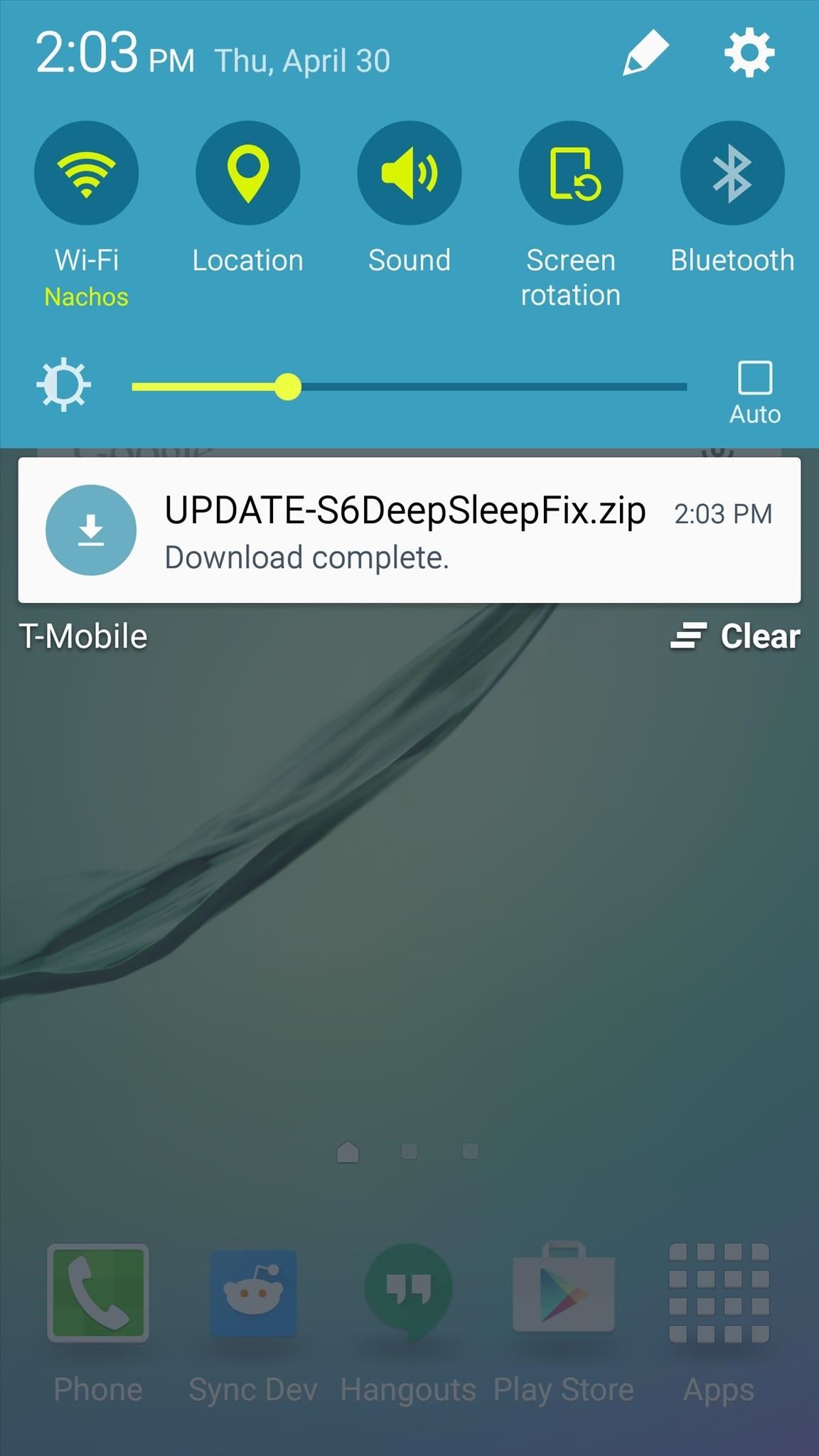
Step 2: Boot into Recovery Mode
Next, you’ll need to boot your phone into custom recovery mode to flash the ZIP. From a powered-off state, press and hold your device’s volume up, home, and power buttons simultaneously, then let go when you see the splash screen.
Step 3: Create a NANDroid Backup (Optional)
Before you flash anything in custom recovery, it’s always a good idea to make a full NANDroid backup. If anything goes wrong, or if you end up wanting to undo this mod, the easiest way to get things back to normal would be to restore that backup.
Step 4: Flash the ZIP in Custom Recovery
When you’re ready to flash the deep sleep update, tap the “Install” button to begin. From here, navigate to your device’s Download folder, then select the “UPDATE-S6DeepSleepFix.zip” file.
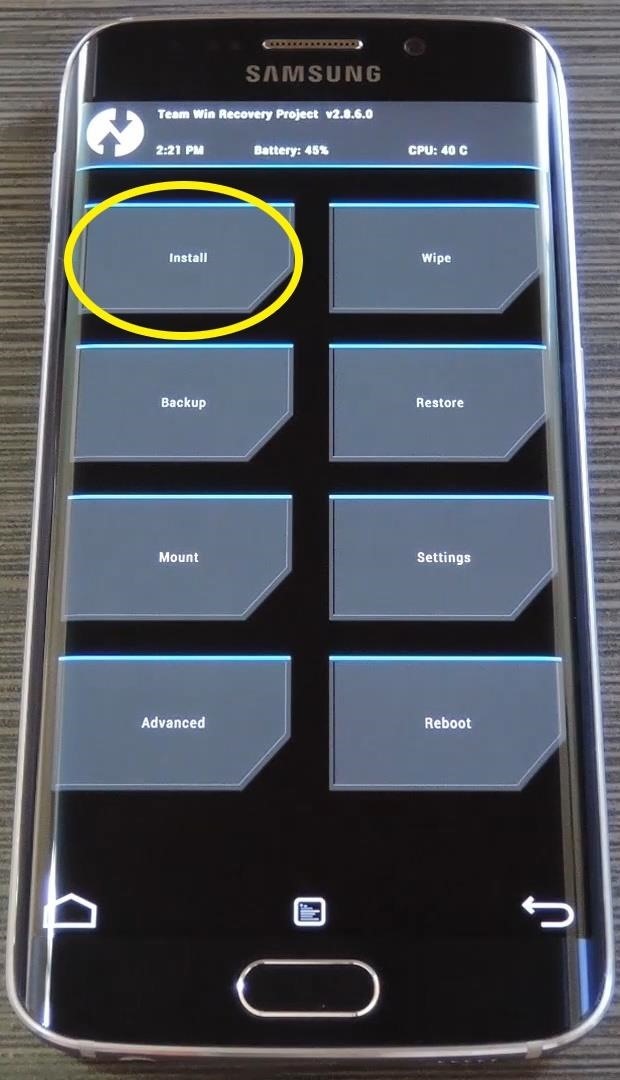
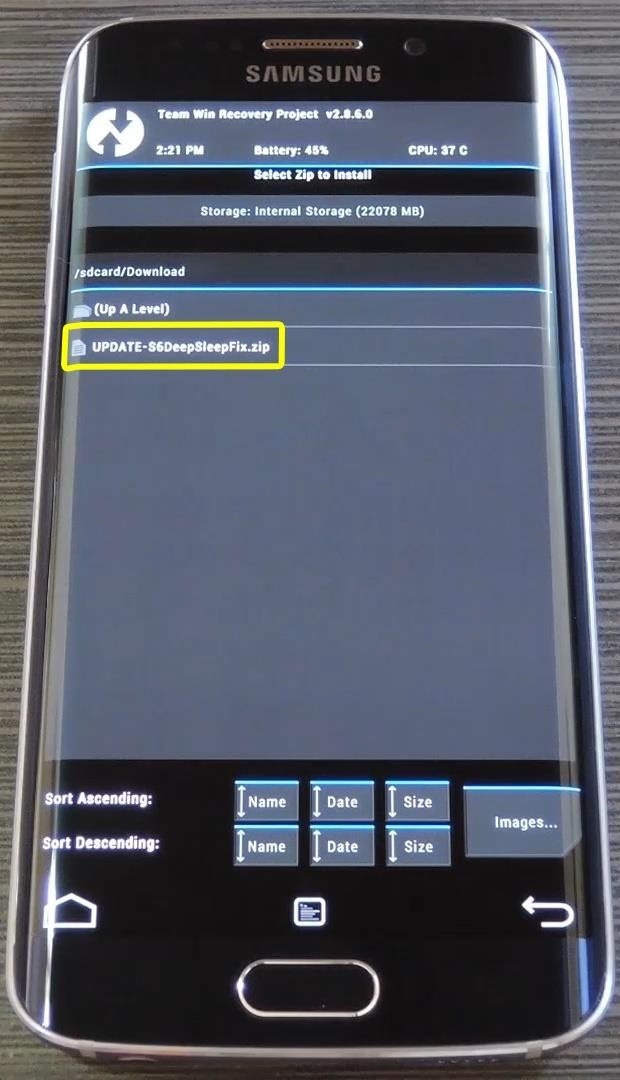
From here, just swipe the slider at the bottom of the screen to install the mod, and when that’s finished, tap “Reboot System.”
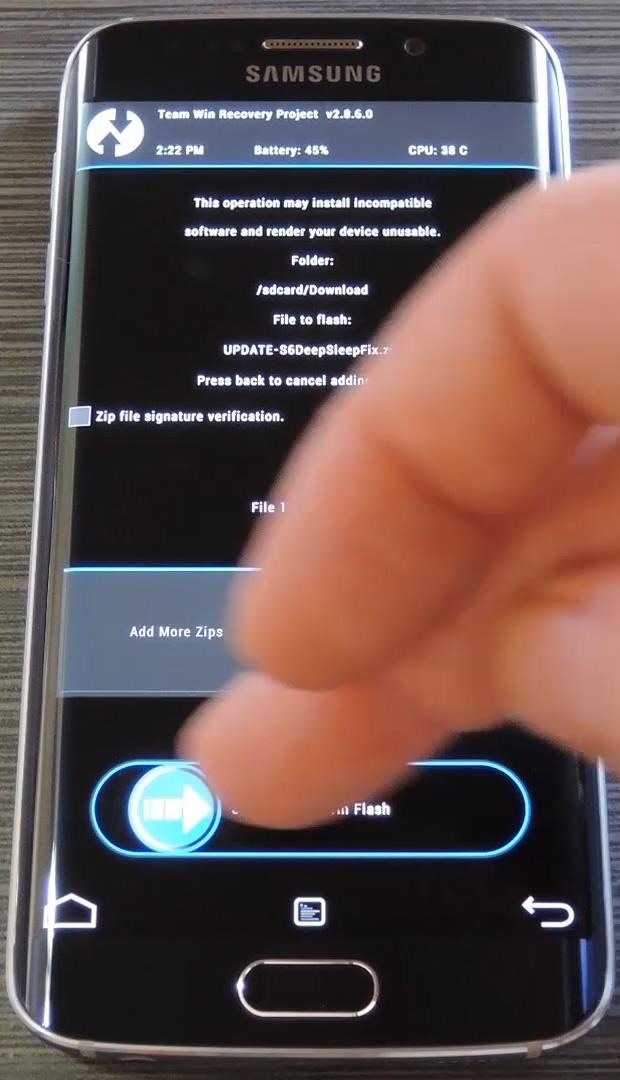
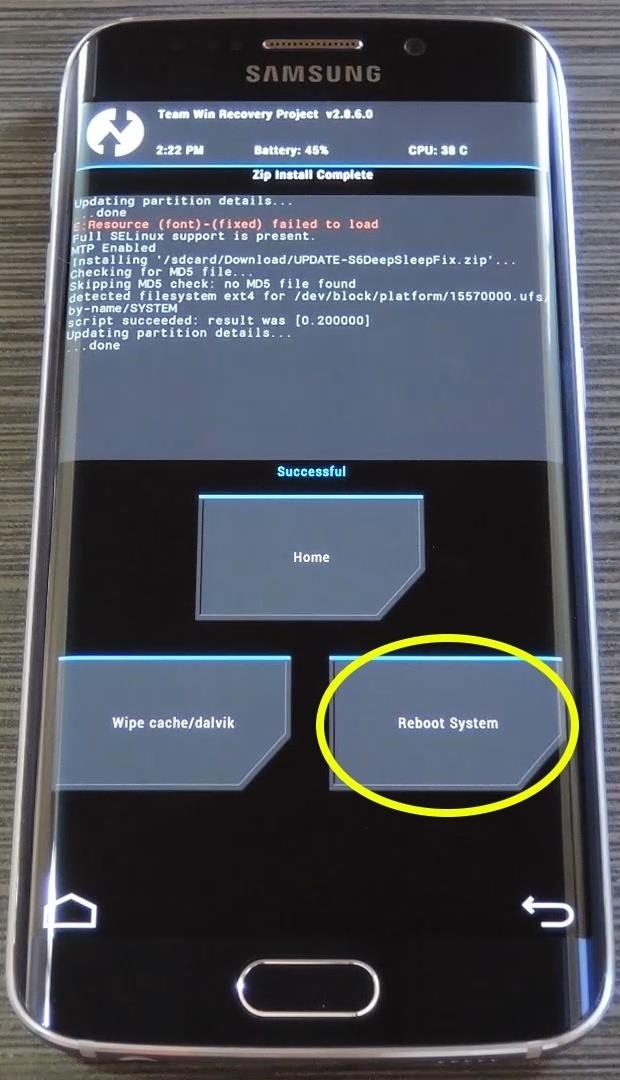
Step 5: Verify That Your Phone Is Now Entering Deep Sleep Mode
When you get back up, your root-related deep sleep issues should be a thing of the past. If you’d like to verify this, head to the Google Play Store and download an app called CPU Spy Reborn.
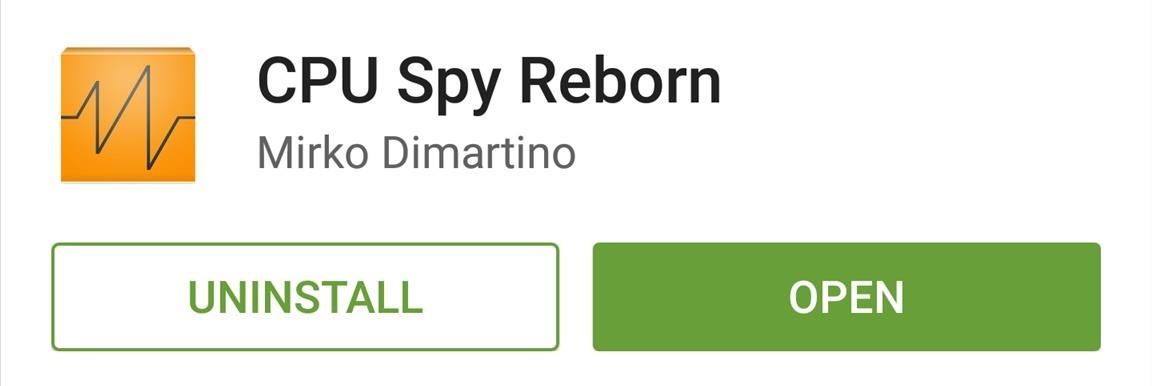
After installing the app, give it at least a day to accumulate enough data about your phone’s deep sleep patterns. You’ll know that your phone has been entering deep sleep mode if you have anything registered in the “Deep Sleep” category at the bottom of this app’s main menu.
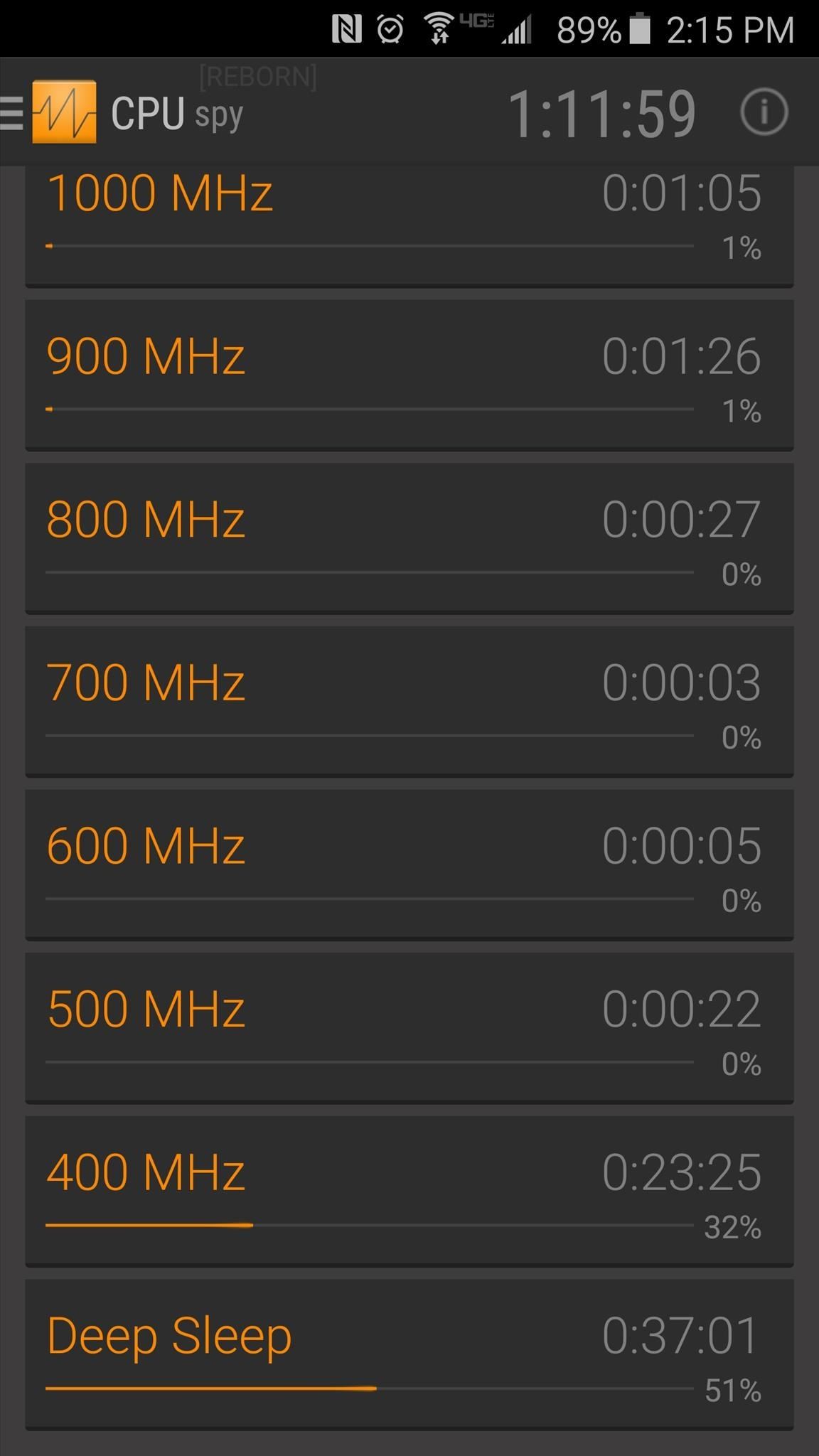
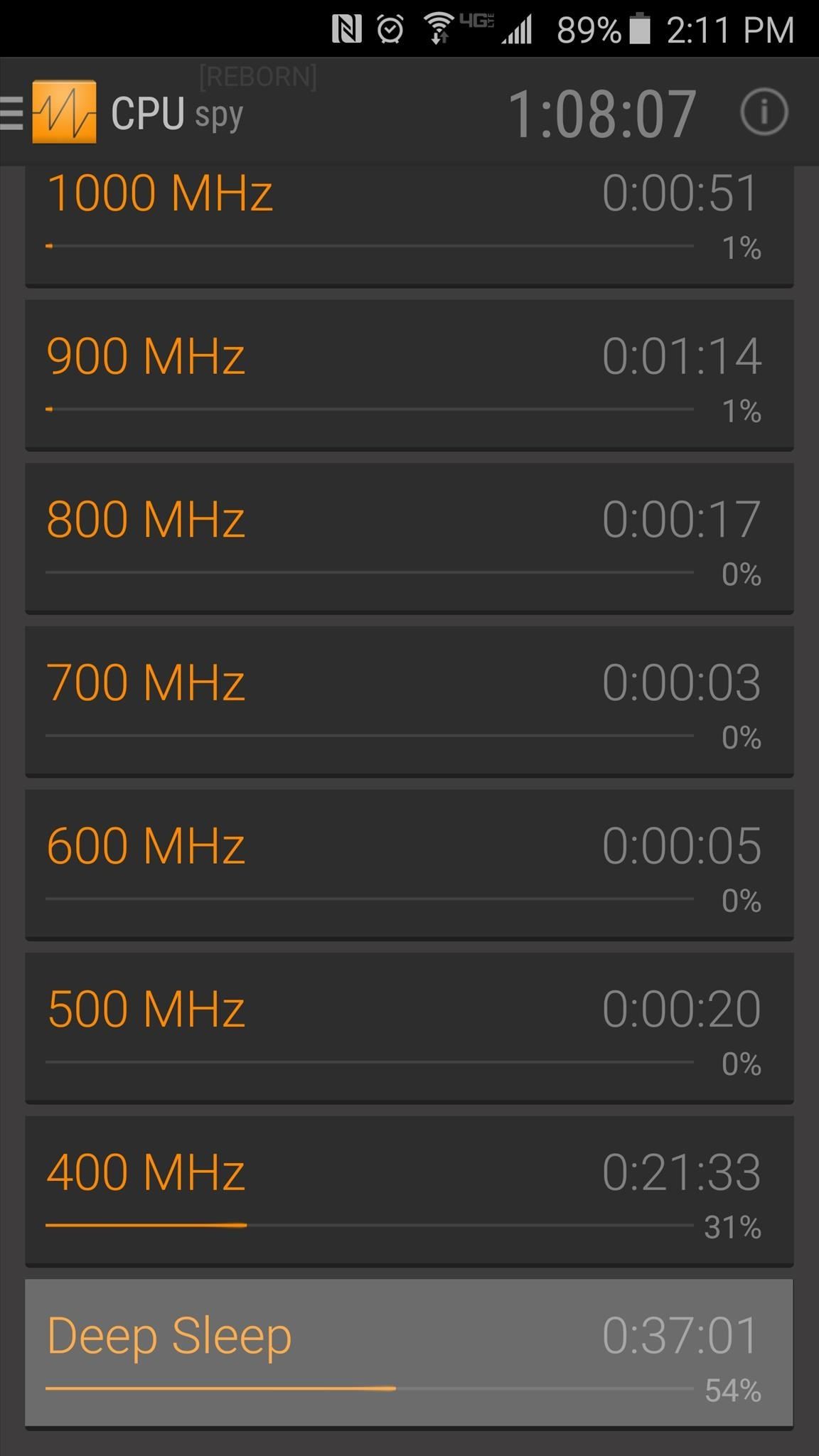
Did this ZIP fix your root-related deep sleep issues? Let us know in the comment section below, or drop us a line on Android Hacks’ Facebook or Twitter, or Gadget Hacks’ Facebook, Google+, or Twitter.
Just updated your iPhone? You’ll find new emoji, enhanced security, podcast transcripts, Apple Cash virtual numbers, and other useful features. There are even new additions hidden within Safari. Find out what’s new and changed on your iPhone with the iOS 17.4 update.
“Hey there, just a heads-up: We’re part of the Amazon affiliate program, so when you buy through links on our site, we may earn a small commission. But don’t worry, it doesn’t cost you anything extra and helps us keep the lights on. Thanks for your support!”











