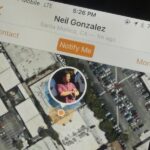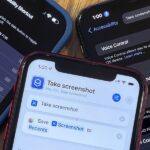One of the more talked-about features of Android Lollipop is a new Priority Mode that allows you to mute all notifications except for those coming from starred contacts. As simple as that sounds, this can still be a bit confusing—or at least lead to some unwanted interruptions.
While Priority Mode does mute all notifications and ringtones, it does not mute media playback. So even though you may think your phone is muted, when you open a game, play music, or watch a video clip, your speaker will still be blasting away.
So developer Thomas Hoffmann created an app that will put an end to these unwanted interruptions and make Priority Mode a true “Mute” solution for Android 5.0+. With three simple taps, you won’t have to worry about games, music, or videos catching you off guard with loud volume anymore.
Step 1: Install Media-Mute
Hoffmann’s app is available on the Google Play Store for free, so search Media-Mute to get it installed. Or, if you’d rather jump straight to the install page, you can simply use this link.

Step 2: Enable the Notification Listener Service
When you launch Media-Mute, you’ll find that there’s only one option—Notification Listener Enabled. Go ahead and tick the box next to this entry to begin.


After that, you’ll be taken to an Android settings menu. Tick the box next to Media-Mute on this screen, then press “OK” on the popup, and you’ll be all set up.


Step 3: Enable Priority Mode
From now on, any time you enable Priority Mode on your device, all sound output will be muted with the exception of alarms. So to silence your phone entirely, simply press the volume rocker, then tap “Priority Mode.”


That’s all there is to it—really. No more unexpected interruptions from media playback such as games or videos, just a fully muted phone. This is the way Priority Mode should have worked to begin with in my opinion. Would you agree? Let us know in the comment section below, or drop us a line on our Facebook, Google+, or Twitter pages.
Just updated your iPhone? You’ll find new emoji, enhanced security, podcast transcripts, Apple Cash virtual numbers, and other useful features. There are even new additions hidden within Safari. Find out what’s new and changed on your iPhone with the iOS 17.4 update.
“Hey there, just a heads-up: We’re part of the Amazon affiliate program, so when you buy through links on our site, we may earn a small commission. But don’t worry, it doesn’t cost you anything extra and helps us keep the lights on. Thanks for your support!”