I love my Mac to pieces, but there have been times, so many times, that I wanted to silence that classic Apple start-up chime. I mean, the only thing the sound does is notify everyone around you that you have a Mac, and that you have turned said Mac on, right? Well it’s not so vain.
Upon hearing the chime, you know that your system is running properly. If there is no chime or you hear a beep, then there is something not functioning the way it should. Still, though, despite the peace of mind it provides, there are times when it would be better if it didn’t sound.

If you want to boot up late during the night without disturbing your roommate or need to turn on your laptop in the library, being able to mute the start-up chime is a must. There are a few ways you can go about it.
Mute Before Boot
This is by far the easiest method of silencing the start-up chime. All you have to do is mute your computer before you shut down. When you boot back up, the chime will be silenced. Really, the hardest part about this is remembering to do it.
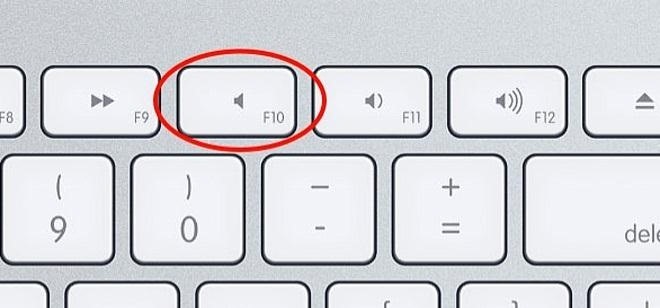
Plugging in headphones is another popular suggestion, but it does not work. So remember, mute before boot, and you should be golden.
StartNinja
StartNinja is a free app for OS X Lion and higher. The program lets you toggle the start-up chime ON and OFF. Simple as that.
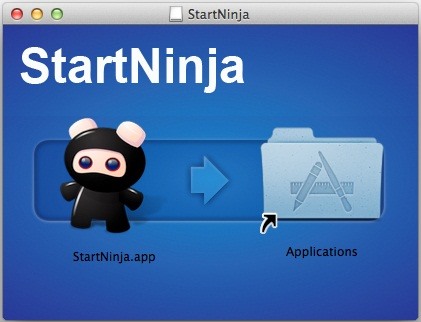
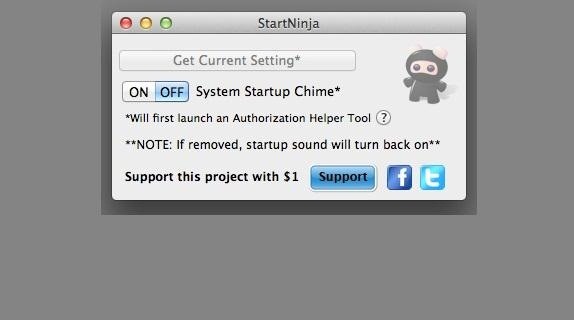
Note that this does not work with iMacs. Also, as the app’s website says, “The system start up chime is played through the internal speaker. If speakers or headphones are plugged in the system start up chime will still play.”
Command Line
If you want to completely disable the chime without using an app, there’s a command line you can enter into Terminal to silence it. Just open up Terminal (under Applications -> Utilities) and enter the following:

This is considered a super user command, so you’ll need to enter your admin password. If you decide later that you want to enable it again, just enter this command:

I know what you’re probably thinking. Why would I have to use an external program just to silence the start-up chime? And that’s a great question I cannot answer. Would it have been so outrageous for Apple to have an ON-OFF option in the Sounds tabs under System Preferences? Of course not.
But they didn’t. So unless they change their minds, we’re stuck with these workarounds.
Just updated your iPhone? You’ll find new emoji, enhanced security, podcast transcripts, Apple Cash virtual numbers, and other useful features. There are even new additions hidden within Safari. Find out what’s new and changed on your iPhone with the iOS 17.4 update.
“Hey there, just a heads-up: We’re part of the Amazon affiliate program, so when you buy through links on our site, we may earn a small commission. But don’t worry, it doesn’t cost you anything extra and helps us keep the lights on. Thanks for your support!”











