If you updated to iOS 8.4 already to try out the new Apple Music service, there’s one important change you need to know about—there’s no longer a “Shuffle” option for all songs in your library.
- Don’t Miss: 24 Things You Need to Know About Apple Music
- Don’t Miss: How to Remove the Apple Music & Connect Tabs
Previously, in iOS 8.3 and lower, you could go to the Songs tab in the Music app, pull down to bring up additional options, and select “Shuffle” to start a totally randomized mix of all of the songs in your library.
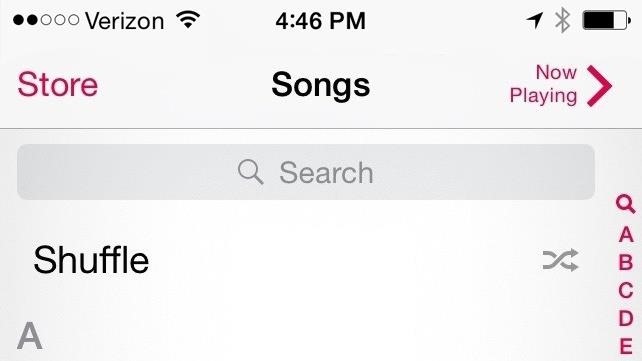
In the iOS 8.4 version of the Music app, the Shuffle option is gone for Songs. All there is an option on the My Music tab to select from Artists, Albums, Songs, Genres, Composers, and Compilations. No matter what you choose, there’s no Shuffle option for a totally random experience.
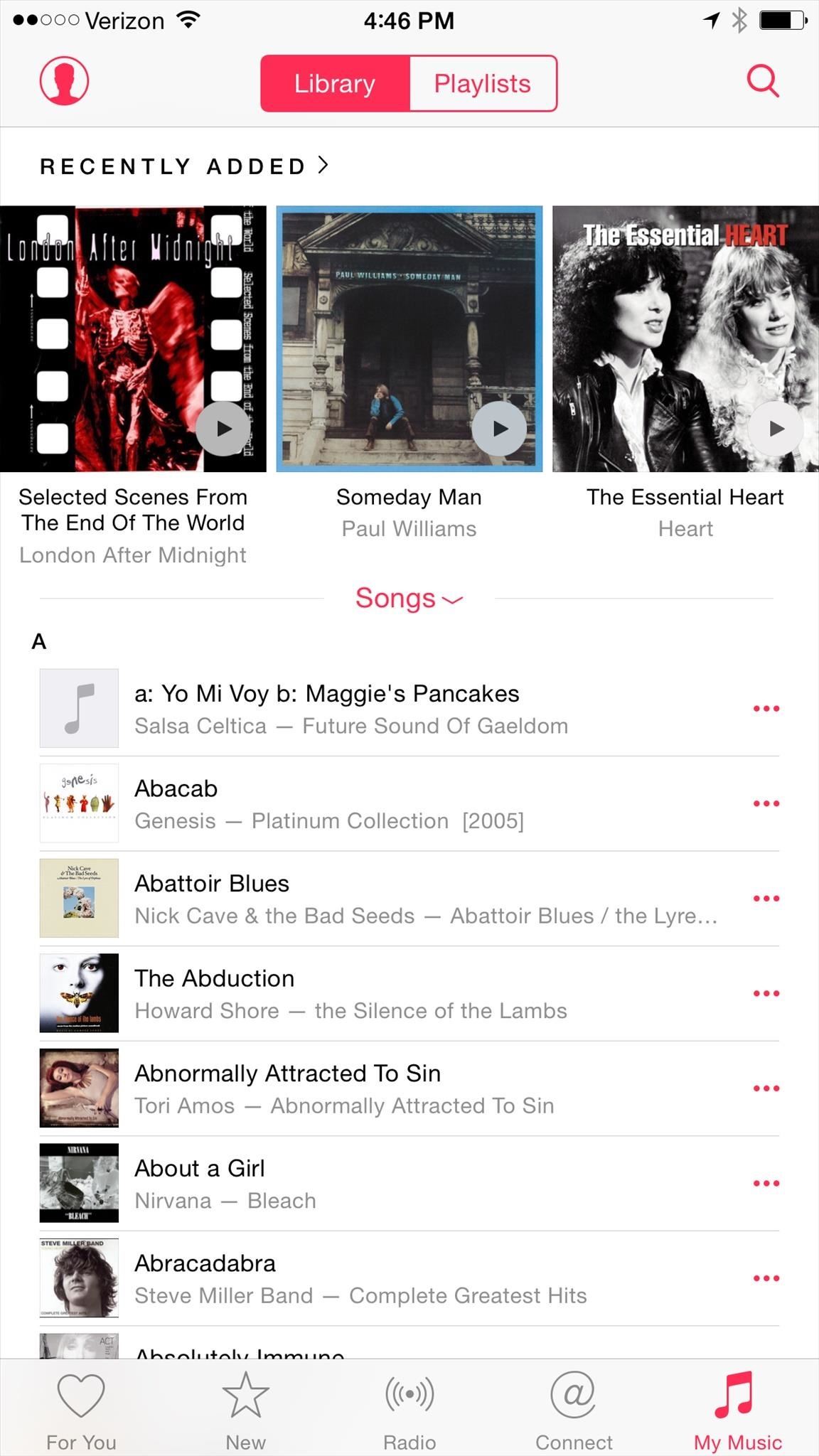
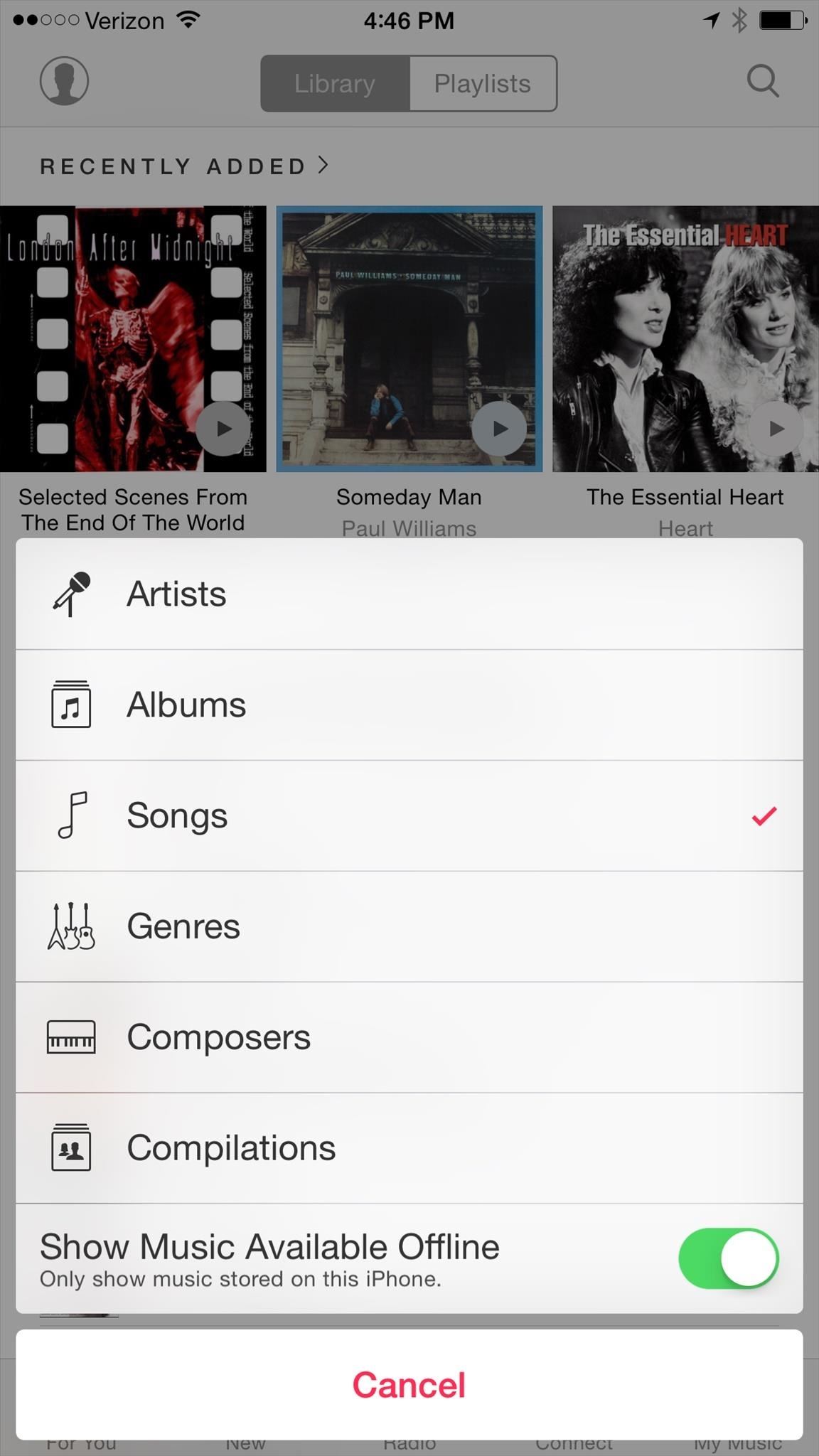
How the Music App Makes You Shuffle Songs Now
Now, in order to shuffle your whole library of songs, you have to actually select a song to begin with. Then, you have to hit the small Now Playing bar at the bottom, and make sure the Shuffle icon is selected.
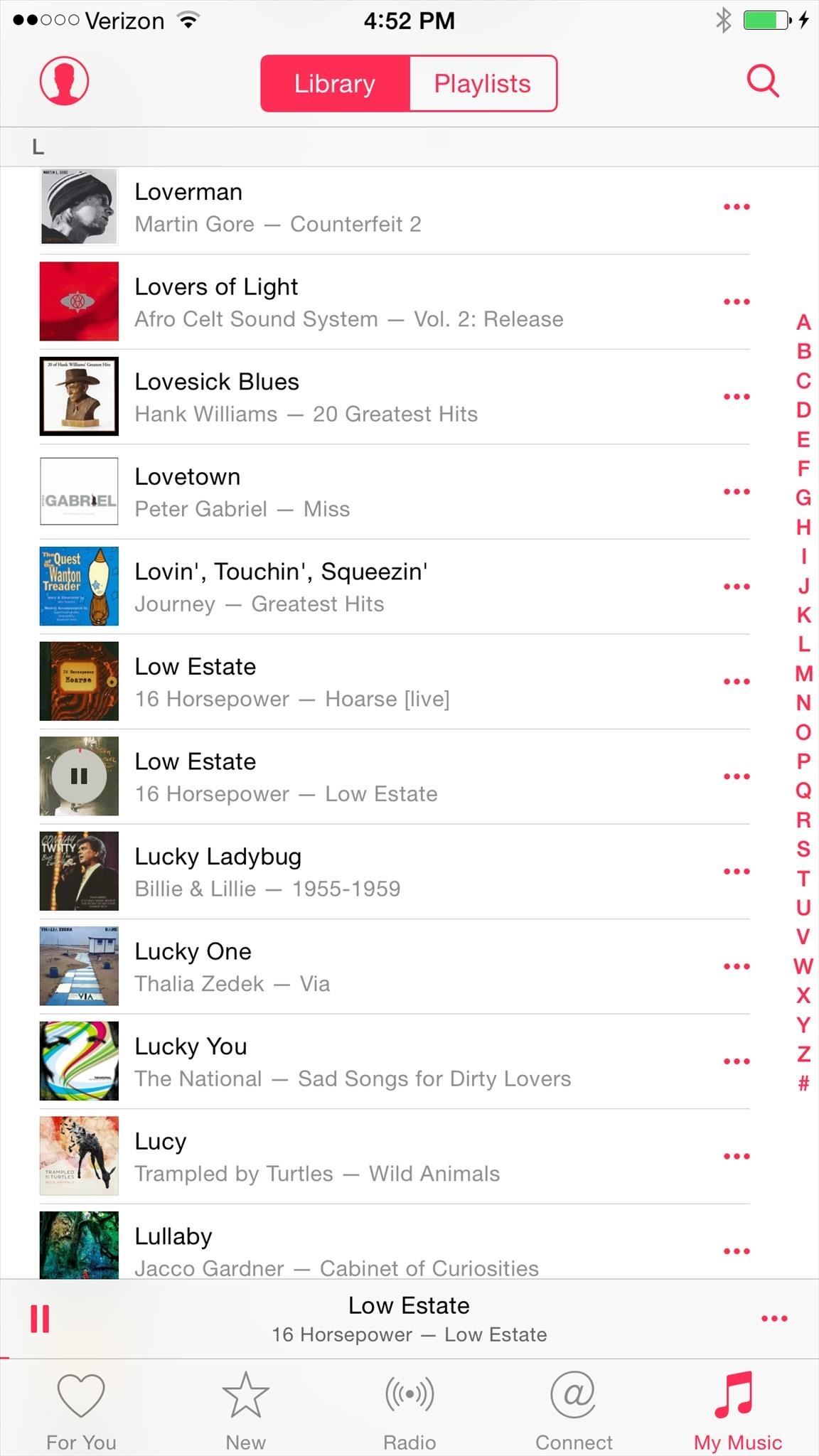
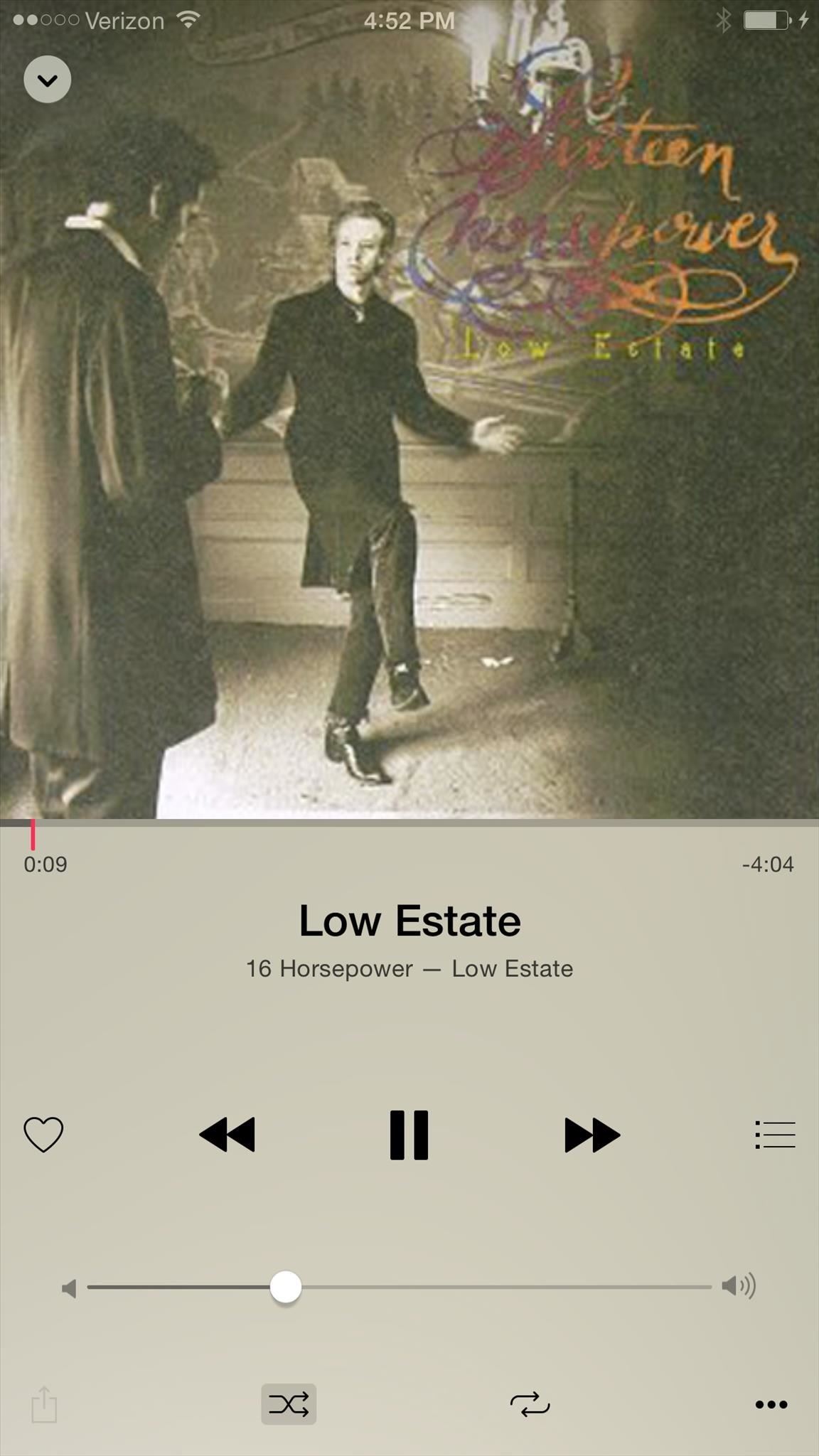
To be fair, Shuffle is automatically toggled on whenever you select a song, but personally, I never select a song first and then shuffle. I always go for a totally random experience, or select a playlist to shuffle. Why would I want to go through my whole entire song list to find one song to play?
Workaround #1: Use Siri
If you still want that random music experience in the Music app, the only way to do it right now is to use Siri. Simply bring up Siri using your Home button, then tell her to “Shuffle songs.”
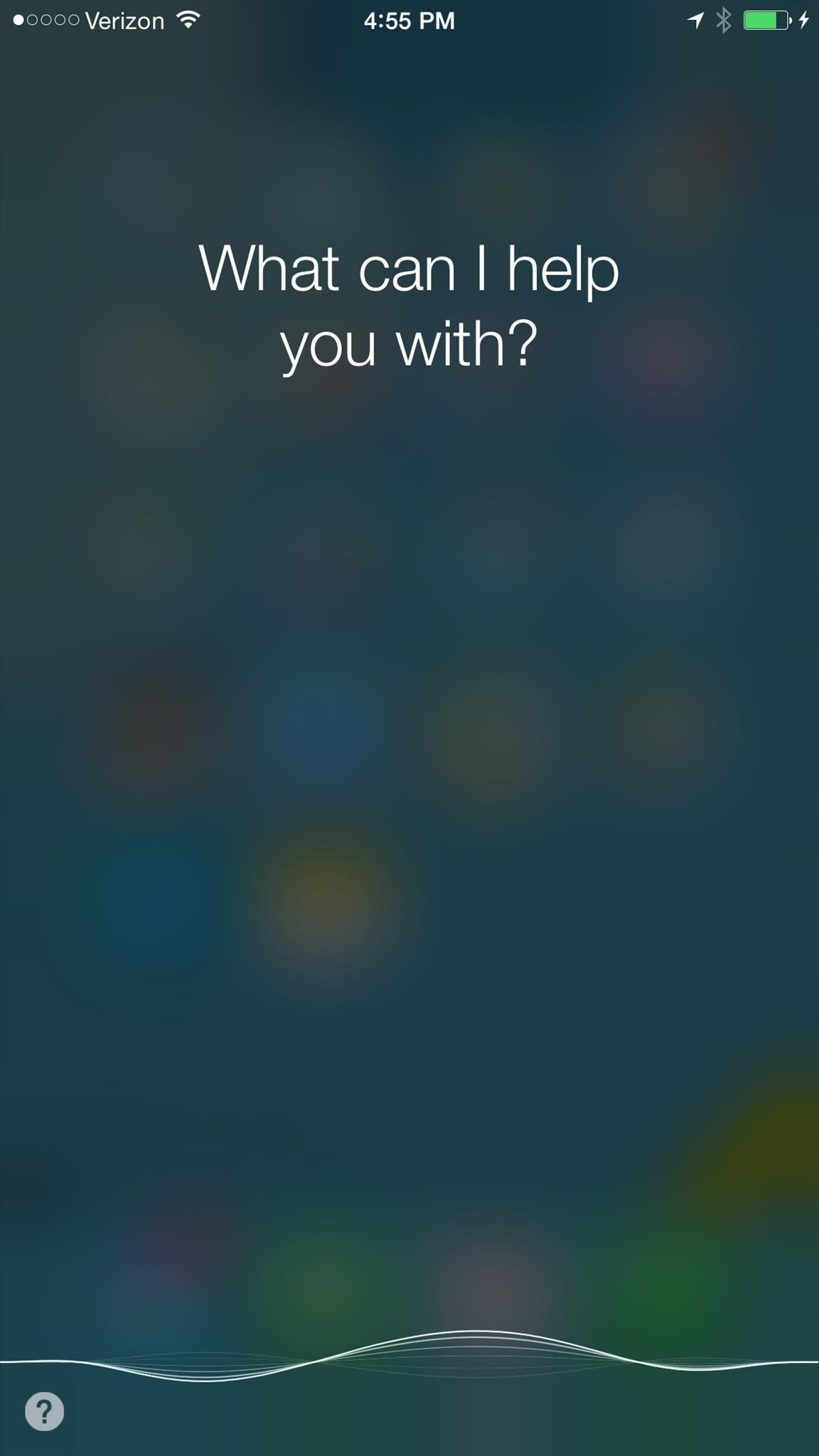
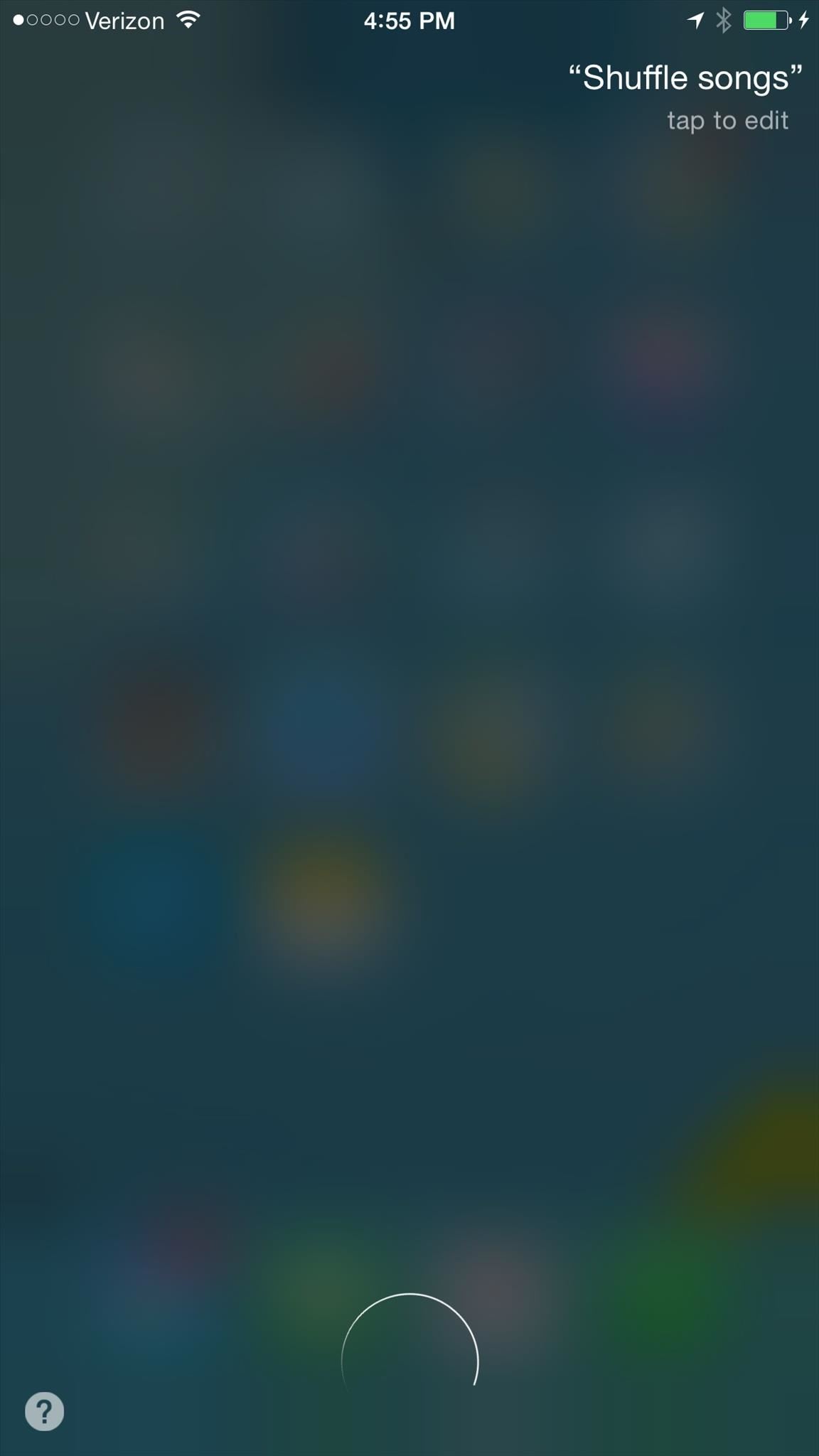
Siri will start shuffling your songs at random, just like the old “Shuffle” button did in the old Songs tab. Then you can head into your Music app directly from the Siri window if you want.
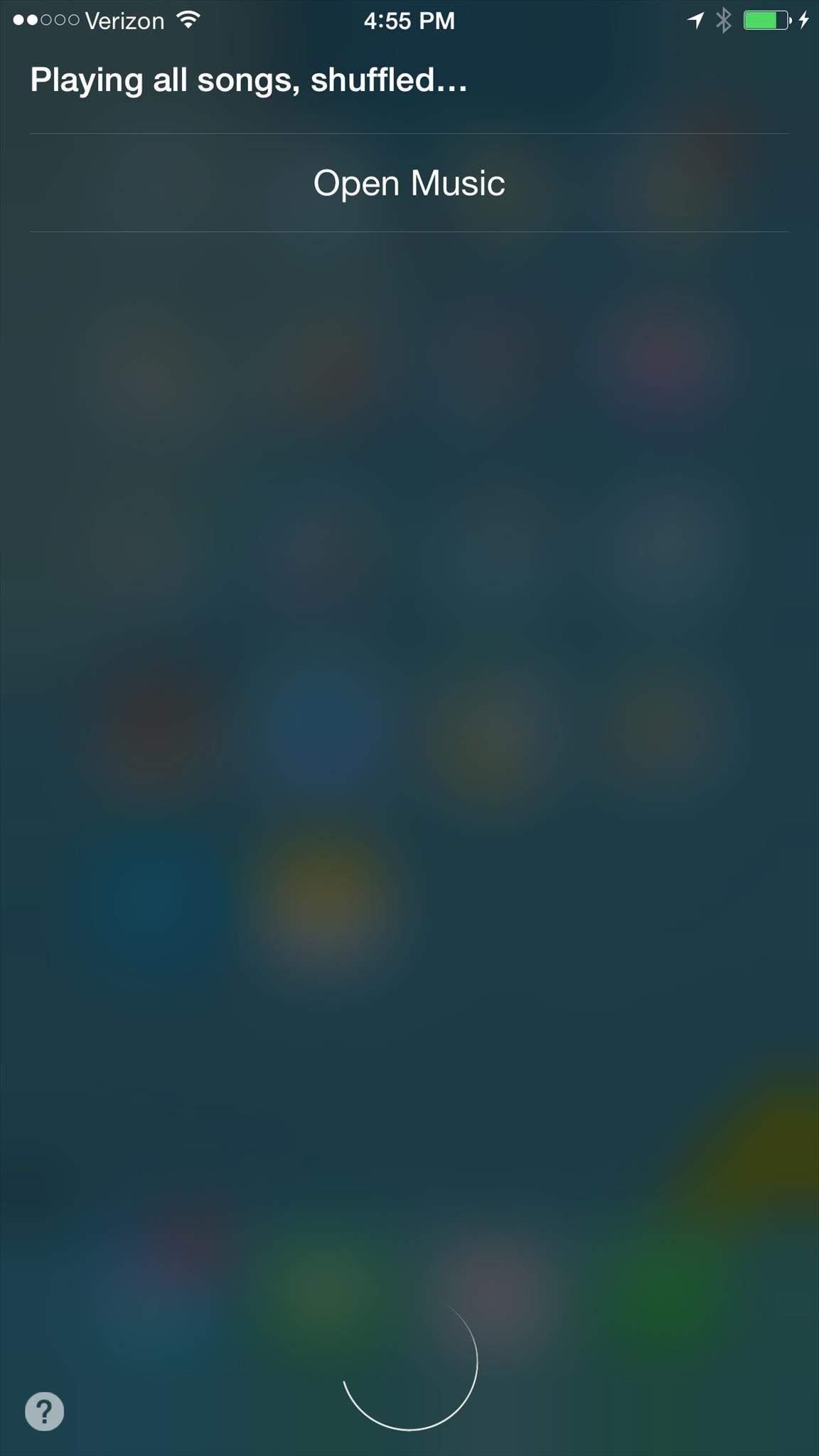
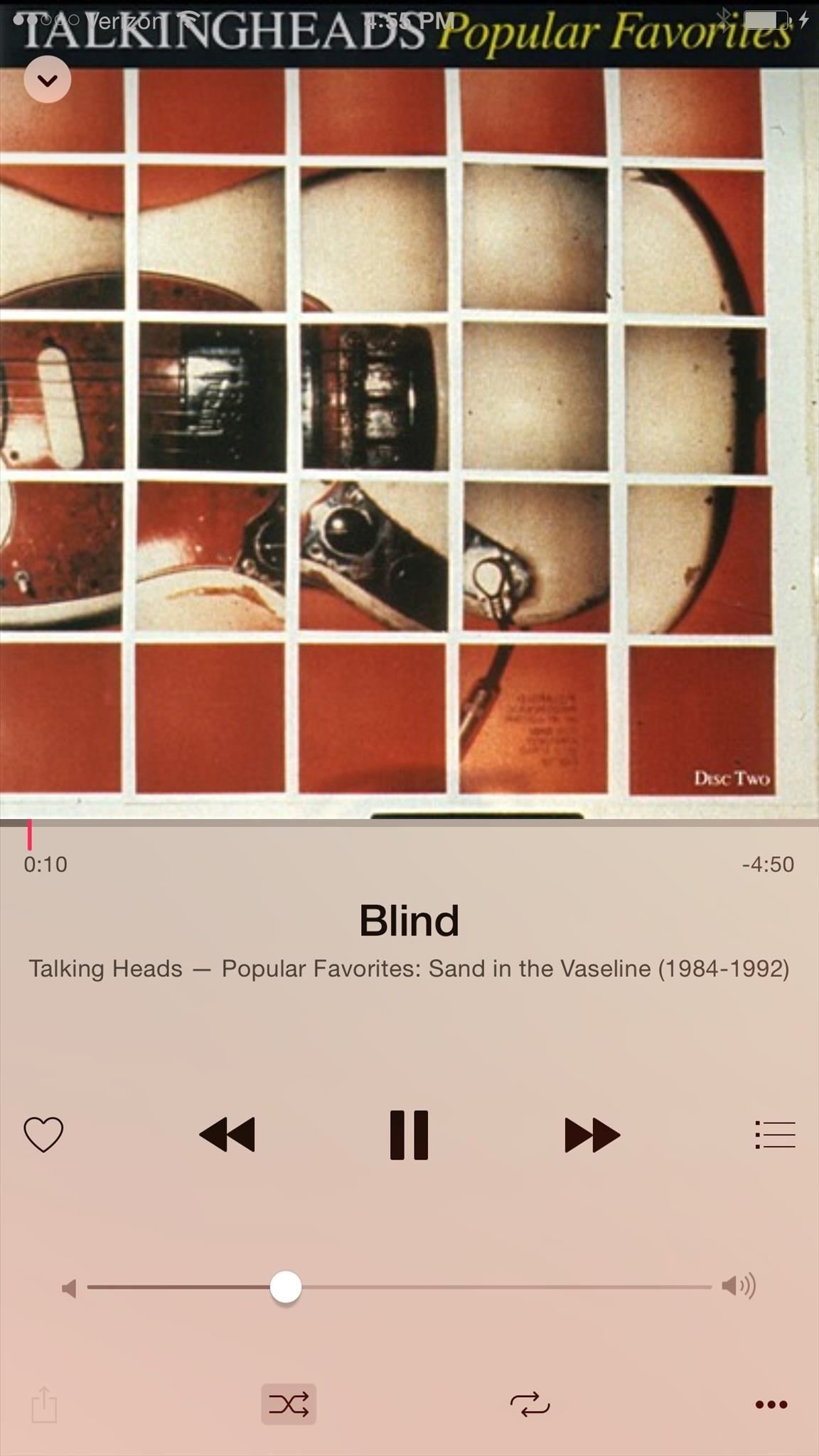
It’s kind of a sucky workaround if you don’t like using Siri, or have her disabled altogether, but it’s the only thing available right now. Hopefully Apple will add a little “Shuffle” button next to the name in the drop-down menu, but I’m not holding my breath.
Workaround #2: Create a Smart Playlist
If you don’t like using Siri, or have issues using her (I had problems using Siri with my Bluetooth headphones), the next best option is to create a Smart Playlist for all of your music in iTunes and sync your iPhone. Playlists still have a “Shuffle” button, so it’s actually a better option than using Siri anyway.
Open up iTunes, head to the “Playlists” tab in your Music section, then select “New Smart Playlist” from the plus sign (+) in the bottom-left corner.
Then, in the “Match the following rule” section, just select something ridiculous that would never apply. For example, use “Date Added [is not] 1840” or “Year [is not] 1840″… something like that.
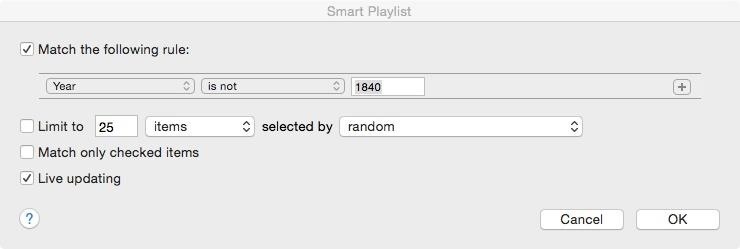
Make sure that “Live updating” is checked so that you never have to worry about updating the playlist again when you add new music to iTunes, press the OK button, then rename the playlist to something like “All Music.” Sync your iPhone, then select the playlist and shuffle like before.
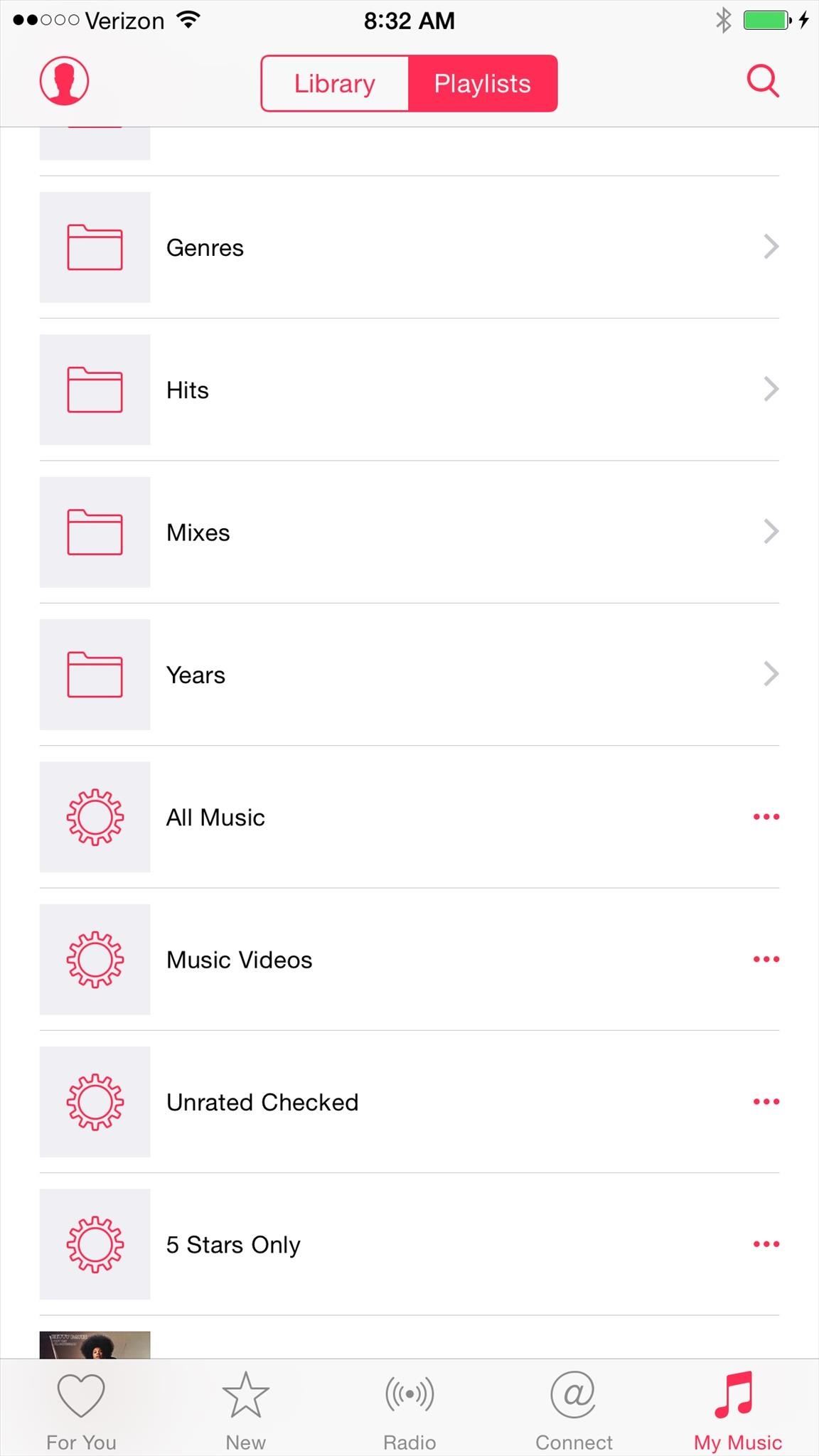
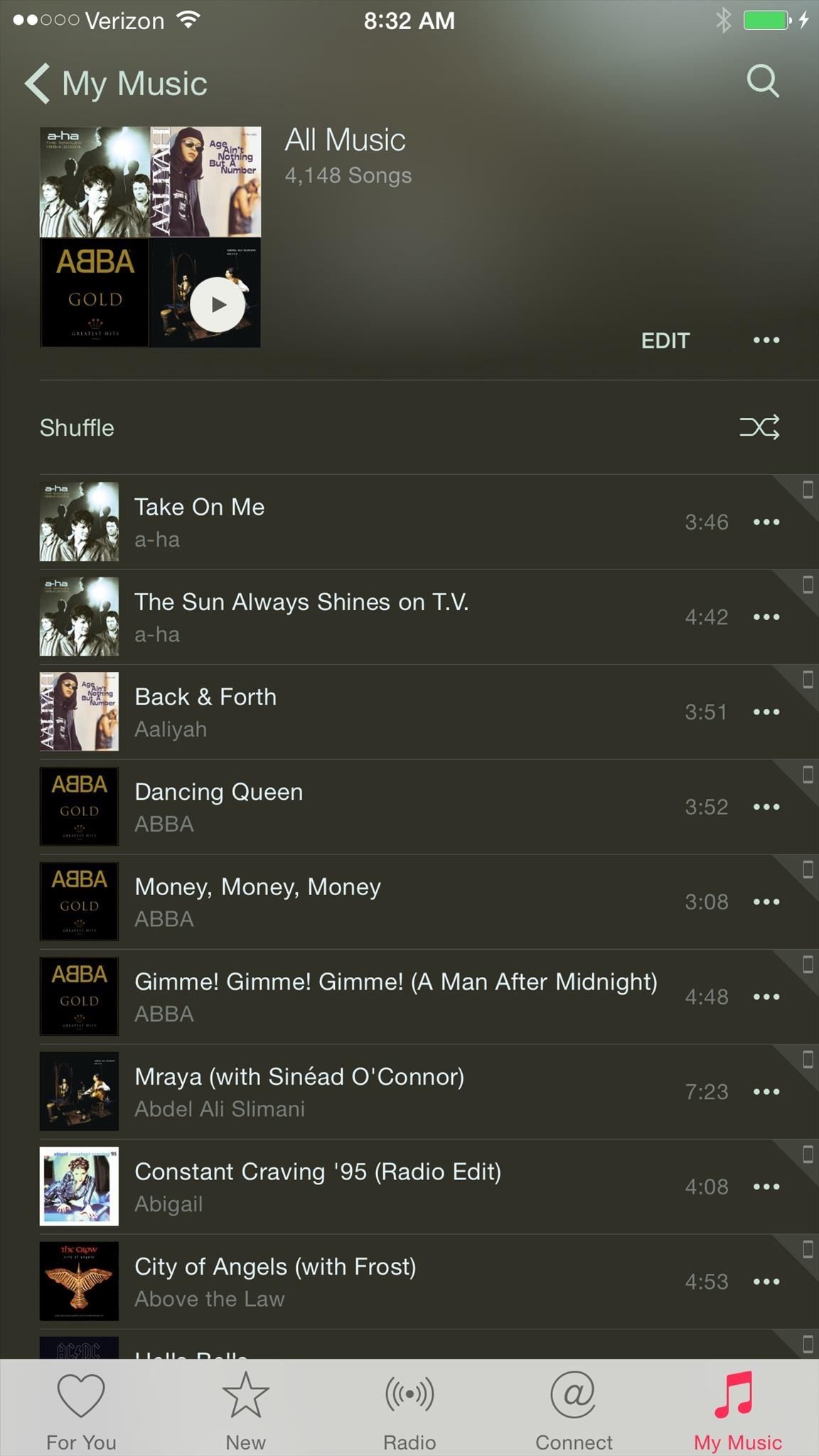
For me, this is a much better option than using Siri, since it’s essentially the same exact thing as shuffling all songs in iOS 8.3 and below, only it’s a playlist. Thanks to Cameron in the comments below for bringing this up!
Workaround #3: Use the Control Center
This is my least favorite of the workarounds, mostly because of how buggy it is for me, but it could still work for you. Basically, just slide up the Control Center and hit the play icon for media.
However, in order for this to work, you have to make sure that any app that last used the media player in the Control Center is no longer using it. So if you were playing media in Shazam, YouTube, Safari, etc., you’ll have to force-close that app first so that the media player is blank. In addition, you have to force-close the Music app too, if a track is currently open in the app.
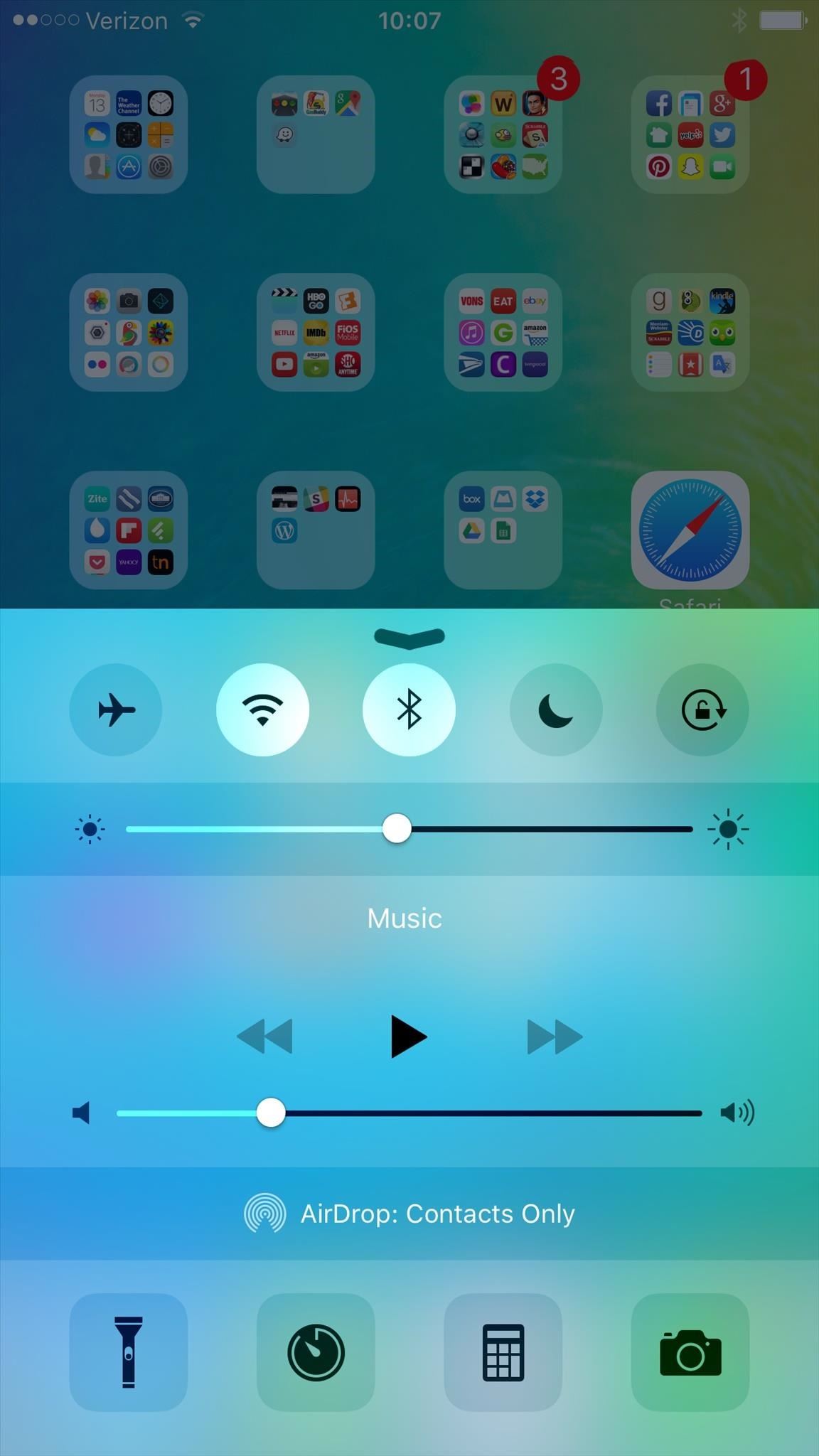
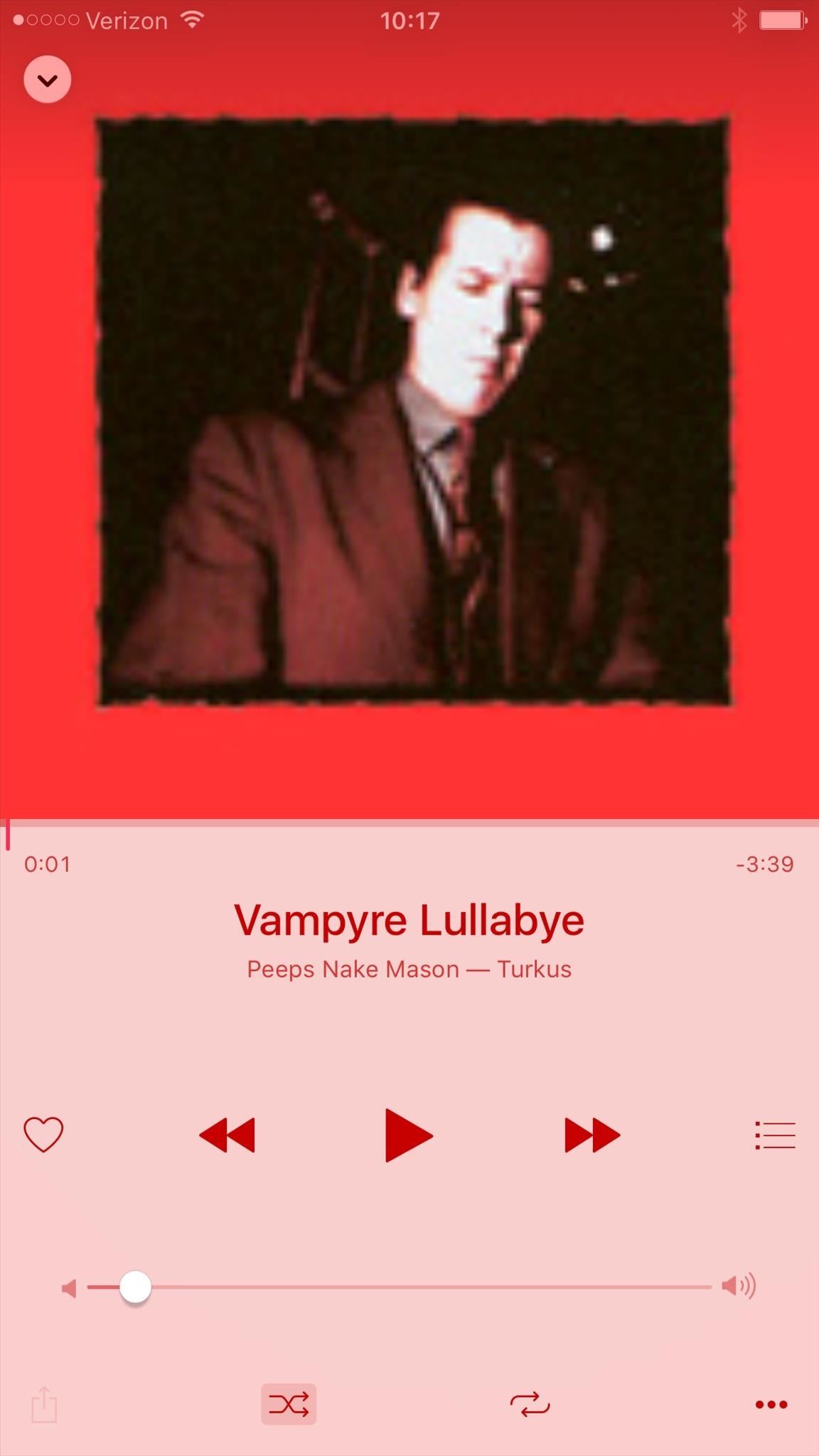
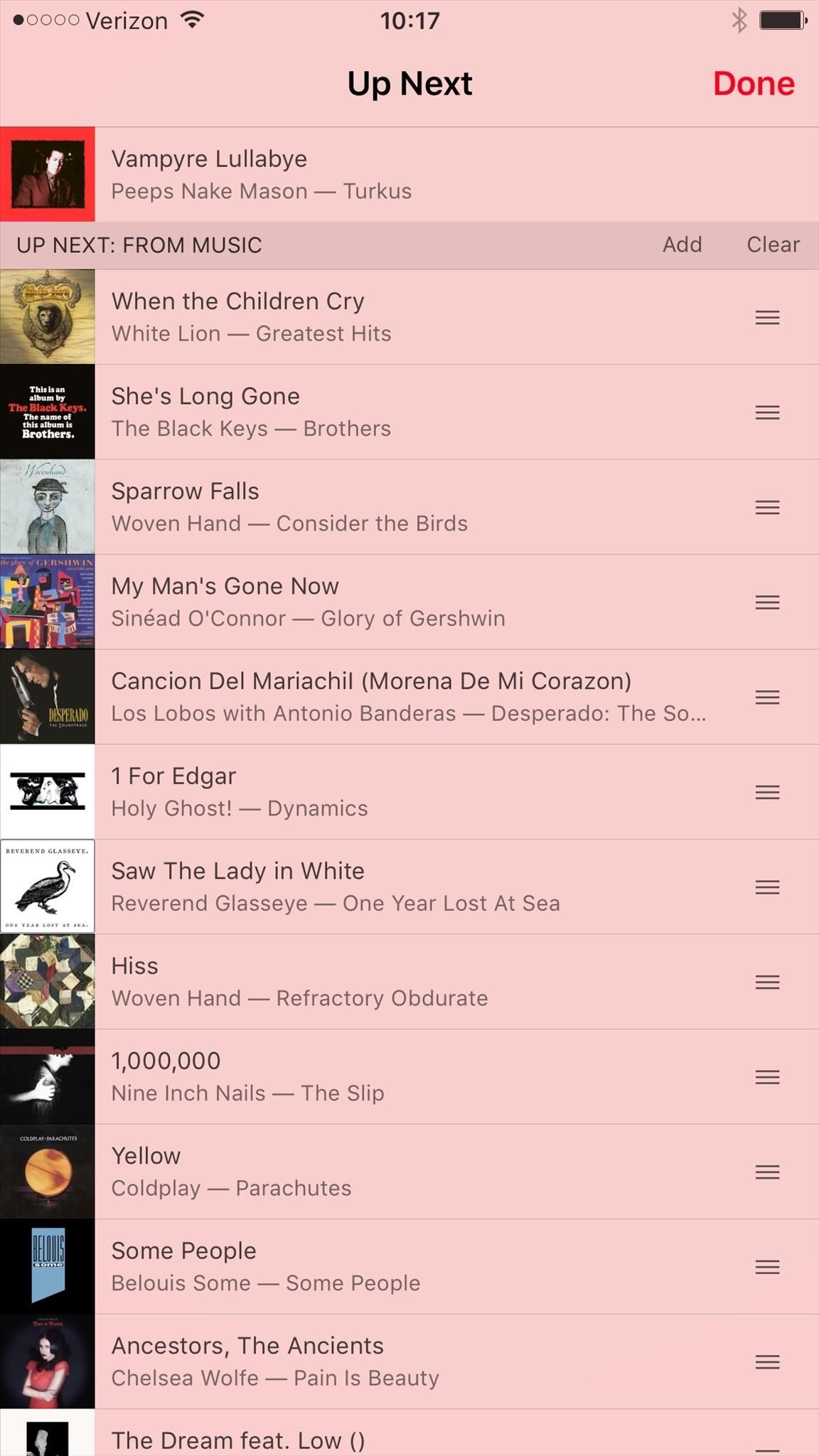
If you don’t force-close the previous app that tried to use the Control Center, then pressing play will either play that previous content, or won’t do anything at all. And if you don’t force-close Music after you’ve force-closed any other apps that the Control Center was using, then you’ll just end up playing whatever you were playing last in the Music app.
Why is it buggy? For me, after force-closing an app (like Shazam or YouTube), the Control Center still has the app listed as using the media player—even though you can’t actually play anything from it. This means you won’t be able to play from the Music app.
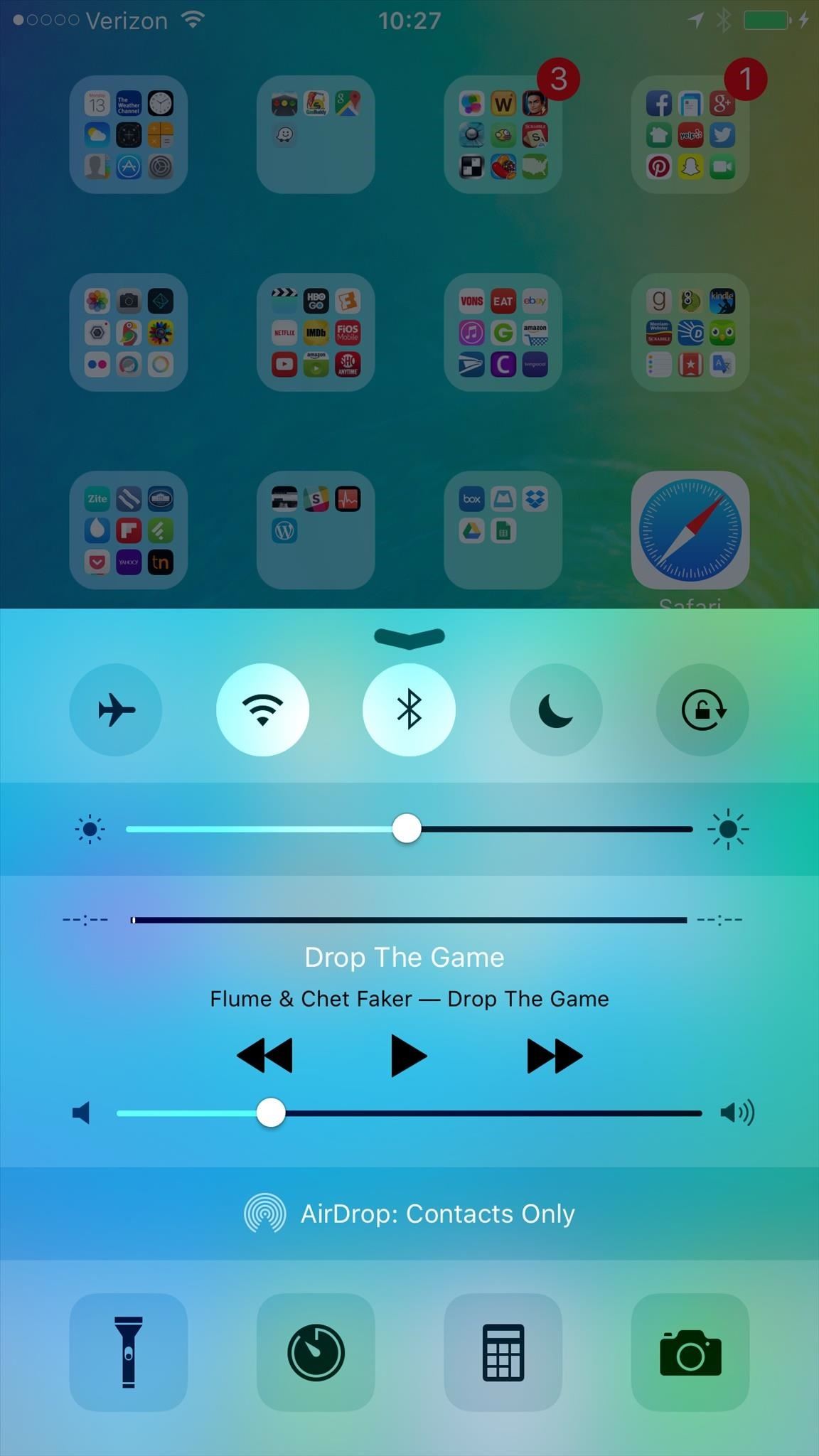
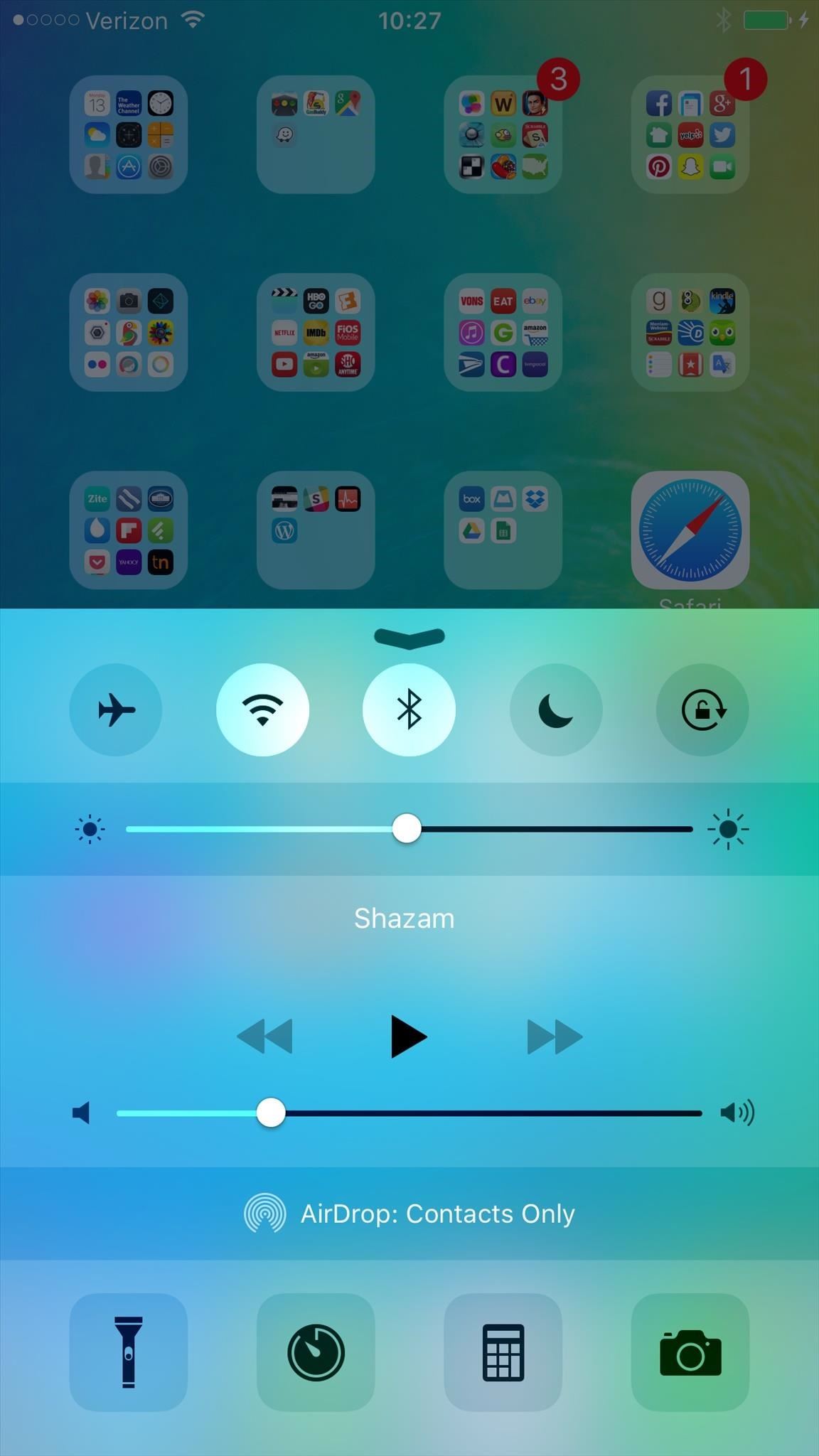
In that case, you have to play a track from the Music app, then force-close it, and try again in the Control Center. It’s okay if it says “Music” in the Control Center, as that will still work. But as you can see, it’s not very fun to use this method. Your mileage may vary.
How to Shuffle Artists, Albums, Compilations, & Genres
Some users in the comments below brought up a great tip for randomly shuffling the Artists, Albums, Compilations, and Genres categories.
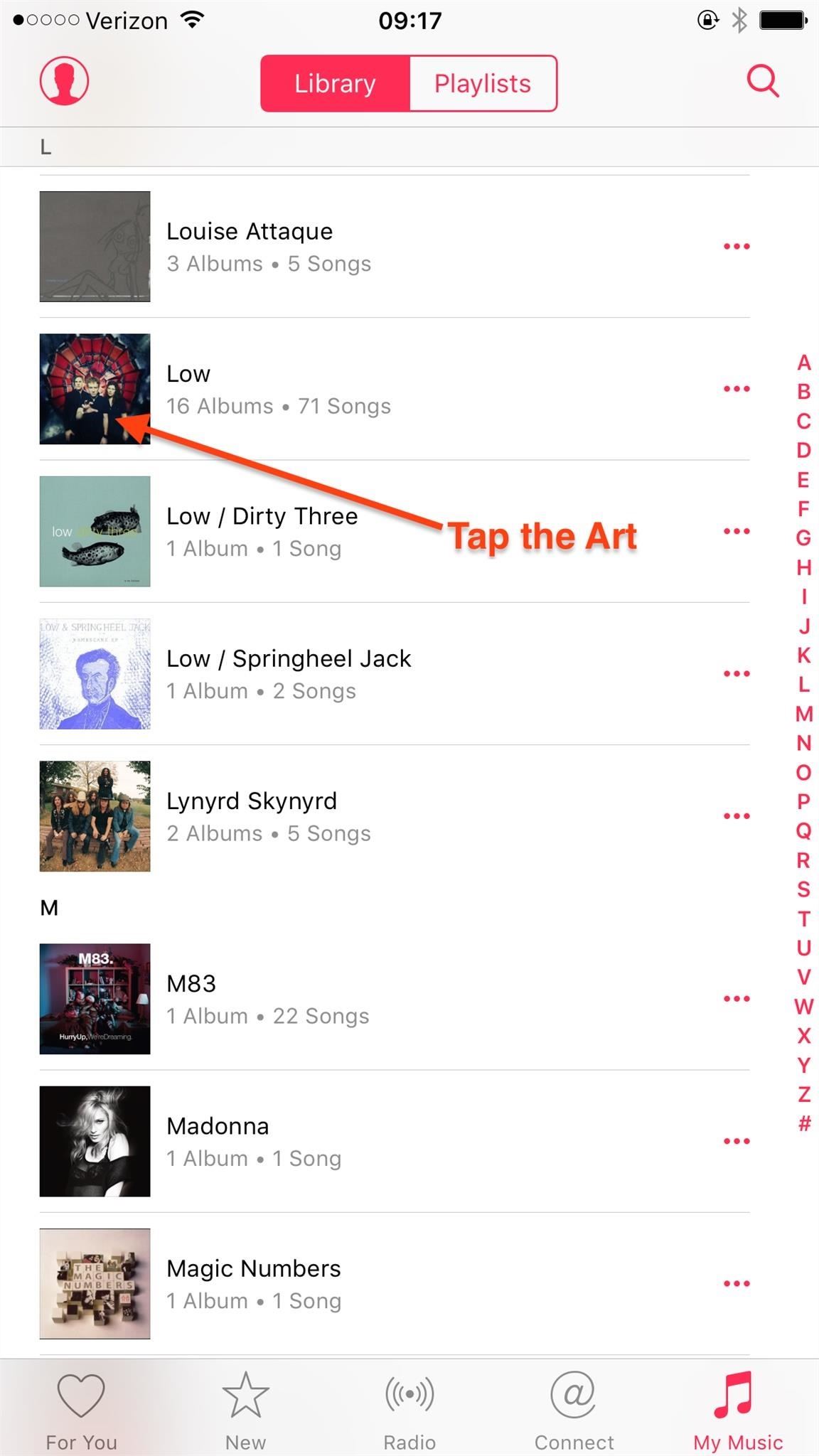
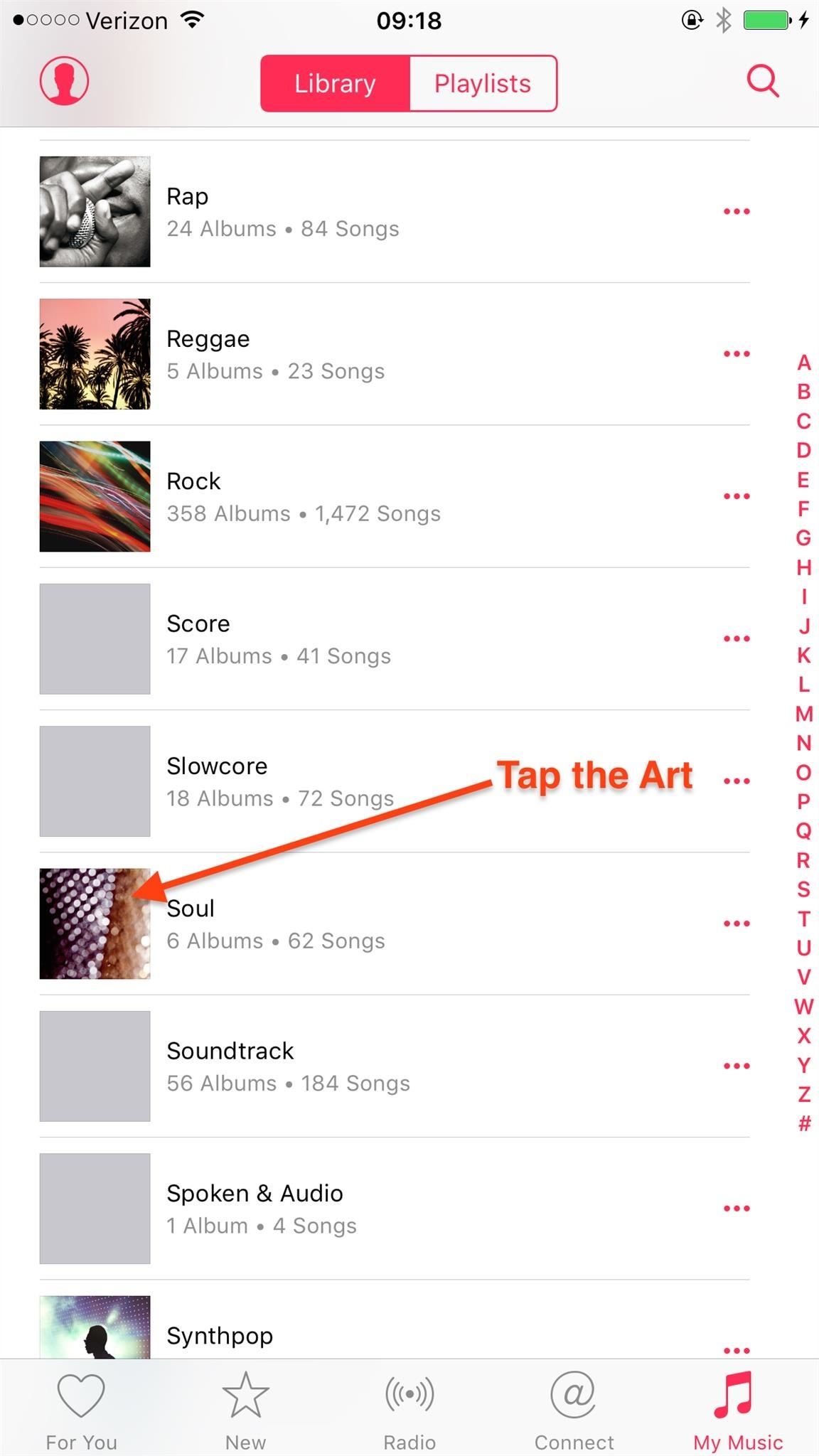
You can verify that it works by tapping on the Now Playing bar to expand it, then select the Up Next icon to see what songs will be playing next on shuffle. Just make sure the Shuffle icon is selected on the Now Playing screen.
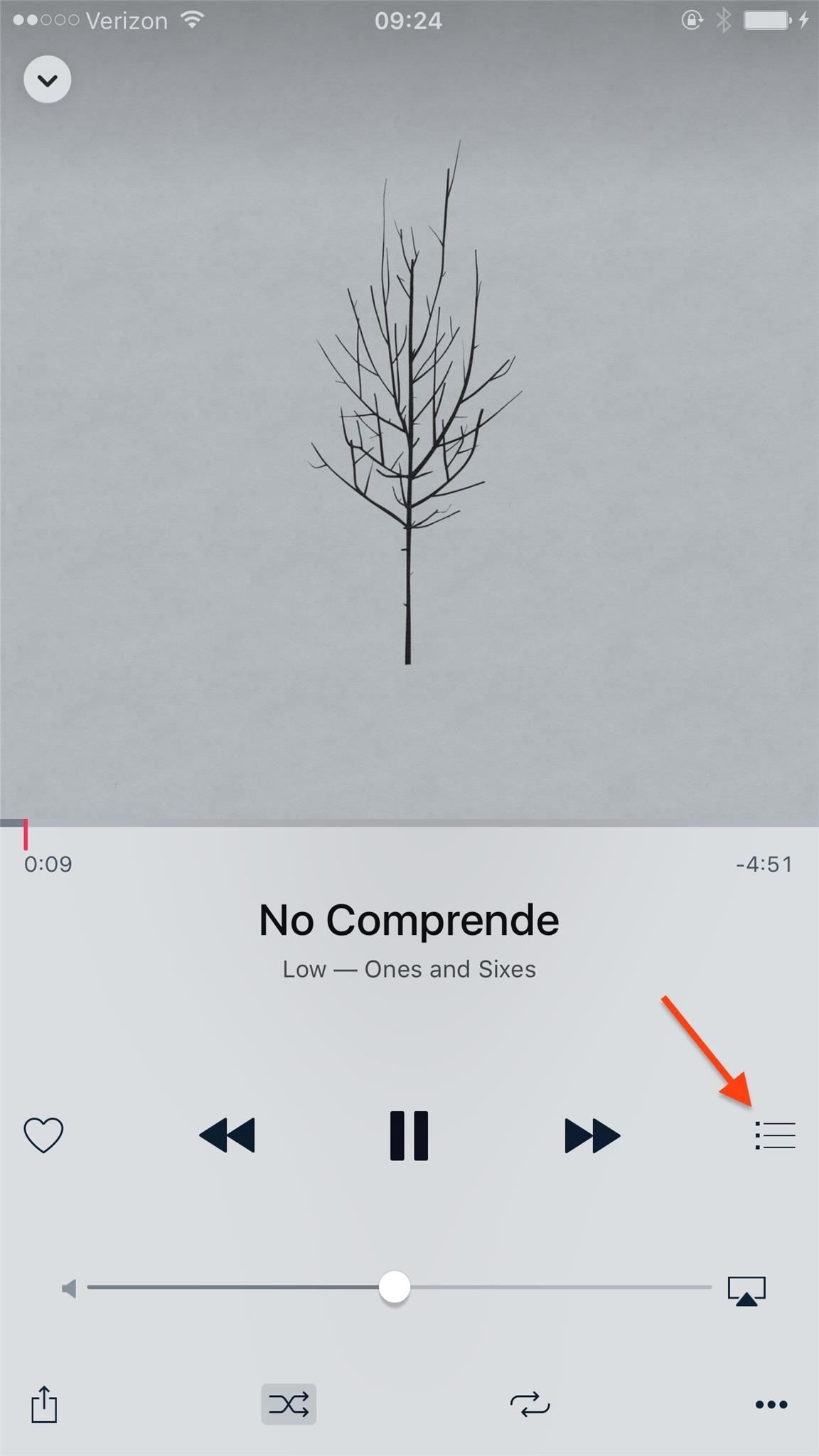
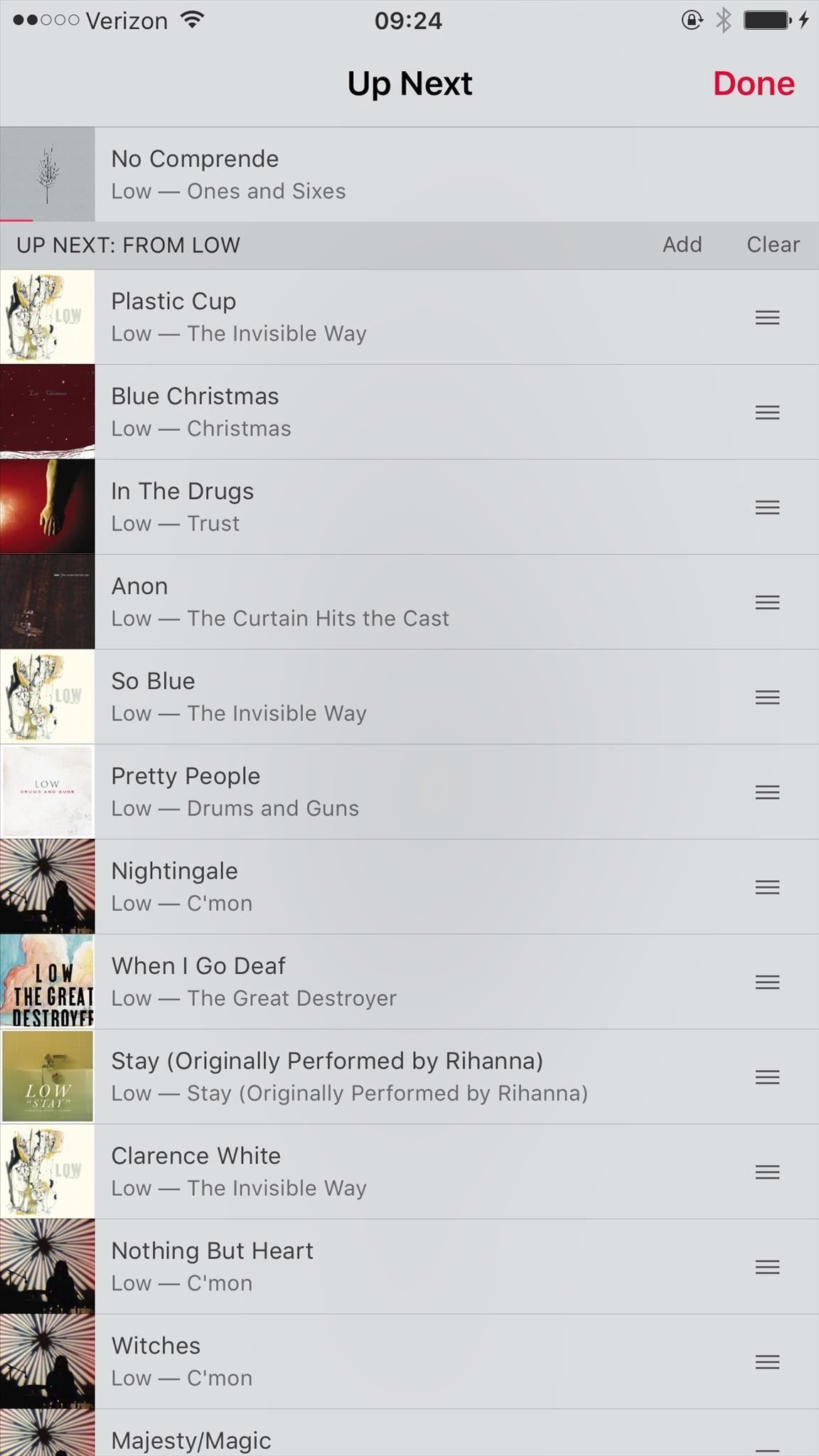
Any other tips for shuffling music in Apple Music? Share in the comments below and I’ll add them to this article!
Just updated your iPhone? You’ll find new emoji, enhanced security, podcast transcripts, Apple Cash virtual numbers, and other useful features. There are even new additions hidden within Safari. Find out what’s new and changed on your iPhone with the iOS 17.4 update.
“Hey there, just a heads-up: We’re part of the Amazon affiliate program, so when you buy through links on our site, we may earn a small commission. But don’t worry, it doesn’t cost you anything extra and helps us keep the lights on. Thanks for your support!”











