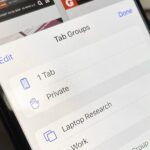Everyone should know that assigning complex passwords to sensitive digital accounts is the best practice for protecting yourself against hacking. Those who adhere to password creation best practices also know that keeping up with passwords for every account is nigh impossible, even when using passphrases. This is why using a password manager is highly recommended.
Password managers can also assist with storing sensitive account information, generating random strings of characters for passwords, and auto-filling passwords when logging into apps and sites. But these services often lock their best features behind a subscription model or in-app purchase.
Google’s Password Manager is a powerful, convenient, and free option. Initially available through Chrome’s browser and OS, it’s now tightly integrated into Android. The downside has been that it was not as convenient to access as third-party apps, but a recent Google Play Services update changed that.
Step 1: Update Google Play Services
Since the new feature comes via Google Play Services, you’ll want to ensure you’re updated. On any Android phone model, open Google Play Store, tap your profile icon in the top right of the home page, and select “Settings.” Then, choose the “About” section to expand it.
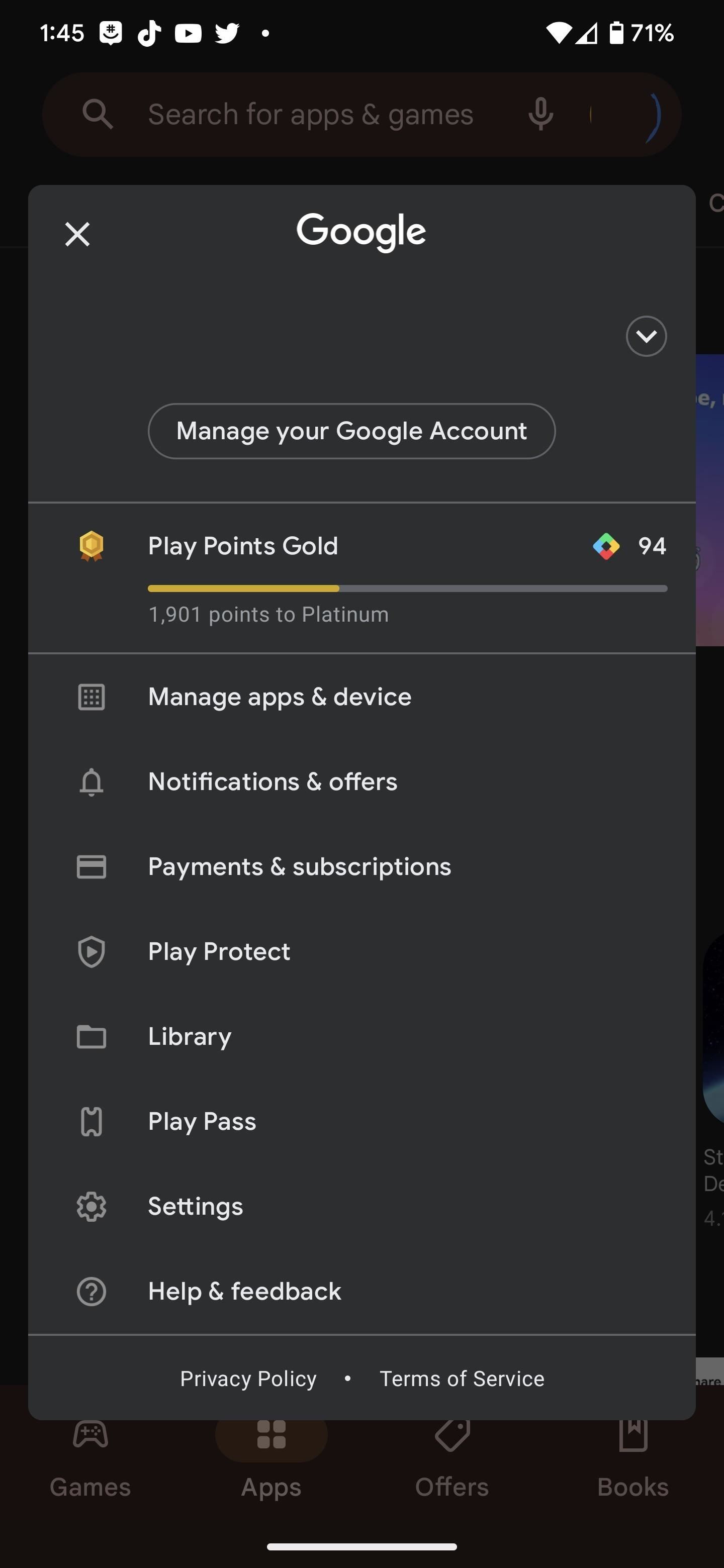
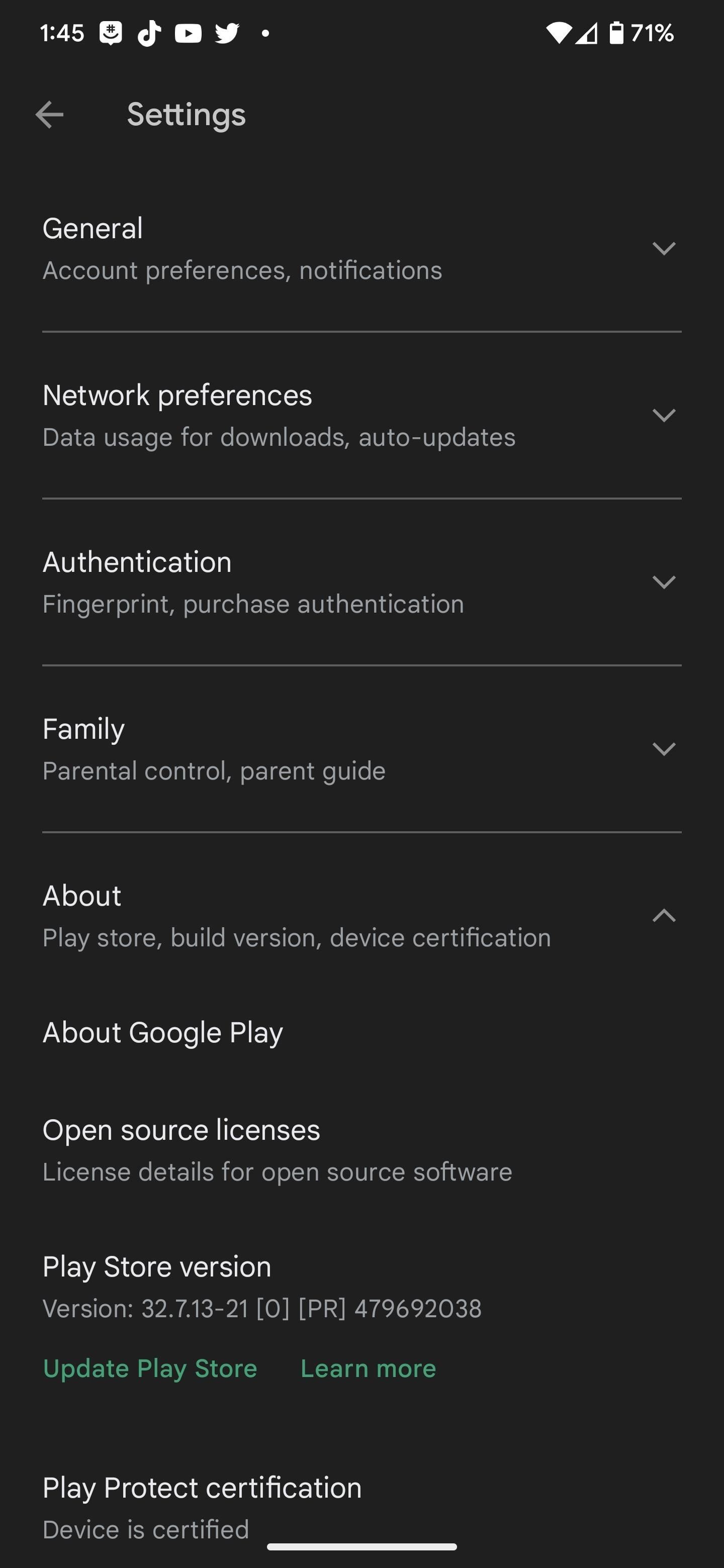
You’ll immediately see what Play Store version you’re currently running, and as long as you’re at or above version 22.18 (which came out in June 2022), you should be good. However, updating the newest version is always good so things run as smoothly as possible.
Tap the “Update Play Store” hyperlink under the current Play Store version, and it will let you know whether you have an update or are current. Either way, tap “Got it” to proceed.
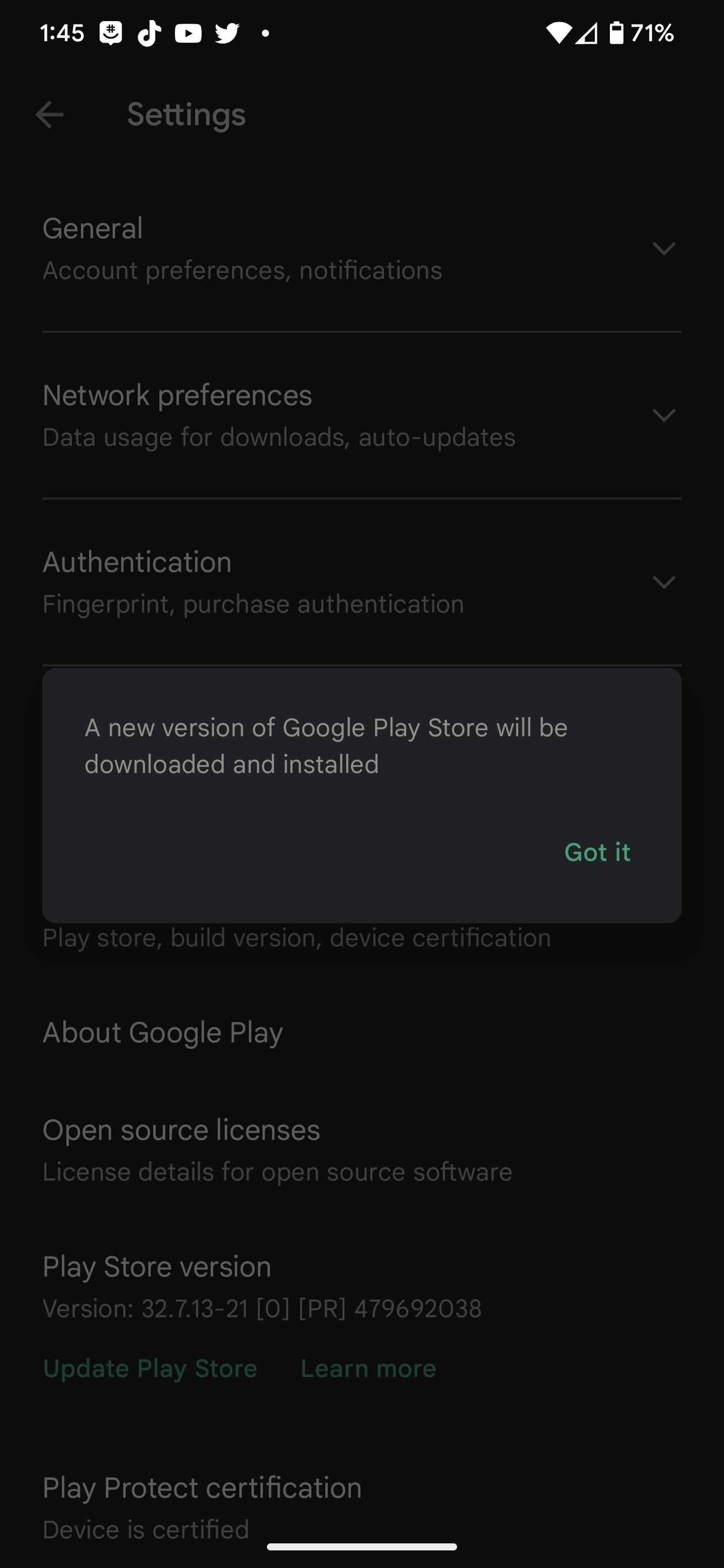
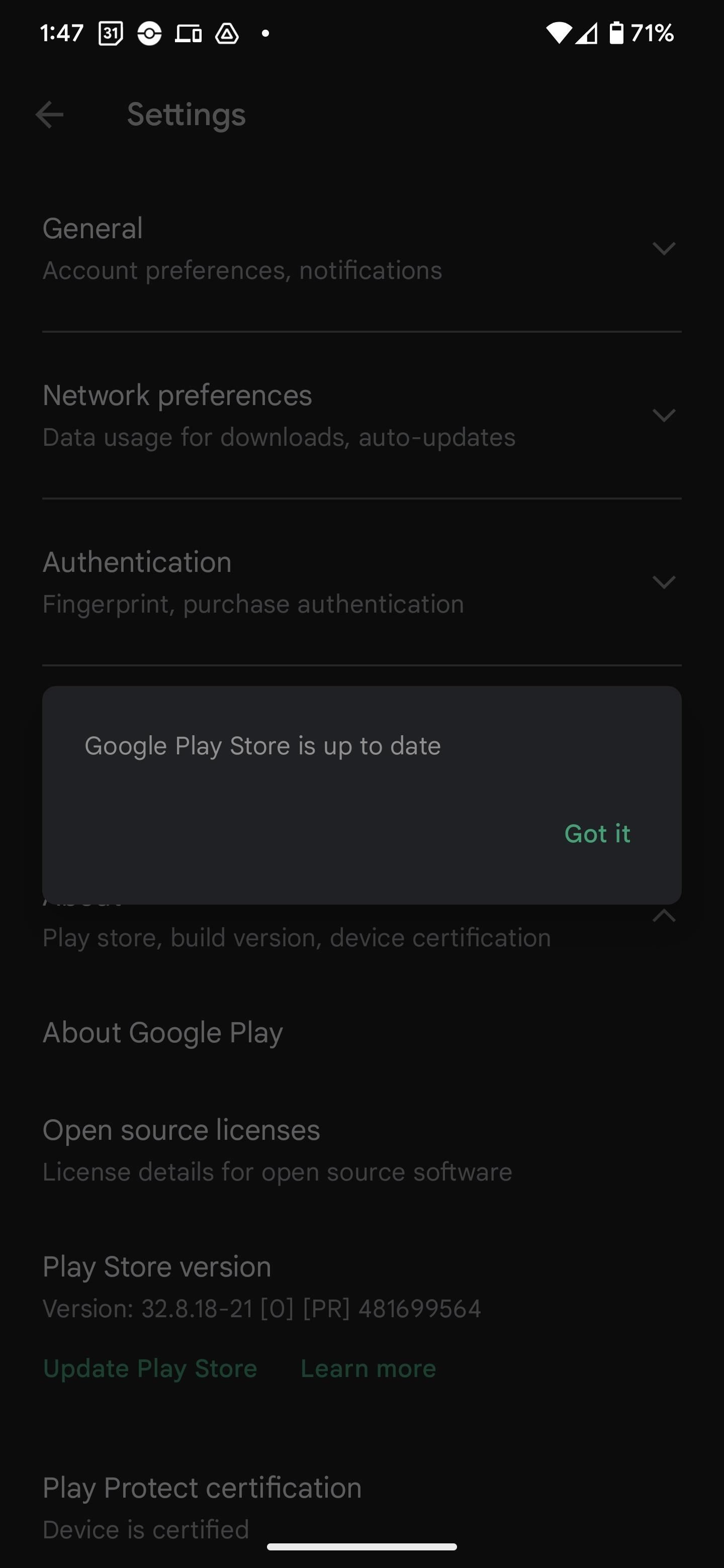
Alternative Method: Update Google Play System
You don’t need to update Google Play Services from the Google Play Store app. Instead, you can do so from your Android phone’s Settings app.
On a Pixel, head to the “Security” menu and tap “Google Play system update.” This option includes updates from Google to Android, Google Play Store, and Google Play Services. If there’s an update available, tap “Restart now.”
The process is similar on other Android devices. For example, open Settings on a Samsung Galaxy model, tap “Biometrics and security,” then “Google Play system update.” If there’s an update, tap “Download & install,” then “Restart now” when it’s fully downloaded.
Step 2: Open Your Google Password Manager
If you have a Pixel, open your Settings app, scroll to “Passwords & accounts,” and tap it. At the top, under the Passwords category, tap “Google,” then select the appropriate account if you have more than one registered.
On a Samsung Galaxy model, open the Settings app, scroll to and select “General management,” then tap “Passwords and autofill.” Select “Google” under Passwords, then pick the appropriate account if you have more than one.
Alternatively, on a Pixel, Galaxy, or another Android device, you can search for “Password Manager” from the Settings search bar to jump straight to the account picker or Password Manager screen.
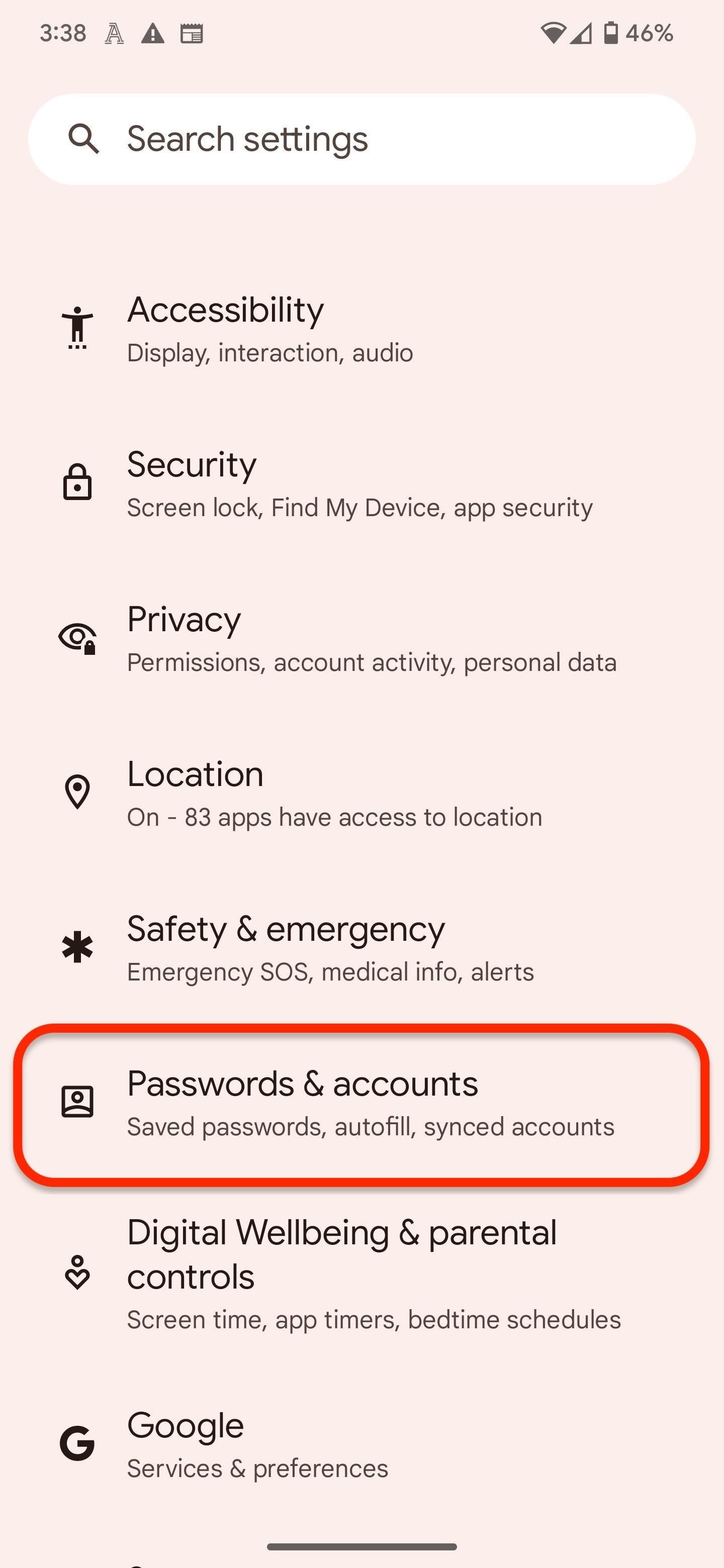
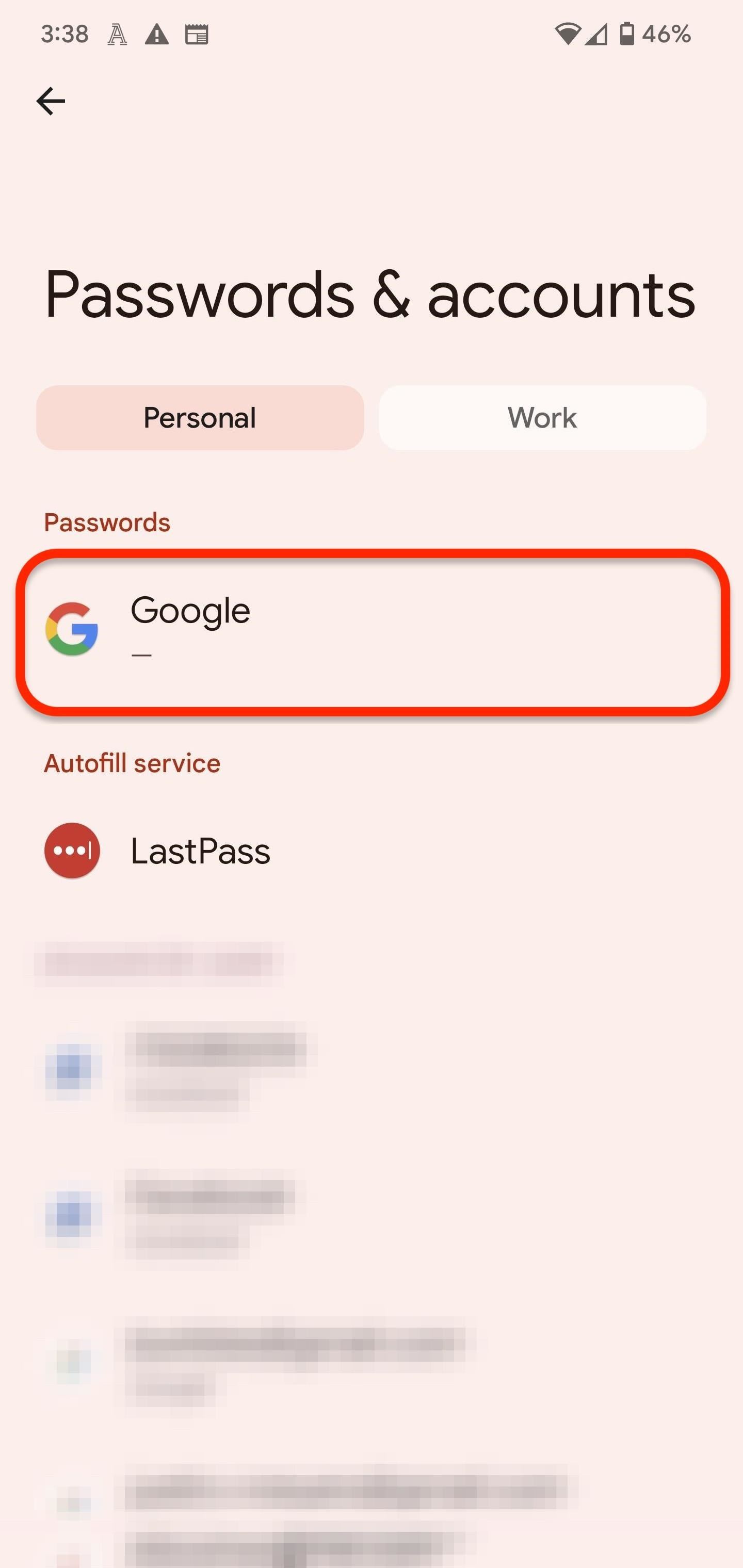
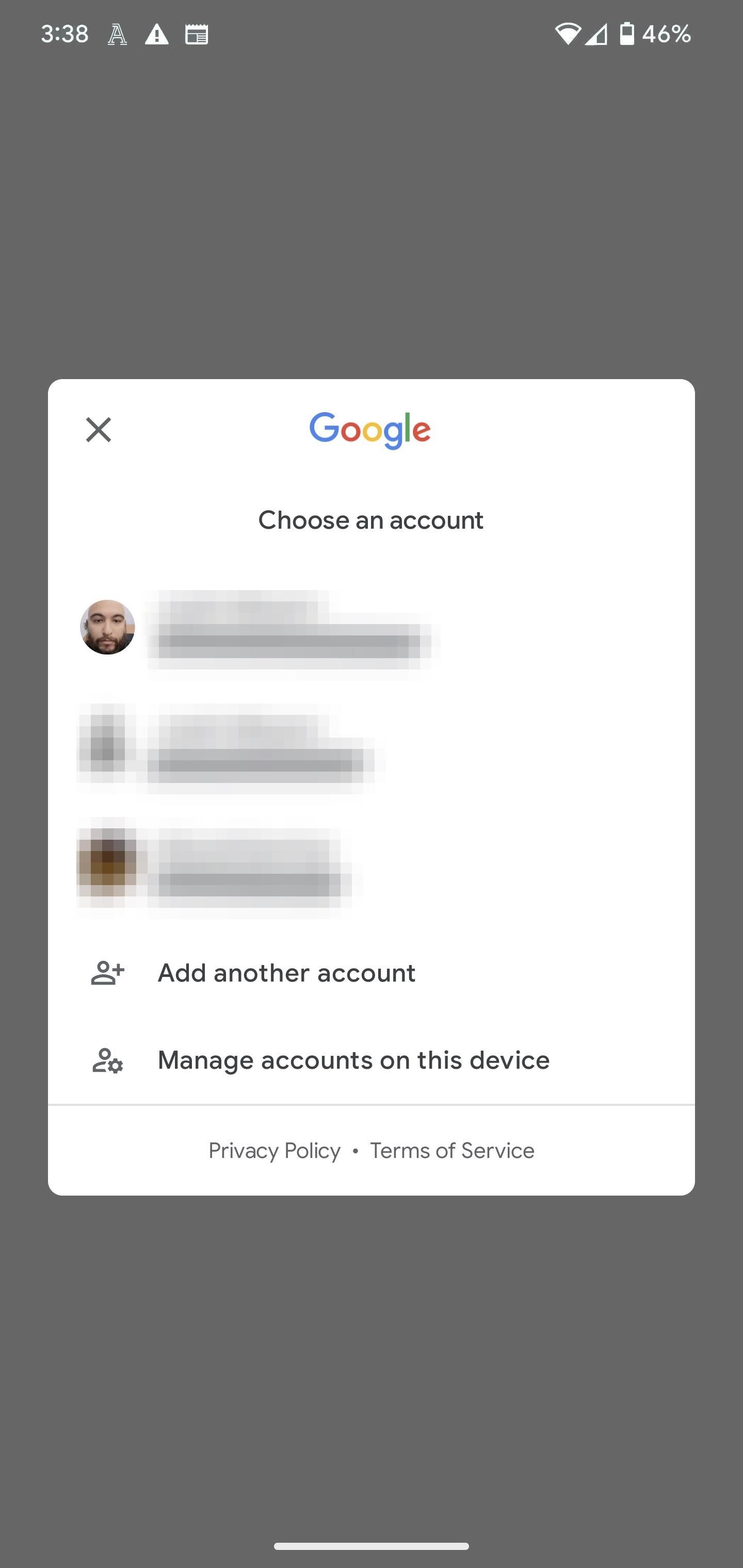
Step 3: Access the Password Manager Settings
You’re now in the Password Manager. As you can see, it’s not as easy to get here as it is for other password management apps, so let’s solve that for future use. Tap the gear icon under your profile image to access the settings, then find and tap the “Add shortcut to your home screen” option towards the bottom of the screen.
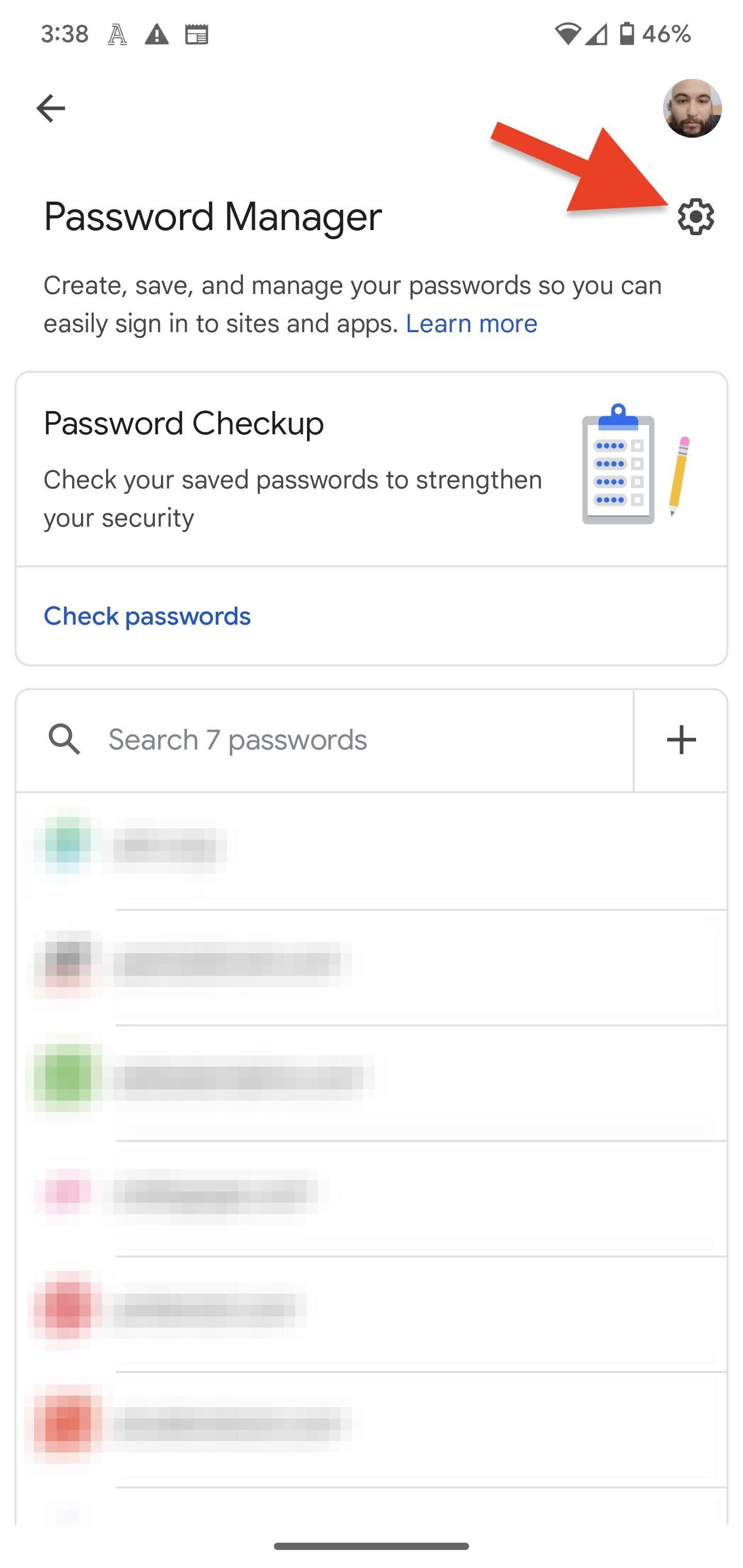
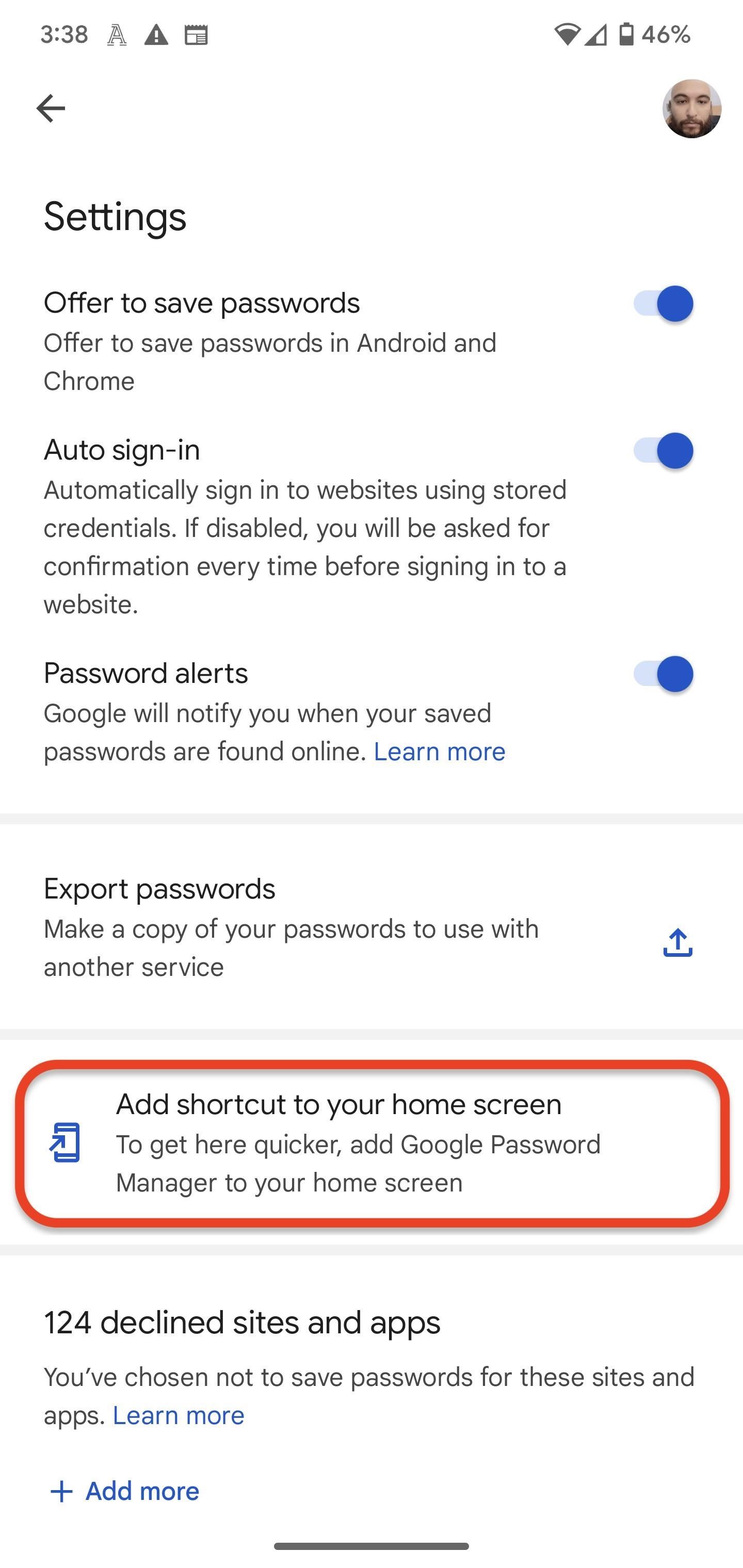
Step 4: Add the Password Manager Shortcut
In the Shortcut dialog box, you have two options: you can long-press the widget icon to manually place it on your home screen or in a folder, or you can tap the “Add to home screen” or “Add” button to automatically embed it into the first available spot on your home screen. Either way, you’ll have one-tap access to your passwords from now on.
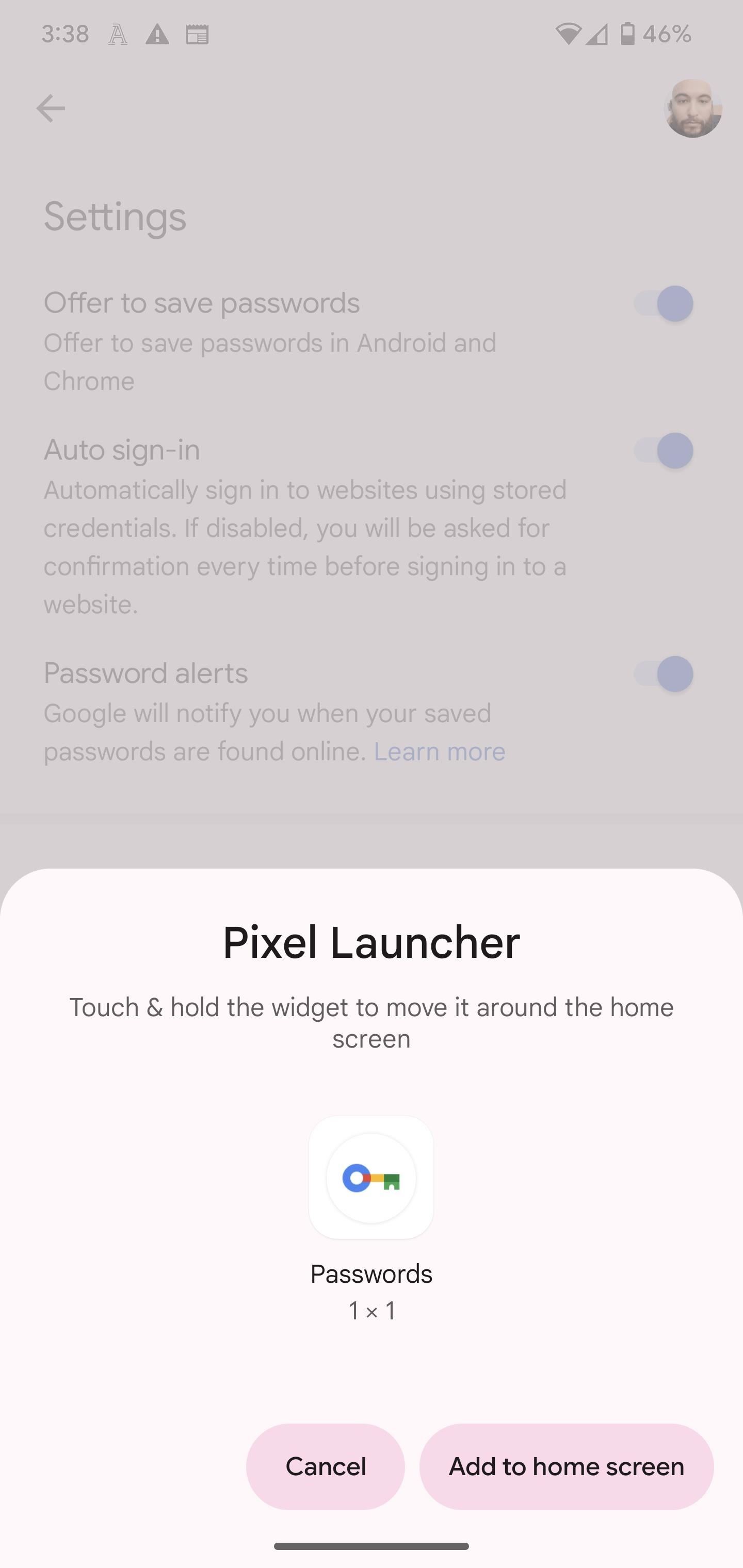
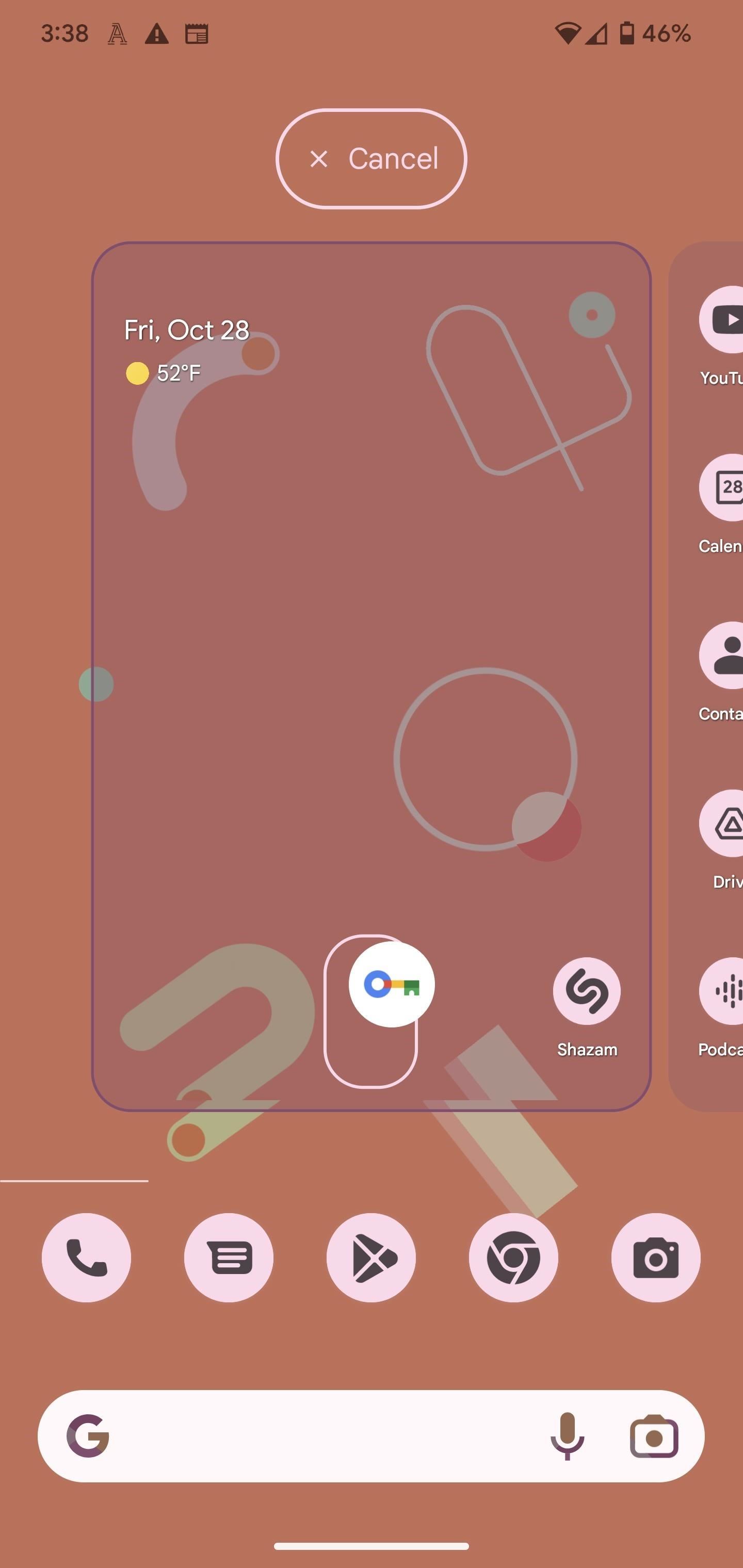
Hot Deal: Set up a secure second phone number and keep your real contact details hidden with a yearly subscription to Hushed Private Phone Line for Android/iOS, 83%–91% off. It’s a perfect second-line solution for making calls and sending texts related to work, dating, Craigslist sales, and other scenarios where you wouldn’t want to give out your primary phone number.
“Hey there, just a heads-up: We’re part of the Amazon affiliate program, so when you buy through links on our site, we may earn a small commission. But don’t worry, it doesn’t cost you anything extra and helps us keep the lights on. Thanks for your support!”