Many of us were left scratching our heads when the iOS 7 update removed the Twitter and Facebook options from the Notification Center. Allowing you to quickly tweet and post Facebook updates, these were features used, and missed, by many—including me.
Fortunately, if you have a jailbroken iOS 7 device, you can easily get them back. All it takes is a simple tweak, and I’ll show you how it’s done.
Step 1: Install Share Widget
Open Cydia, then search for and install Share Widget for iOS 7.
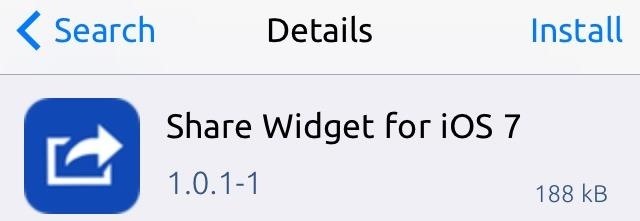
Step 2: Select Your Social Media Services
Head into your Settings and search for the new Share Widget option. Open it, then select which social media services to enable. The big ones are Facebook and Twitter, just like in iOS 6, but there’s also two options for Chinese microblogging sites Sina Weibo and Tencent Weibo.
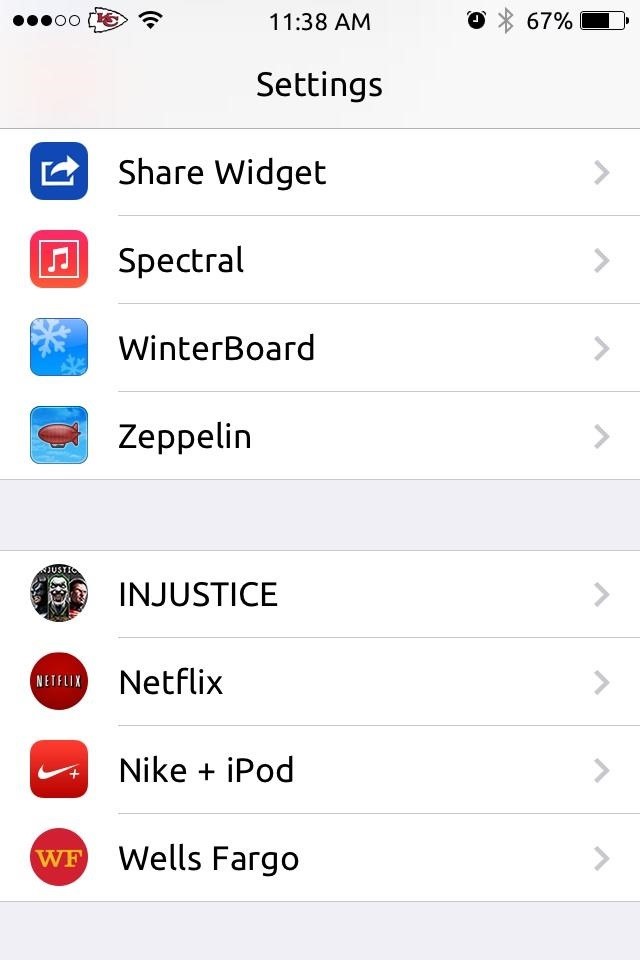
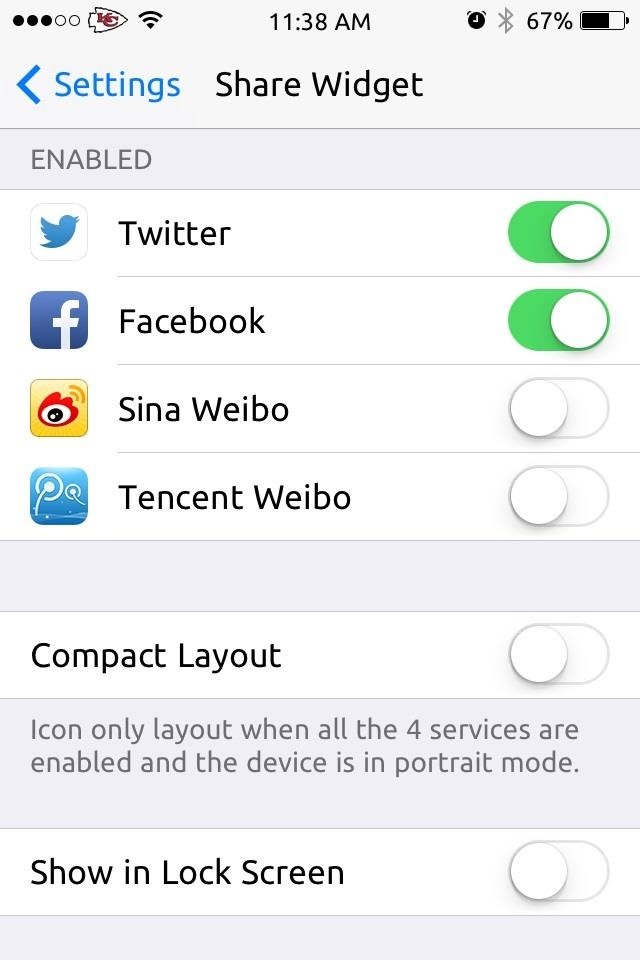
Step 3: Enable Share Widget
After selecting your services of choice, go into Settings -> Notification Center -> then Enable Share Widget, which is under the Today View section.
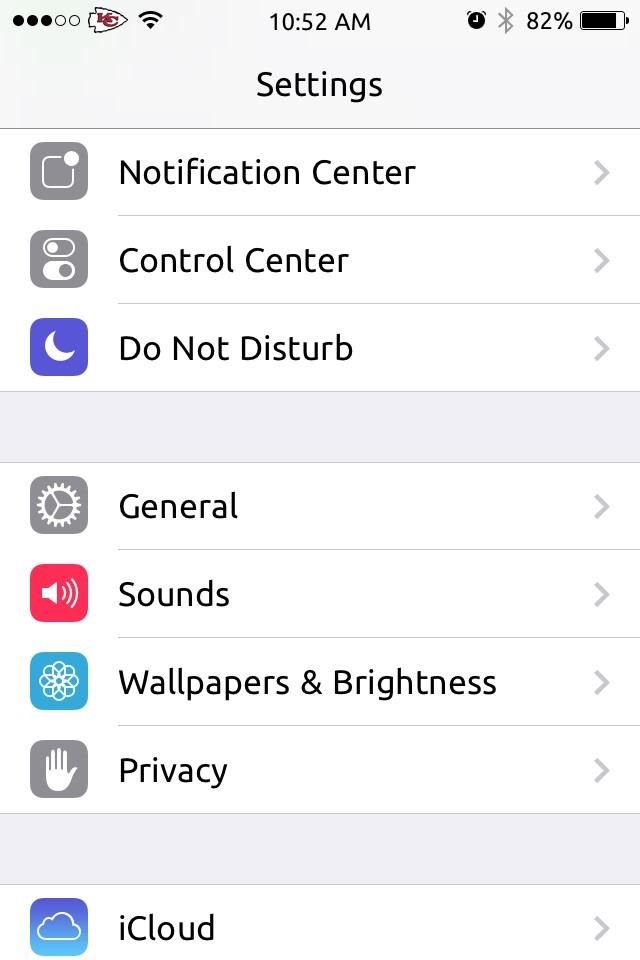
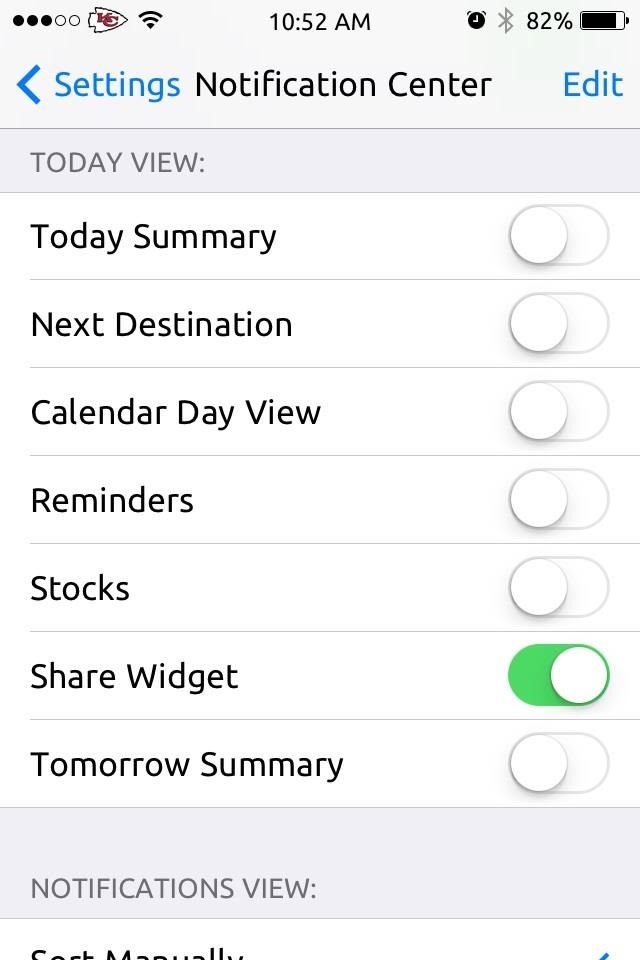
Step 4: Let Your Posts Be Heard
Make sure to already have your Twitter and Facebook accounts set up,
then just pull down the Notification Center to post on your Facebook or Twitter account.


Enjoy, and for more awesome tweaks, check out our section on iOS hacks for jailbroken iPads, iPhones, and iPod touches.
Just updated your iPhone? You’ll find new emoji, enhanced security, podcast transcripts, Apple Cash virtual numbers, and other useful features. There are even new additions hidden within Safari. Find out what’s new and changed on your iPhone with the iOS 17.4 update.
“Hey there, just a heads-up: We’re part of the Amazon affiliate program, so when you buy through links on our site, we may earn a small commission. But don’t worry, it doesn’t cost you anything extra and helps us keep the lights on. Thanks for your support!”










