One of Telegram’s less talked about features is the ability to share live locations. Live location sharing on Telegram was introduced in 2017, but it hasn’t received much attention from users. This is mainly because shortly after Telegram’s launch, WhatsApp also introduced the same feature to its users.
Anyways, if you use Telegram for all your messaging needs, you can use the Live Location sharing feature in easy steps. The live location-sharing feature lets you share your location in real time with your Telegram friends.
Also Read: How to Add Custom Notification Sounds for Chats on Telegram
How to Send Location on Telegram (Android)
You can control a few things before sharing your live location with friends on Telegram, like the location-sharing duration. Here’s how you can share your live location in Telegram for Android.
1. First, open your Android app drawer and tap on the Telegram app for Android.
2. Select the chat where you want to share your location.
3. On the chat text box, tap on the attachment (Paperclip) icon.
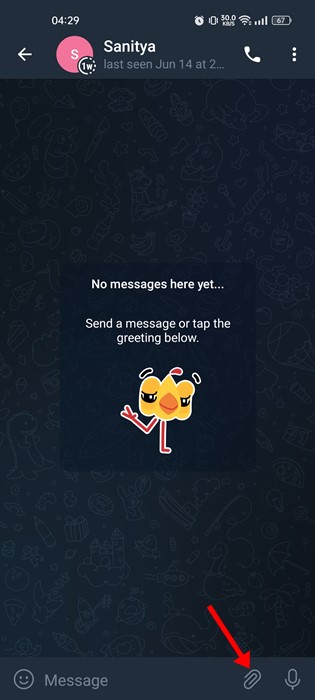
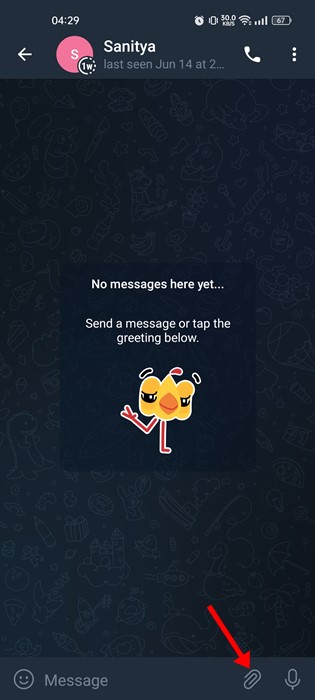
4. From the menu that pops up, tap on the Location.
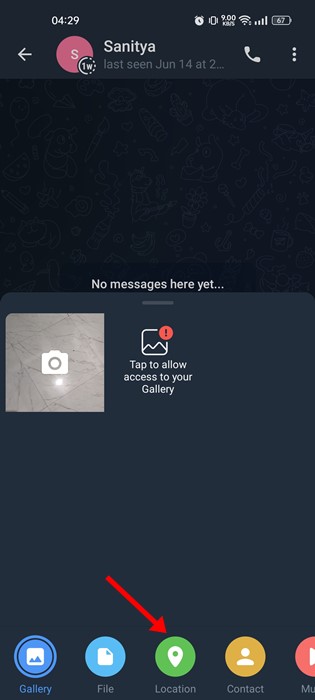
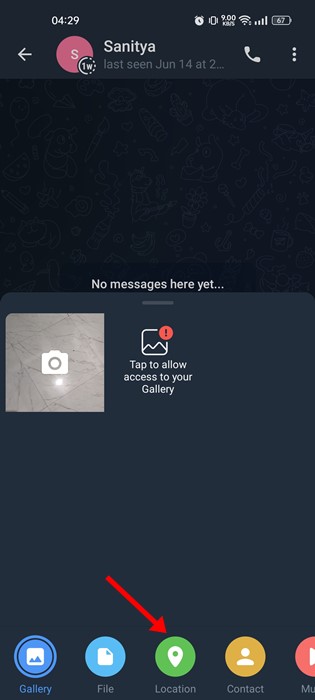
5. The Telegram app will ask you to grant the location permission. Grant all permissions that the app asks for.
6. Once done, you will find two options – Send my current location and Share My Live Location for..
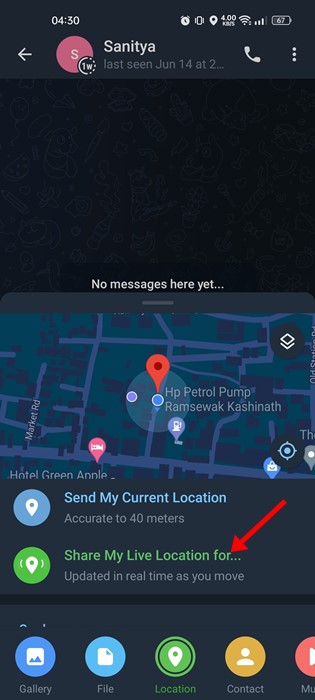
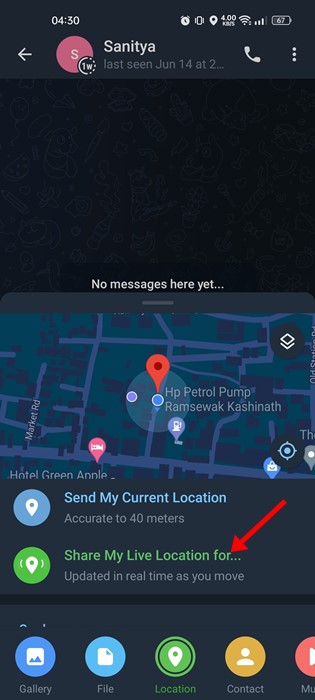
7. If you want to share your live location, select the second option. On the next pop-up, select how long you want to share your live location with the chosen individual. Once done, tap on the Share button.
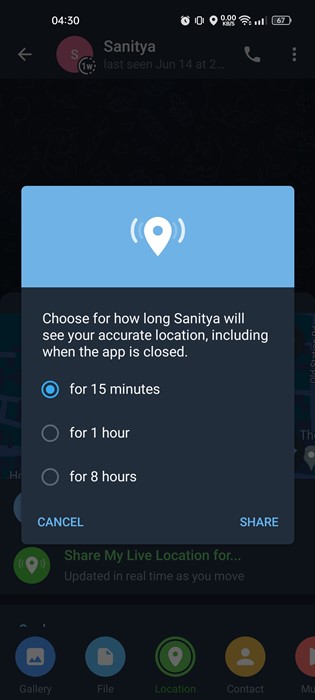
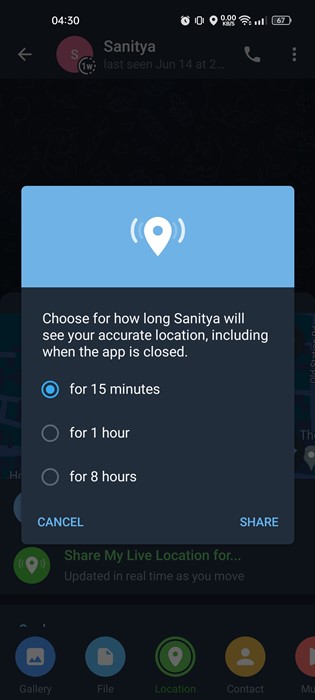
8. This will embed your live location into a map and send it to the recipient.
9. To revoke live location sharing, tap on the location-embedded text and select the ‘Stop sharing location’ button.
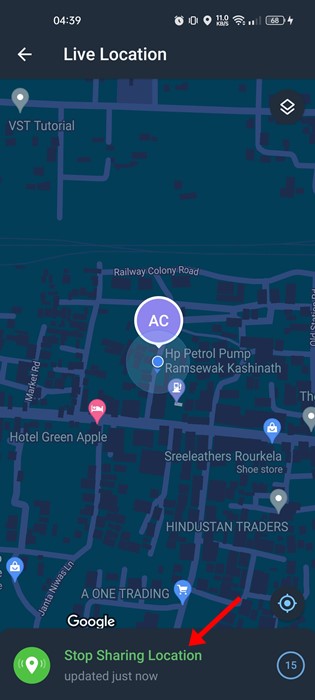
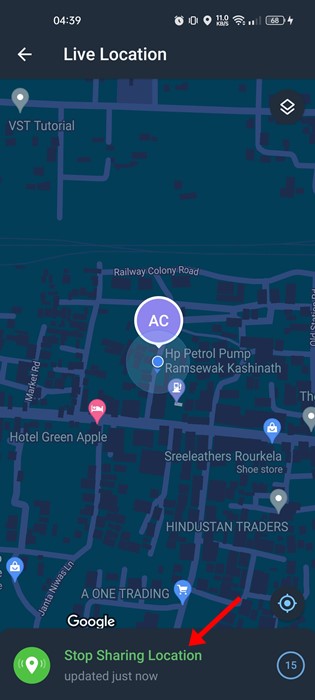
Apart from the Telegram, you can also share your live location via WhatsApp. WhatsApp’s live location sharing feature is very similar to Telegram’s one.
The steps to share a live location on Telegram for iOS are slightly different. So, if you use the Telegram app on your iPhone, you need to follow these steps instead.
1. Launch the Telegram app on your iPhone.
2. When the app opens, open the chat where you want to share your live location.
3. On the chat field, tap the Paperclip icon.
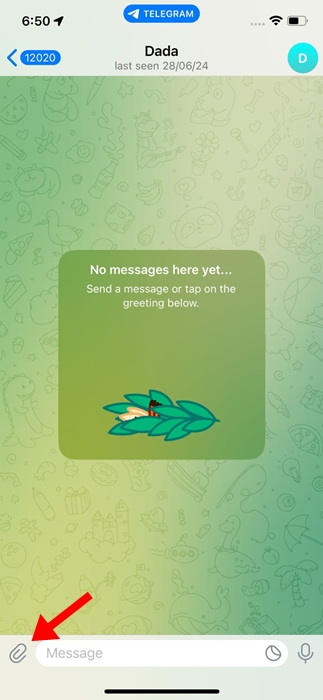
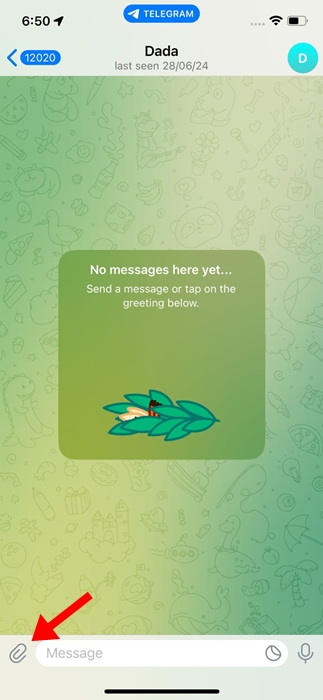
4. On the list of options that appears, select Location.
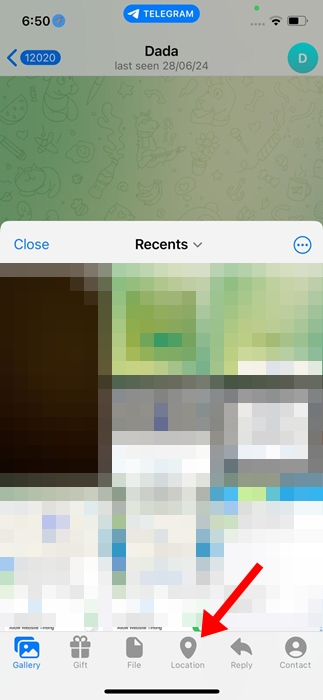
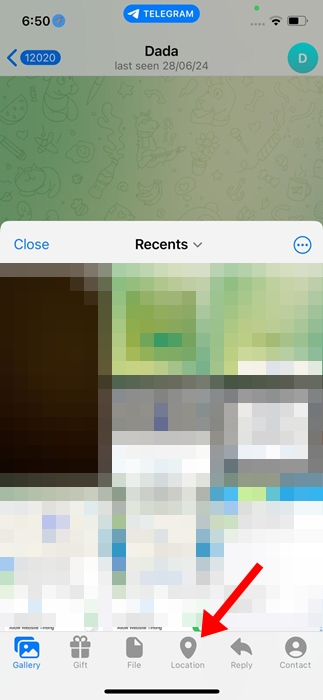
5. Next, Allow Telegram to use your location.
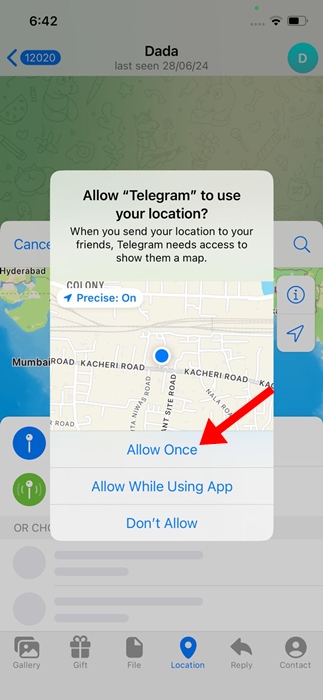
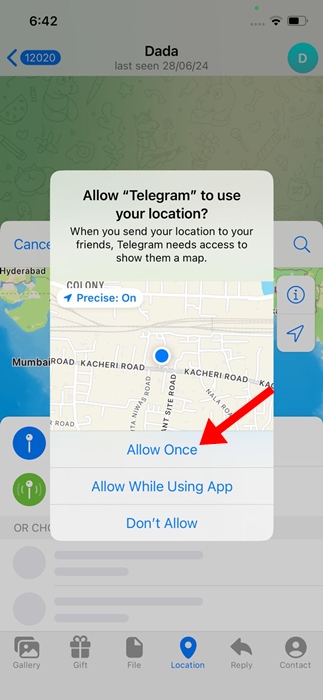
6. On the Location prompt, tap Share my Live Location for.
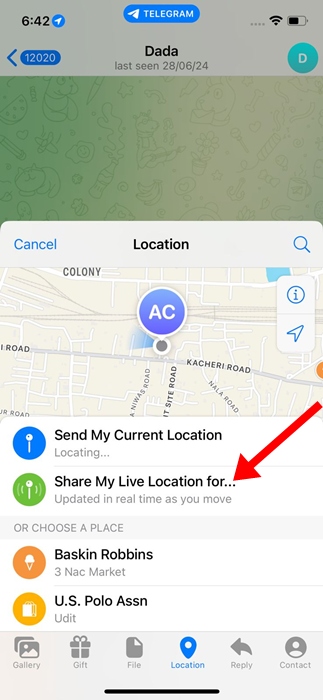
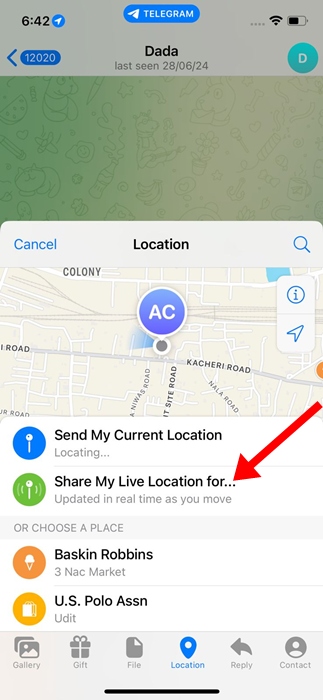
7. Next, select the time frame.
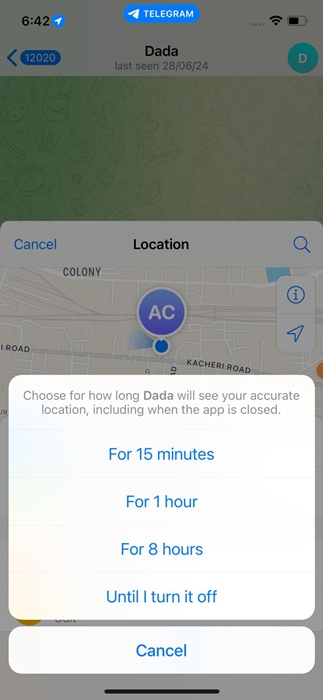
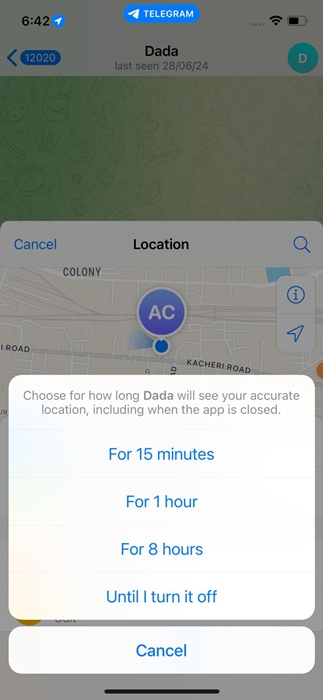
8. Your Location will be sent on the chat. The receiver would be able to track your location in real time.
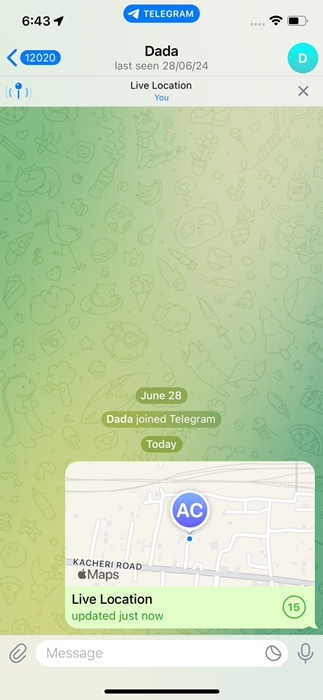
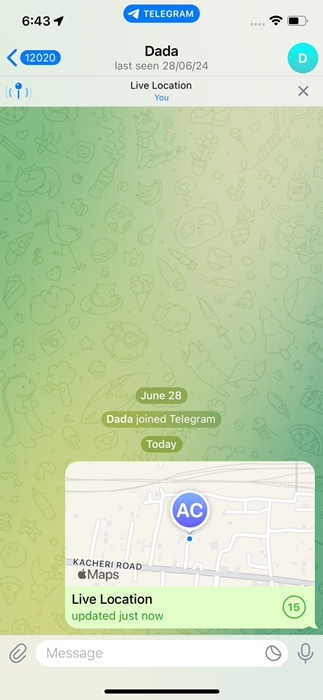
You can even send your live location to a Telegram group. This guide explains how to share a live location with your friends in Telegram for Android. If you need more help sharing live locations in Telegram, let us know in the comments.
“Hey there! Just so you know, we’re an Amazon affiliate. This means if you buy something through our links, we may earn a small commission. It doesn’t cost you extra and helps keep our lights on. Thanks for supporting us!”











