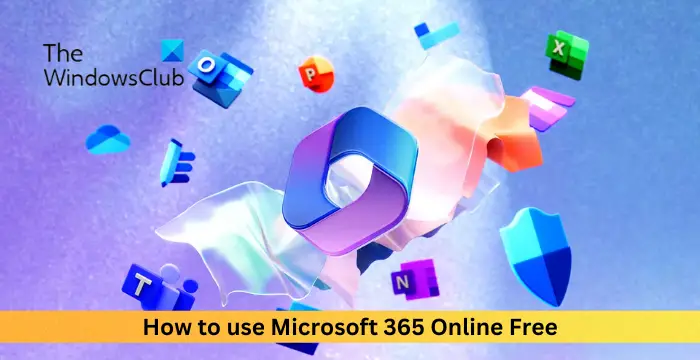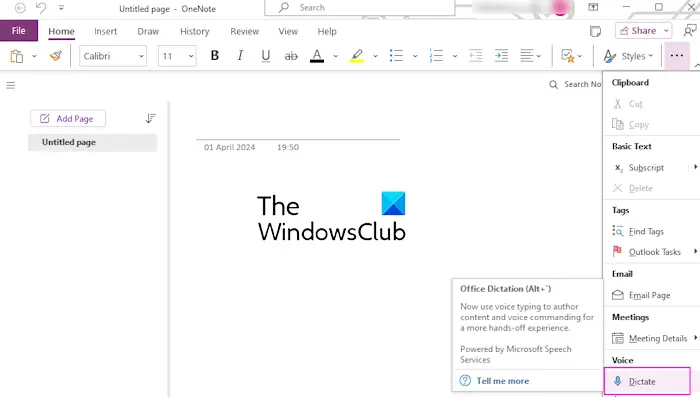Focus Time is a dedicated time you reserve to perform an uninterrupted or high-priority task. Fortunately, Outlook provides the flexibility to book a time block for tasks you need to concentrate on using Focus Time. In this post, we will show you how to use Focus Time in Outlook.
How to set Focus Time in Outlook?
You can easily add focus time in Outlook to prioritize and manage important tasks. To do that, here are the methods you can use:
- Using the Add Focus Time feature.
- Using the Viva Insights add-in.
1] Using the Add Focus Time feature

Outlook comes with a dedicated Add Focus Time feature. You can use it from its Home tab. There will be a dedicated feature to use focus time. To use it, follow the below steps:
- First, open Outlook, go to Calendar and move to the Home tab.
- Next, look for the Add Focus Time option and click on it.
- After that, you can set up the focus time settings including its title, start time, end time, time zones, location, and more.
- Once done, click on the Save & Close button.
If you can’t see the focus time function on the ribbon in Outlook, you can customize the ribbon and add the feature to the main toolbar. Go to File > Options, move to the Customize Ribbon, select All Commands, and then add the “Add Focus Time” function to a customized group or tab.
See: Email notification sound is not working in Outlook.
2] Using the Viva Insights add-in
Viva Insights is an add-in for Outlook and other Office apps that allows individuals to improve productivity. You can use it to add focus time in Outlook. Here’s how to use it:
In Outlook, click on the Viva Insights add-in from the Home tab.

Now, click on the Want focus time every day? option in the appeared panel.

Next, press the Book now button to add a focus time.
After that, go to your Calendar and double-click on the Focus time event.
Now, edit the focus time as per your requirements.
Read: How to Turn On/Off Focused Inbox feature in Outlook?
How to remove Focus Time in Outlook?
The process of removing focus time in Microsoft Outlook is quite easy. You can follow the below steps to do so:
- Open Outlook.
- Move to Calendar.
- Search for focus time event.
- Select the Focus time.
- Press the Delete button.
First, open the Outlook app and go to the Calendar tab. You can see focus time highlighted on your calendar.

You can simply select the focus time bar and press the Delete button on your keyboard to remove the focus time.
If you can’t see the focus time bar highlighted on the calendar, you can manually search for it. For that, click on the search bar in the Calendar tab and enter the “focus” or similar keyword as used by you previously.

You will see all focus time items in the results; select the one you want to remove.

In the opened window, click on the Delete button to remove the focus time.
Similarly, you can delete other focus time items in Outlook.
Read: How to enable & configure Focus Assist on Windows?
Can’t remove focus time in Outlook?

Some users have reported being unable to remove focus time in Outlook. If you are unable to do that using the above-discussed method, you can follow the below steps to do that:
- First, go to the Home tab in Outlook and click on the Viva Insights add-in.
- Now, in the opened pane, select the gear-shaped (Settings) icon.
- After that, scroll down to find the Focus plan option and switch off the toggle associated with it.
This will disable and remove the focus time created with the Viva Insights add-in in Outlook.
Fix: Cannot turn off Focus Assist in Windows.
I hope this post helps you add or remove focus time in Outlook.
How do I change the Focus Time in Outlook?
To change the focus time in Outlook, double-click on the created focus time item; it will open up in an editing window. You can now edit the start time and end time accordingly. Once done, click on the Save & Close button to apply the new focus time settings. As simple as that.
How do I remove Focus Time from my calendar?
If we talk about Google Calendar, you can select the focus time from the calendar view. After that, click on the Delete event icon to remove the focus time event. In case you want to delete focus time from the Outlook calendar, you can disable Viva Insights’ focus plan option or directly delete it from the calendar.

“Hey there! Just so you know, we’re an Amazon affiliate. This means if you buy something through our links, we may earn a small commission.
It doesn’t cost you extra and helps keep our lights on.”
Thanks for supporting us!