Whether you’re at work or in class, there are times when using your phone is unacceptable, regardless of that subtle yet sudden twitch in your arm that arises every time you hear the vibration of a text message.
To combat being seen, addicted text messagers have devised ways to use their cell phones in secretive manners.
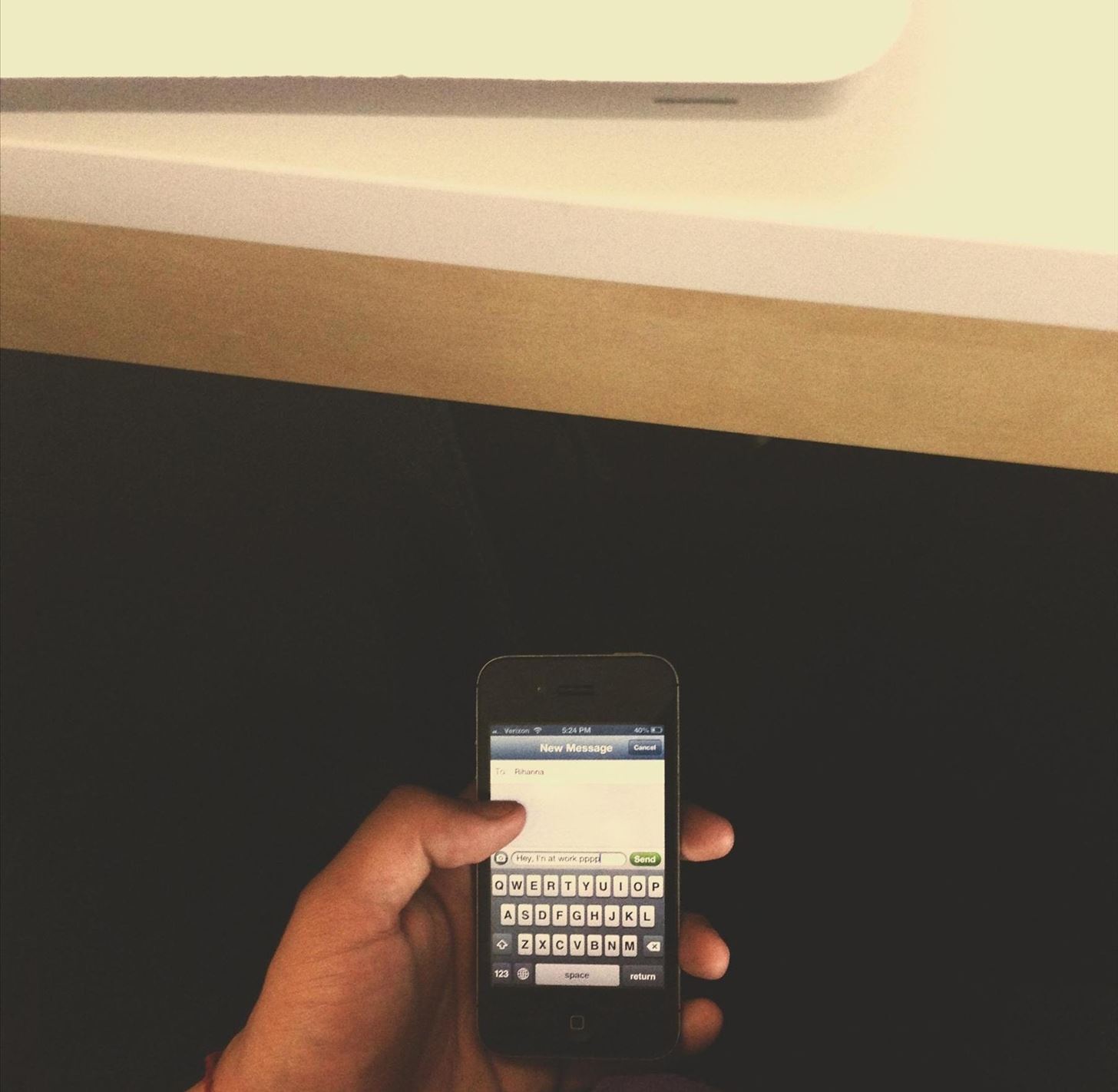
Texting under the desk. SLICK.
While this method is proven to work, it isn’t foolproof. I can recount several times when I had my phone taken from me in the middle of class, just to be lectured at the end of the lecture—double lectured.
Well, if you’re lucky enough to have a Mac running Mountain Lion in your classroom (weird, no phones but you can use computers, right?), or if you’re at work and want to text your friends from your laptop without being detected, just use Contacts! If you already have them synced from your iPhone to your computer, it couldn’t be simpler.
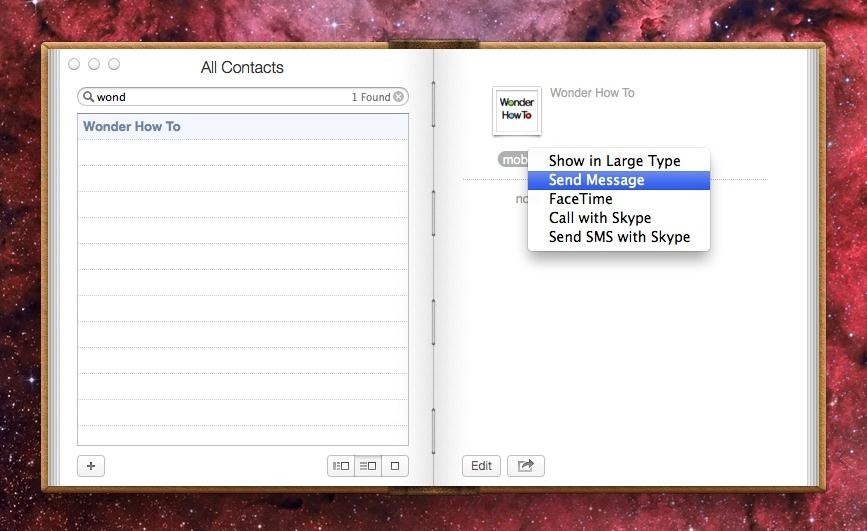
Just open up your Contacts and find the person you want to text. Click on the mobile number, and different options should appear for you: Send Message, FaceTime, Call with Skype and Send SMS with Skype.
If these options don’t come up for you, it means you don’t have the necessary applications on your computer. If you want all the options, download FaceTime and Skype for Mac.
Now you can send text messages to your friends or FaceTime with them, all without having to touch your iPhone once.
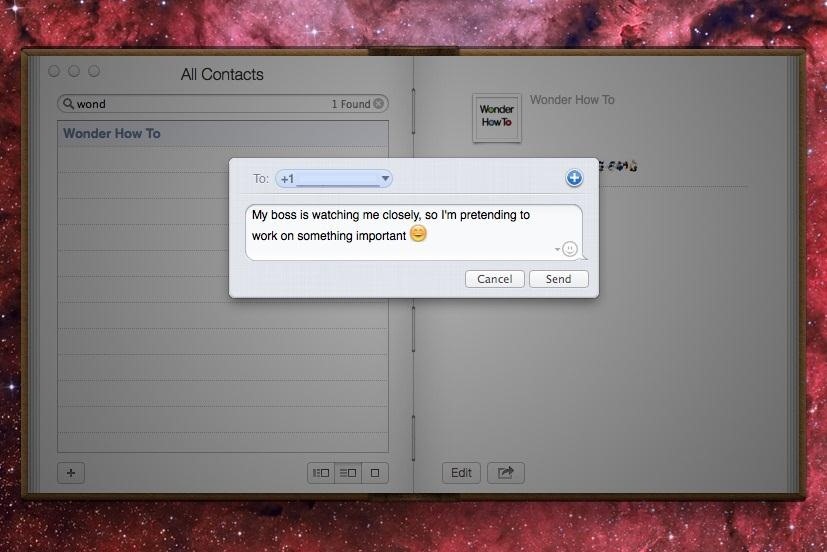
If you have a Twitter account, you can even send them a Tweet directly from Contacts; just click on the Twitter option and choose Tweet. Make sure the contacts in your iPhone are all filled out correctly, so you can have full functionality with these awesome options.
Note: Send Message only works with other iPhone users with iMessage. To find out which of your contacts have iMessage, you can simply type their name into your phone and see if a blue chat icon appears next to the number. You can also just click their name and iMessage will appear at the top if they have it.
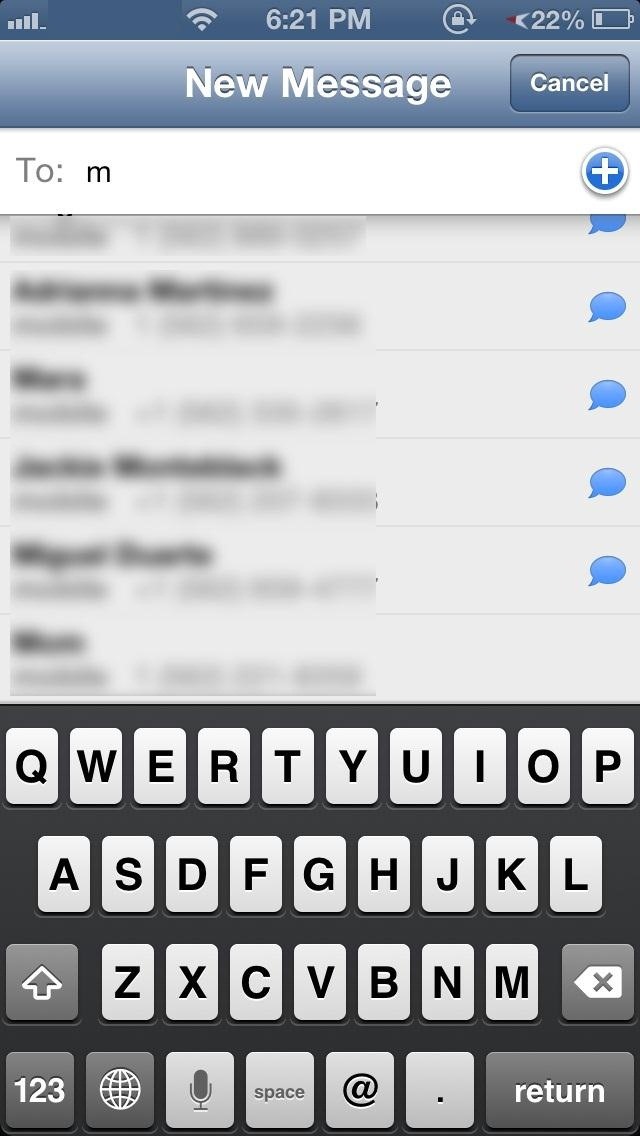
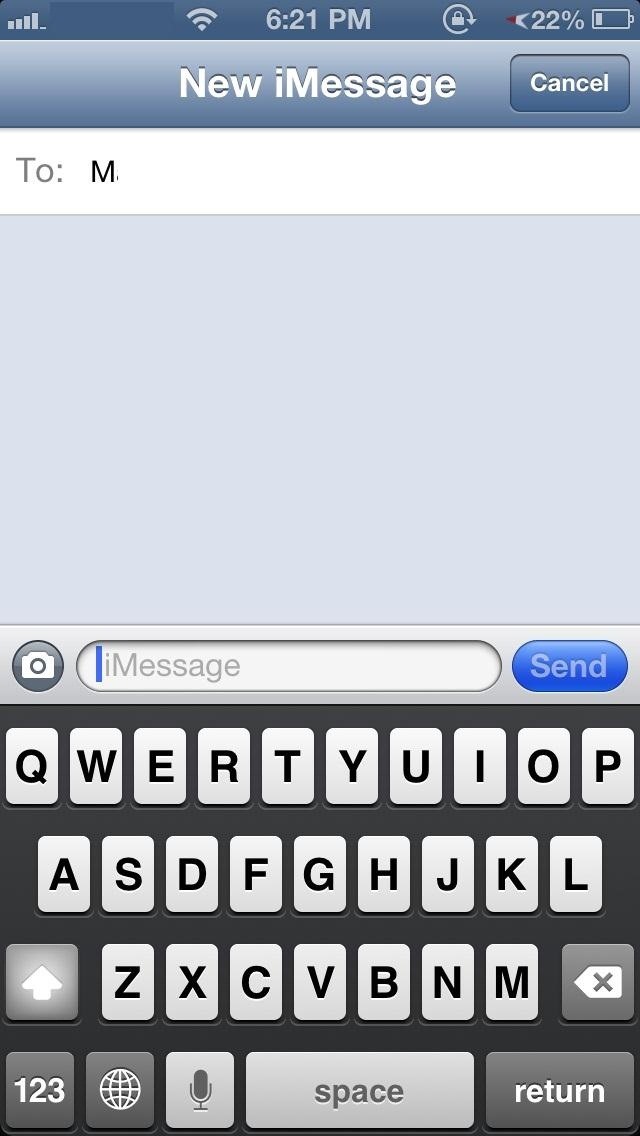
You can also check on your Mac by simply opening up Messages and composing a new message. It should say iMessage next to their contact name, along with a blue chat icon.
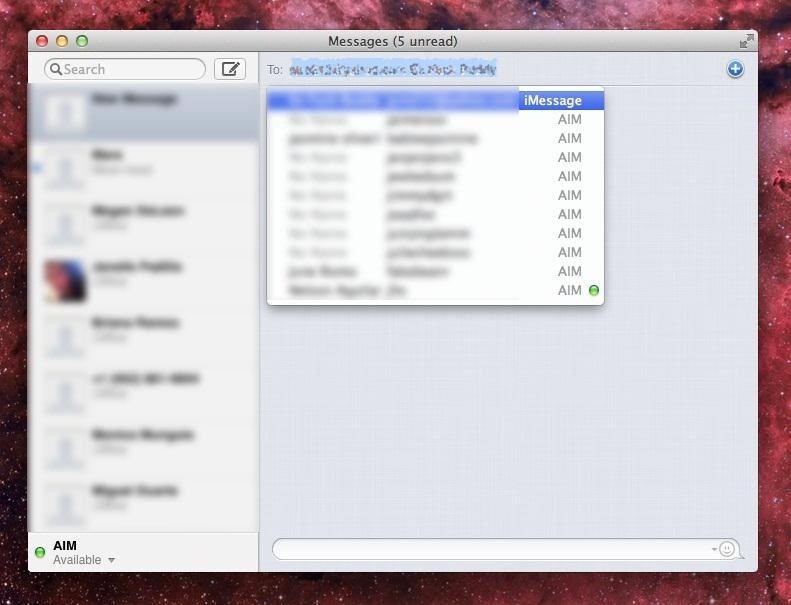
If you don’t dig this option, there’s always WhatsApp. Or even this…
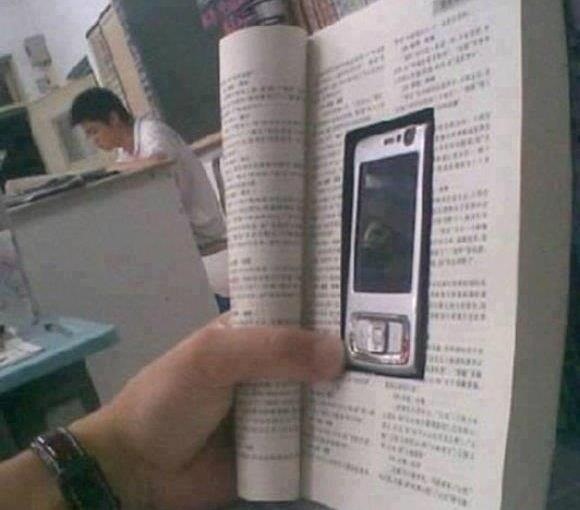
How do you stealth-text in sensitive settings? Share your tips and tricks with us in the comments below.
Just updated your iPhone? You’ll find new emoji, enhanced security, podcast transcripts, Apple Cash virtual numbers, and other useful features. There are even new additions hidden within Safari. Find out what’s new and changed on your iPhone with the iOS 17.4 update.
“Hey there, just a heads-up: We’re part of the Amazon affiliate program, so when you buy through links on our site, we may earn a small commission. But don’t worry, it doesn’t cost you anything extra and helps us keep the lights on. Thanks for your support!”










