WhatsApp is a fun app to use. It’s not only an instant messaging app but also allows you to exchange media files, host events, and share your live location with your friends.
Sometimes, you may want to play around with your friends by sending them fake location alerts via WhatsApp. Have you ever wondered if it’s possible?
Can You Send Fake Location on WhatsApp?
Technically, you can send fake locations with your friends on WhatsApp, but you will have to use third-party location mocking apps.
On WhatsApp, you have the option to send your live location to your friends, but you’re not allowed to select the location coordinates manually.
So, to send fake locations via WhatsApp, you will have to use a third-party location mocking app.
How to Send Fake Location on WhatsApp?
To send fake location to your friends via WhatsApp, you will have to use location changer app for Android. You will get plenty of them on the Google Play Store, but we will use the free one – LocaEdit.
Important: Don’t send fake locations to misguide others on the platform; it’s unethical. The method is shared for fun purpose, and should be used strictly for prank.
Enable the Developer Mode on your Android
The first step is to enable developer mode on your Android phone. To enable it, follow these steps.
1. Launch the Settings app on your phone.
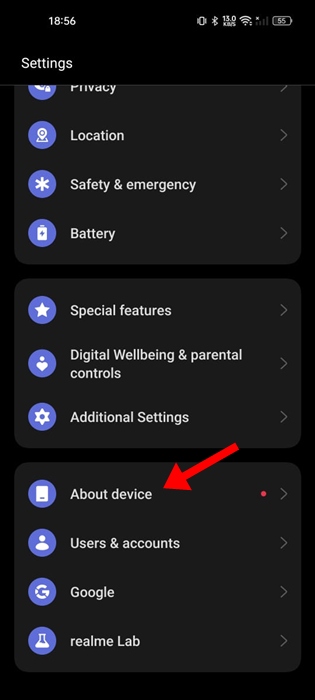
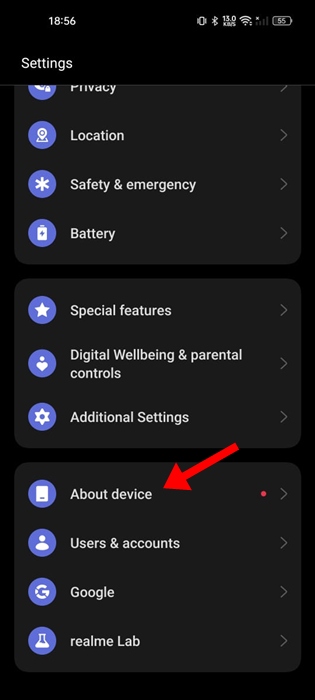
3. On the About device screen, tap on Version.
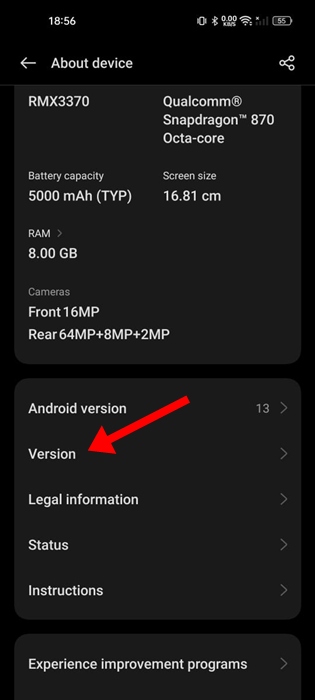
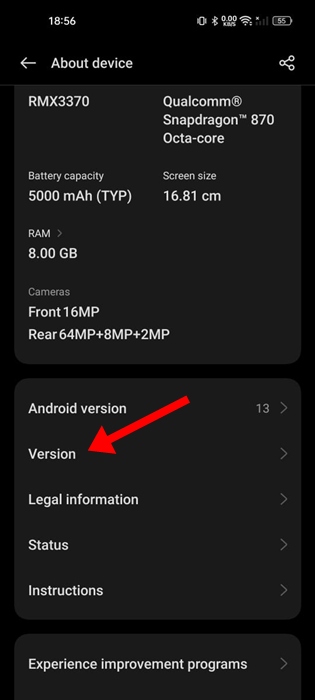
4. On the next screen, tap the Build Number 6-7 times until you see the message ‘You are now a developer’.
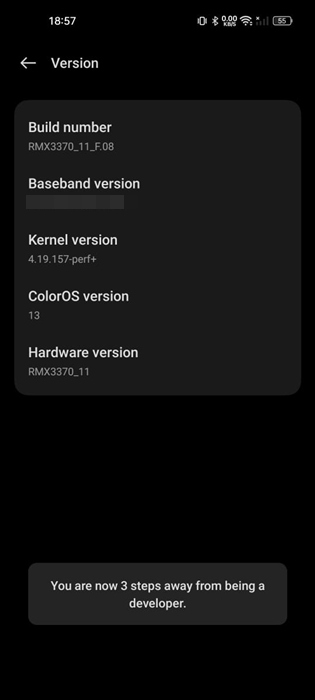
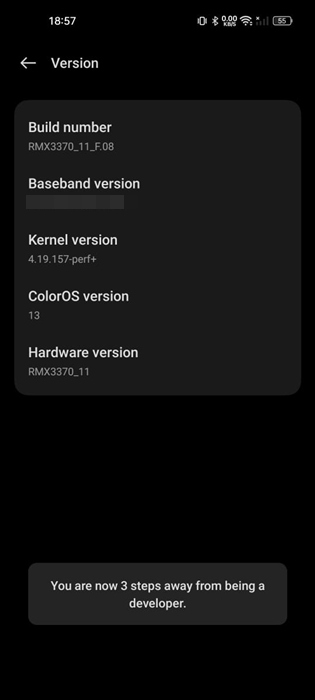
5. Return to Settings and tap on Developer Options. You may also find this option on Settings > Additional Settings > Developer Options.
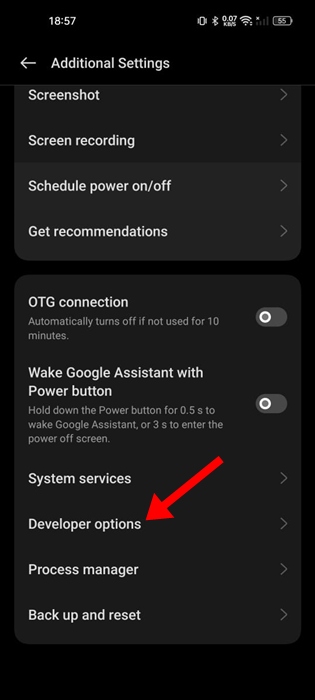
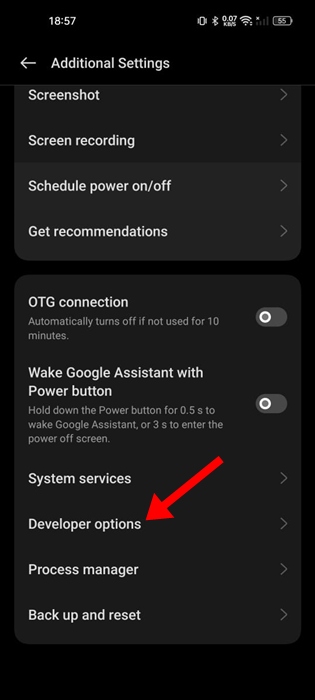
Download & Install the LocaEdit Fake GPS Location App
Once you’ve enabled the Developer Options on your phone, you need to download and install the LocaEdit app from the Google Play Store.
Download and install the LocaEdit app on your Android phone, and then follow these steps.
1. Download & install the LocaEdit app.
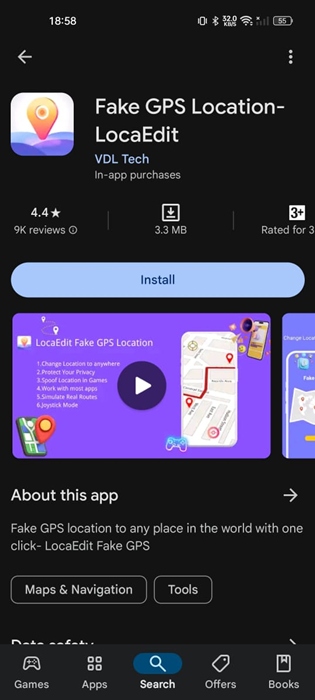
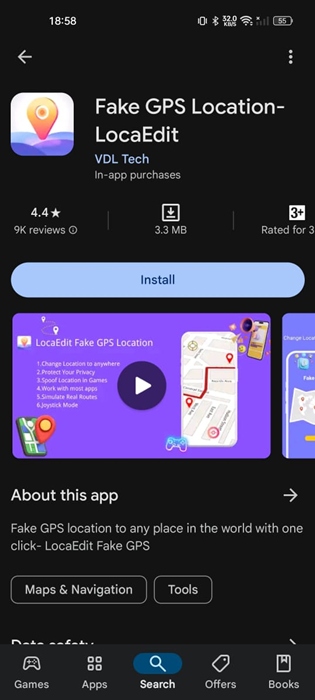
2. Move back to the Developer Options on your phone and scroll down to the Location Section.
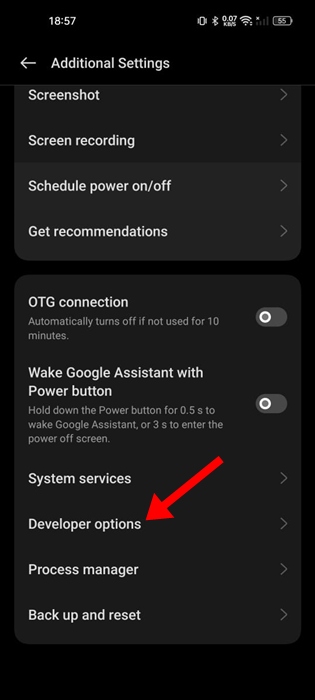
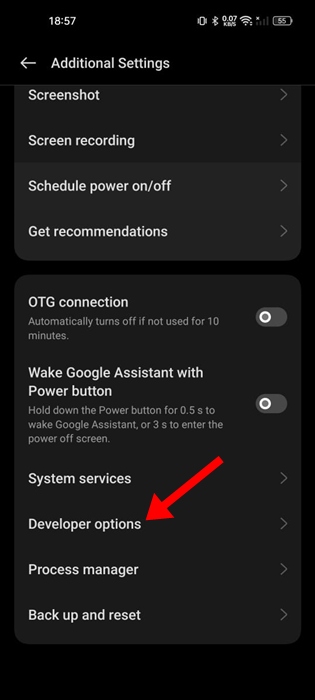
3. Next, tap on the Select mock location app.
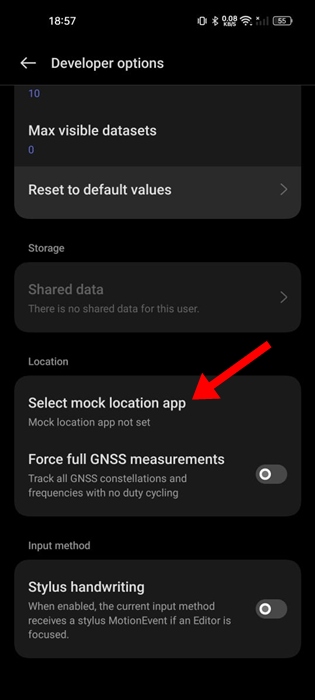
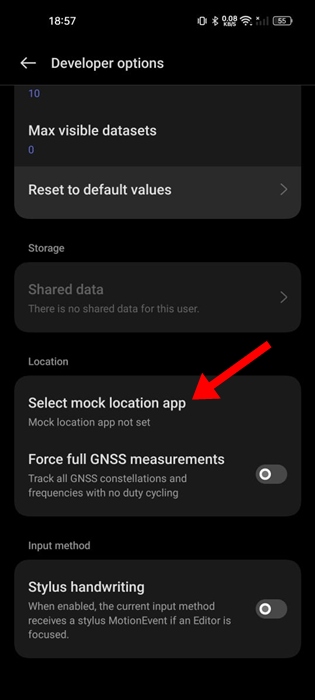
4. On the next screen, select LocaEdit.
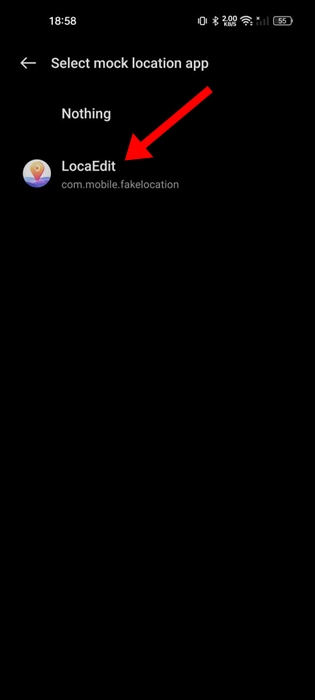
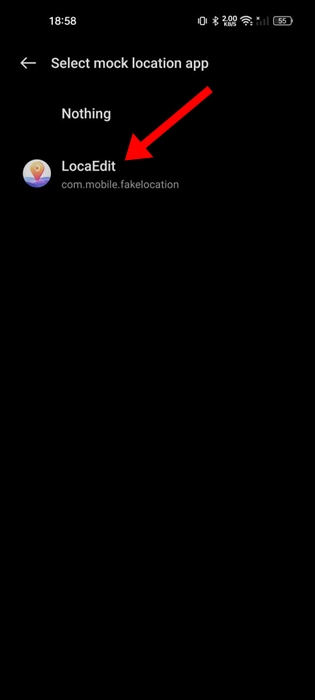
5. Next, open the LocaEdit app on your phone.
6. Select the fake location you want to set. Once you’ve done this, tap on Change. This will set the fake location on your phone.
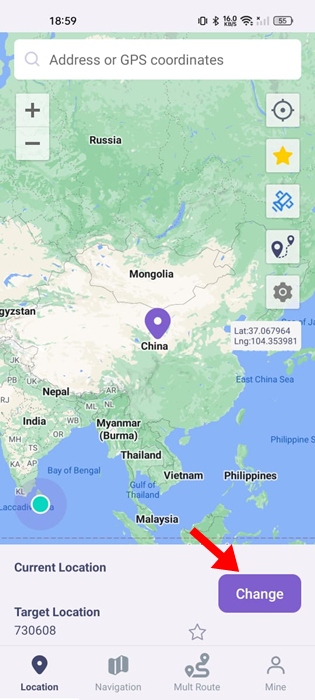
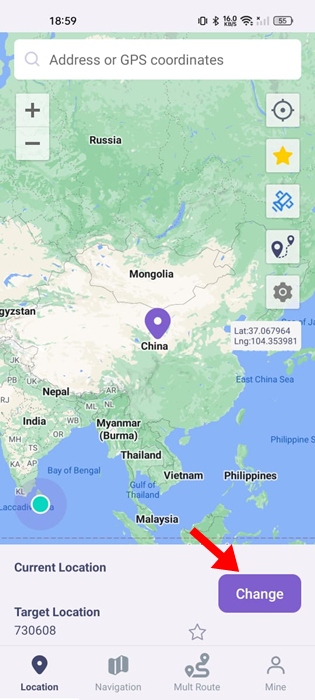
Sending Fake Location on WhatsApp
Now that you’ve set a fake location on your phone, it’s time to send the location to your WhatsApp friends. Here’s what you need to do.
1. Launch the WhatsApp app on your phone.
2. Open the chat where you want to send the location.
3. Select the option to share your location.
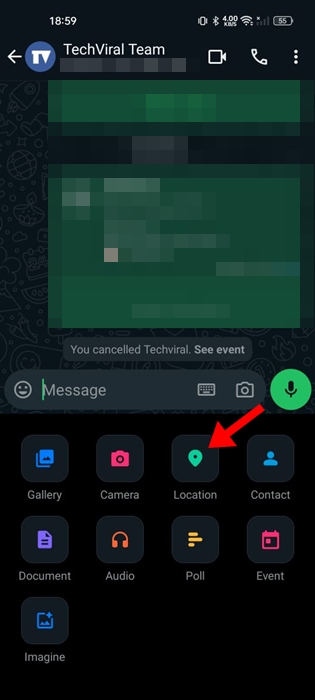
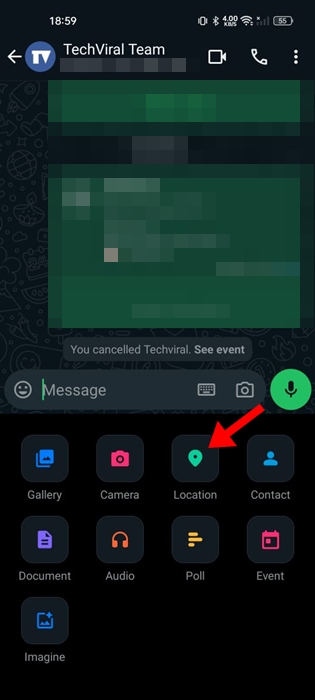
4. You will see the location you’ve set in the LocaEdit app, which you can share with your friends.
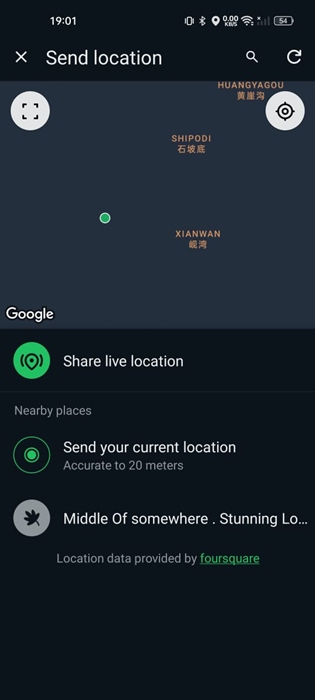
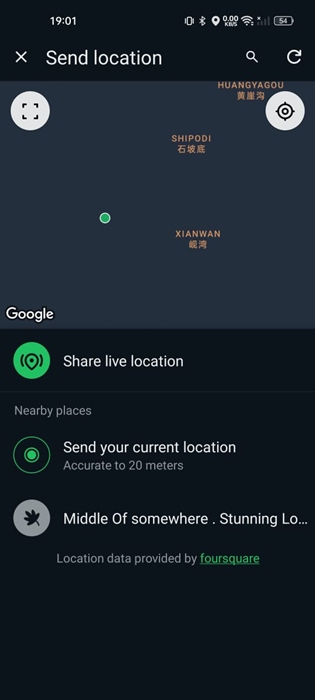
This guide explains how to send fake location on WhatsApp. If you need more help on this topic, let us know in the comments. Also, if you find this guide helpful, don’t forget to share it with your friends.
“Hey there! Just so you know, we’re an Amazon affiliate. This means if you buy something through our links, we may earn a small commission. It doesn’t cost you extra and helps keep our lights on. Thanks for supporting us!”











