Apple just unveiled a red iPhone and iPhone 7 Plus, dubbed the iPhone 7 (PRODUCT)RED Special Edition, to commemorate the ongoing global fight against AIDS. Apple fans the world over are sure to swarm in and gobble up the initial stock shortly after the new color is released at 8:01 a.m. (PDT) on March 24, 2017, so we’ll go over some tips to help you secure a red iPhone before it’s sold out.
The key to any successful attempt at ordering is speed and redundancy. As such, we highly recommend following these steps to shave precious seconds off the time it takes you from ordering to checkout, all while minimizing any potential hiccups. If you are able to snag one, it should ship out before the end of March.
Note: If You’re on Apple’s iPhone Upgrade Program…
Make sure to check if you’re eligible to upgrade to a new red iPhone 7 model. If you’ve been on the plan for over 12 months already, you should be good to start following the tips below. If it’s been at least 6 months, and you’ve made at least 12 months worth of payments, you’re also good to go. To make things easy, you can check and see if you’re eligible to upgrade using Apple’s online tool.
Also note that if you’re upgrading with T-Mobile, you can’t upgrade online—you’ll have to go into a store. To familiarize yourself better with this, and all of the other details in Apple’s iPhone Upgrade Program, see the program’s FAQ page before continuing below.
Tip 1: Use the Apple Store App
Downloading the Apple Store app is by far the most popular tip that comes up when ordering from Apple. Buyers often report on how fast it is compared to ordering from the browser, as the Store connects to Apple more seamlessly than using a browser.
Basically, think of the Apple Store app as an extension of the App Store itself, but instead of buying apps, you can purchase iPhones and other Apple hardware. So before you do anything else, download the Apple Store app to add to your ordering arsenal.
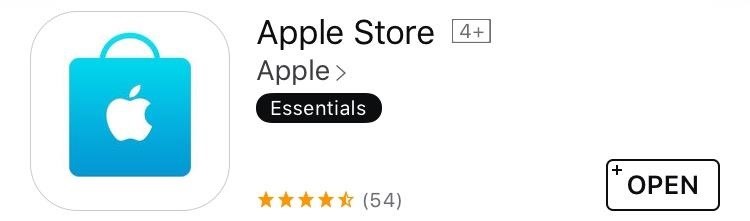
Tip 2: Make Sure Your Payment Info Is Up to Date
Regardless of if you’re using the Apple Store app or the website to order your red iPhone, another important tip is to make sure the payment and billing info associated with your Apple ID is up to date. All your speediness and hard work will come to an abrupt end if your payment snags as you cross the finish line.
To do that, either head to the Account section in the Apple Store app, or open the iTunes & App Store menu in your iPhone’s Settings app, then tap your Apple ID and choose “View Apple ID,” and finally, select “Payment Information.” Take your time filling it out, and look over it carefully at least three times to make sure everything’s correct.
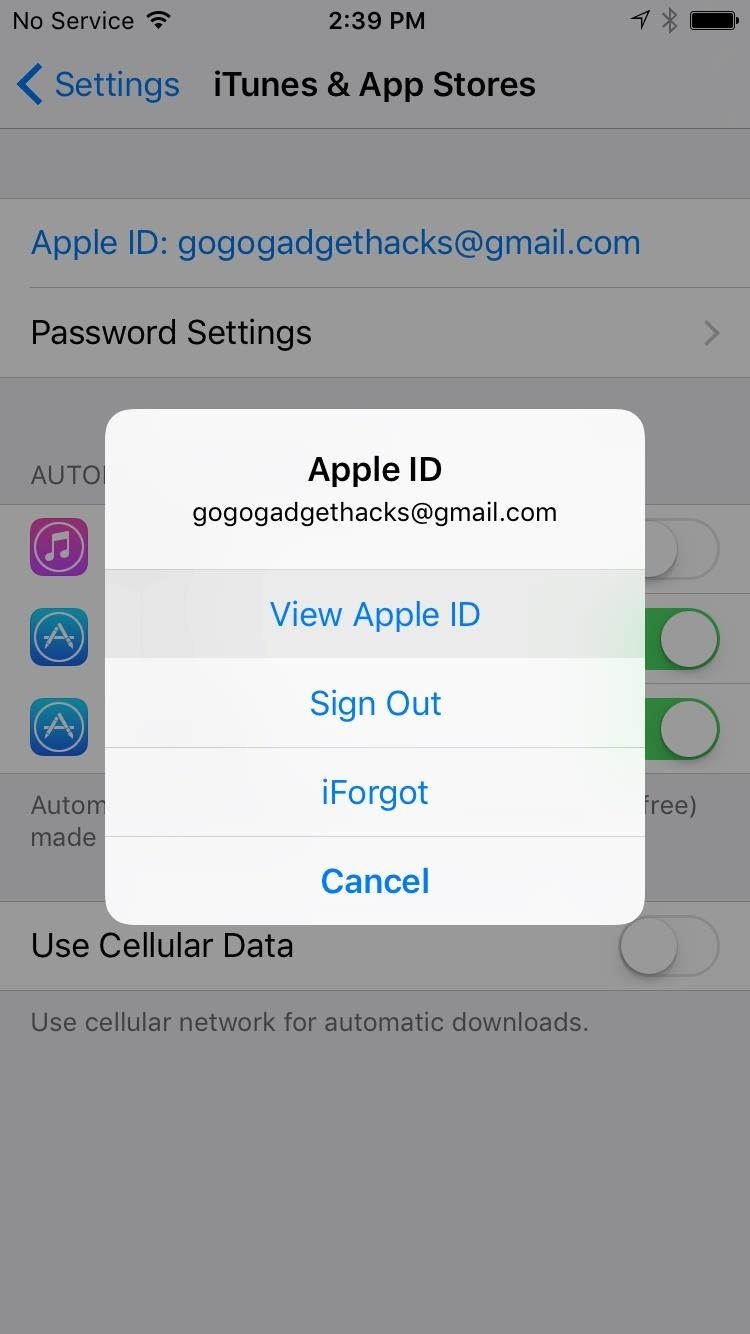
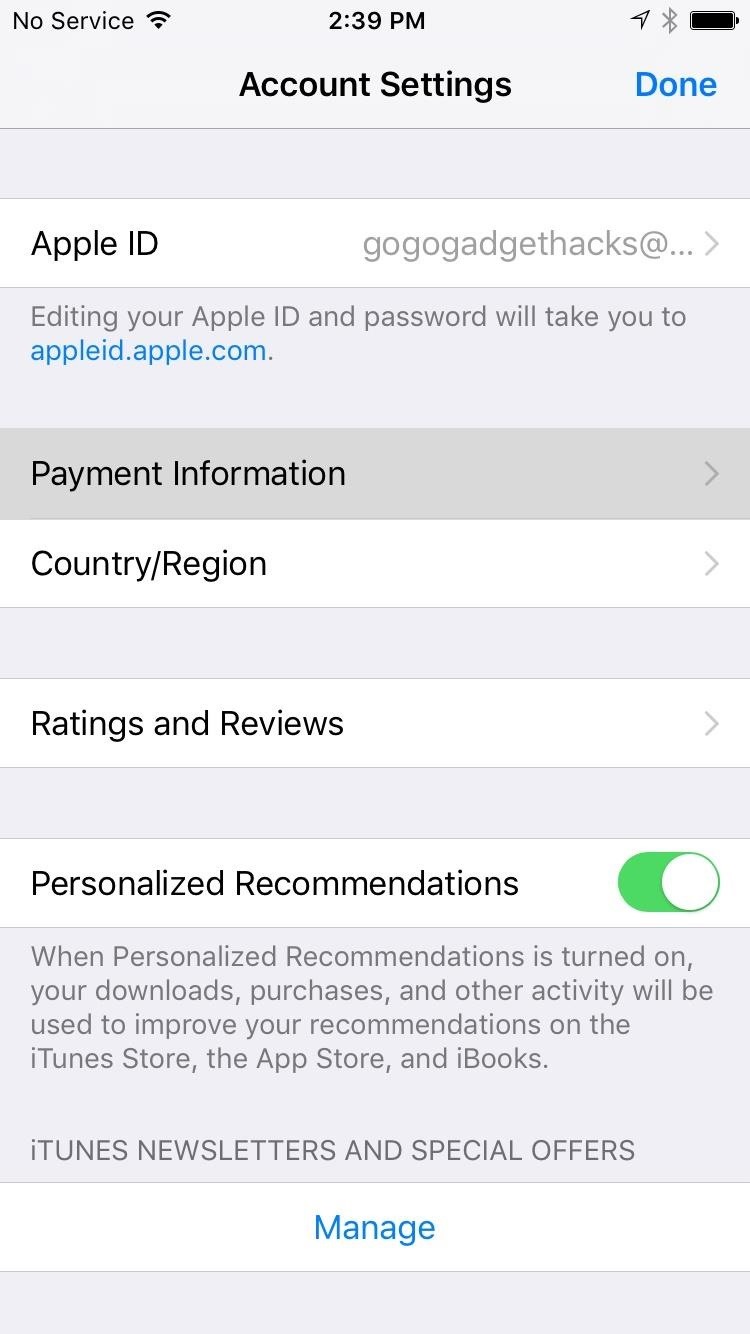
Tip 3: Save Your Order as a Favorite
You can actually save the product you wish to purchase as a favorite within the Apple Store app, so we recommend doing so for the red iPhone 7 at your earliest convenience. That way, when it’s finally released, you can just click on your favorite, saving you precious time by not having to go through the additional steps of choosing storage and carrier options.
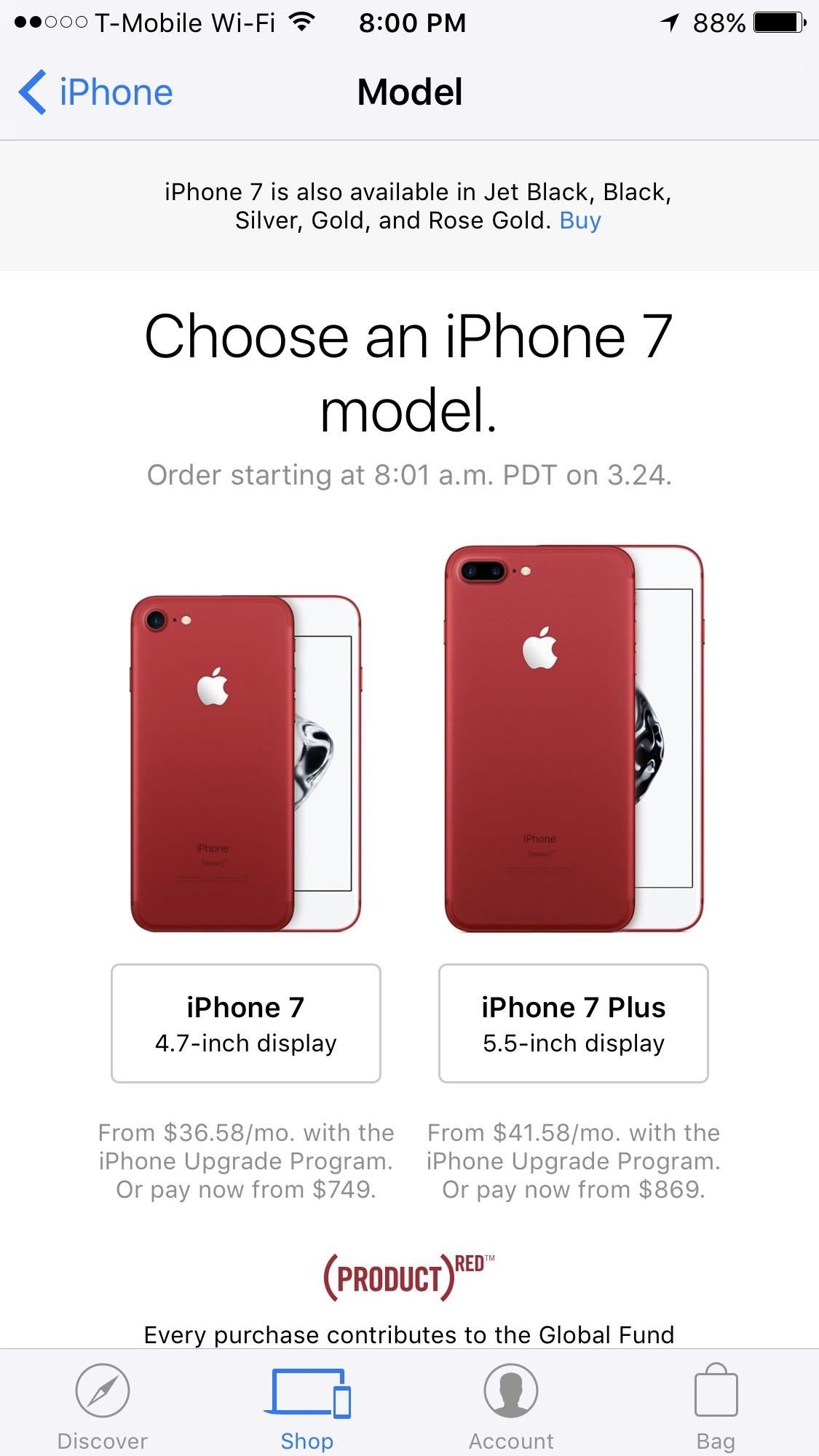
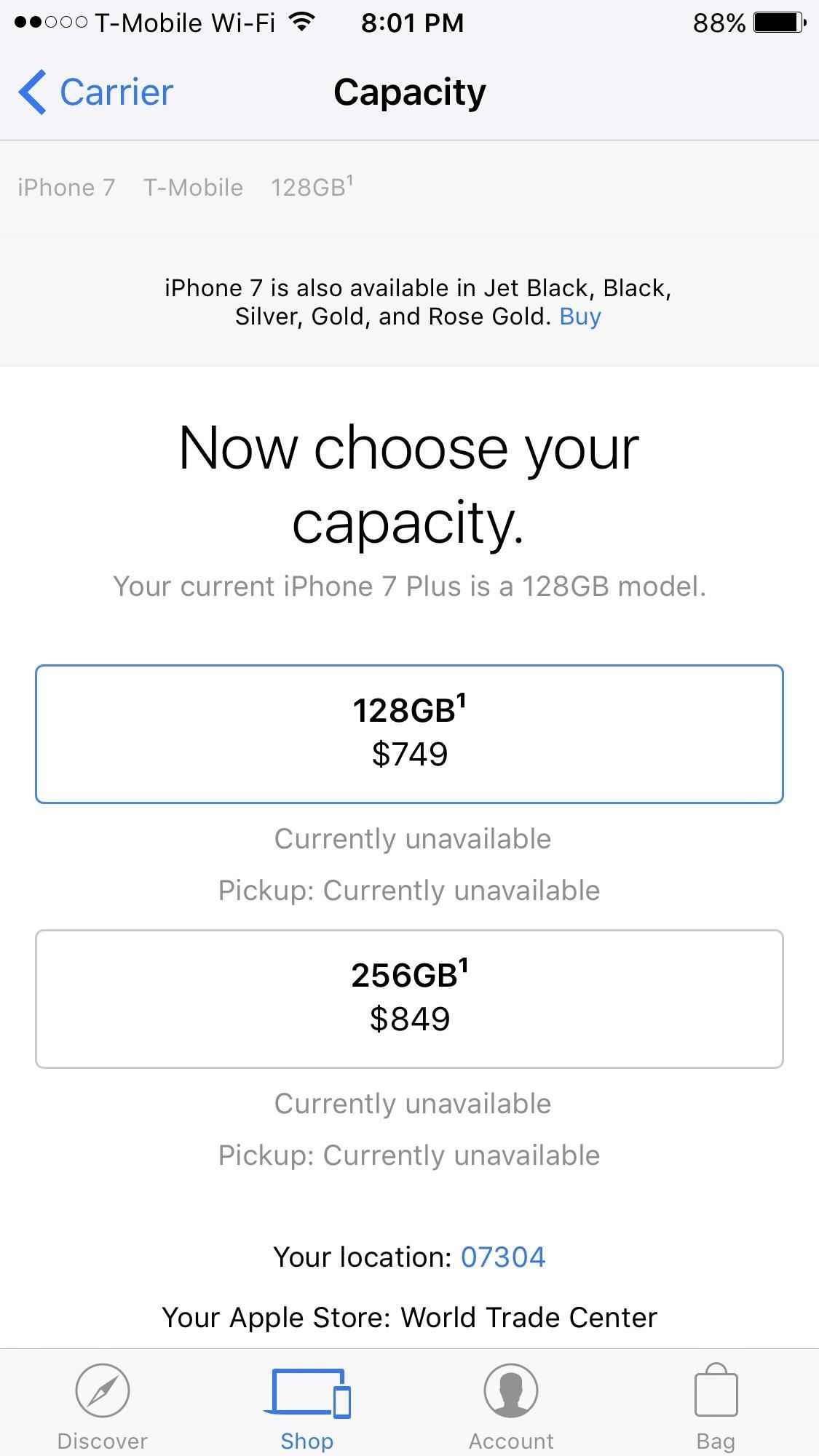
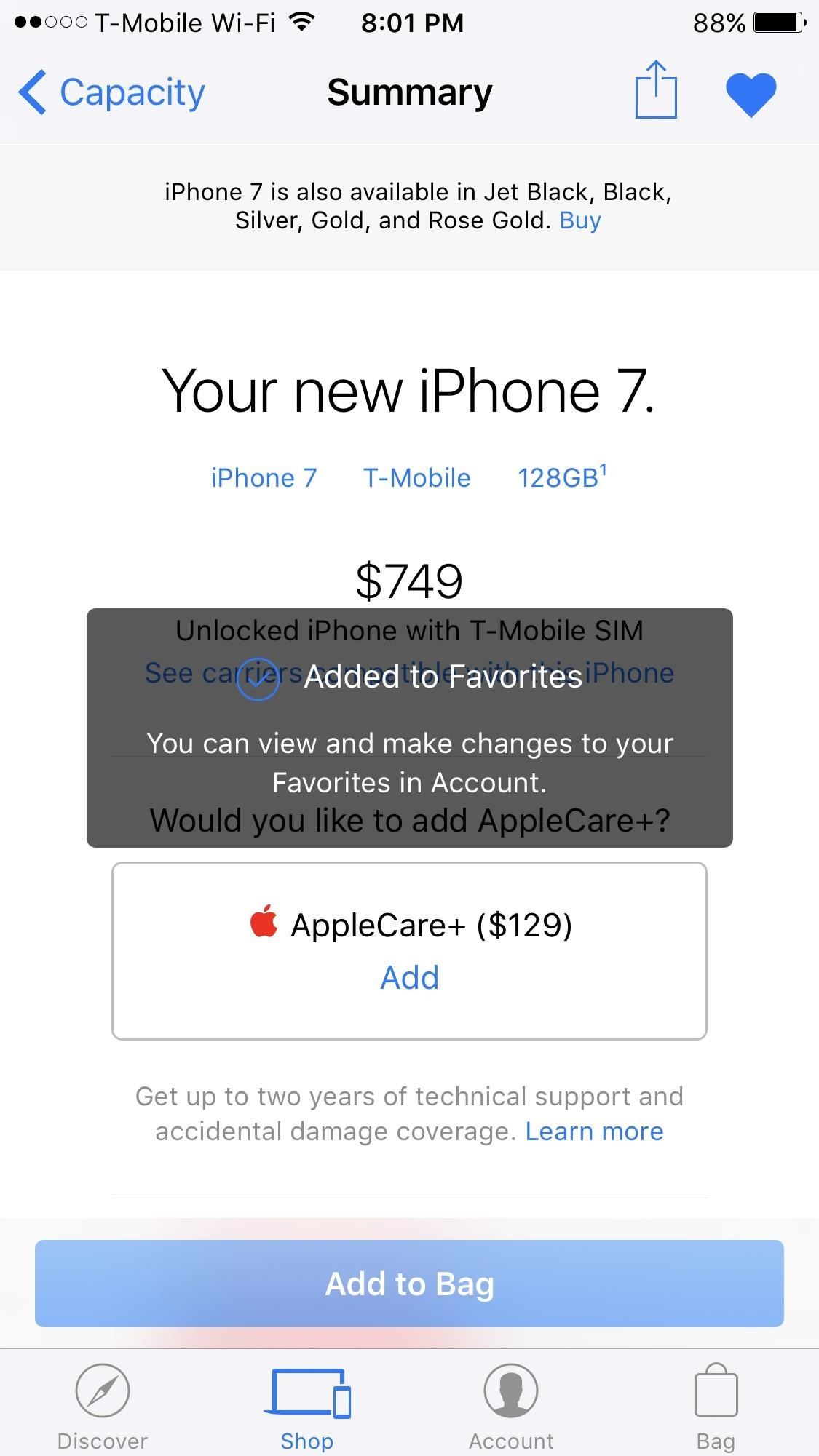
Tip 4: Practice Ordering
If you’re new to ordering through Apple’s website or the Apple Store app, it would be a good idea to go through the steps to order something and get the feel of the process, stopping short of submitting payment. The idea is to familiarize yourself with how to order, so when the time comes, you’ll know exactly what to do. Remember, speed is key, and this will improve with practice.
Tip 5: Have Multiple Devices Open on Different Connections
If you already own an iPhone, chances are you also own an iPad, so be sure to install the Apple Store app on any other iOS devices you may own. It would also be a good idea to pull up the product page on your PC or Mac, and have them all at the ready as the launch nears. The idea is to have multiple devices running and aimed at your prospective purchase, so you have backup in case one device snags.
To be on the safe side, you may also want to run these device on different internet connections, as having one connection to run them all might bog down your internet speeds. So if you can, let your phone run on its cellular network connection, while your laptop, desktop, and/or iPad stay connected to Wi-Fi.
Tip 6: Kill All Running Applications
This premise behind this tip is simple: More running applications means more RAM consumed, and less available RAM translates to potential slowdown. So when the time comes, double-click your home button, then clear away all nonessential apps (i.e., everything except for the Apple Store app). If you’d like to take things a step further, you can even purge your phone’s RAM using the following guide.
Tip 7: Set a Reminder
Never underestimate the power of a simple reminder—I know I’ve missed out on a great many eBay deals by forgetting to remind myself of when the auctions ended. The same principle applies here, so set a reminder for that 8:01 a.m. (PDT) release on March 23, and do so on as many devices as you can to ensure that you don’t miss out on a red iPhone 7.
Tip 8: Be on the Lookout for Any Deals
There are deals to be had if you’re willing to take the chance and venture outside the Apple store to buy a red iPhone 7.
Target, for example, is rumored to have a a big iPhone 7 promotion starting March 26 through April 1, where they’ll throw in a $300 gift card when you purchase a PRODUCT(RED) iPhone 7 or iPhone 7 Plus. There are caveats, however, as the iPhones must be activated through AT&T, Verizon, or Sprint, so call Target if you’re interested and make sure you qualify before going all in.
US Cellular also plans to sell the red iPhone 7 on March 24, which is another great option for anyone interested in purchasing it outside of the Apple Store or major carriers. The phones will be available to order in stores and on their website, so be sure to check them out.
Aside from US Cellular, the new red iPhone 7 will be available to order online and in stores for T-Mobile (product link) and Verizon Wireless (product link). AT&T and Sprint is also expected to carry it online and in stores.
Finally, if all else fails and you somehow miss out on the PRODUCT(RED) iPhone 7, dbrand has some awesome skins that will give you that sleek red look for around $10. True, it’s not quite the same, but it’ll still give your iPhone 7 that eye-catching look.
Just updated your iPhone? You’ll find new emoji, enhanced security, podcast transcripts, Apple Cash virtual numbers, and other useful features. There are even new additions hidden within Safari. Find out what’s new and changed on your iPhone with the iOS 17.4 update.
“Hey there, just a heads-up: We’re part of the Amazon affiliate program, so when you buy through links on our site, we may earn a small commission. But don’t worry, it doesn’t cost you anything extra and helps us keep the lights on. Thanks for your support!”











