Some record labels release albums across the entire music spectrum, dipping their toes into every genre, sub-genre, and language imaginable, while others attack only the categories they’re good at. So if you’re hunting for new music, and the Listen Now, Browse, and Radio tabs in Apple Music are getting stale, iOS 14.5 lets you browse like-minded artists, albums, and playlists by specific record labels.
Before iOS 14.5, you could search for record labels, but you could only see them as curators of the playlists they’ve created — if they even created any playlists. There was no way to view the entire catalog of music from a record label.
Now, there are a few ways you can browse all the albums from a single record label on your iPhone, iPad, or iPod touch. Just make sure you’re running iOS 14.5 or later.
- Don’t Miss: Every New iOS 14.5 Feature You Need to Know About for iPhone
Option 1: Find Them in the Search Tab
If you know the record label’s name, just head to the Search tab in the Music app, then enter the label into the search bar and make sure Apple Music is selected.
For example, “Sub Pop” will show you the Sub Pop curator as it did before, which houses all of its playlists, but you’ll also see Sub Pop Records listed as a record label. Tap the record label options for your search, and you can browse all of the albums the label has available on Apple Music. The label may not show up in the predictive results, so make sure to hit “search” on the keyboard.
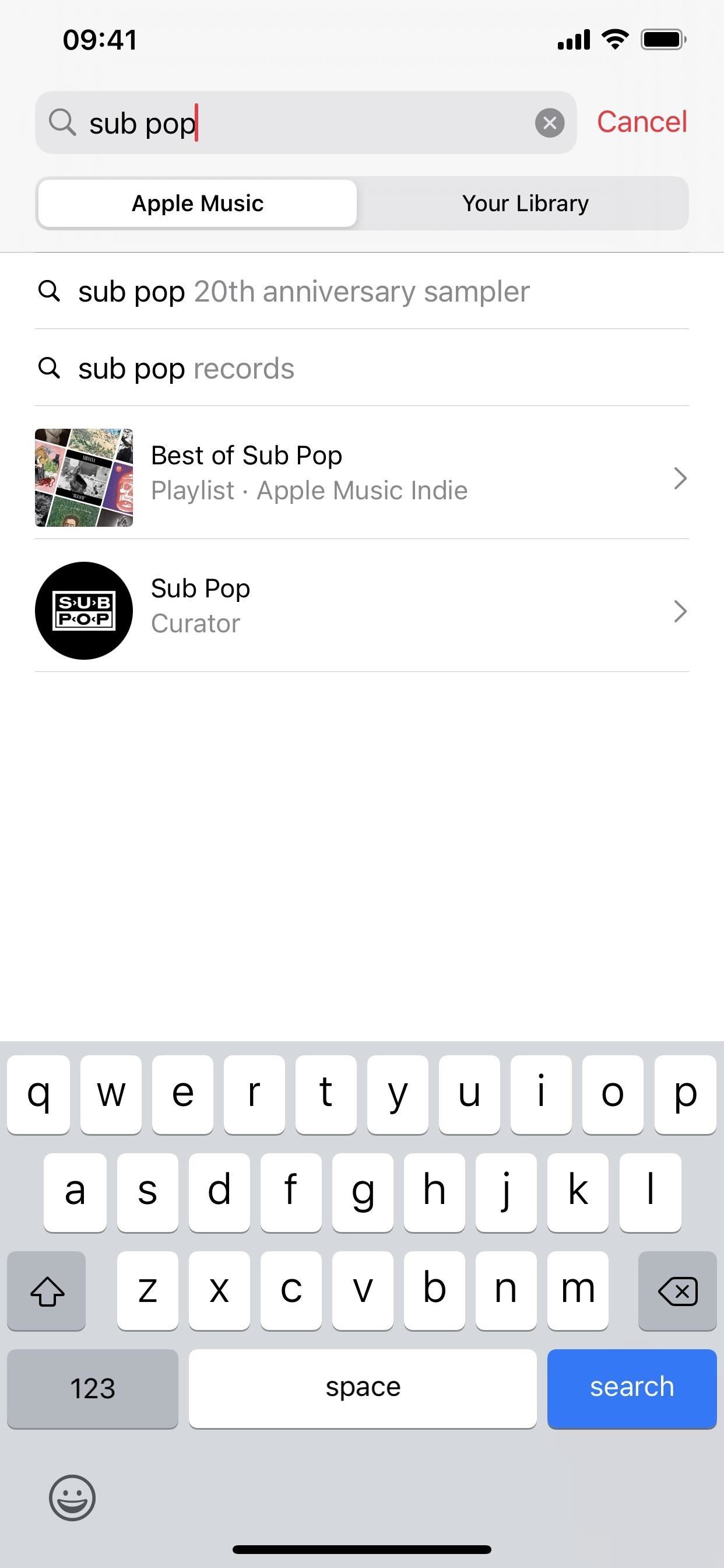
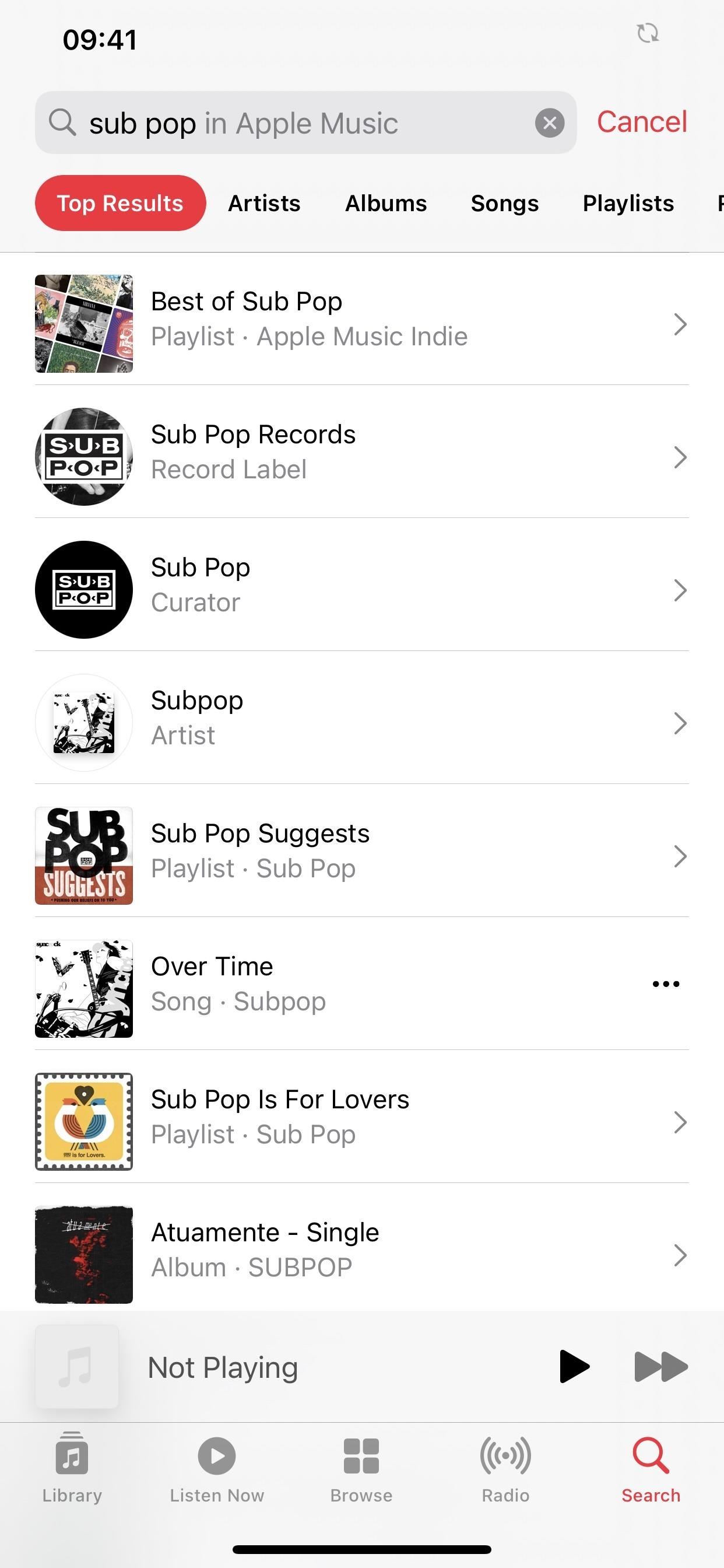
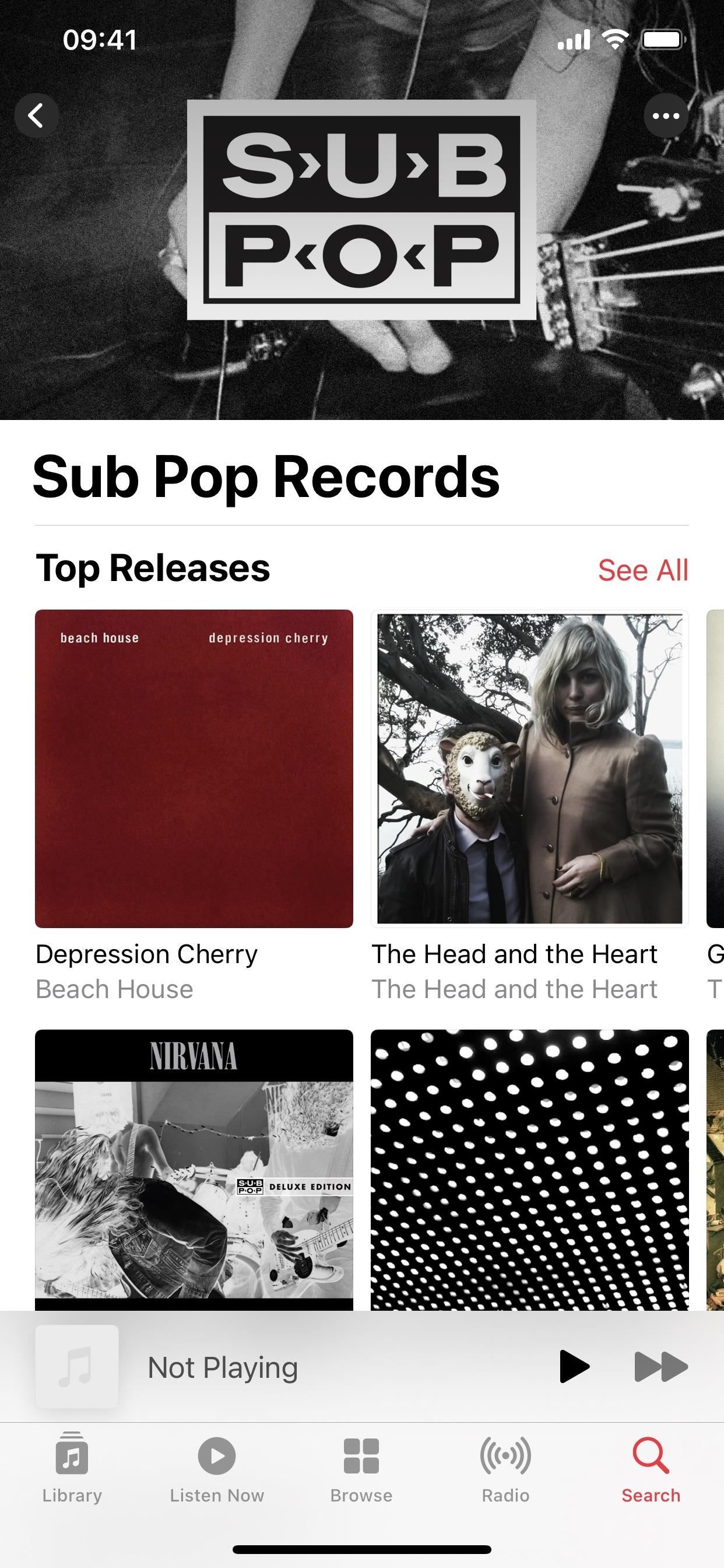
If you don’t see the record label right in the Top Results, swipe on the filter bar at the top until you see “Record Labels,” and select that. If you don’t see the filter bar, make sure you hit “search” on your keyboard. It should narrow the results down considerably.
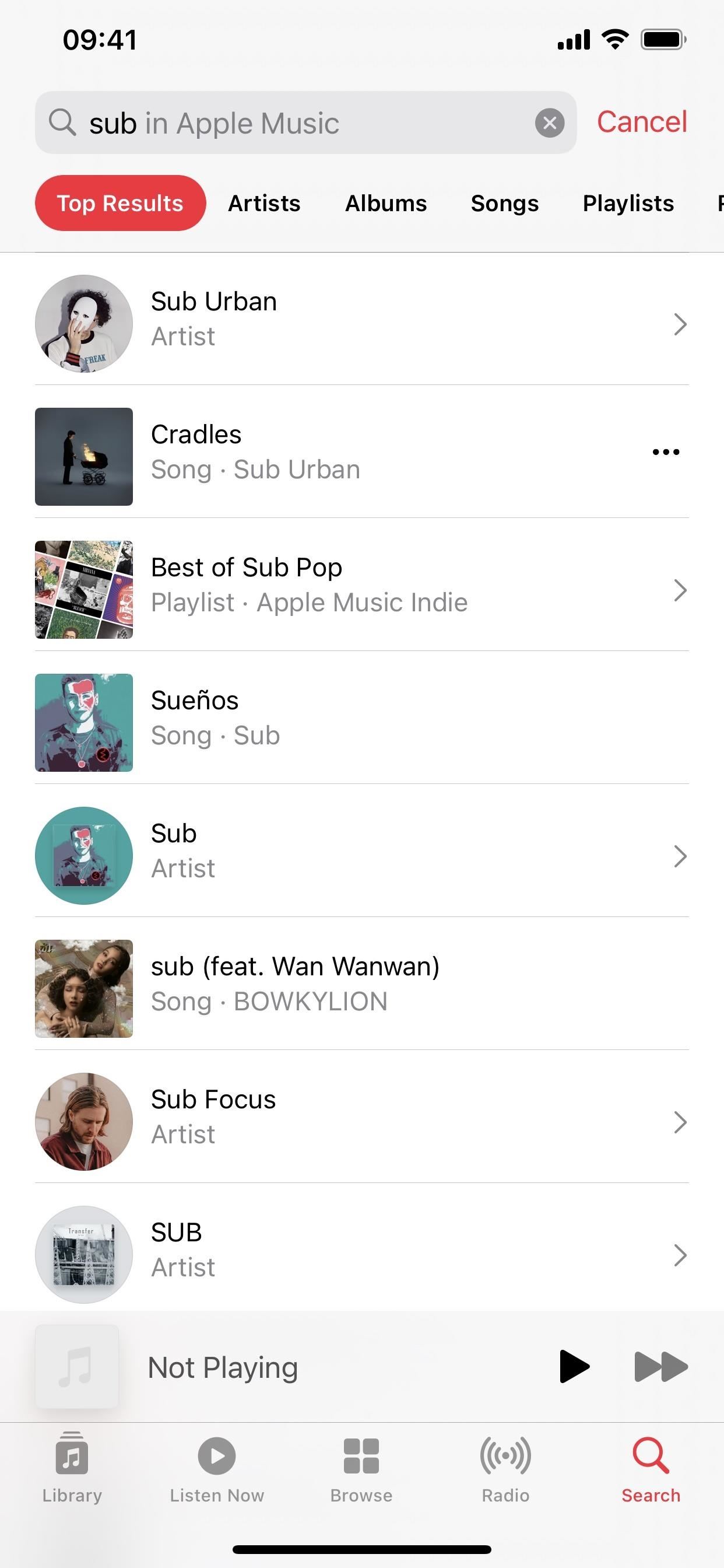
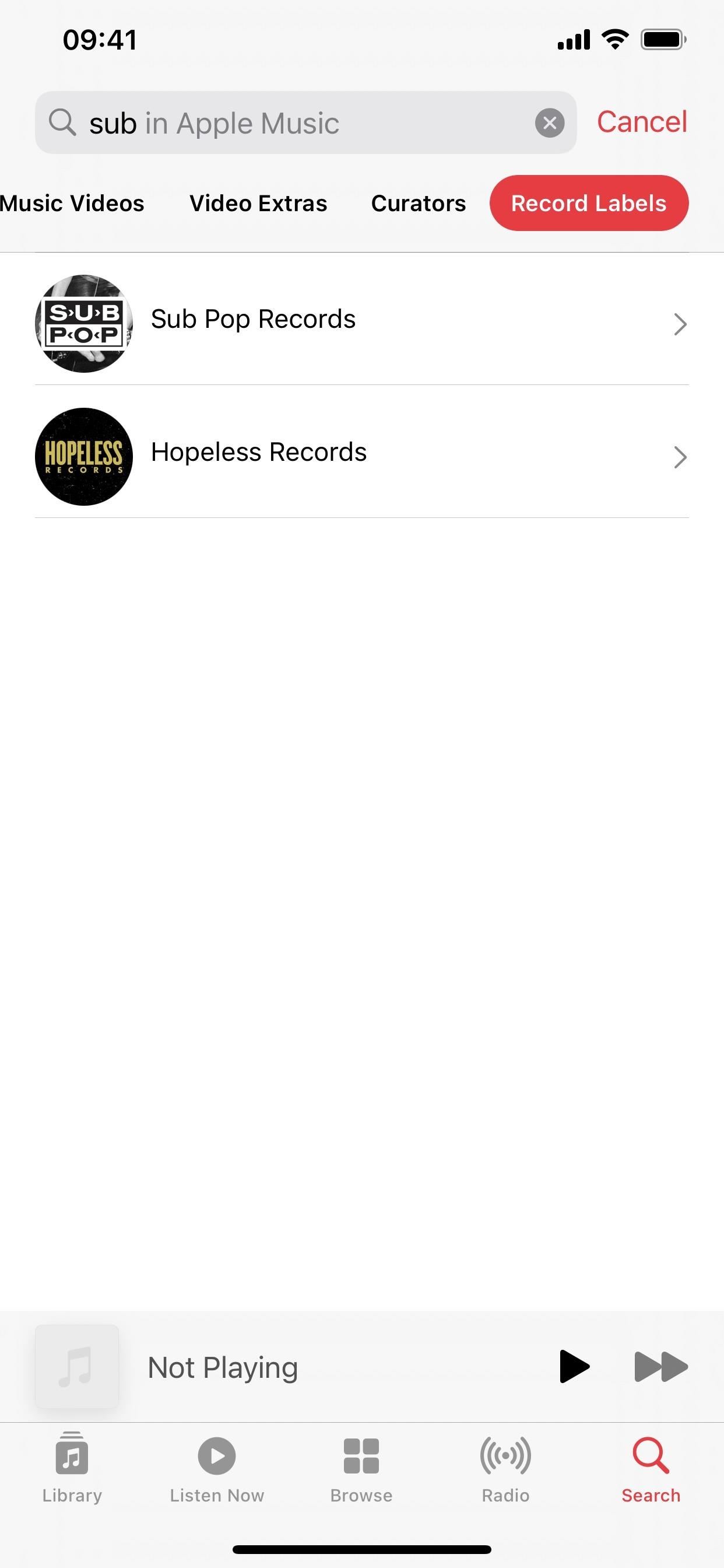
However, you may not see “Record Label” listed in the filter bar, or the particular label you’re looking for isn’t in the list. That means you may have spelled it wrong, the label isn’t on Apple Music, or the label hasn’t yet opted to have its whole catalog browsable in one place.
For instance, Sounds Familyre has albums on Apple Music, but the “Record Label” section won’t show in searches because the label isn’t yet participating.
Option 2: Find Them from Album Pages
If you don’t know the name of the record album, that’s OK, because you don’t need it. When you’re on an album page for an artist, scroll down to the end of the songs list. Aside from seeing the album release date, which is also new since iOS 14.5, you will see the record label name as you always would next to the copyright symbol.
Now, if the record label has a browsable database available on Apple Music, below that fine print, you’ll see a small section called “Record Label,” and there will be a link to the record label’s catalog under it. When there is no link here, the label isn’t yet participating in the feature.
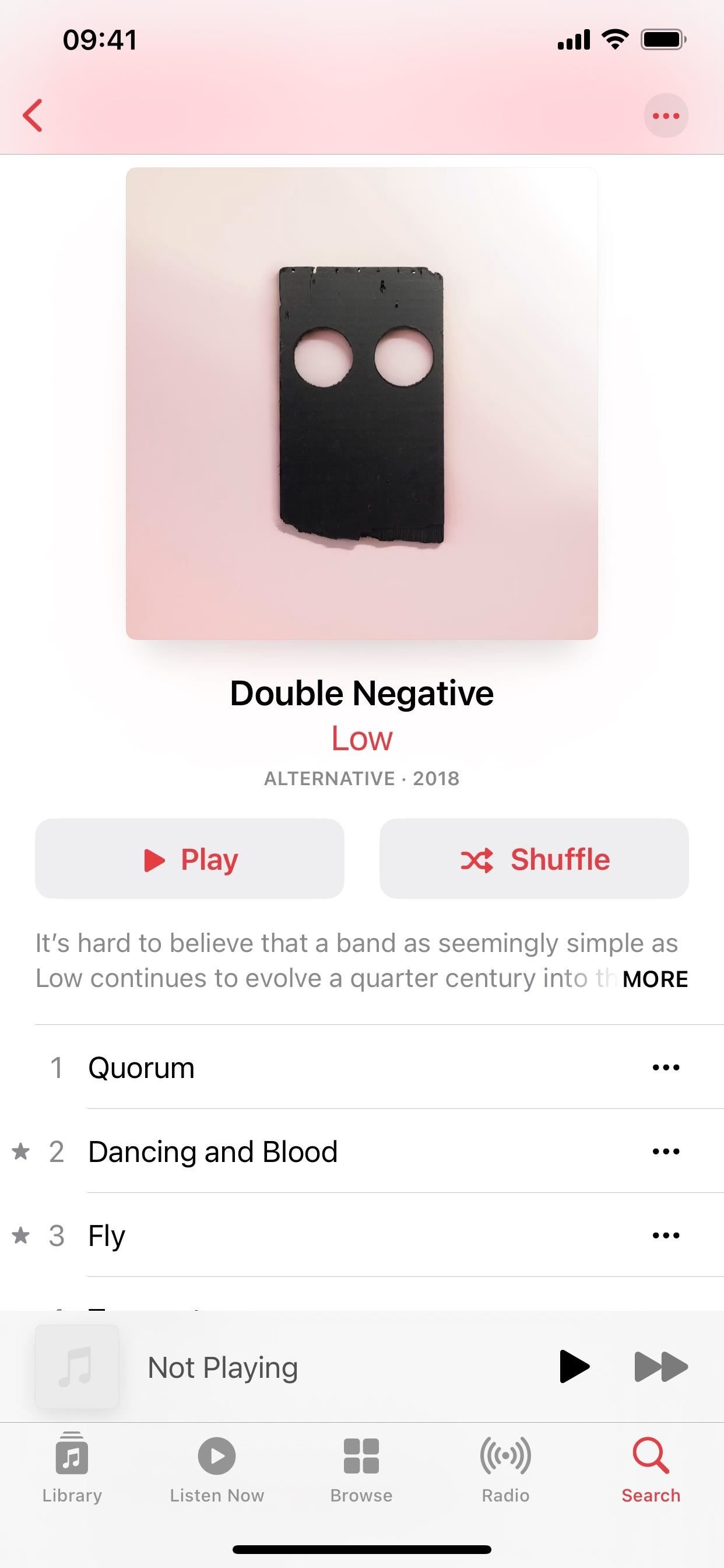
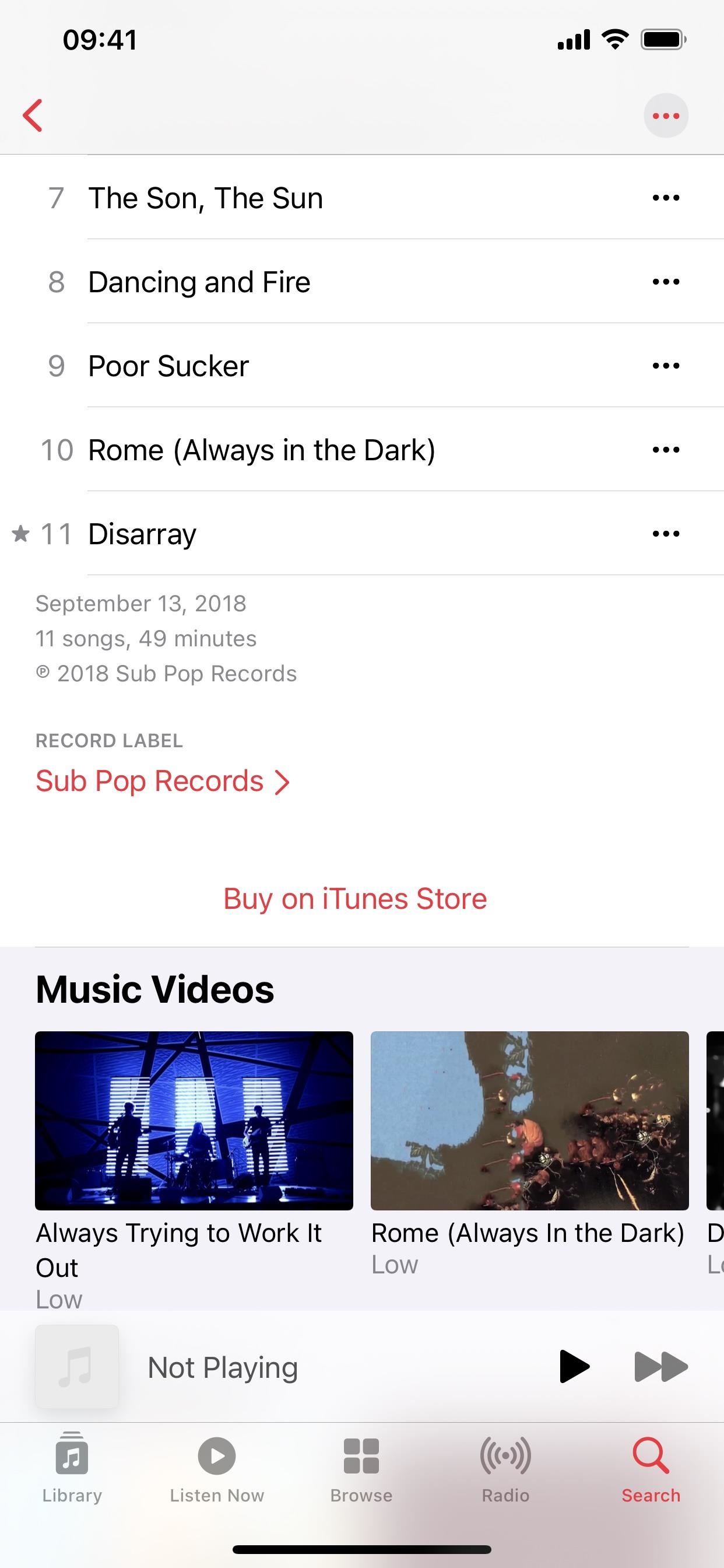
Obviously, this new Record Label feature in Apple Music isn’t perfect. It’d be much more useful if it just worked with every label that’s on Apple Music instead of what seems like cherry-picked popular ones. Hopefully, we’ll see more labels very soon.
Just updated your iPhone? You’ll find new features for Podcasts, News, Books, and TV, as well as important security improvements and fresh wallpapers. Find out what’s new and changed on your iPhone with the iOS 17.5 update.
“Hey there, just a heads-up: We’re part of the Amazon affiliate program, so when you buy through links on our site, we may earn a small commission. But don’t worry, it doesn’t cost you anything extra and helps us keep the lights on. Thanks for your support!”











