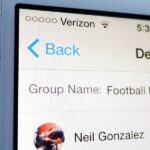As a picky “liker” on Instagram, I make sure to only double-tap on the photos that I truly enjoy looking at: delicious cheeseburger shots, Siberian Husky snaps, music festivals photos, and obligatory baby pictures that my mom posts from my youth.
All of these pictures are ones I would enjoy looking at forever, but there is no built-in option for saving other Instagrammers’ photos onto an iPhone. I could go through the trouble of screenshotting and cropping each image, but there is an easier way to save those pics on iOS… automatically.
NOTE: As of 11/06/15, this app is no longer available in the iOS App Store, but it may be available again at a later time.
Using Likes, a free iOS app from SocialSafe, you can easily view all of the pictures you’ve liked on Instagram and save them to your Camera Roll. All you need to do is install the app, open it up, and grant it permission to your Instagram account. Likes will then compile your most recent likes into a neatly packaged grid.
To save a picture to your Camera Roll, just tap it and a red checkmark will appear over the photos that you’ve saved. Then just go to your Camera Roll to check out the neatly cropped Instagram photos that you’ve saved.


Holding down on a pic will take you to its original post in the Instagram app.

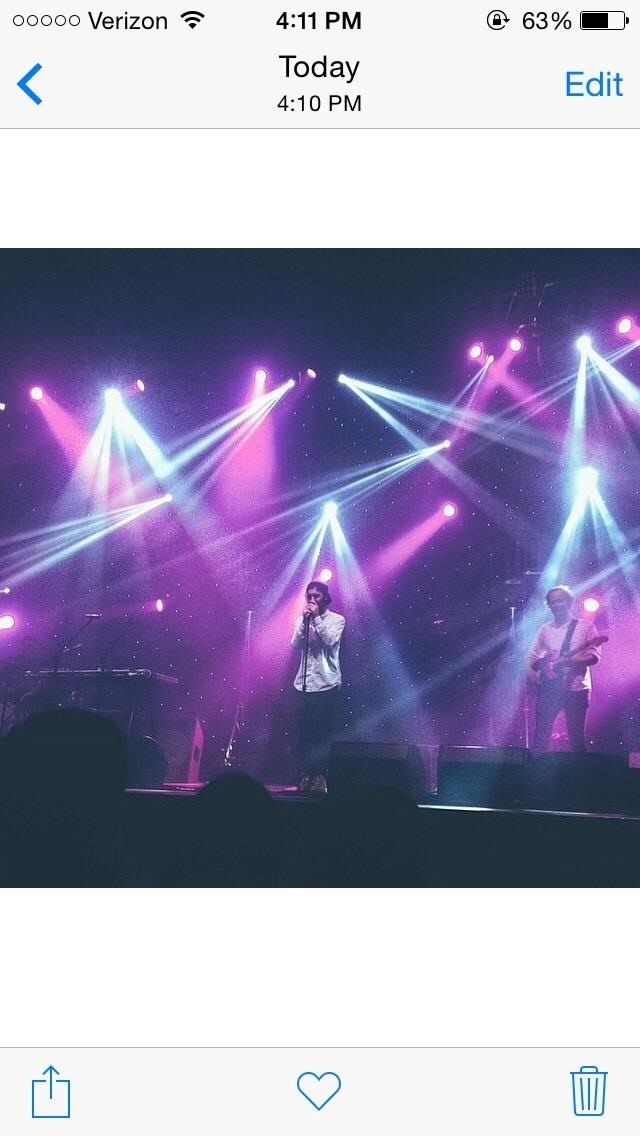
Sure, you could just screenshot the Instagram post and crop it, but Likes speeds up that process and does it much better, making the pictures easy to access and saving you the hassle of cropping them. You could even use this app to save Instagram pics you don’t really like, but want to keep anyway; just like the pic, save it, and then unlike it. It’s that easy.
So, what do you guys think? Let us know in the comments below, or shoot us a tweet or Facebook post.
Just updated your iPhone? You’ll find new features for Podcasts, News, Books, and TV, as well as important security improvements and fresh wallpapers. Find out what’s new and changed on your iPhone with the iOS 17.5 update.
“Hey there, just a heads-up: We’re part of the Amazon affiliate program, so when you buy through links on our site, we may earn a small commission. But don’t worry, it doesn’t cost you anything extra and helps us keep the lights on. Thanks for your support!”