Android automatically clears entries in your call log after 30 days. While this might be fine in most cases, sometimes you need to find a number that called you more than a month ago. Or perhaps you want to keep detailed records for business purposes, and 30 days just isn’t long enough.
Developer Robert Pérez created an app that will preserve your Android’s call history indefinitely. Unlike other similar mods that require root, this app needs no special permissions and even saves your SMS history. So if you like to keep detailed records, this one’s for you.
Step 1: Install Telephony Backup
Pérez’s app is called Telephony Backup, and it’s available for free on the Google Play Store. Search it by name to get it installed, or head directly to the install page here.
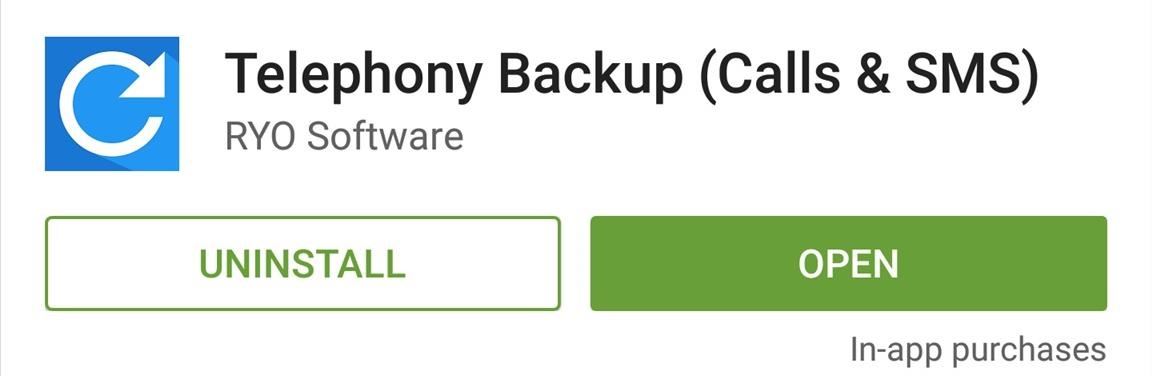
Step 2: Import Your Call & SMS Logs
When you first launch Telephony Backup, the app will ask if you’d like to import your logs at this time. Go ahead and tap “Import Data,” then it will ask if you’d like to import your call logs specifically. Leave the toggle switch set to “On,” then tap “Next” to do just that.


Next you can choose whether or not you’d like to back up your SMS messages as well. Set the toggle switch to reflect your choice, then press “End” and the app will import all relevant data.
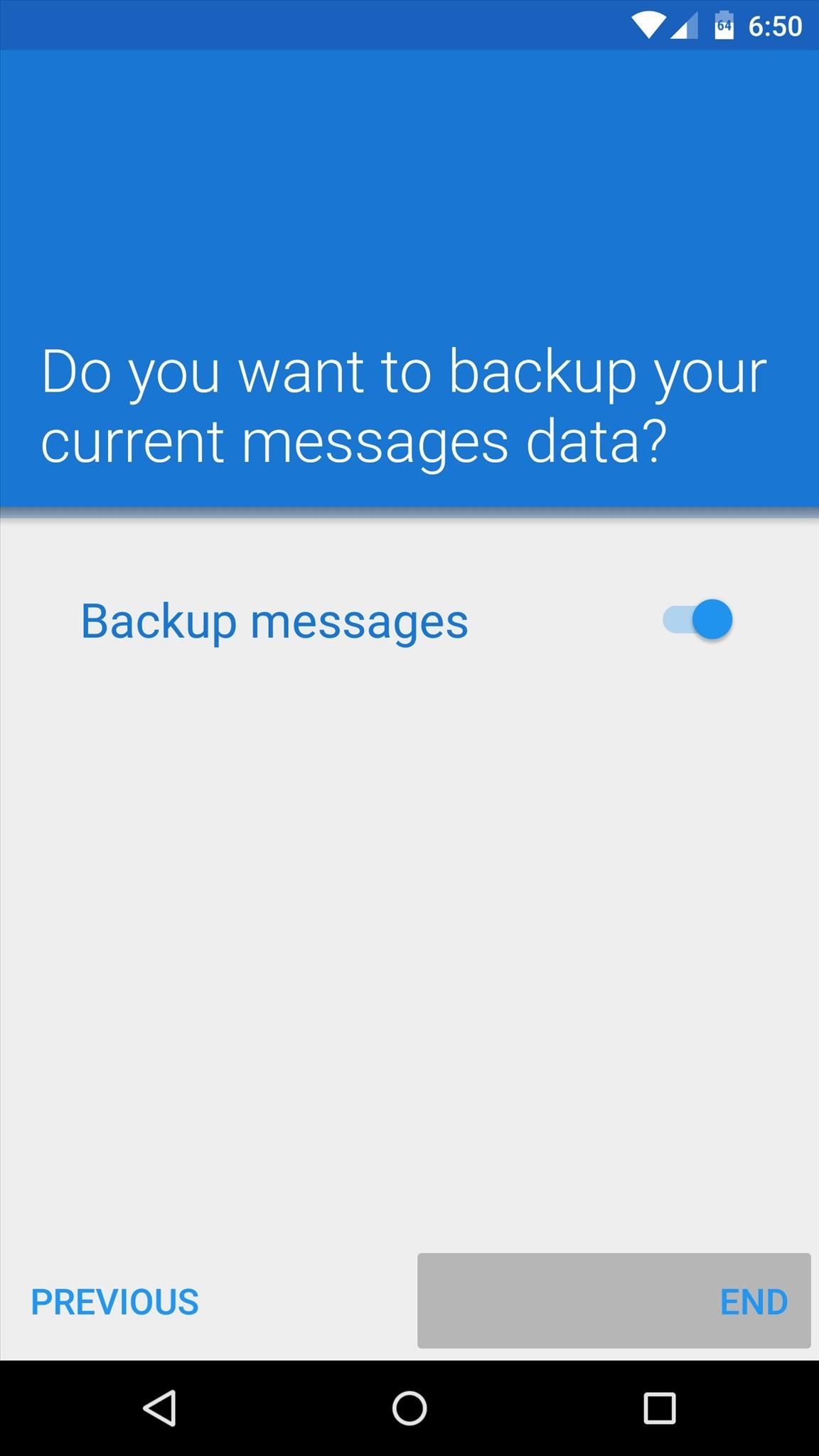
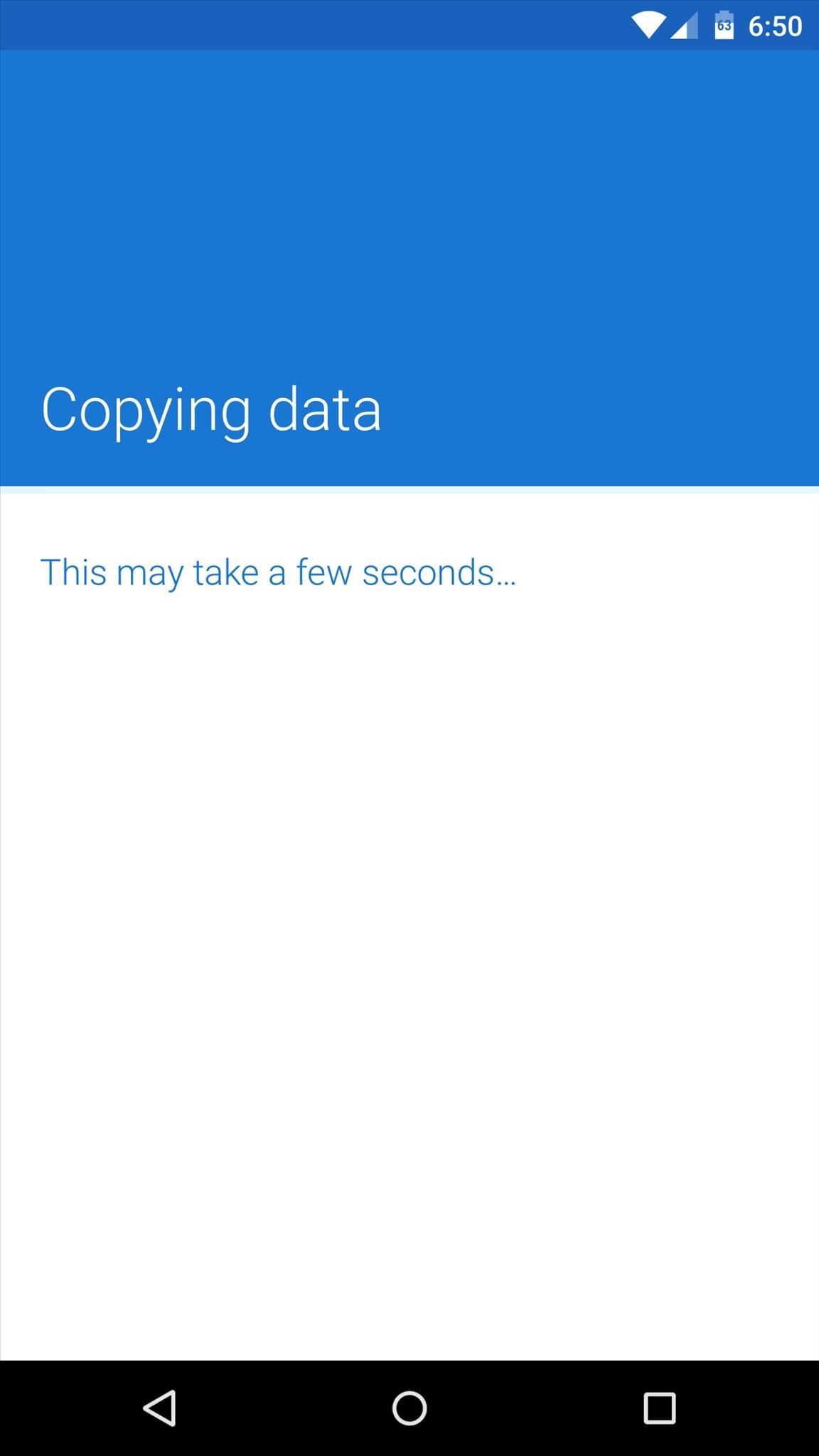
Step 3: Viewing Logs
The free version of Telephony Backup functions mainly as a command center to view your call and SMS logs. If you’d like to use the app to export your logs to a file that can be restored on a different device or custom ROM, you’ll have to purchase the pro version through an in-app purchase of $1.68.
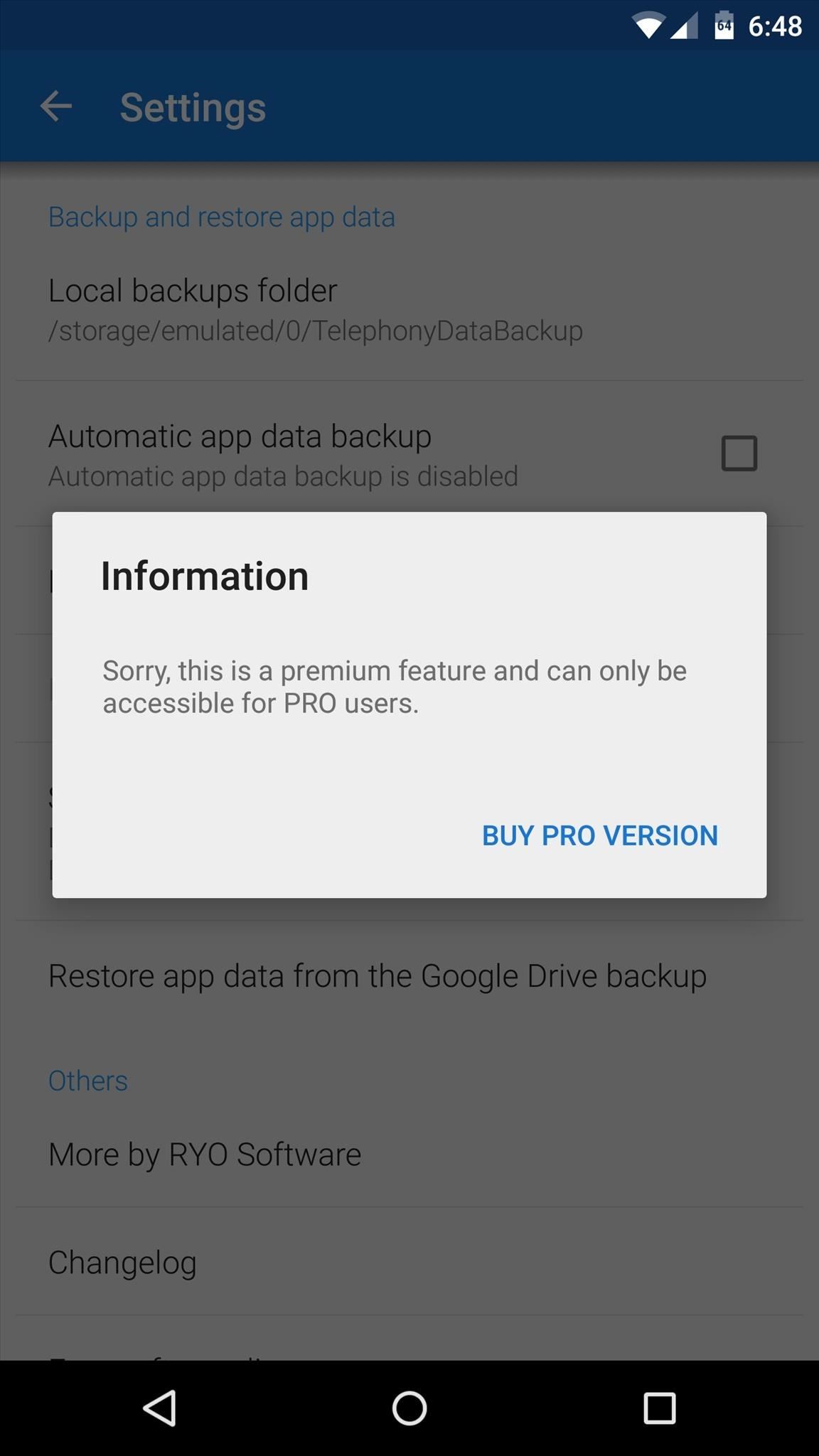
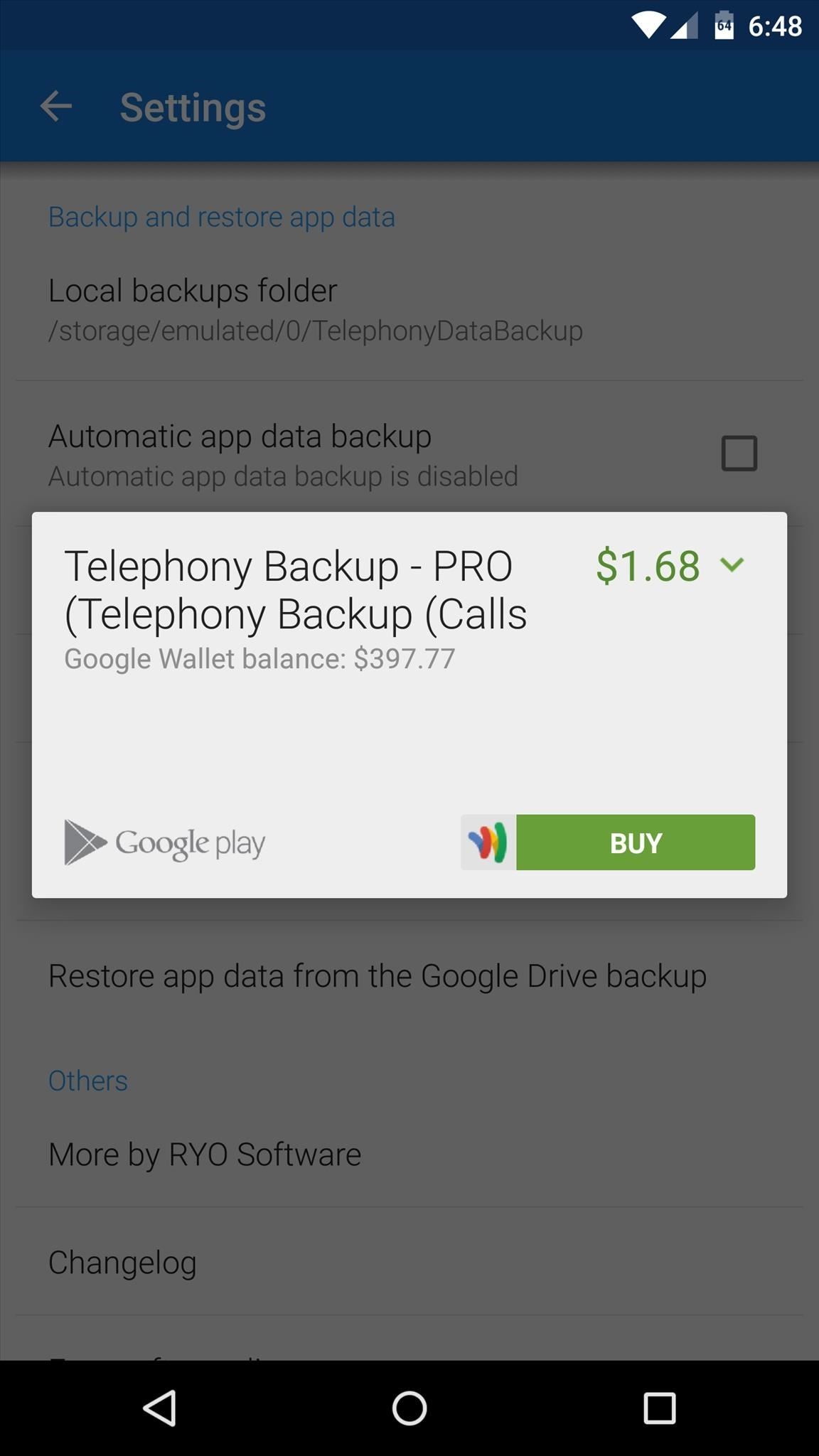
But the free version serves its purpose quite well. You call logs are displayed in a nice Material Design style, and a toggle switch at the top of the screen lets the app automatically back up future calls. The main screen even offers a quick link to your stock phone app, so you can find a number and jump straight to the dial pad.
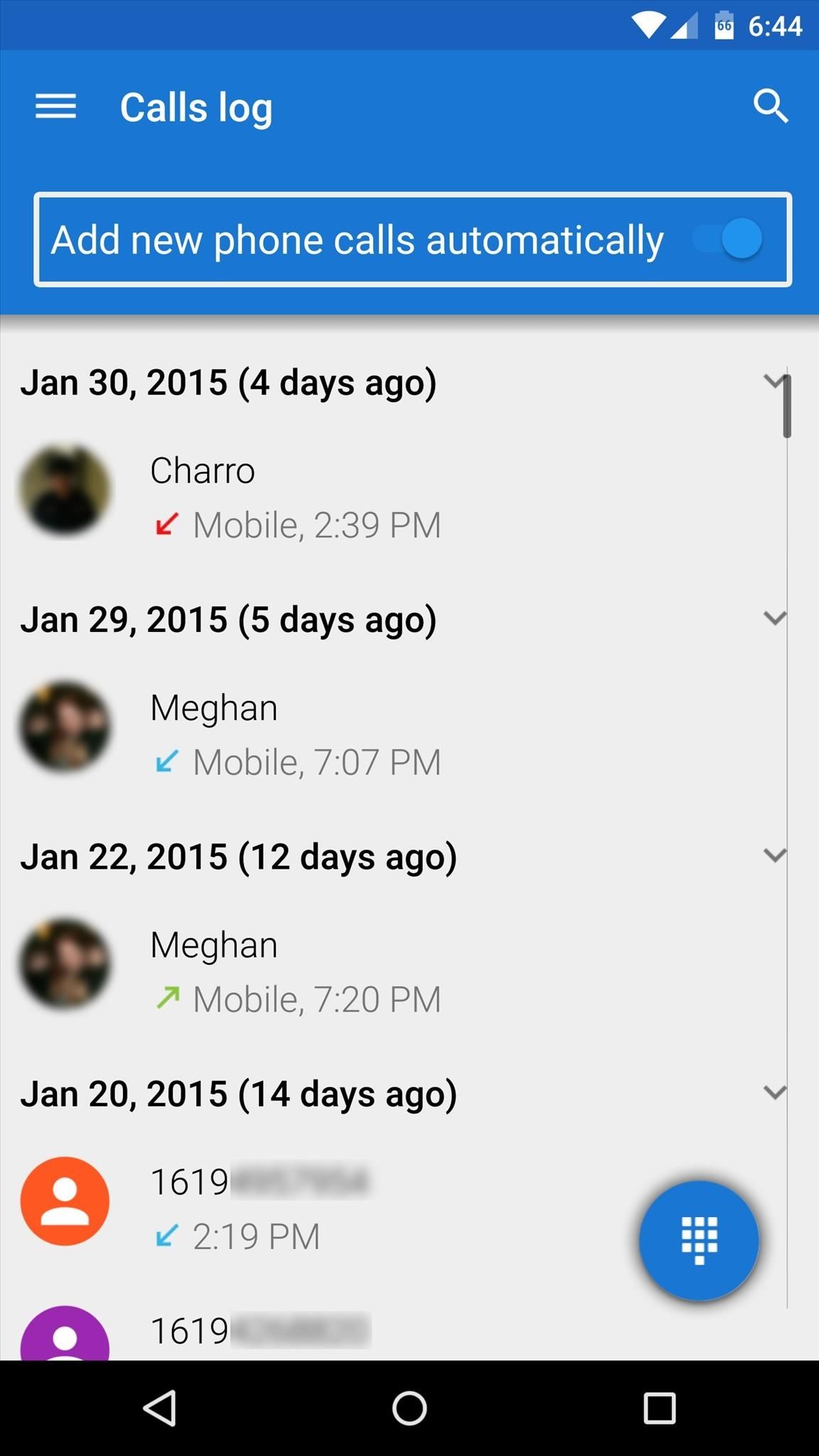
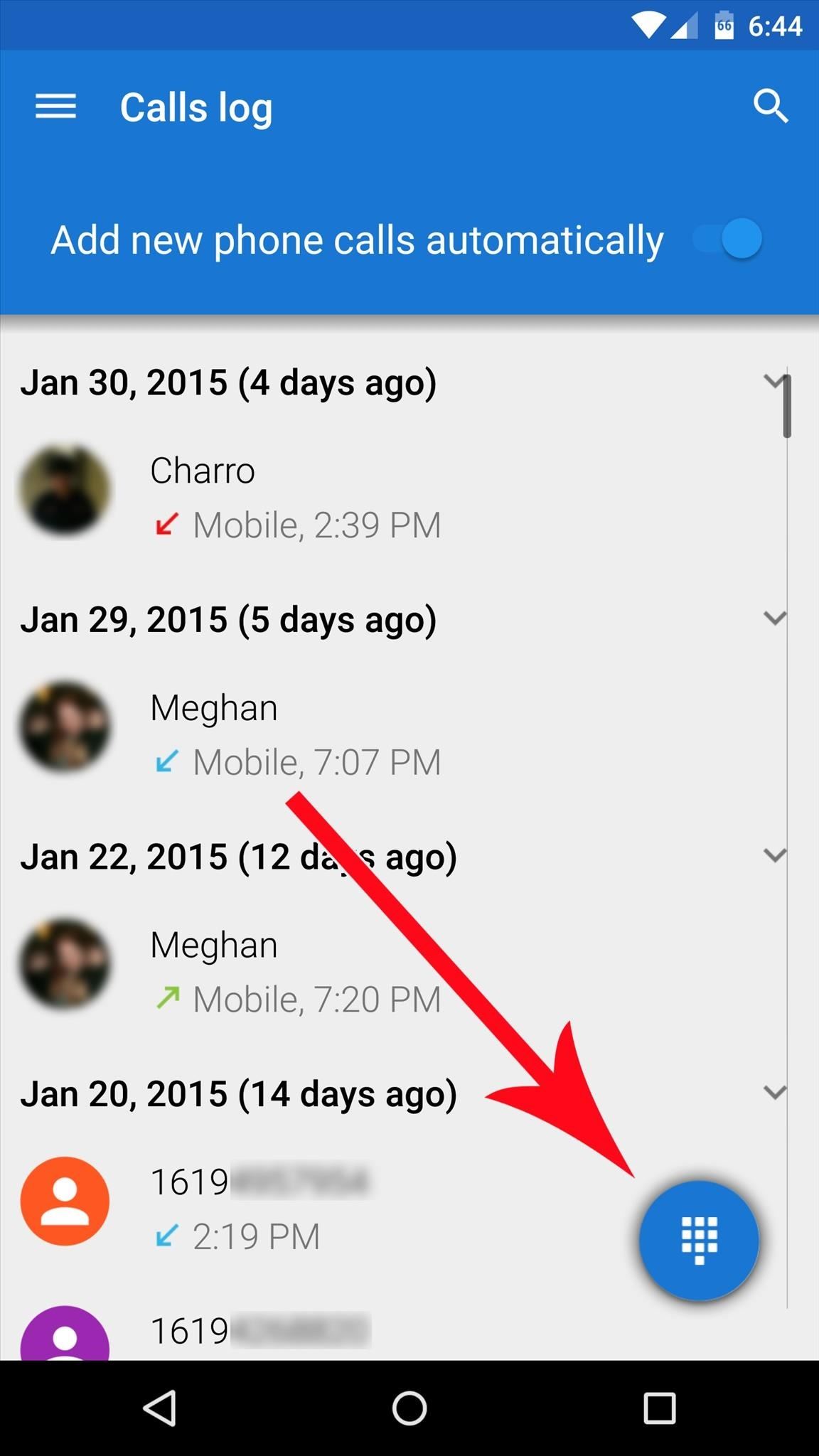
If you tap an entry in your call log, you’ll see all of the times that this number has called you. There’s even a set of quick links at the top of the screen that you can use to call or message this person directly.
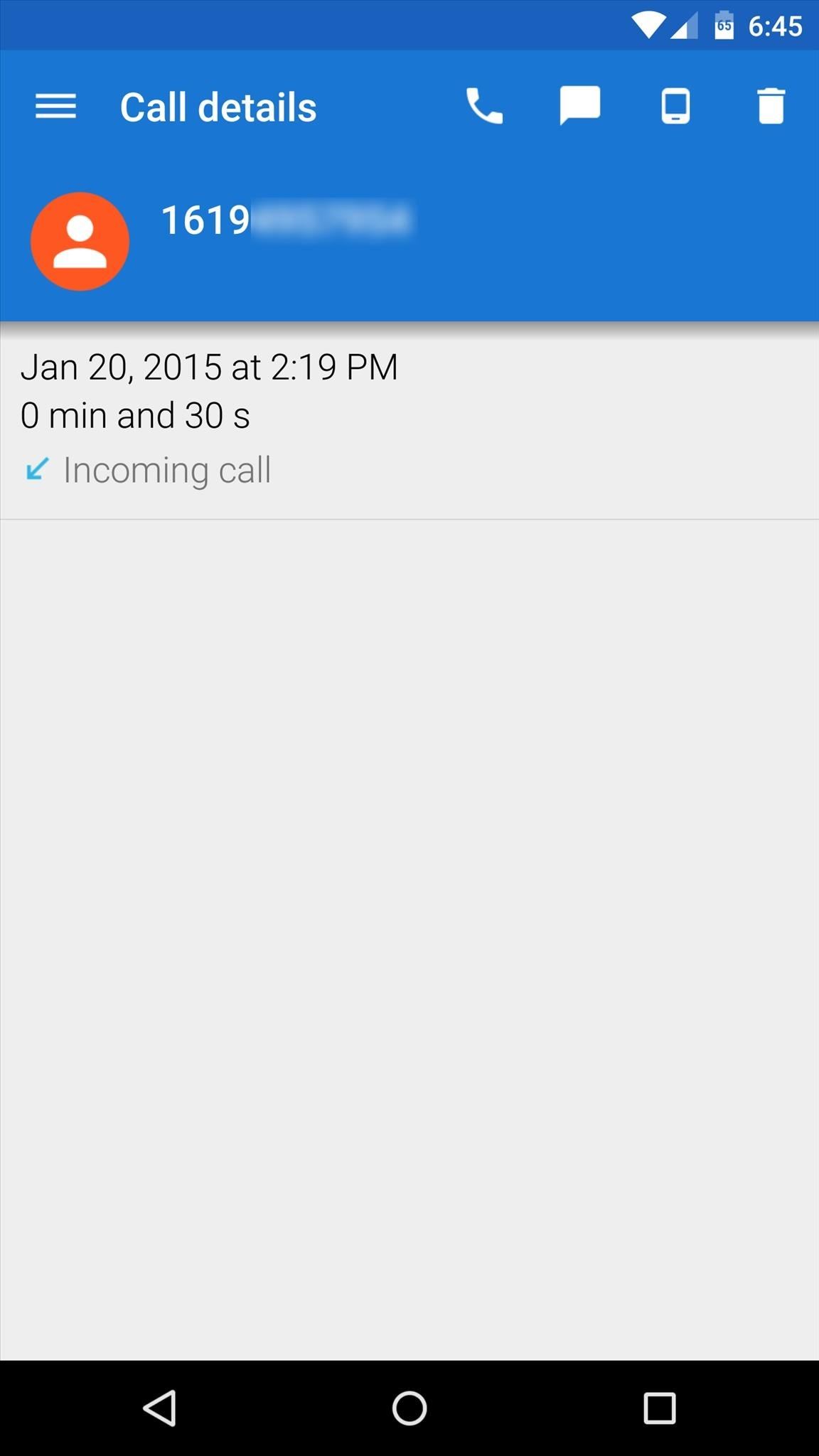
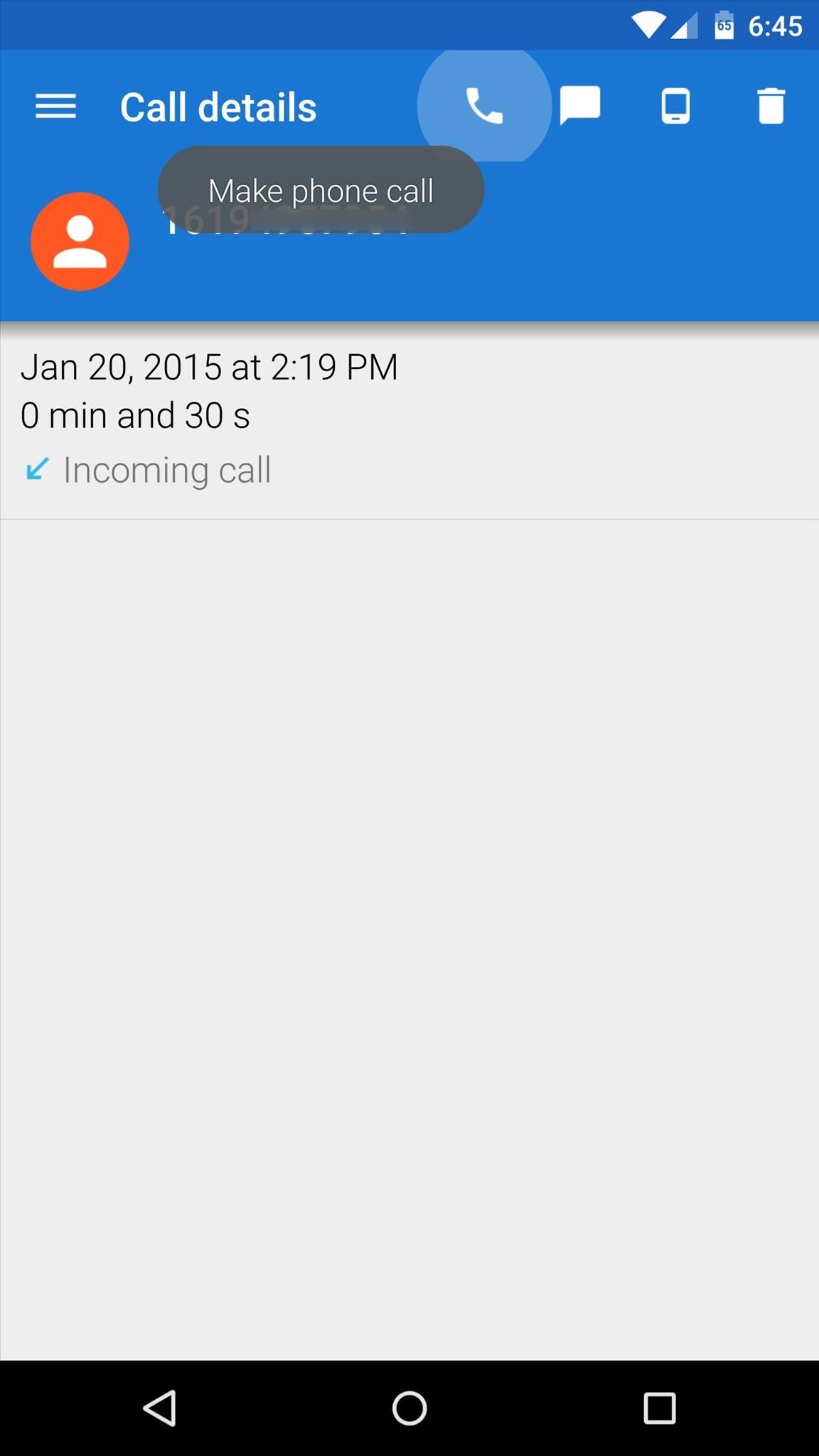
To access your SMS records, use the side navigation menu to select “Messages.” Tapping an entry here will show you all of the messages you’ve received from this number.
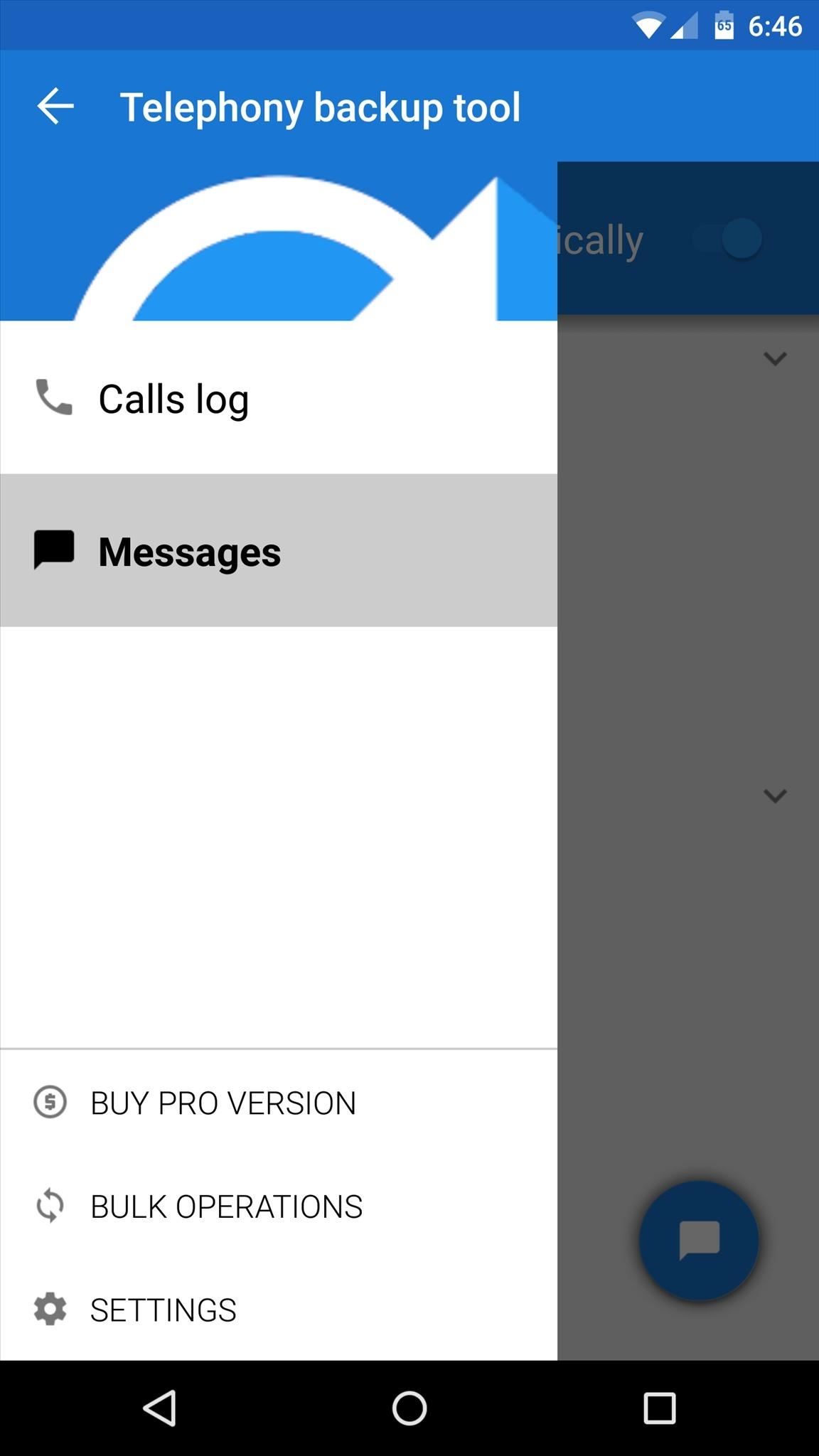
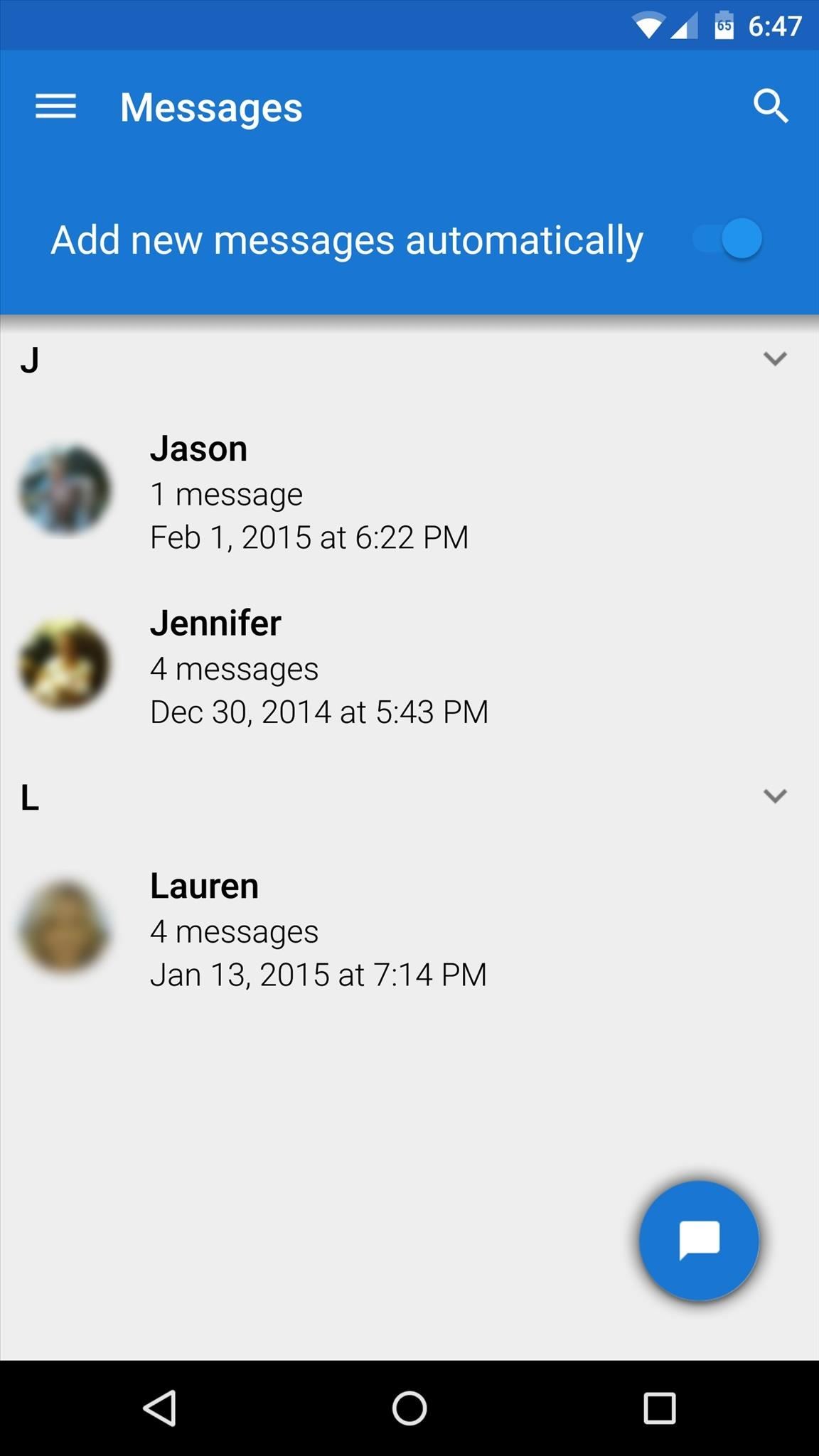
Are you using Telephony Backup as a “just in case” preventative measure, or do you simply prefer having control over your own call logs? Let us know in the comment section below, or drop us a line on Facebook, Google+, or Twitter.
Just updated your iPhone? You’ll find new emoji, enhanced security, podcast transcripts, Apple Cash virtual numbers, and other useful features. There are even new additions hidden within Safari. Find out what’s new and changed on your iPhone with the iOS 17.4 update.
“Hey there, just a heads-up: We’re part of the Amazon affiliate program, so when you buy through links on our site, we may earn a small commission. But don’t worry, it doesn’t cost you anything extra and helps us keep the lights on. Thanks for your support!”











