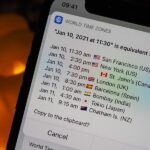If you’ve ever had issues charging your iPad, iPhone, or iPod touch, like most other Apple products, the culprit to blame is usually a frayed or damaged cable. It’s a common design flaw due to the thinness of the cords and the weak sheath surrounding them — but that’s not always the problem.
When your Lightning-to-USB cable (or Lightning-to-USB-C cable if you fast charge) seems to be in visibly perfect condition, but your iOS device still won’t charge whenever plugged into a computer, a USB charging hub, or the USB power adapter that you have, then the next thing to look out for is shockingly easy.
- Don’t Miss: 8 Tricks for Fixing Your iPhone’s Broken Home Button
Just Clean the Inside of the Lightning Port
Yes, that’s right. It’s something so freaking simple, yet, most of us would probably never think about it. A lot of dirt, sand, lint, and other debris can get jammed up in that Lightning port on your device, and it will prevent the contacts on the Lightning connector on the cable from hitting their marks inside the port.

If you have an iPad, iPhone, or iPod touch that suddenly stopped charging, clean all of the junk out of the port using a small tool. A toothpick, paper clip, or pushpin works well. You could also use the SIM card remover that came with your device, but not all iOS devices come with one. For instance, the iPod touch and Wi-Fi-only iPad models won’t, and if your iPhone came with the SIM already installed, it likely won’t have one either since you wouldn’t need it.

When using any of the tools mentioned above, or something similar, insert it and dig around the port carefully, as you don’t want to damage the inside of the port and permanently screw up the connection to the charger. A toothpick might be better if you’re worried about it, as you’re less likely to scratch things up in there, but if you’re not careful, you could leave some splinters behind.

Using the SIM card remover tool, I slowly stuck the pin side of the Lightning port, all the way to the bottom, and slowly went around the oval shape of the port a couple of times.

When I pulled the pin out, I found some sand (probably from the beach) and some lint (probably from my pocket). Once you loosen some of the stuff stuck in there, you can blow into the port to dislodge it (think old Nintendo cartridges). Just don’t spit in there. If you’re a spitter, I recommend using a can of compressed air instead.
Now that your port is clear of all that crap, connect your Lightning charger and you should hopefully have no more charging issues.
Still Having Charging Issues?
If your device still is not charging, first make sure it’s not the power adapter or USB port on your computer or hub. If those aren’t the issue, the cable might actually be bad and will probably need to be replaced. I recommend testing the cable out on another iOS device if you have access, that way you know for sure.

After getting a “yes” when checking that the cable does work for other devices, then the problem might be the Lightning port itself. Usually, water (for models not rated at IP67) or dropping the device while it’s plugged in is to blame. A quick trip to the Apple Store or repair shop should be able to solve this issue, though. Let’s just hope you still have a warranty or AppleCare active.
- Don’t Miss: Save Money on iPhone Repairs by Knowing Your Options
When Wireless Charging Isn’t Working
If you’re experiencing issues wirelessly charging an iPhone 8, 8 Plus, or X using a Qi-certified charger, then that’s a whole different problem. The first thing to look at is your case; If it contains metal or is thicker than 3 mm, then that might be your problem. Try wirelessly charging it without it and see if that’s it.
Other things you can try include restarting your iPhone, force-resetting it, updating your software, and making sure your iPhone is sitting in the middle of the charging dock. If none of those things did the trick, check the power cable on the wireless charger to make sure it’s working correctly.
When all else fails, you might have to return your wireless charging station or get it repaired. If you know someone else with an iPhone that can be wirelessly charged, you can test their iPhone on your dock to be sure. The worst-case scenario is that your iPhone’s wireless charging coil or cable connected to it could be damaged, but that’s unlikely unless you were tinkering around in there like you shouldn’t be.
If the only thing you’re having issues with is getting your iPhone to charge wirelessly faster than 5 watts, then you just need to be running at least iOS 11.2 to take benefit of 7.5-watt wireless charging (as long as your charger supports it).
Just updated your iPhone? You’ll find new emoji, enhanced security, podcast transcripts, Apple Cash virtual numbers, and other useful features. There are even new additions hidden within Safari. Find out what’s new and changed on your iPhone with the iOS 17.4 update.
“Hey there, just a heads-up: We’re part of the Amazon affiliate program, so when you buy through links on our site, we may earn a small commission. But don’t worry, it doesn’t cost you anything extra and helps us keep the lights on. Thanks for your support!”