Apple’s iPhone is one of the most popular, most expensive smartphones in the world, yet with a broken Home or Sleep/Wake button, it might as well be a doorstop. There are many different DIY ways to fixing a busted Home button, but the Sleep/Wake button (aka Power button) is a little more averse to DIY trickery.
If you have an iPhone 5, you may be able to get Apple to fix the Sleep/Wake button for free. Otherwise, if you’re just looking to occasionally restart your device, there’s a few little-known tricks to doing so without spending any money.
First, as long as you have iOS 11 installed, you can use AssistiveTouch to restart your iPhone. For those of you who don’t like having the AsssistiveTouch menu floating around, there’s another way, which we’ll cover below.
Use iOS’s Accessibility Feature to Perform a Restart
An iPad, iPhone, or iPod touch is essentially a little computer, and restarting one regularly helps improve performance and increase longevity. So if you want to restart your iOS device without the Power button, you need to take advantage of the built-in Accessibility feature.
Step 1: Toggle Bold Text Off/On
On your device, head to Settings -> General -> Accessibility. Then, toggle the “Bold Text” option on or off, depending on your current settings.
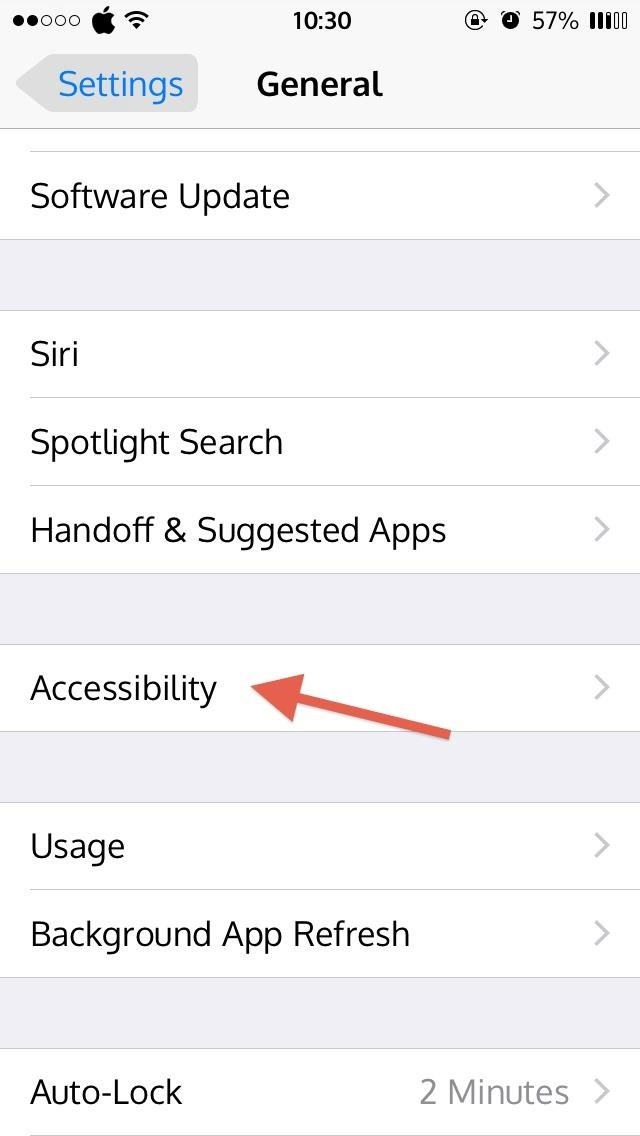

Step 2: Hit “Continue” to Restart
Toggling the “Bold Text” option, no matter if it was originally on or off, will bring up the popup: “Applying this setting will restart your iPhone.”
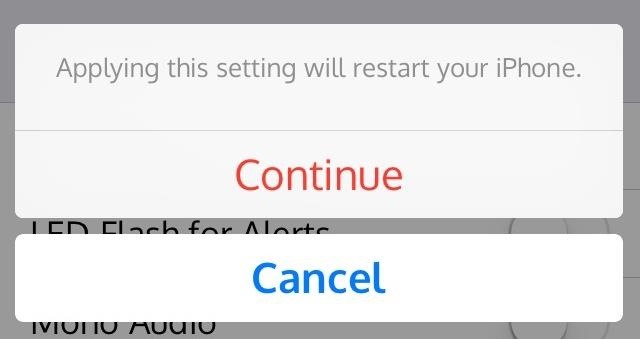
In order for iOS to alter the font settings system wide, it needs to perform a restart for the changes to take effect. Just tap “Continue” and your device will automatically restart. Boom.
If you wanted, there’s also a way to use the Accessibility feature to turn off the device completely, but if you’re Sleep/Wake button doesn’t work, it’s probably not the best move you can make.
Just updated your iPhone? You’ll find new emoji, enhanced security, podcast transcripts, Apple Cash virtual numbers, and other useful features. There are even new additions hidden within Safari. Find out what’s new and changed on your iPhone with the iOS 17.4 update.
“Hey there, just a heads-up: We’re part of the Amazon affiliate program, so when you buy through links on our site, we may earn a small commission. But don’t worry, it doesn’t cost you anything extra and helps us keep the lights on. Thanks for your support!”










