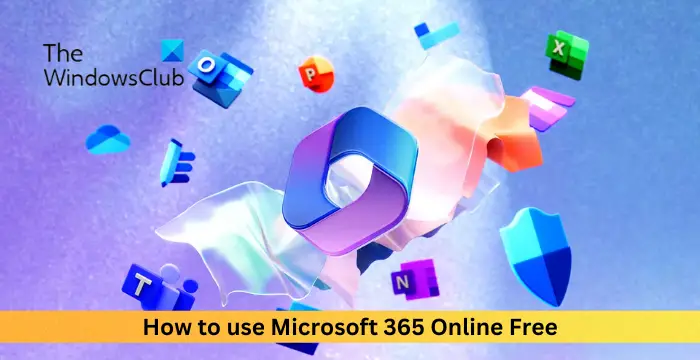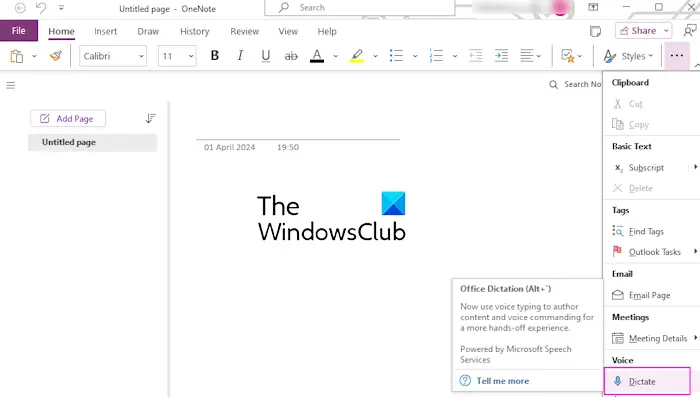In this post, we will show you how to repeat the last action in Excel with a shortcut or command. One exciting feature that not many people know about in Excel is the option to repeat the last action without having to go through all the steps again. This might save you time when you have to apply the same formatting or repeat the same edit on another cell or range of cells.

How to repeat the last action in Excel with shortcut or command
To learn more about how to repeat the last action in Excel, read further.
If you want to duplicate your actions (specifically related to formatting) without having to repeat them manually each time, you can use the ‘Repeat’ command or a simple keyboard shortcut.
Repeat the last action in Excel using shortcut
Use the keyboard shortcut Ctrl+YorF4 to quickly repeat the last action you performed without navigating through menus or options.
Repeat the last action in Excel using command
Excel offers a built-in ‘Repeat’ command but it is not directly accessible from the ribbon like other commands. You can, however, add it to the Quick Access Toolbar and use it to instantly repeat your last actions.
Click the Customize Quick Access Toolbar button at the end of the toolbar in the top left corner of the Excel window and select More Commands.

Select All Commands in the Choose commands from dropdown on the left. In the list of commands, locate Repeat, select it, and click the Add button.

Once the command moves to the right column, click OK to save changes.

The Repeat command will be added to the toolbar. It will get activated when you perform an action in Excel. To repeat the recent action, select the cell or cell range where you want to apply the action and click the Repeat icon.

You can repeat the last actions as many times as you want, the same way.
Read: Microsoft Excel shortcut keys and their functions.
Why is F4 repeat not working in Excel?
If the F4 key’s repeat function isn’t working in Excel, the function keys on your keyboard could be locked by the F Lock key. Look for an Fn, F Lock, or F Mode key on your keyboard. If you find one, press the key and then try using F4. If it still doesn’t work, the specific action you’re trying to repeat may not be supported by the F4 key.
What is the repeat formula in Excel?
The REPT function in Microsoft Excel is a text function that repeats characters a given number of times. For example, =REPT(“twc”,3) returns “twctwctwc”. The function can repeat numbers as well as text, but the result always remains a text value. It is often used in financial analysis to pad values to a certain length or to create a basic in-cell histogram.
Read Next: Keyboard shortcuts not working in Excel.

“Hey there! Just so you know, we’re an Amazon affiliate. This means if you buy something through our links, we may earn a small commission.
It doesn’t cost you extra and helps keep our lights on.”
Thanks for supporting us!