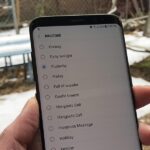Samsung’s popular Good Lock app has been updated to work on One UI and now lets you take full advantage of its awesome add-ons to customize your S10 in a few simple taps. One add-on in particular lets you get rid of mostly redundant indicators like the NFC “N” for a cleaner status bar.
QuickStar is the add-on in question, which works in conjunction with Good Lock to let you tidy up your status bar and remove specific icons without the need to resort to more complicated methods like rooting and installing custom ROMs. As you’ll see below, the process is very easy to follow, and will have you customizing your device’s status bar like a seasoned modder — minus the time and effort.
- Don’t Miss: Turn Your Galaxy S10’s Camera Cutout into a Battery Indicator
Step 1: Install Good Lock
Good Lock and QuickStar now support Galaxy devices running the Android Pie-based One UI, which include the S10, S10+, and S10e. So head to the Galaxy Store (found in your app drawer), then search for and install Good Lock. Be sure to check out our Good Lock tutorial below if you need more information on this topic.
- More Info: Install Samsung’s Good Lock on Your Galaxy Device
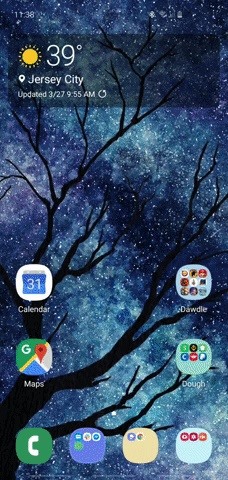

Step 2: Install QuickStar
With Good Lock on hand, open the app and tap on “QuickStar” within the main page. You’ll then be taken to the add-on’s download page inside the Galaxy Store, so hit “Install” to add QuickStar.


Step 3: Customize Your Status Bar
Go back to Good Lock after you’ve installed the add-on, then tap on “QuickStar” and hit the toggle right under “Quick Panel Star” to enable it. From there, select “Visibility of indicator icons,” and simply tap on the toggles next to any of the indicators you wish to disable — Alarm, Battery, NFC, Wi-Fi, Bluetooth, Airplane Mode, and more. Exit Good Lock once you’re done tweaking, and enjoy your clutter-free status bar.
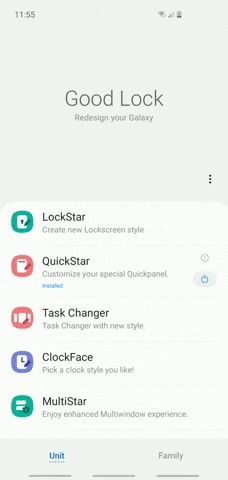
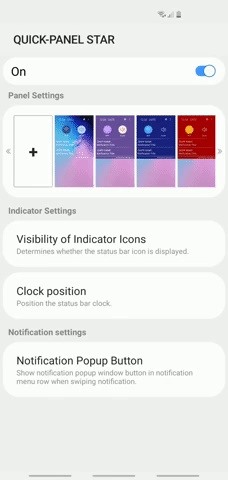
Of course, QuickStar can do more than just disable status bar icons, such as applying a custom theme to your Quick Settings panel and adding functionality to your notifications. So be sure to explore the add-on thoroughly if you’d like to customize these features.
With Good Lock, Samsung has made it easier than ever to tweak your S10’s system settings on the go, which was near impossible to do in the past without root or custom ROMs. How are you enjoying QuickStar? Be sure to let us know by posting in the comment section below.
- Follow Gadget Hacks on Pinterest, Reddit, Twitter, YouTube, and Flipboard
- Sign up for Gadget Hacks’ daily newsletter or weekly Android and iOS updates
- Follow WonderHowTo on Facebook, Twitter, Pinterest, and Flipboard
Hot Deal: Set up a secure second phone number and keep your real contact details hidden with a yearly subscription to Hushed Private Phone Line for Android/iOS, 83%–91% off. It’s a perfect second-line solution for making calls and sending texts related to work, dating, Craigslist sales, and other scenarios where you wouldn’t want to give out your primary phone number.
“Hey there, just a heads-up: We’re part of the Amazon affiliate program, so when you buy through links on our site, we may earn a small commission. But don’t worry, it doesn’t cost you anything extra and helps us keep the lights on. Thanks for your support!”