Apple officially launched iOS 18 a few days ago, and it has already reached compatible iPhones. If you’ve been using the Public Beta Builds of iOS 18 to enjoy the new features, you will be able to download & install the new iOS 18 (Stable) Update soon.
The new iOS 18 brings loads of new features, changes, and more. However, the one thing that stands out is the call recording and transcript.
Call Recording on iOS 18
Yes, the Call Recording option is finally available on iPhone with iOS 18. This means you no longer need to rely on a third-party call recorder to record phone calls on your iPhone.
Like your Android friends, you can now record your iPhone’s incoming or outgoing calls. Along with the call recording, the iPhone’s call recorder also has voice transcription features.
A few Things to Remember before Recording Calls on iPhone
Even though Apple officially rolled out the call recording feature, there are a few things that you should note.
- Call Recording is limited to iPhone 15 Pro, iPhone 15 Pro Max, and all iPhone 16 models.
- Starting a call recorder will send an audible message to the participants, letting them know that the call is being recorded.
- The call’s audio recording will be saved to the Notes App. You will also be able to see the transcription of the call on the Notes app.
- iPhones with Apple Intelligence can get an AI Generated summary of the transcription.
How to Record Calls on iOS 18?
You can now record all voice calls if you have a compatible iPhone and have installed the iOS 18 Update. Here’s what you need to do.
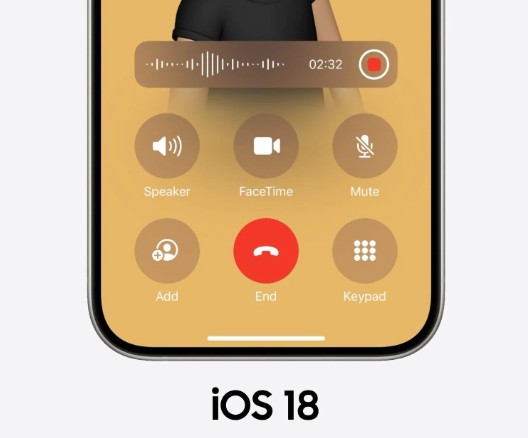
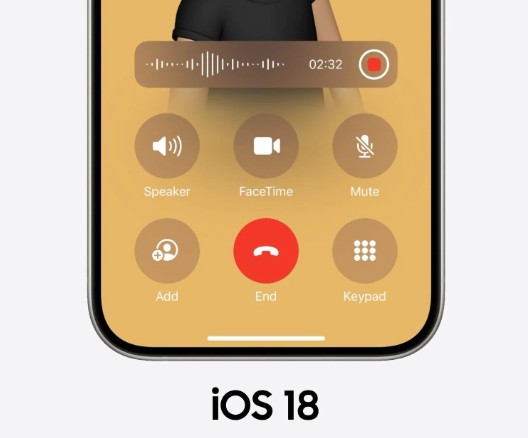
- Launch the Phone app on your iPhone.
- When the phone app opens, call someone.
- When the call connects, tap the Record button in the top left corner.
- Upon doing so, an audible message will inform the participants that their call is being recorded.
- If you want to stop the call recording, tap the Stop button.
- The recorded calls will be saved to the Notes app.
iOS 18 call recording not showing?
The Call Recording is an Apple Intelligence feature that will be available to eligible devices.
Also, it’s important to note that Apple says that Call Recording and transcription will be available later this year. So, you can wait for the iOS 18.1 update, which is supposed to bring the call recorder on older iPhones.
Other ways to record calls on iPhone?
Before iOS 18, iPhone users had relied on third-party call recorder apps to record phone calls.
You can use third-party apps like Rev Call Recorder, TrueCaller, etc., to record your incoming and outgoing calls on your iPhone.
For a detailed guide on how to record calls on older iPhones, check this guide: How to Record Calls on iPhone.
This article explains how to record calls on an iPhone with iOS 18. If you need more help on this topic, let us know in the comments. Also, if you find this guide helpful, don’t forget to share it with your friends.
“Hey there! Just so you know, we’re an Amazon affiliate. This means if you buy something through our links, we may earn a small commission. It doesn’t cost you extra and helps keep our lights on. Thanks for supporting us!”











