
Have you ever walked around in public and heard the same handful of default ringtones over and over again? How do these people know who’s calling without looking first? It’s tough to tell when they all sound the same, but there is something crafty you can do to help with that. Using a different ringtone for certain contacts will allow you to differentiate between them instantly.
It might sound simple, but it seems to definitely be overlooked or missed by many, especially since you don’t hear a lot of custom ringtones even today. Setting a different ringtone for important contacts can keep you from doing the whole “run to your phone to see who’s calling” thing — we’ve all been there. Plus, you also don’t have to waste your time rushing to the phone for another scam caller.
Step 1: Find the Individual Ringtone Setting
Most Android phones use Google’s Contacts app to handle these features, so we’ll give instructions for that first. But if you have a Samsung device, skip the next paragraph to see instructions for your phone.
For most phones, start out by opening the Contacts app to the main screen, then select someone whose ringtone you want to change. Tap their name once to bring up their details, hit the three-dot menu in the top-right, then choose “Set ringtone.” If you have multiple apps that have a ringtone picker built into them, you’ll have to select which one you want to use.
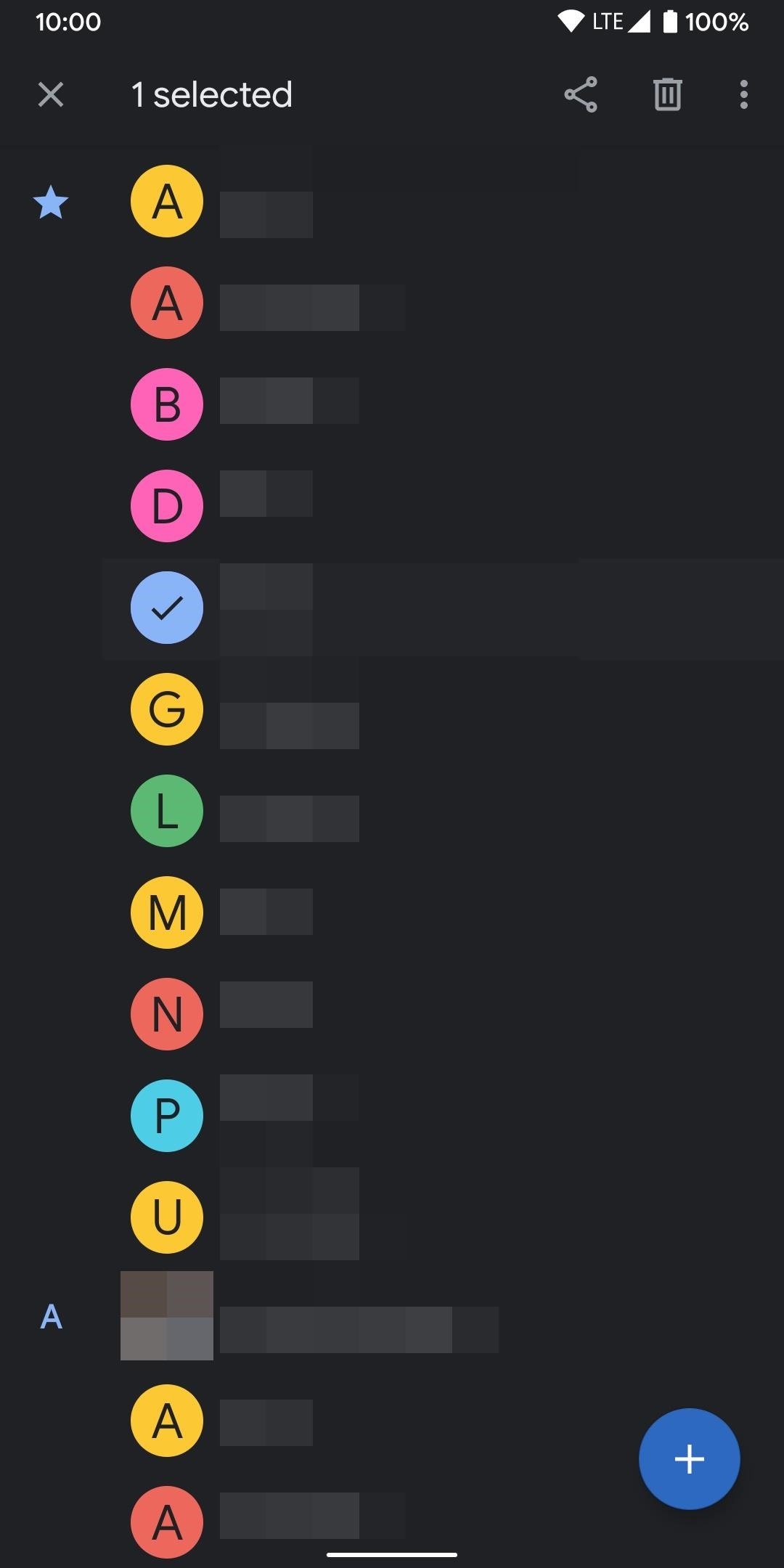
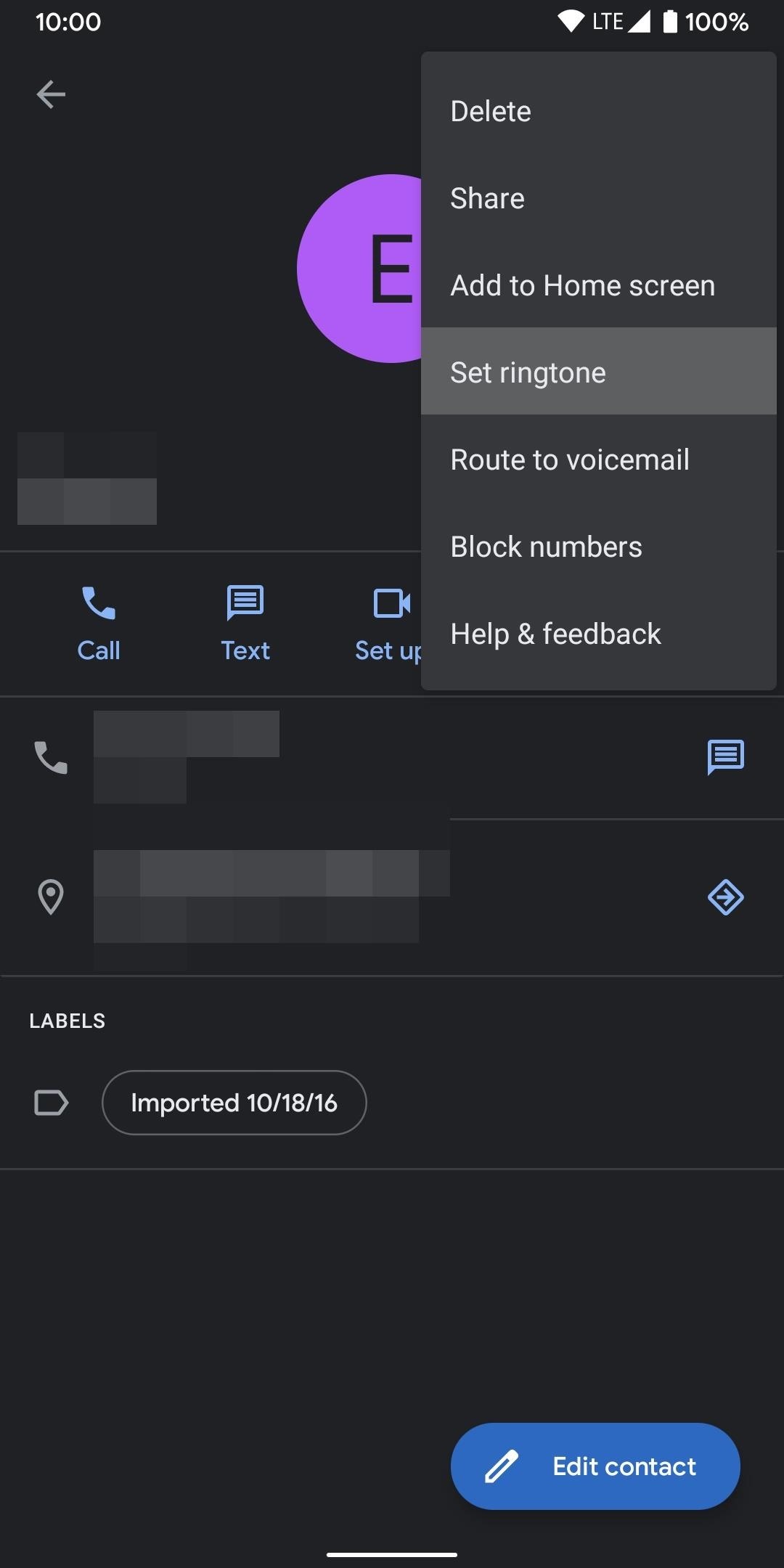
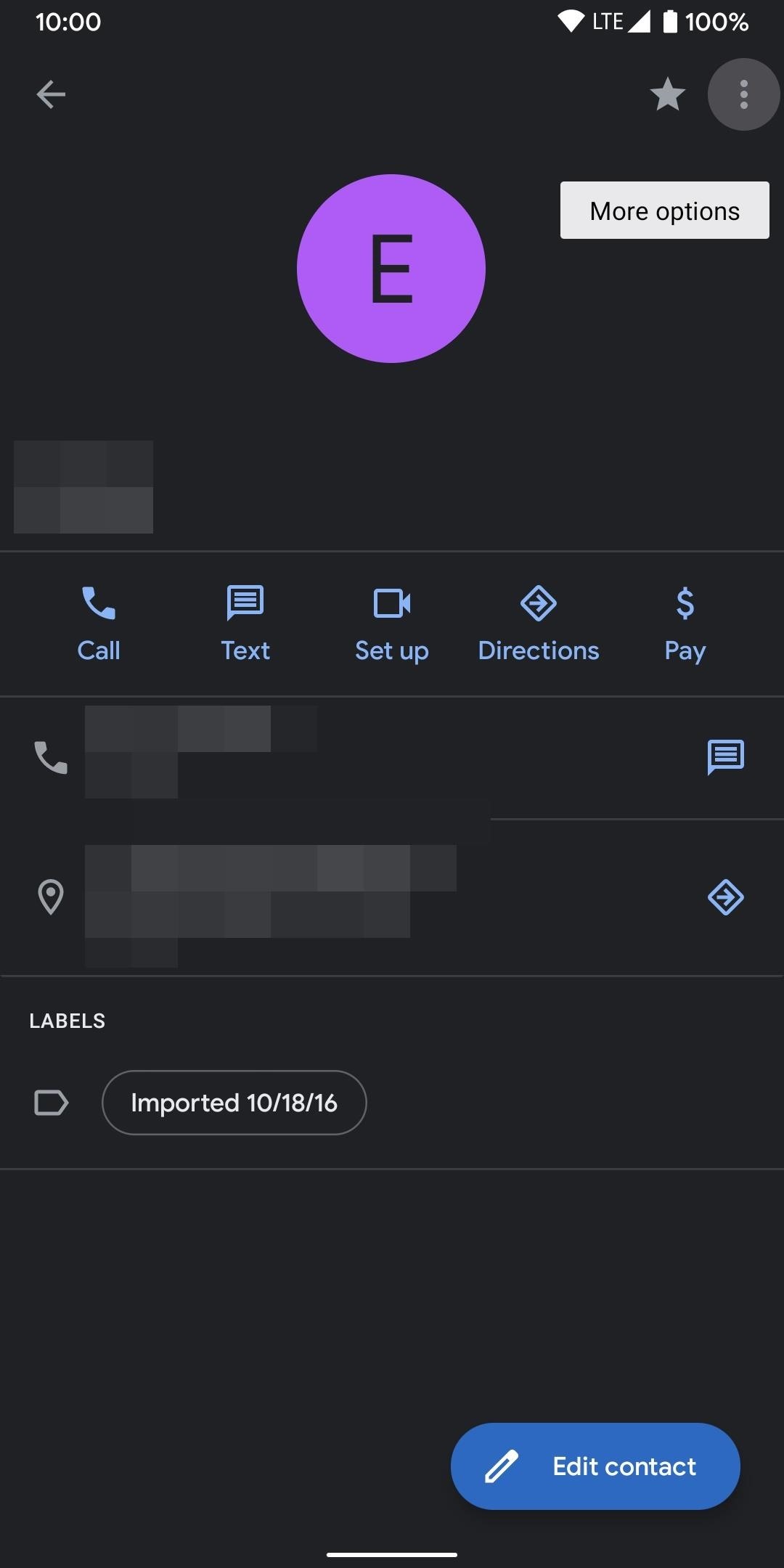
If you’re on a Samsung, open the Contacts app and select someone whose ringtone you wish to change. Tap “Edit” at the bottom of the next screen, then scroll down to the end of the subsequent page and hit “View more.” Scroll down to the bottom again and tap “Ringtone,” then hit “Allow” if prompted to give the Contacts app permission to access your storage.
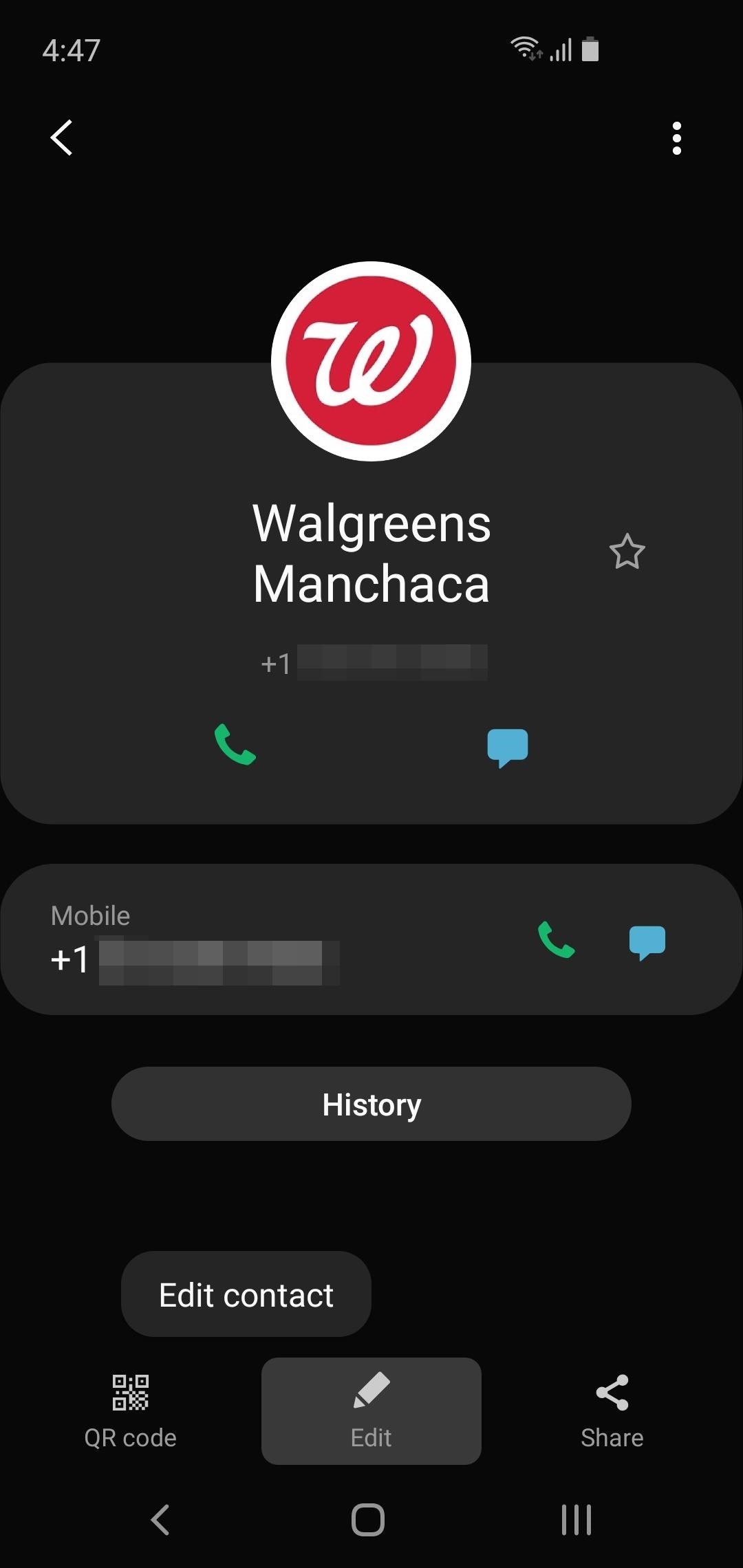
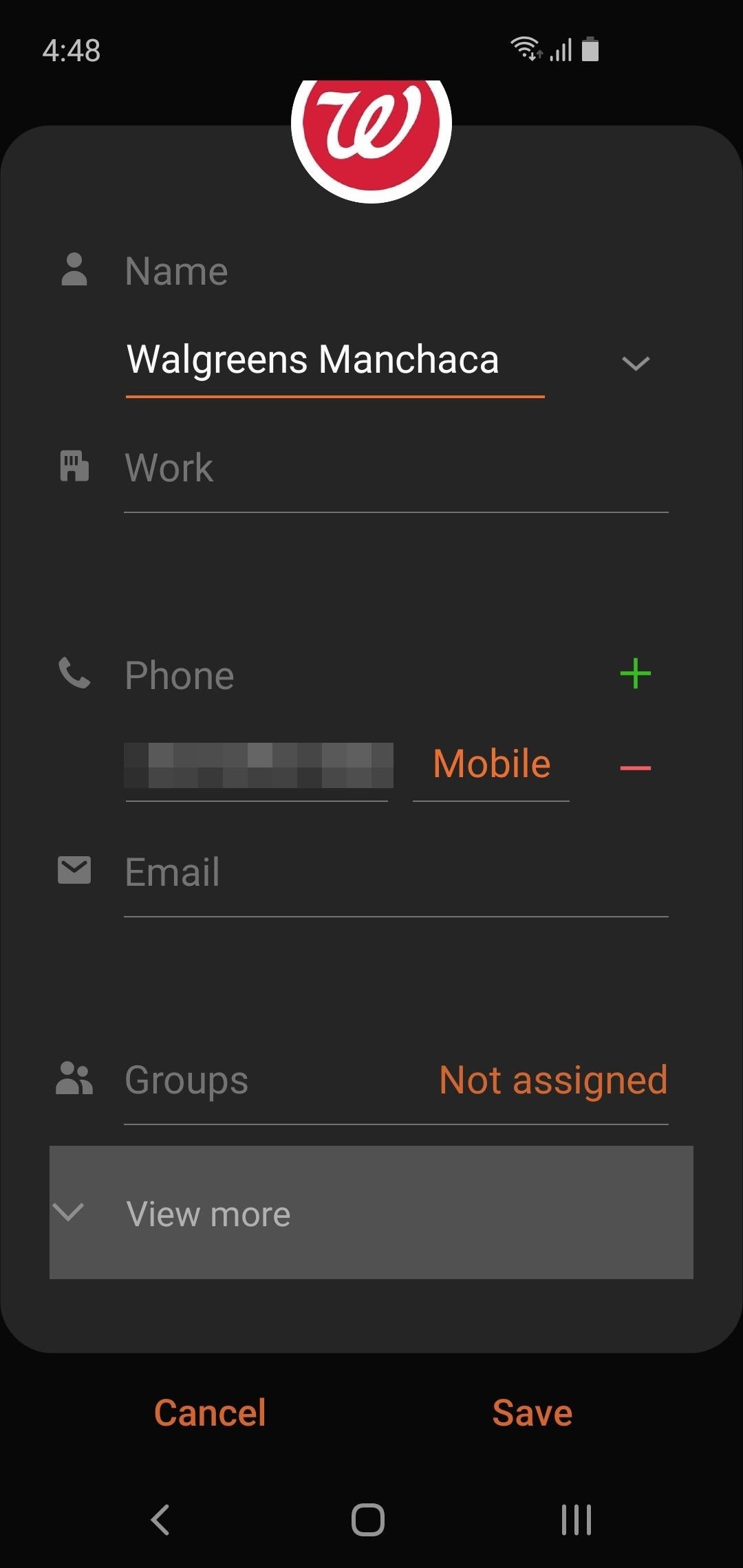

Step 2: Select a Different Ringtone
The ringtone picker app should pop up and list out all the available ringtones. Just find a ringtone that you like, then hit “Save” to make your changes stick.
You might only be able to use the default ringtones that came with your phone at the start, but you can use your own custom ringtones as well. If you download Zedge, Next SMS, or chomp SMS, they all have individual ringtone pickers built into them that will pop up as options if you repeat Step 1.
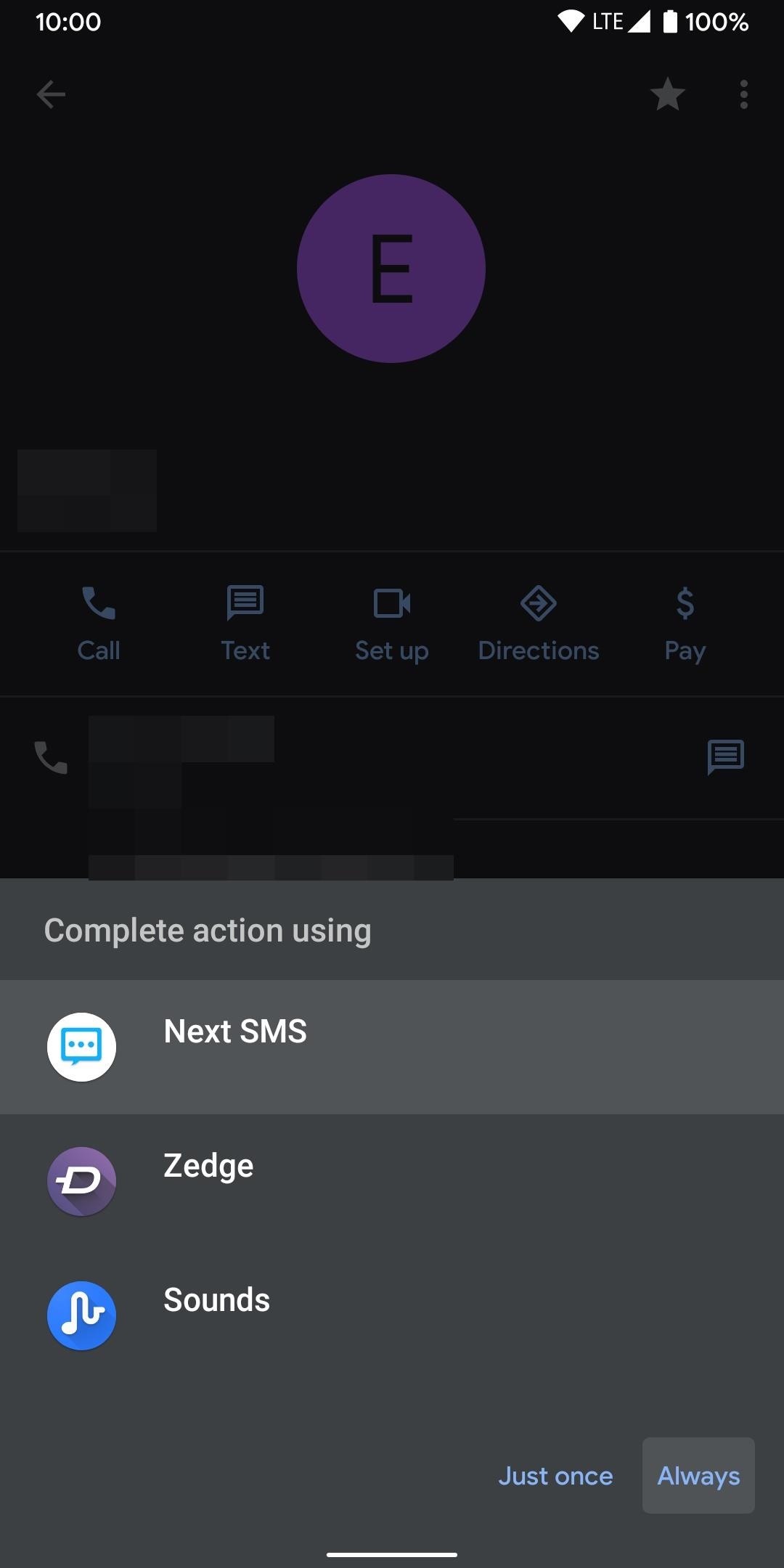
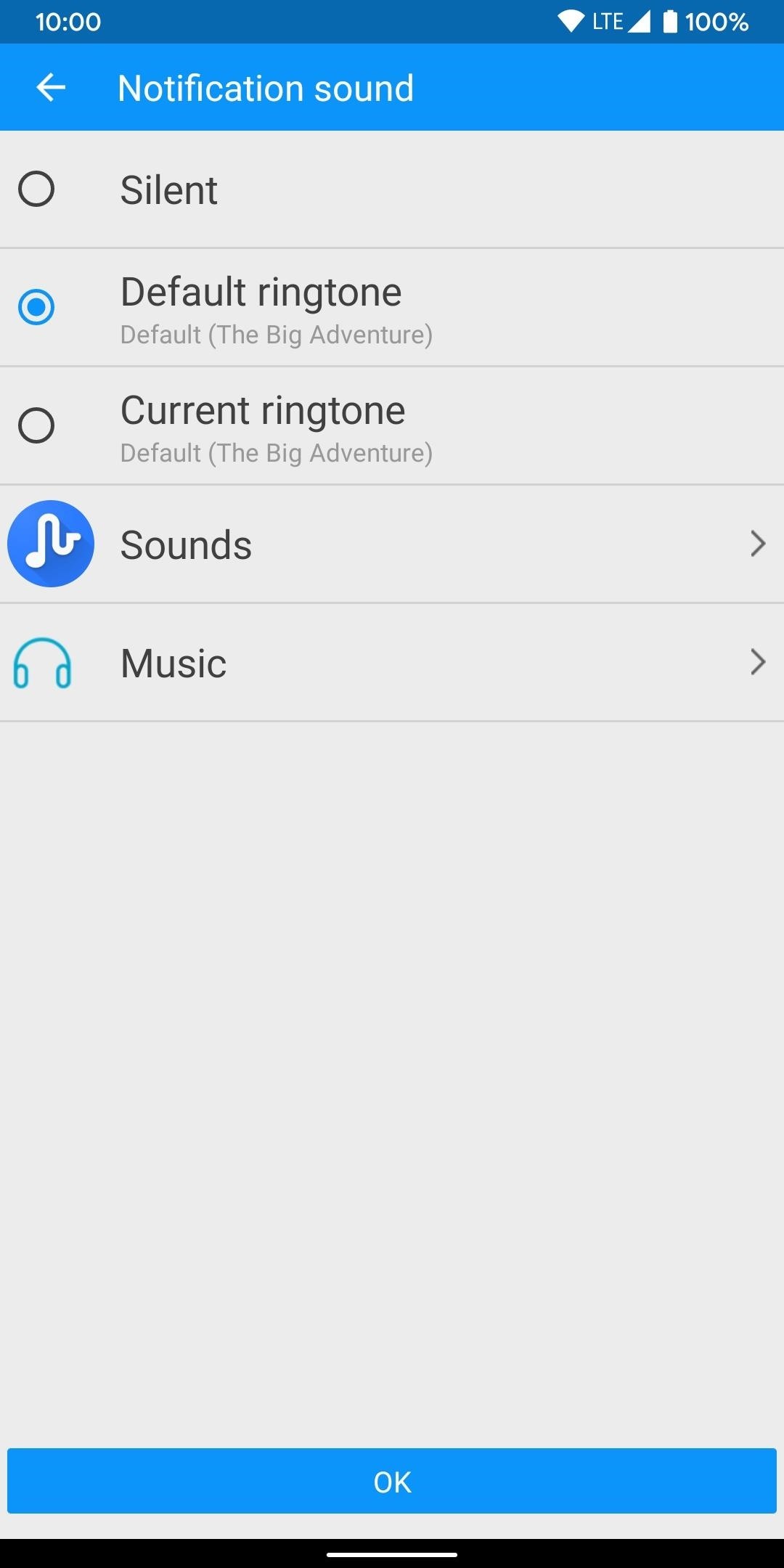
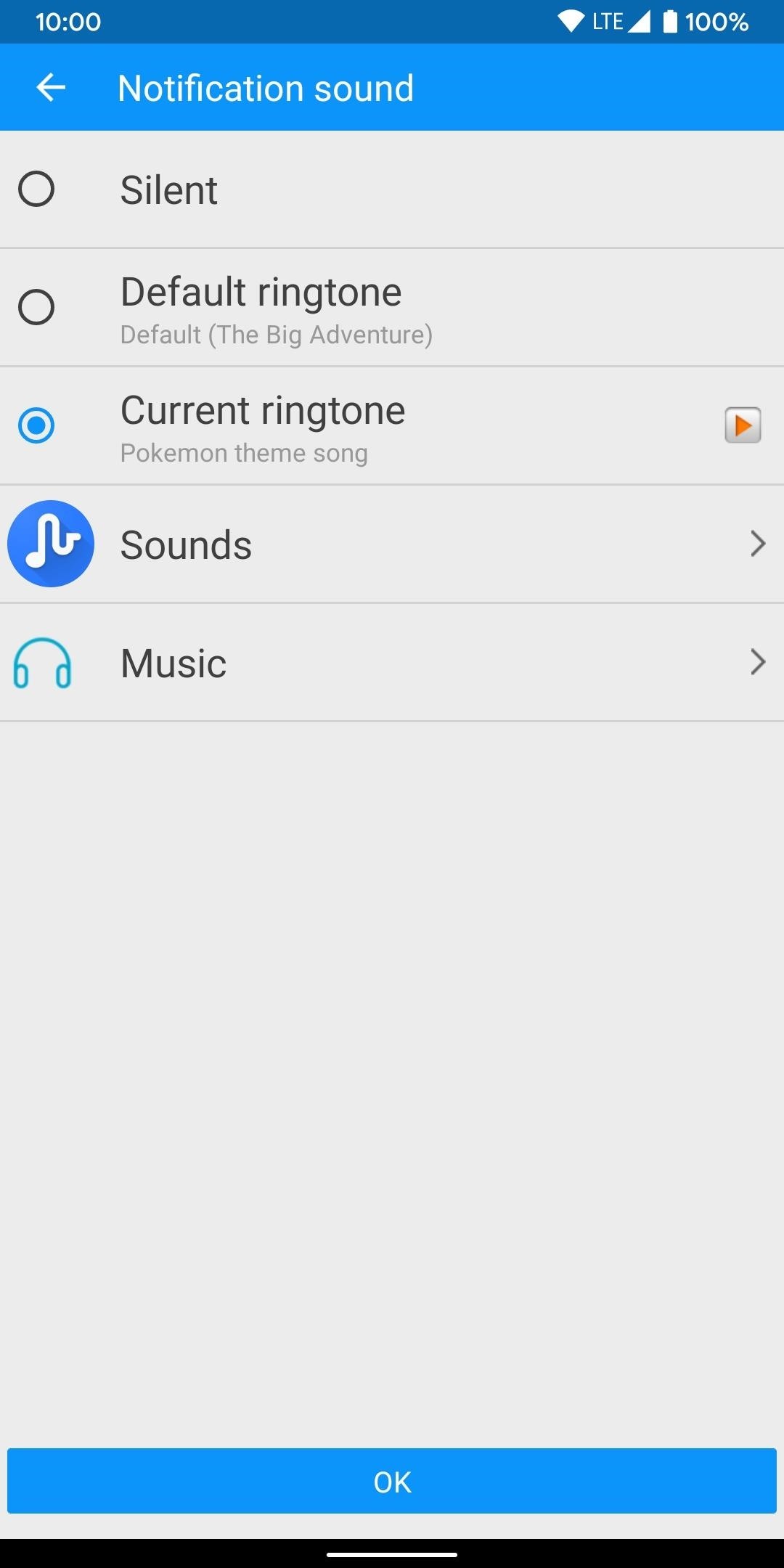
That’s it! Do the same thing for any other important contacts, and you’ll be done in no time. Get creative while you’re at it — think about their individual personalities and try to match a ringtone to each of them. It makes it easy to identify that person without question once you get used to the idea of custom ringtones.
This article was produced during Gadget Hacks’ annual Tweaks & Hacks Celebration week. Read all of the Tweaks & Hacks Celebration stories.
Who needs a wand? Unlock your magical powers and transform yourself from a Muggle into a Wizard or Witch just by using your Android phone. See how:
“Hey there, just a heads-up: We’re part of the Amazon affiliate program, so when you buy through links on our site, we may earn a small commission. But don’t worry, it doesn’t cost you anything extra and helps us keep the lights on. Thanks for your support!”









