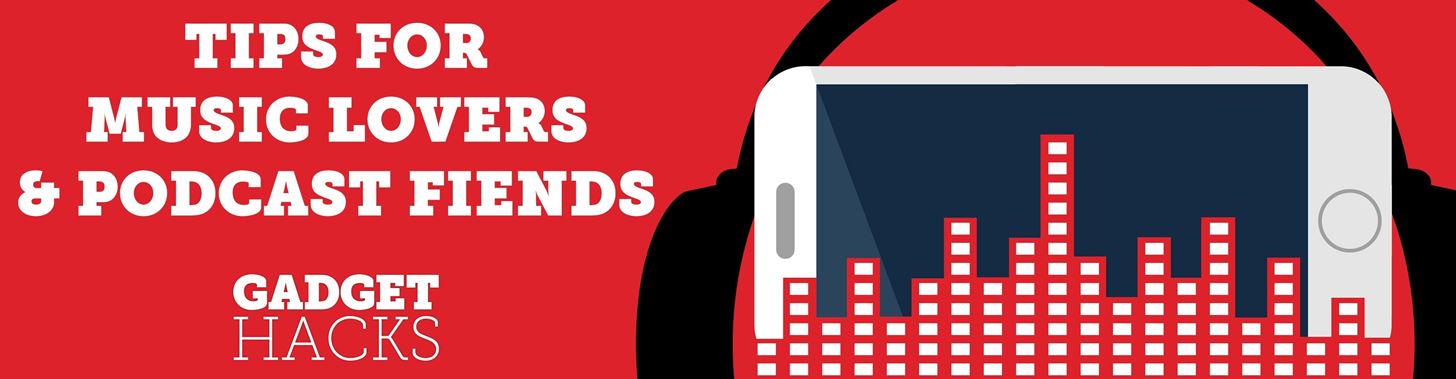
Ratings and reviews apply everywhere, from a restaurant you want to try to a new camera you’re thinking of buying and games you might want to play. Podcasts are no different. Reading reviews of shows can help determine which are worth listening to, and your opinion is valuable to other people too. In Apple Podcasts, there are a few different ways to read, rate, and review shows.
Interestingly, Apple provides a way to read, rate, and review podcast shows in the Podcasts app and iTunes Store. Obviously, the first way is more convenient if you’re looking for new series to play or when you’ve just listened to one and want to share your thoughts about the host’s personality, the depth of the topic, and so on. However, either way, you can only read, rate, and review shows and series, not individual episodes, so keep that in mind. If some episodes provided a negative experience and some a positive, be fair in your overall rating.
- Don’t Miss: Stop a Show from Autoplaying Episodes in Apple Podcasts
Method 1: From the Podcasts App
In the Podcasts app, find the series or show’s details page. You can search for it in the “Search” tab manually, select it from the “Library” tab, tap the link to it from the “Listen Now” tab, or hit the show’s link on the Now Playing modal when playing an episode.
Once you’re inside the series or show’s details page, scroll to the Ratings & Review section. From there, you can read reviews for it, if necessary, by hitting “See All.” If you’ve already listened to it, tap the corresponding star (from one to five) you wish to give it to provide a rating. To explain your rating, touch “Write a Review” to share your opinion in more detail, and hit “Send” when done.
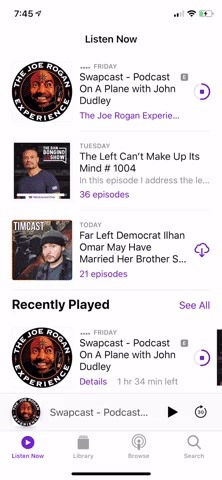
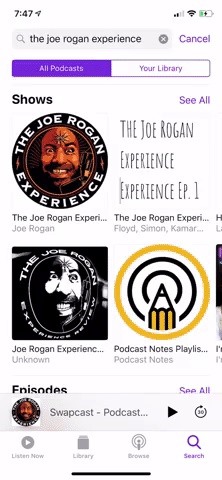
The above method works in iOS 11 and higher. On older iOS versions, you can still do it from the Podcasts app, only it looks more like the iTunes Store details page, as seen below.
Method 2: From the iTunes Store
In the iTunes Store app, search for the series or show from the “Search” tab, but don’t tap on an episode or podcast title. Tapping any podcast-related item will make it open up in the Podcasts app. Of course, you do that, then follow the steps in Method 1, but to stay in the iTunes Store, you’ll need to use 3D Touch. Unfortunately, Haptic Touch does not work here, even in iOS 13.
So, force-press on the series or show under the Podcasts section — doing so on episodes won’t work. After force-pressing, you’ll be peeking at the details page, so force-press further to pop into it. Next, tap the “Reviews” tab. You can read other people’s reviews here, and to rate and review it yourself, tap “Write a Review.” Give the series or show the appropriate star rating, as well as an optional in-depth review, and hit “Send” once you’re done to post your review.
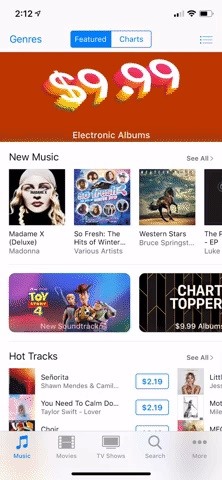
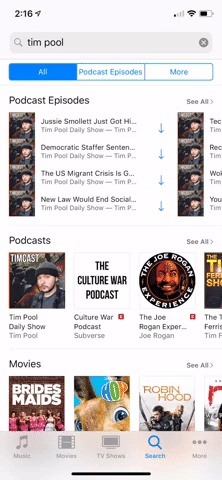
This article was produced during Gadget Hacks’ special coverage on streaming, listening to, and creating music and podcasts on your smartphone. Check out the whole Music and Audio series.
Just updated your iPhone? You’ll find new emoji, enhanced security, podcast transcripts, Apple Cash virtual numbers, and other useful features. There are even new additions hidden within Safari. Find out what’s new and changed on your iPhone with the iOS 17.4 update.
“Hey there, just a heads-up: We’re part of the Amazon affiliate program, so when you buy through links on our site, we may earn a small commission. But don’t worry, it doesn’t cost you anything extra and helps us keep the lights on. Thanks for your support!”










