Folders are great for organizing apps and removing clutter from your home screen. But once they become overfull, it’s not as easy to find and launch an app. If you have a jailbroken device, however, there’s a tweak that will lessen the hassle of rummaging through folders and make it easier to open the apps they contain.
David Goldman’s Manila tweak lets you use either 3D Touch or Haptic Touch on app folders to open apps directly without having to open the folders they’re in. The tweak can be installed for free from both Cydia and Sileo, and it starts working right away since there’s no extra settings to configure, as you’ll see below.
- Don’t Miss: Jailbreak iOS 12.3 to iOS 13.2.2 on Your iPhone Using Checkra1n
Step 1: Install Packix Repo
Manila is only available on the wildly popular Packix repo. Unfortunately, Packix isn’t natively available within Cydia or Sileo, which means you’ll need to manually add it. To do that, go to the “Sources” page and add https://repo.packix.com.
- More Info: Add Outside Repos to Cydia | Add Outside Repos to Sileo
Step 2: Install Manila
With the Packix installed, simply search for “Manila” and select it once it appears. From there, tap on “Install” (Cydia) or “Get” (Sileo) and follow the prompts to finish installing the tweak.
- Packix Link: Manila (free)
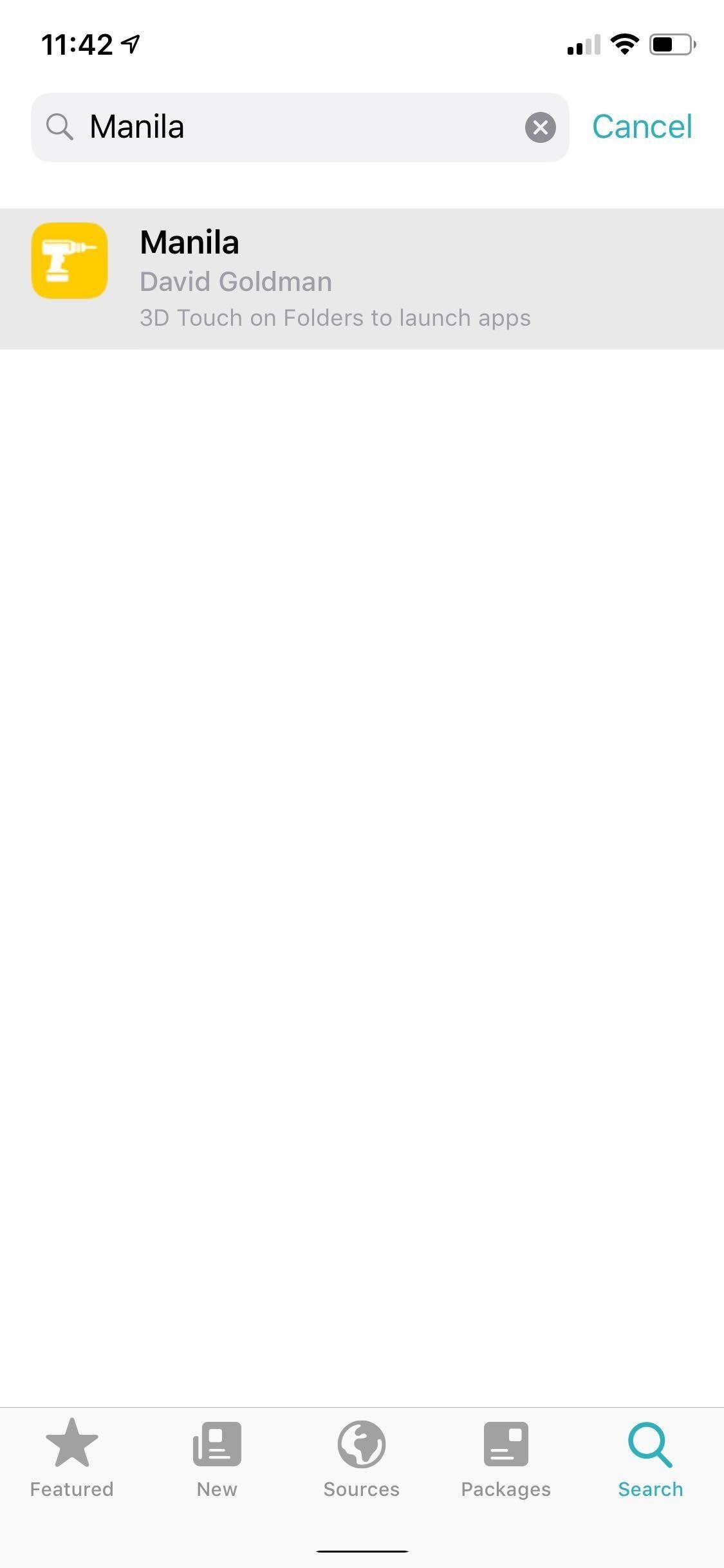
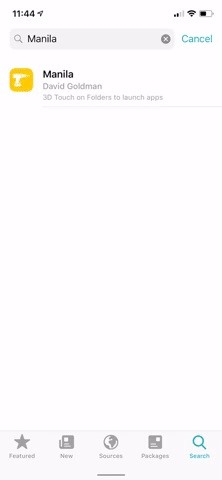
Manila will kick in automatically once your iPhone resprings. Now, you’ll be able to either 3D Touch or Haptic Touch any folder on your home screen to open a context menu with the first four apps in the folder. Simply tap one of the apps on the popup to launch it!

Just updated your iPhone? You’ll find new features for Podcasts, News, Books, and TV, as well as important security improvements and fresh wallpapers. Find out what’s new and changed on your iPhone with the iOS 17.5 update.
“Hey there, just a heads-up: We’re part of the Amazon affiliate program, so when you buy through links on our site, we may earn a small commission. But don’t worry, it doesn’t cost you anything extra and helps us keep the lights on. Thanks for your support!”











