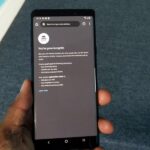When Apple announced the iPhone X, 8, and 8 Plus, they had a laundry list of new features to talk about. They discussed the improved camera, the new screen, wireless charging, and many other things, but they curiously failed to mention that they just matched one of biggest features Android has touted over Apple for years — fast charging.
According to Apple’s official specs page, they claim that the new iPhones can charge up 50% in 30 minutes. This is based on tests conducted by Apple with first-party USB-C power adapters, including the 29W Model A1540, 61W Model A1718, and 87W Model A1719. These are the same power adapters used by the new 12-inch MacBook and MacBook Pro.
Testing conducted by Apple in August 2017 using preproduction iPhone X units and software and accessory Apple USB-C Power Adapters (29W Model A1540, 61W Model A1718, 87W Model A1719). Fast-charge testing conducted with drained iPhone units. Charge time varies with environmental factors; actual results will vary.
Now that statement presents you with two problems. One is that the only fast charge-compatible power adapters listed use USB Type-C, but the power cables that come with the new iPhone models are using regular old USB Type-A, which won’t work with the new system. In other words, you’ll need to add a Lightning to USB-C cable to your cart for an extra $25.
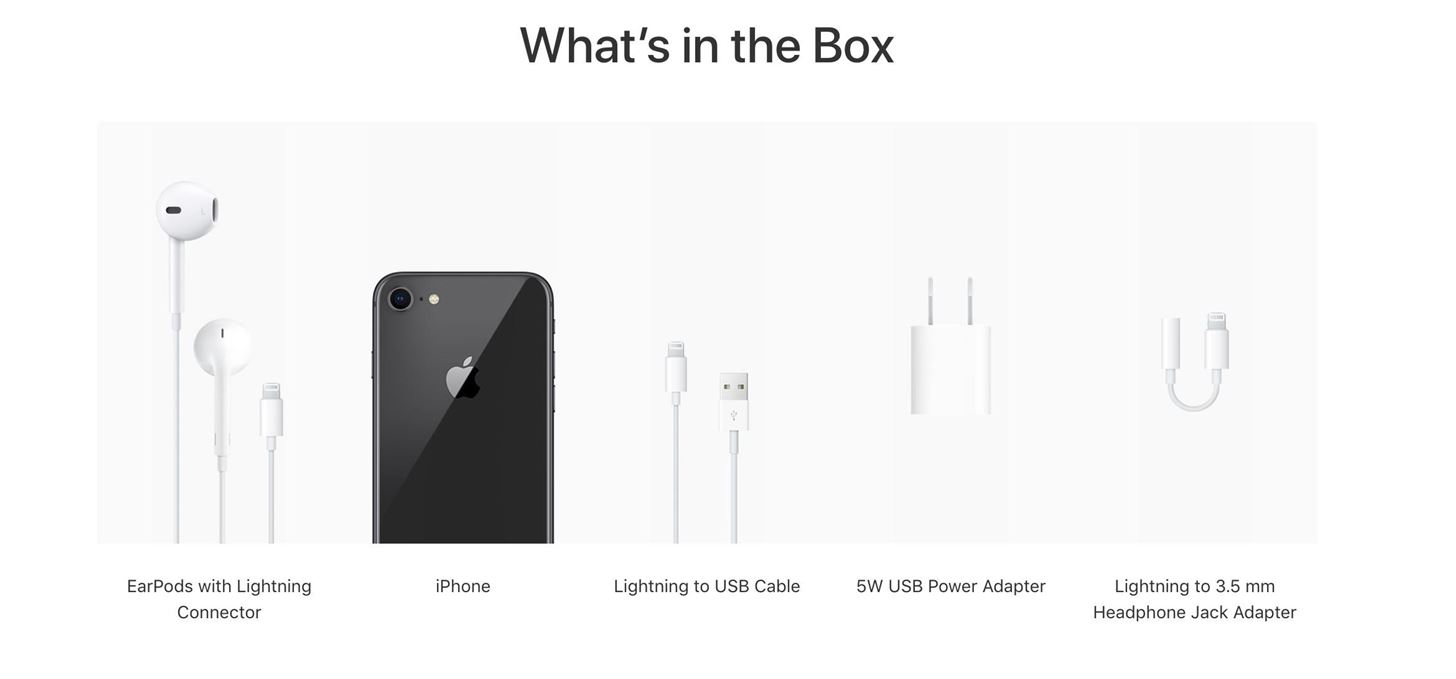
The second problem is the higher-watt power adapters required for fast charging. The ones cited in Apple’s quote above (the MacBook and MacBook Pro power adapters) aren’t included in the iPhone box, either. The power adapter Apple included only cranks out 5 watts, so it isn’t capable of fast charging. So you’ll also have to purchase a power adapter for at least $49 if you want fast charging.
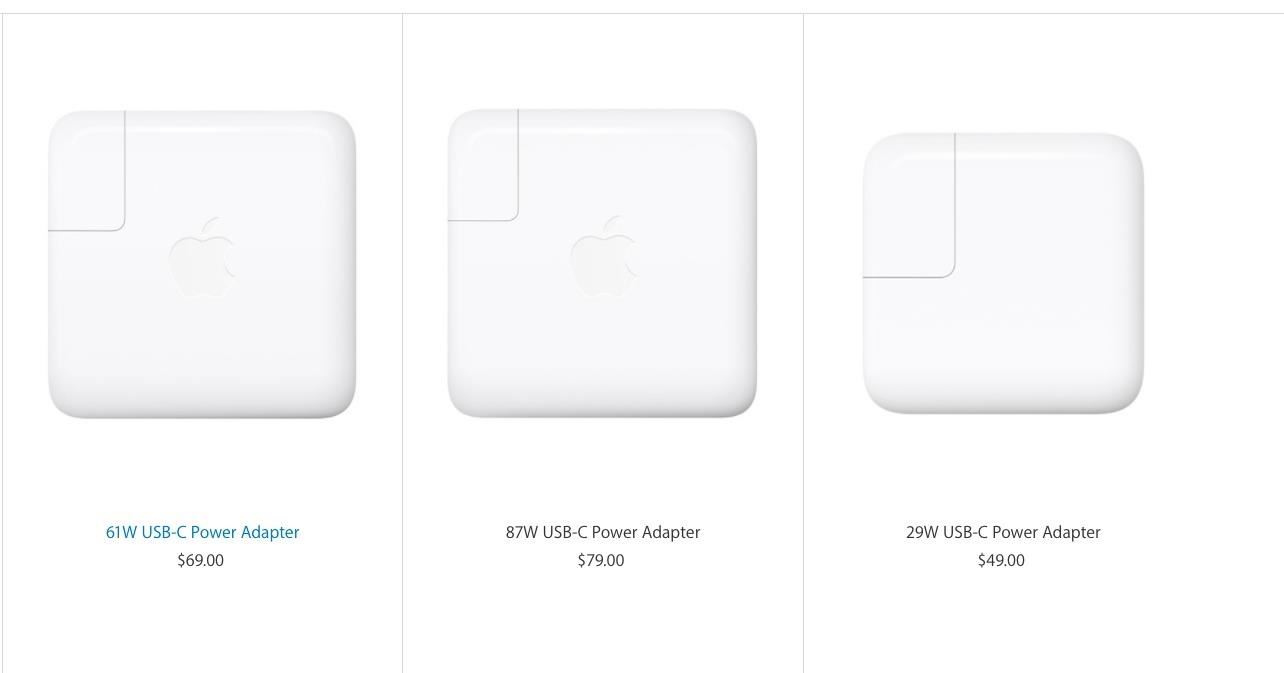
If you grab both of those items, you’ll have everything you need. When your beautiful iPhone X ships on November 3, you’ll have the requisite USB-C to Lightning cable and a USB-C power adapter mailed to your home as well.
When everything arrives, just connect the USB-C end of the cable to the USB-C power adapter, then plug the other end to your iPhone. There is no wrong way to insert each end since they are both reversible connectors. Now, enjoy a 30-minute show on Netflix, and when you return, your iPhone will be topped of by up to 50% battery life.
Unfortunately, fast charging has come at a cost for iPhone users. However, all is not lost, since the additional equipment is valuable to anyone invested into Apple’s ecosystem. The USB-C power adapter can be used to charge your MacBook and fast charge your new iPad. Also, you can use the USB-C to Lightning cable to connect your iPhone to the new MacBook Pro since it doesn’t have the traditional USB port.
What do you think about fast-charging? Are you okay with having to pay for additional equipment? Let us know in the comment section below.
Just updated your iPhone? You’ll find new emoji, enhanced security, podcast transcripts, Apple Cash virtual numbers, and other useful features. There are even new additions hidden within Safari. Find out what’s new and changed on your iPhone with the iOS 17.4 update.
“Hey there, just a heads-up: We’re part of the Amazon affiliate program, so when you buy through links on our site, we may earn a small commission. But don’t worry, it doesn’t cost you anything extra and helps us keep the lights on. Thanks for your support!”