Jotting quick notes can be a pain. There have been countless occasions where I’ve needed a pen and paper to quickly write something down, but either didn’t have them near me or was doing something on my phone and neglected to remember.
Yes, you can open the Notes app, select New, then finally start writing what you need, but this means stopping what you’re doing. If I’m in the middle of an epic Flappy Bird run, I’d rather forget the note than exit the app.
Enter AnyNote, an app by Sassoty (the same dev that brought us PassDial) that’ll let you take a note from anywhere on your iPad or iPhone, including a game or the lock screen. You will need to be jailbroken for this, but it’s just one of the many reasons why you should be jailbreaking.
Head into Cydia to search for and install the AnyNote app.

Assigning a Gesture to Use AnyNote Anywhere
In order to use AnyNote, you’ll need to enable it by locating it within your Settings application.
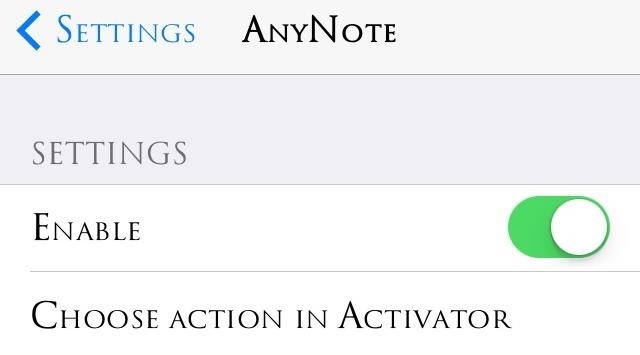
Then, you will need to assign it a unique gesture, like triple-pressing the Home key or double-tapping the status bar, using Activator. For the uninitiated, check out our guide on using Activator for more on that.
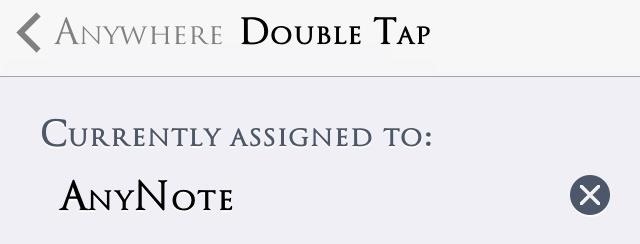
As you can see above, I assigned the double-tapping gesture to open AnyNote.
Taking & Viewing Your Quick Notes
With this tweak installed, you can be in the middle of a game, on your lock screen, or browsing Instagram, and instantly start jotting down a quick note. You can only have one note, much like a scrap piece of paper, and taking a note WILL NOT save it to the Notes app, so to view it you will need to just open it up again.
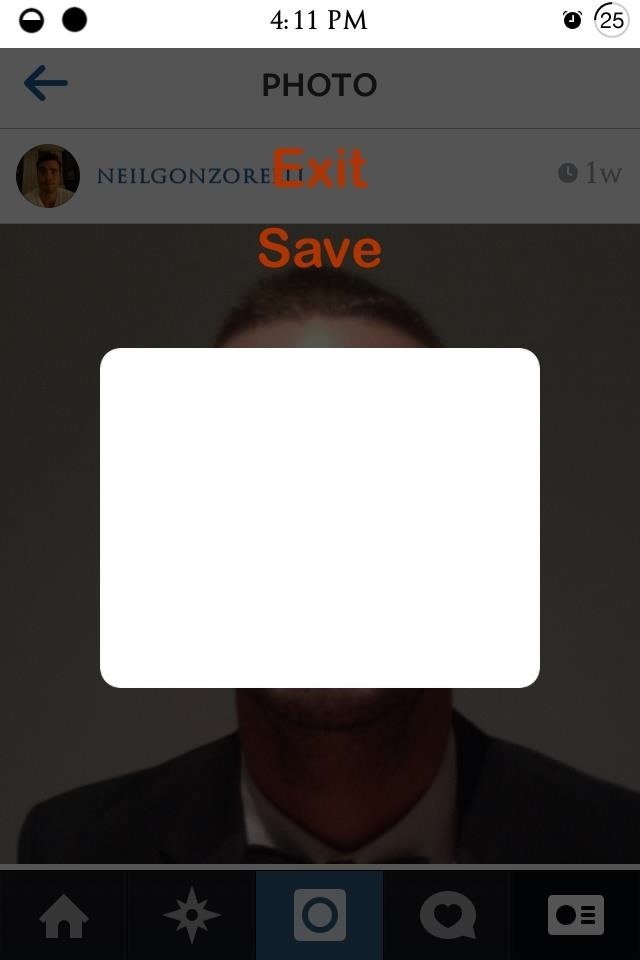
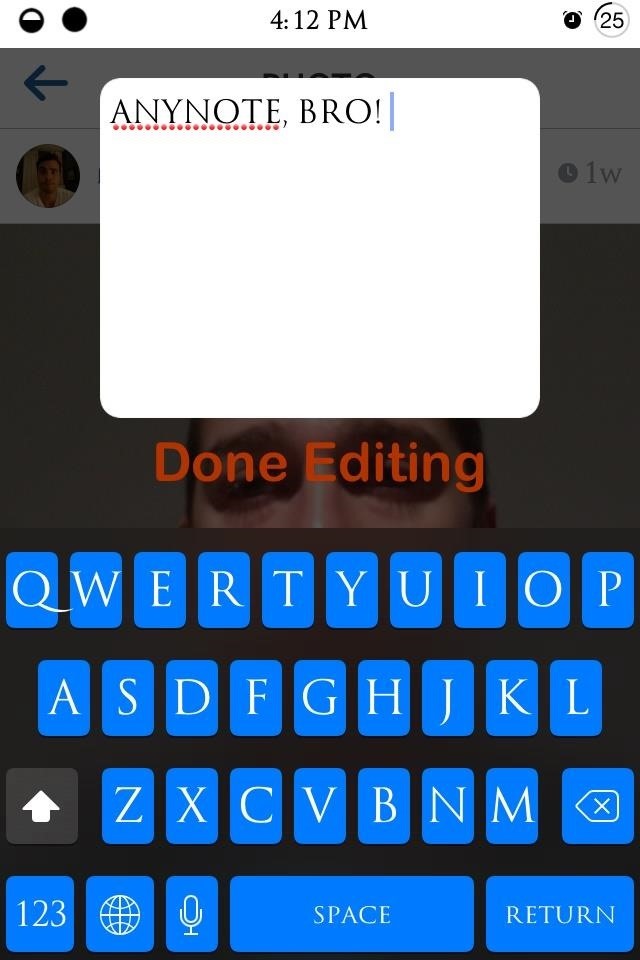
It’s a minor tweak that will definitely come in handy when you need it. It is kind of a bummer that you can’t have it integrated with the stock Notes app, but as piece of scrap paper, AnyNote works flawlessly.
Just updated your iPhone? You’ll find new emoji, enhanced security, podcast transcripts, Apple Cash virtual numbers, and other useful features. There are even new additions hidden within Safari. Find out what’s new and changed on your iPhone with the iOS 17.4 update.
“Hey there, just a heads-up: We’re part of the Amazon affiliate program, so when you buy through links on our site, we may earn a small commission. But don’t worry, it doesn’t cost you anything extra and helps us keep the lights on. Thanks for your support!”











