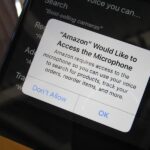When you press the Home button on your iPhone SE, you’re not quitting your current app. Instead, it stays open in the background. If an app ever bugs out on you or you don’t want it to run in the background, you’ll need to force-close to quit it completely. Doing so is also helpful when your app switcher gets too cluttered, and you find it hard to switch between apps because of it.
You might already know how to access the app switcher, aka multitasking interface, on your second-generation iPhone SE. All you need to do is double-click the Home button quickly, either on the home screen or in an app. Once you do that, all active apps will appear on-screen, in the order of when they were last used.
From the switcher, locate the app you want to quit, and swipe up on its card. The app’s card will fly off the top of the screen, and iOS will successfully “kill” it. (Tip: you can use one finger per card to close multiple apps simultaneously.)
- Don’t Miss: Everything You Need to Know About the iPhone SE

Interestingly, Apple recommends you only do a force-close when an app isn’t working correctly. If you’re quitting apps in an attempt to save battery, it likely won’t help the problem. You might use more battery life by closing an app and forcing iOS to open it again, rather than allowing iOS to handle background apps on its own. If you’re looking for ways to save battery life on your iPhone, check out its battery stats instead.
Just updated your iPhone? You’ll find new emoji, enhanced security, podcast transcripts, Apple Cash virtual numbers, and other useful features. There are even new additions hidden within Safari. Find out what’s new and changed on your iPhone with the iOS 17.4 update.
“Hey there, just a heads-up: We’re part of the Amazon affiliate program, so when you buy through links on our site, we may earn a small commission. But don’t worry, it doesn’t cost you anything extra and helps us keep the lights on. Thanks for your support!”