When an app is acting up, the first thing you should do is head to its App Info page. Here, you can force stop the buggy app or delete its data and cache. It even lets you manage permissions and notifications, quickly uninstall the app, and more. So you should definitely know about the easy new way to get to this page.
Instead of going to Settings, then Apps, then finding the app in the huge list to get to its App Info page, try this: Long-press the app icon on the home screen, then tap either the “i” icon or the “App Info” button on the popup.
This method works on most home screen launchers, whether stock or third-party options. Some launchers even let you access the app shortcuts (including the “App Info” button) from the app drawer so you can access any app’s “App Info” page no matter where they are located.
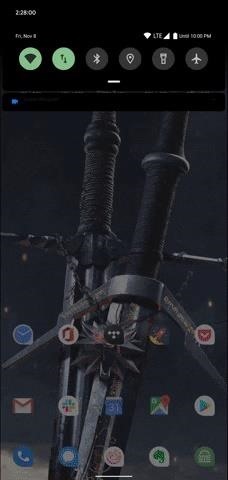
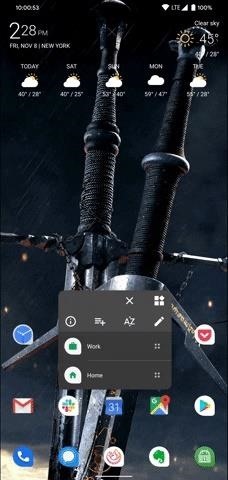
While you’re here, there’s a third way you might not know about. When an app is acting up, open the multitasking view and tap the icon at the top of the app’s card. Then, select “App Info” on the popup to get down to business.
Hot Deal: Set up a secure second phone number and keep your real contact details hidden with a yearly subscription to Hushed Private Phone Line for Android/iOS, 83%–91% off. It’s a perfect second-line solution for making calls and sending texts related to work, dating, Craigslist sales, and other scenarios where you wouldn’t want to give out your primary phone number.
“Hey there, just a heads-up: We’re part of the Amazon affiliate program, so when you buy through links on our site, we may earn a small commission. But don’t worry, it doesn’t cost you anything extra and helps us keep the lights on. Thanks for your support!”










