We live in a time where privacy is rare and our files can be easily accessed by just about anyone. Having your phone protected by a passcode is great, but if someone figures it out, they can easily access anything on your phone.
That may not be a big problem for many of us, but if you keep sensitive, revealing, or risqué data on your Android device, it can become an issue. This is where Andrognito comes in.
Developed by CODEX, Andrognito adds a three-layer encryption to any file you select. It can hide anything from images to apps, and can even create a dummy vault to fool intruders into thinking they found the good stuff.
You won’t need to be rooted for this to work, just be sure you are running Android 4.0 or higher on your phone or tablet.
Step 1: Install Andrognito
Andrognito BETA – Hide Files is a free app that can be downloaded directly from the Google Play Store. Once you get it installed, I’ll show you how to get it up and running on your device.
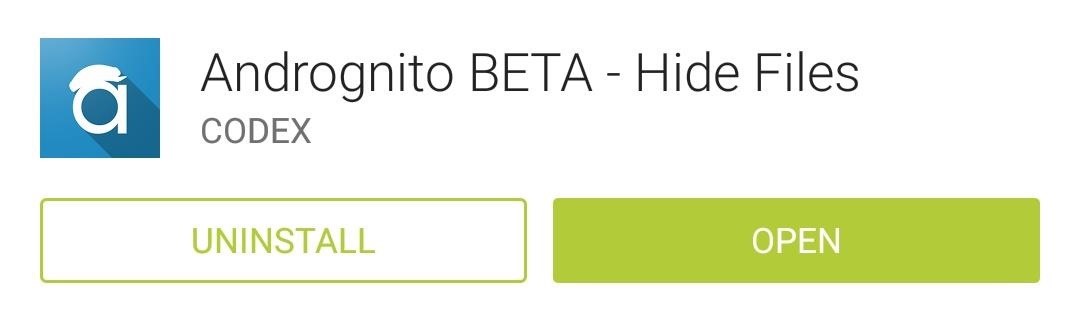
Step 2: Configure the App
The first time you run Andrognito, you will need to register by inputting your name and a 4-digit PIN. After that has been set up, you’ll have a few options to choose for your security question, which will be used in case you ever forget your PIN.
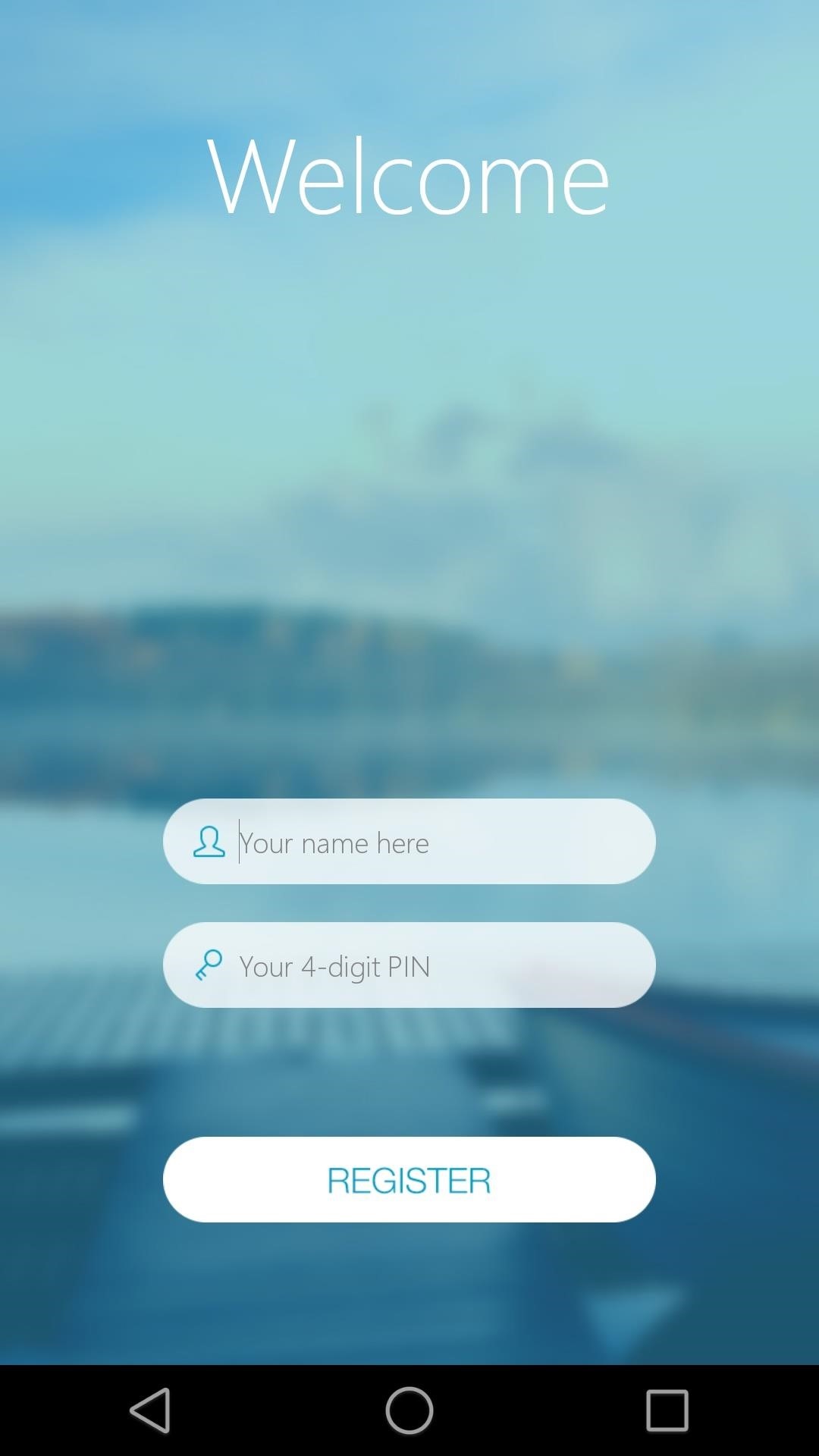

To change any of these security parameters, just head to Settings from the three-bar menu button on the top left.
Step 3: Add Files to Protect
Files can be added to the vault by tapping the + icon on the top right, then long-pressing any file you want. To add an entire folder or directory, all you have to do is tap the + icon on the bottom of the screen and Andrognito will add a check mark to every file. After completing your selections, tap the lock icon to add the encryption to your files.

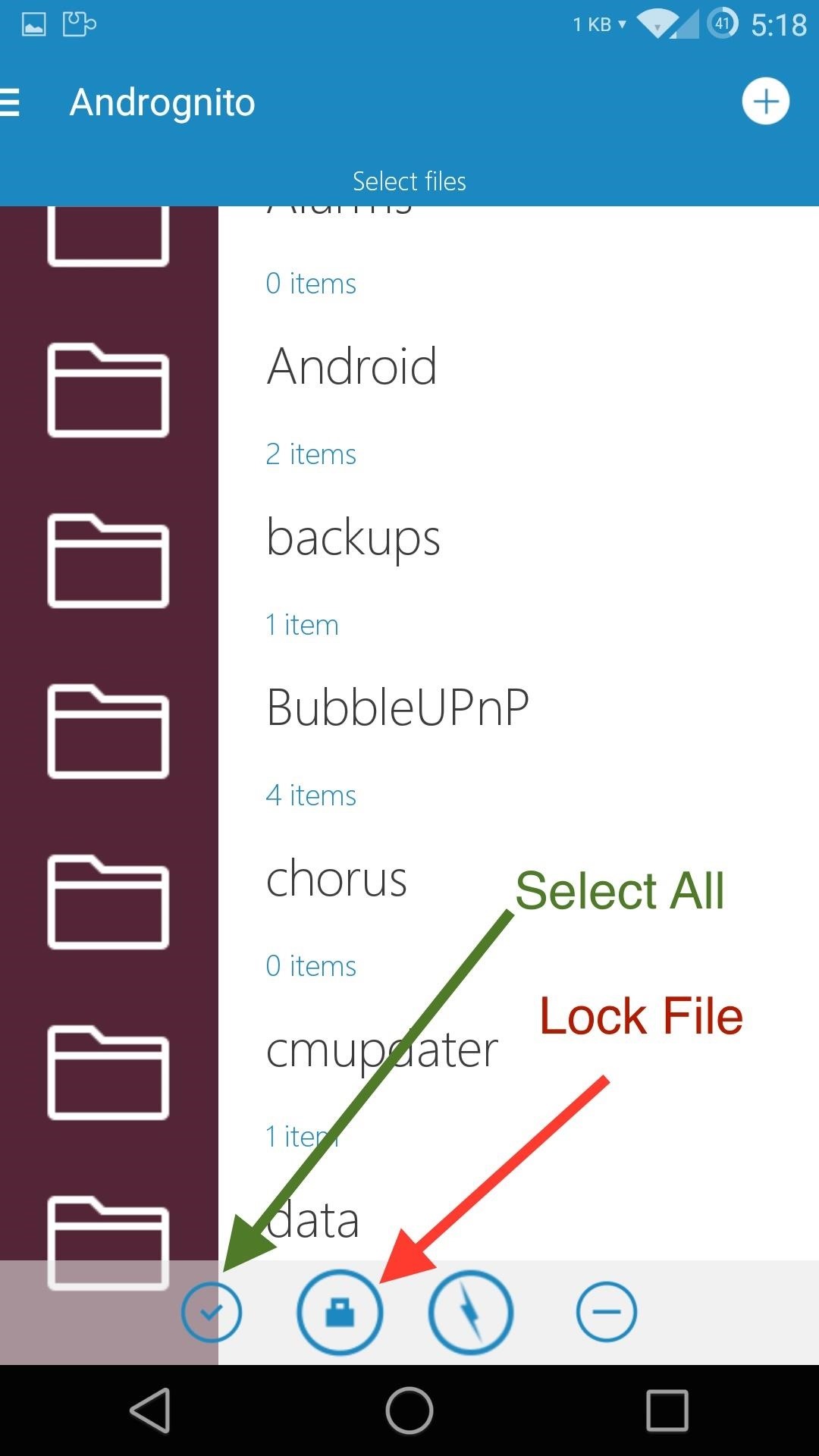
After the files have been added to your vault, they will no longer be accessible from any other file explorer.
Step 4: Utilize Stealth Mode
Stealth Mode gives you a fake vault that can hold nonsense files to trick intruders, and can be activated through the Settings. The stealth vault has a completely different PIN than your regular vault, adding another line of defense to protect your data.
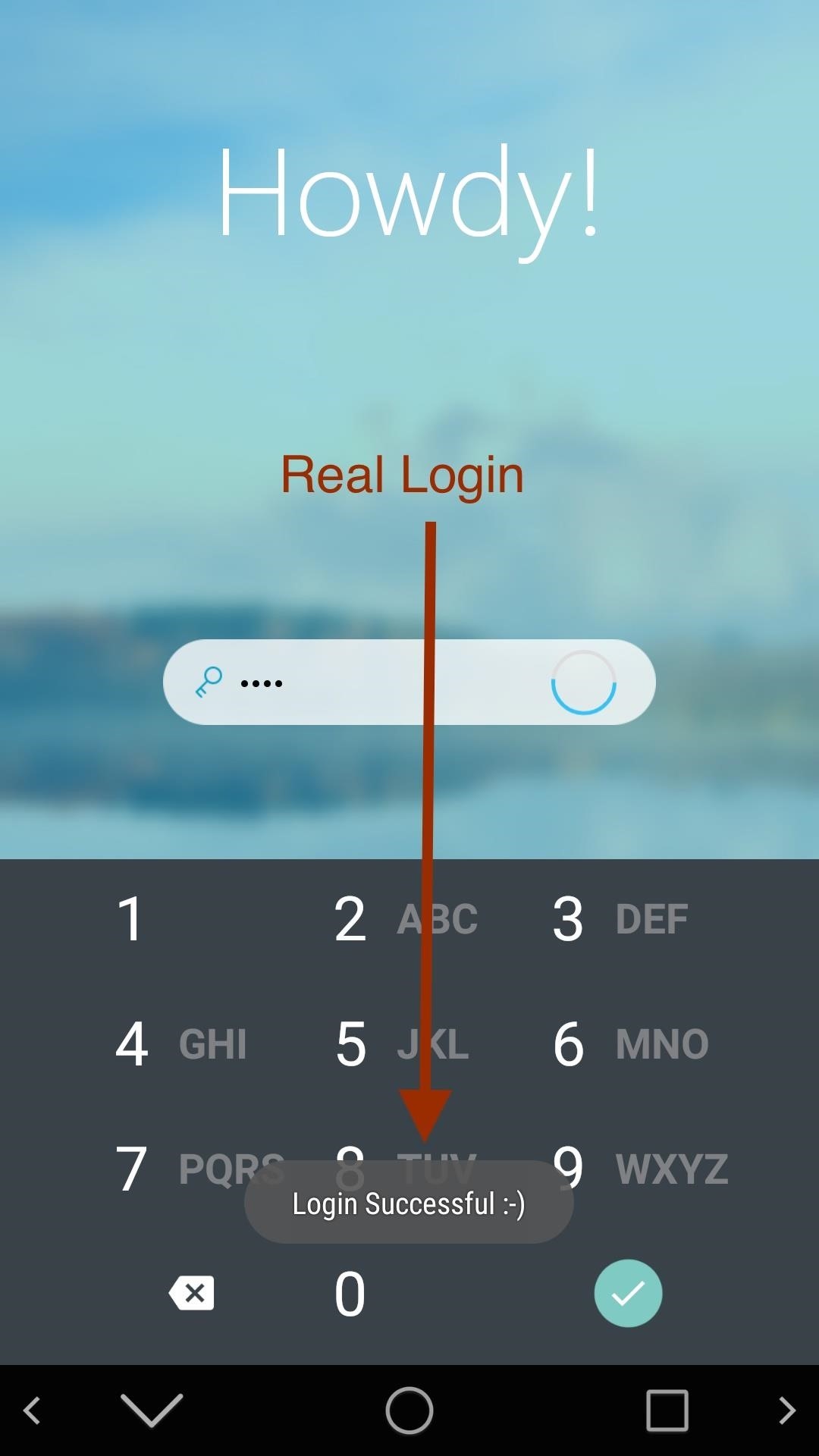
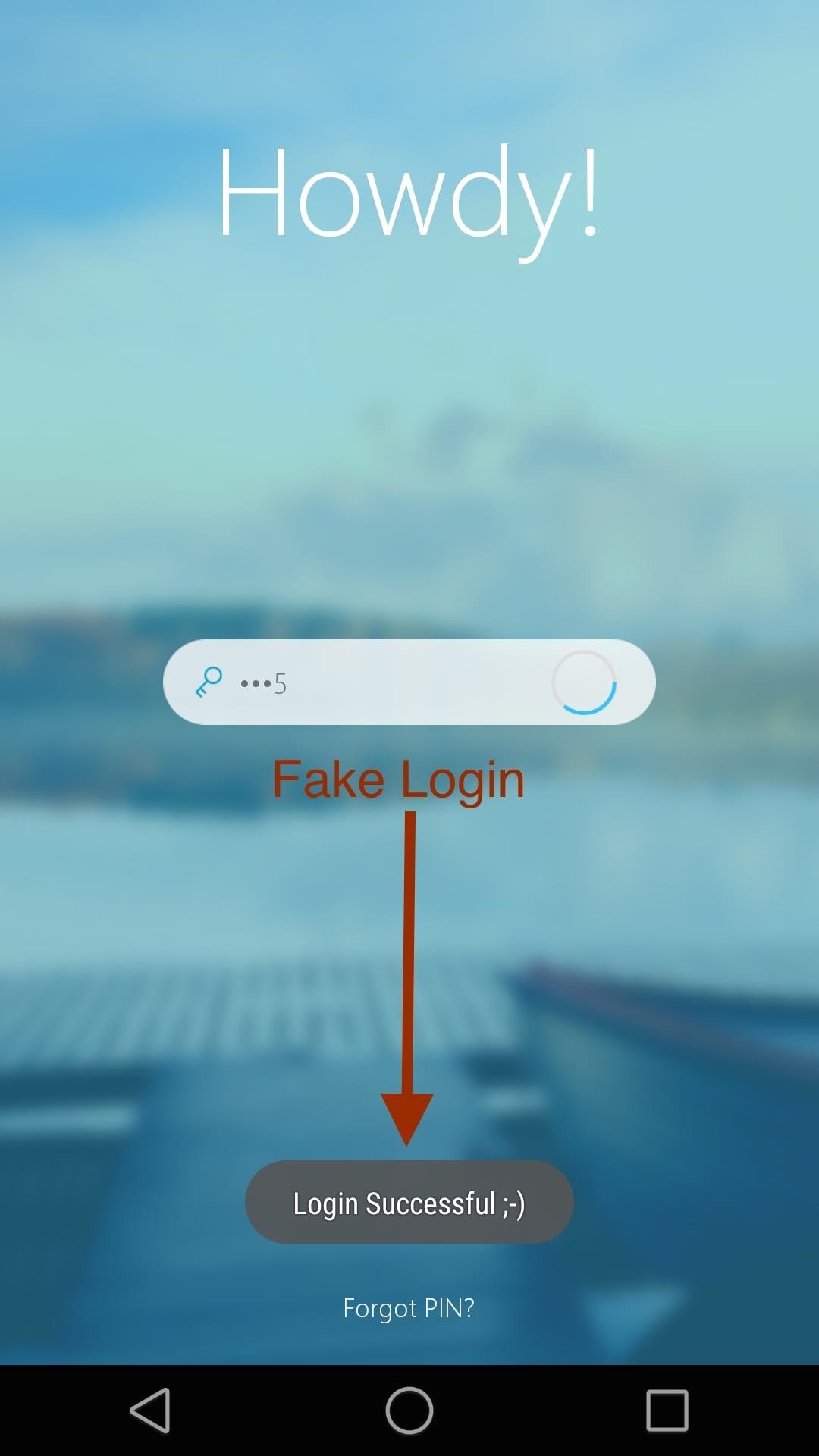
Andrognito does not populate the fake vault itself, so feel free to add your own collection of troll files to make your nosey friends regret trying to invade your privacy. You can distinguish between vaults by looking at the toast notification that pops up after logging in—🙂 for the real vault, 😉 for the fake vault.
Remove Encryption & Uninstall Andrognito
To remove the encryption from a file, all you have to do is long-press it and tap the unlock icon. If you ever want to uninstall Andrognito, you will first need to remove all the files from the vault, then uninstall just like any other app.
With Andrognito, your files can stay safe even if your phone has been compromised. Let us know what you think of the app in the comments below, or hit us up on Twitter or Facebook.
Just updated your iPhone? You’ll find new emoji, enhanced security, podcast transcripts, Apple Cash virtual numbers, and other useful features. There are even new additions hidden within Safari. Find out what’s new and changed on your iPhone with the iOS 17.4 update.
“Hey there, just a heads-up: We’re part of the Amazon affiliate program, so when you buy through links on our site, we may earn a small commission. But don’t worry, it doesn’t cost you anything extra and helps us keep the lights on. Thanks for your support!”











