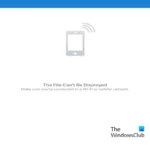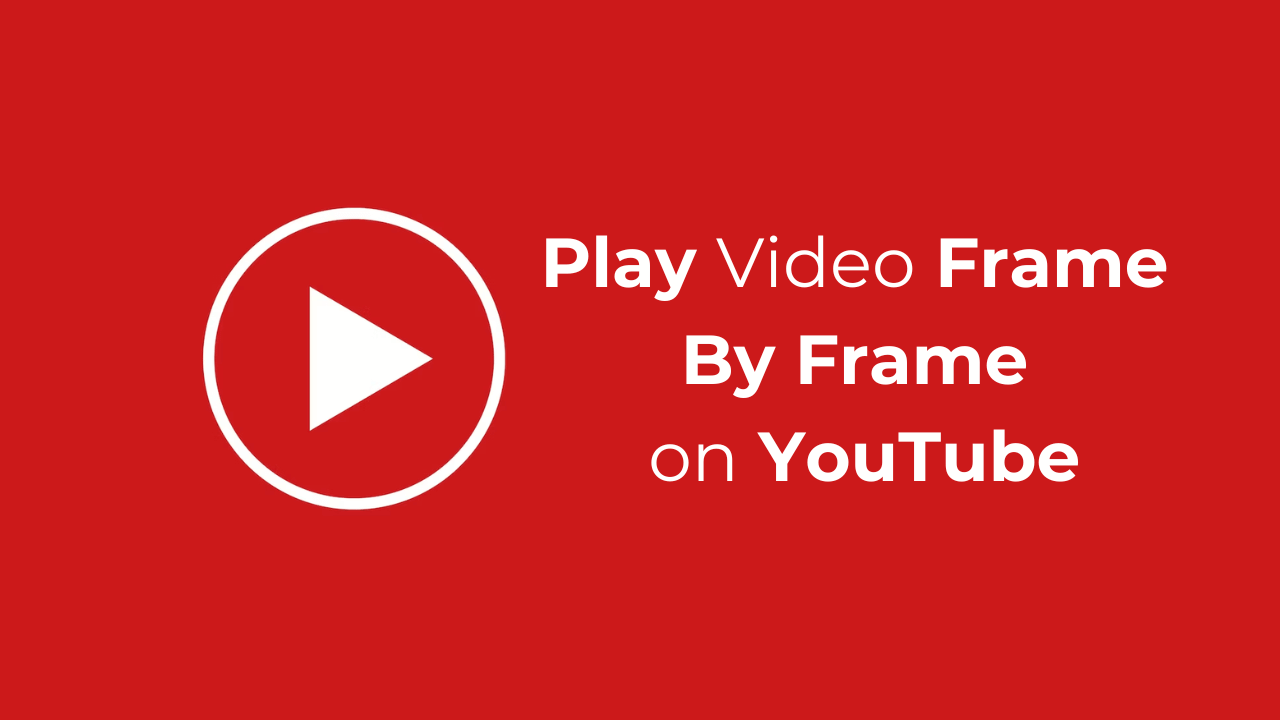
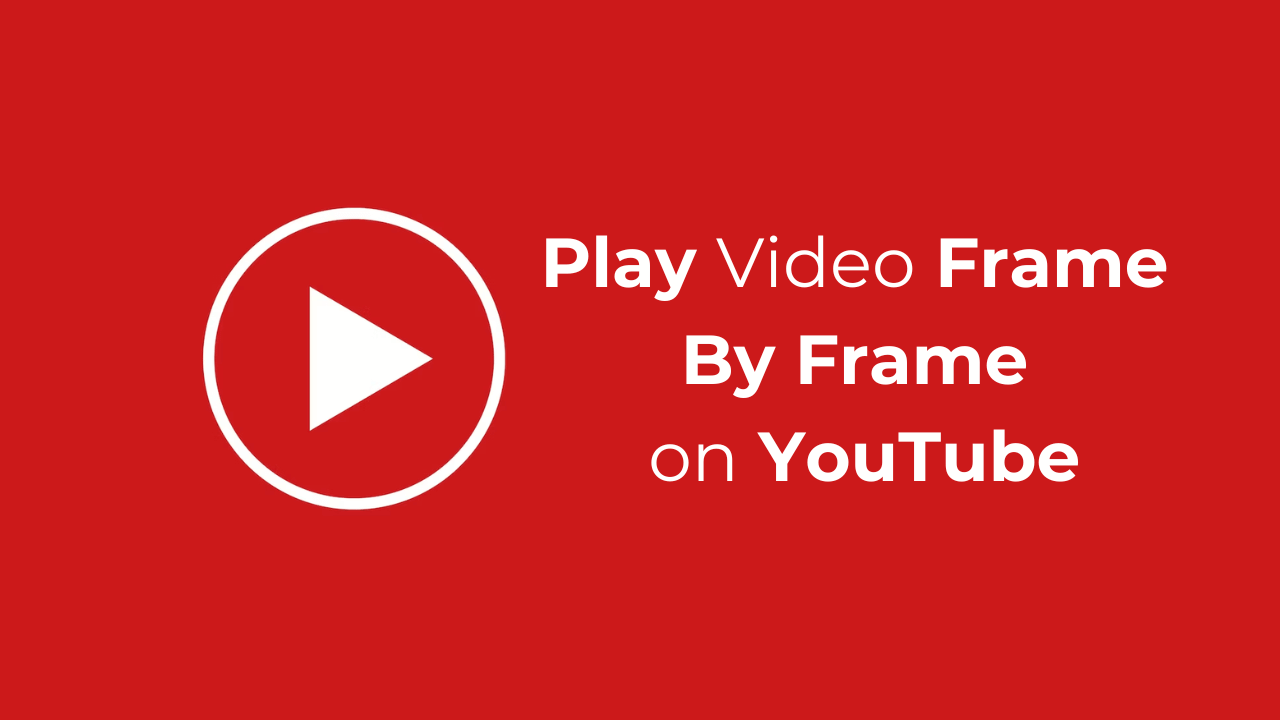
There could be several reasons why you want to watch a YouTube video frame-by-frame. It could be because you don’t want to miss out on the Easter eggs dropped in your favorite movie or TV show trailers or because you want to capture minor details in a video.
Whatever the reason is, you can easily watch a YouTube video frame-by-frame. So, if you’re interested in knowing how to go frame by frame on YouTube, follow along with this guide.
Below, we have shared all possible ways to go frame by frame on YouTube videos. We have shared steps for both desktop & mobile. Let’s get started.
Steps to Play Video Frame By Frame on YouTube
1. Launch your favorite web browser and visit YouTube.com.
2. When the site opens, play the video you want to watch frame by frame.
3. Now, use your keyboard’s ‘right arrow key’ to move the video one frame forward. This will work even without pausing the video.
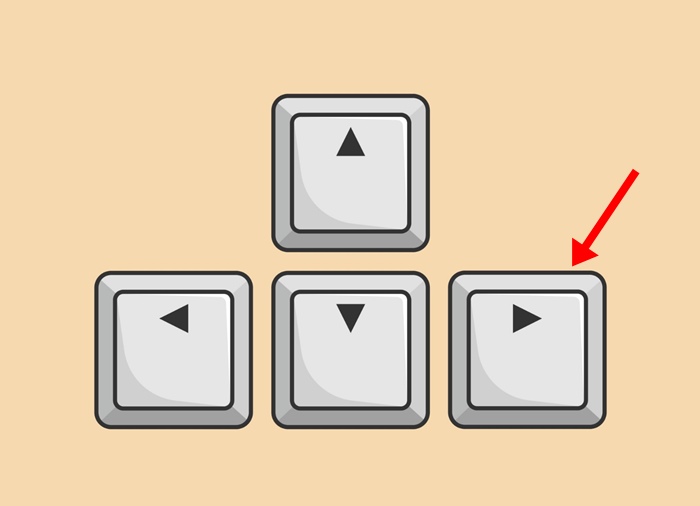
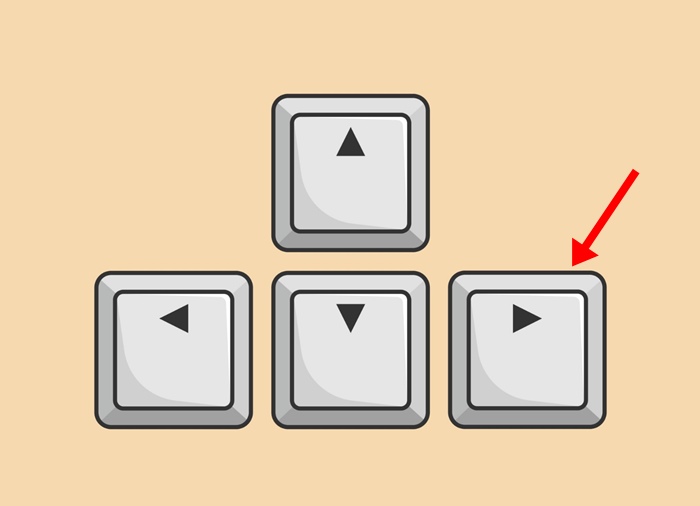
4. To move one frame backward, press the ‘left arrow key’ on your keyboard. This will move one frame backward.
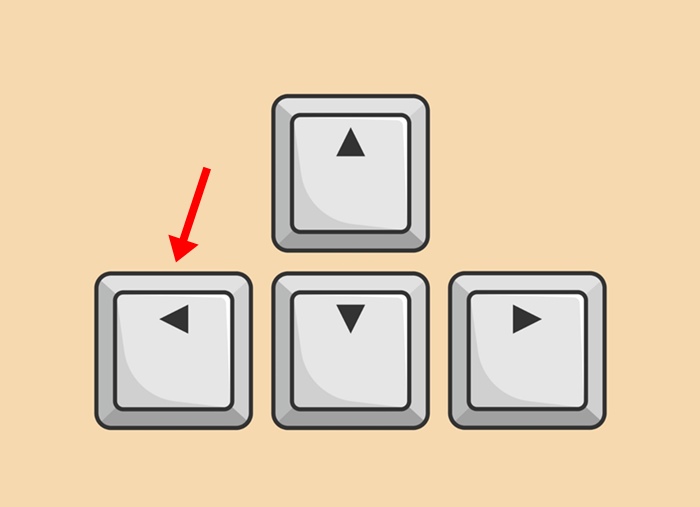
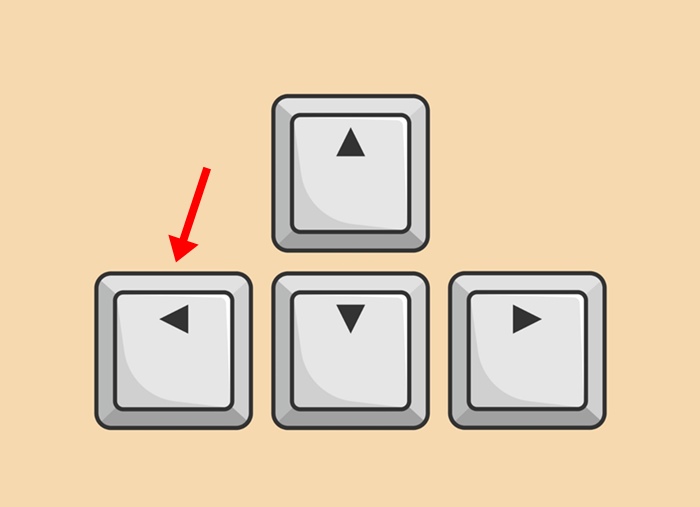
5. If the right or left arrow key is not working on your keyboard, you can press the “.” key to seek a video forward frame-by-frame, or “,” to seek the video backward frame-by-frame.
That’s it! With a keyboard shortcut, you can play a video frame by frame on a YouTube desktop.
Play frame by frame by downloading YouTube video
Another way to play video frame-by-frame is to download the video on your computer and play it on the VLC Media Player.
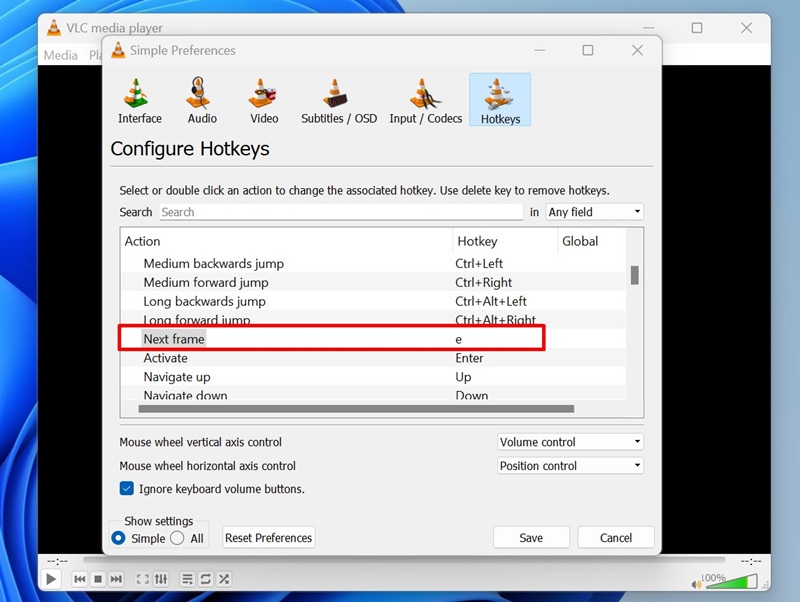
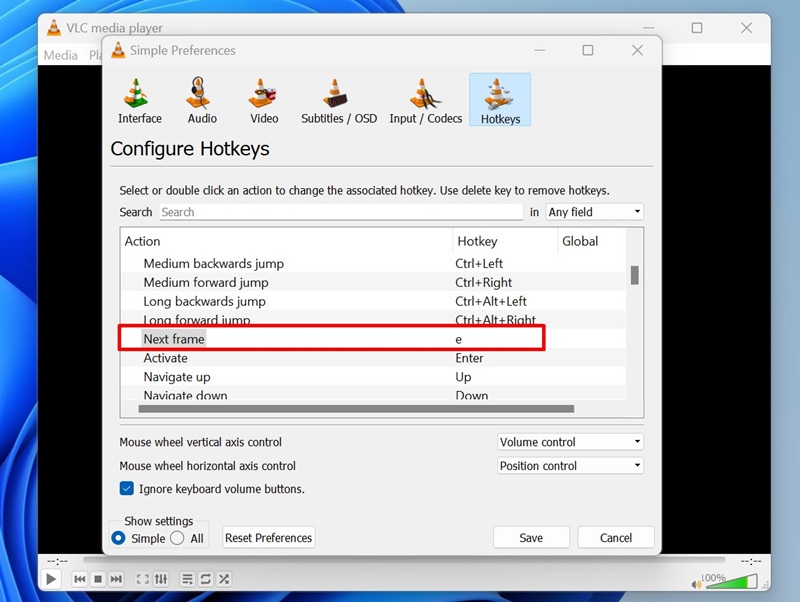
Not just YouTube, you can use VLC Media Player to play any video frame-by-frame. To do that, play the video on VLC Media Player and press the E key to move one frame forward.
What’s more useful is that on VLC Media Player, you can change the hotkey to jump to the next frame of the video.
Go Frame by Frame on YouTube for iPhone & Android
Technically, YouTube for Android and iPhone doesn’t support going frame by frame in a video. However, reducing the video playback speed still gets the job done.
You can play video at 0.25x speed to focus on detail within a video; the 0.25x speed plays the video at 7.5 fps, which is slow enough to catch minor details. Here’s how to reduce the playback speed of a video on the YouTube mobile app.
1. Launch the YouTube app on your Android or iPhone.
2. When the app opens, play the video you want to watch frame by frame.
3. Next, tap the settings gear icon at the top right corner.
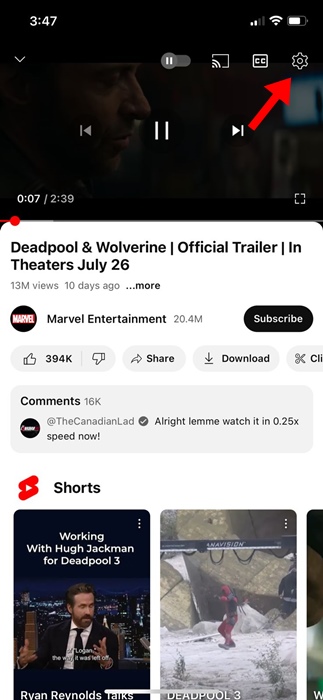
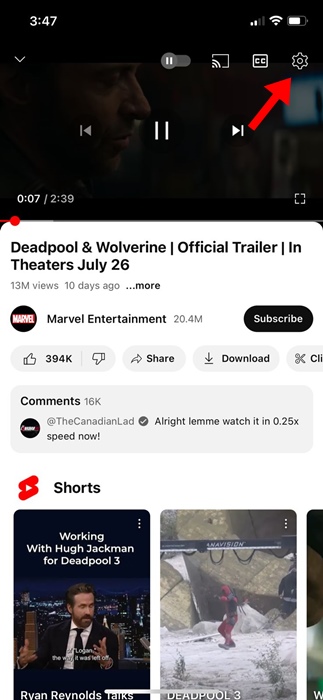
4. On the menu that appears, select Playback Speed.


5. Next, select ‘0.25x’ in the menu.
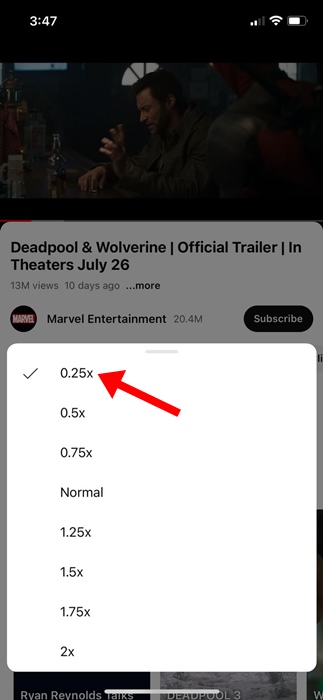
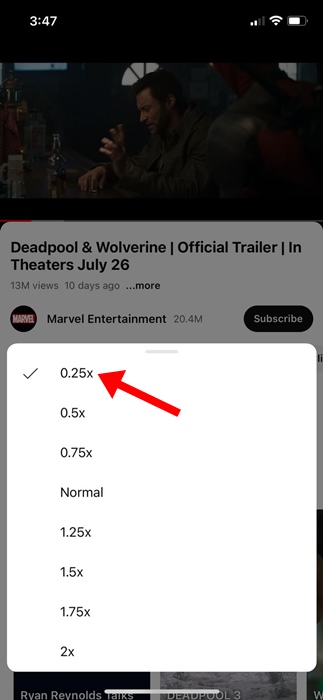
Other Ways to Go Frame by Frame on YouTube
Generally, you don’t need to rely on other ways to watch your favorite videos frame by frame on YouTube.
The keyboard shortcuts work well most of the time, and you can reduce the playback speed on mobile.
Other than these, several extensions available for Google Chrome let you do the same, but all of them require controlling the video frames using keyboard shortcuts.
This guide explains how to play videos frame-by-frame on YouTube. We have shared the steps for both desktop and mobile YouTube. If you need more help with this topic, let us know in the comments. Also, if you find this guide helpful, don’t forget to share it with your friends.
“Hey there! Just so you know, we’re an Amazon affiliate. This means if you buy something through our links, we may earn a small commission. It doesn’t cost you extra and helps keep our lights on. Thanks for supporting us!”