The latest iteration of the gaming classic, The Sims, has arrived as a soft launch for both iOS and Android in Brazil. Aptly named The Sims Mobile, this free-to-play game seems to be very faithful to the PC-based version that won it so much acclaim. There are plenty of things to do in The Sims Mobile besides the usual home and character customization, and the game also lets you interact with real life friends to fully experience its virtual world together.
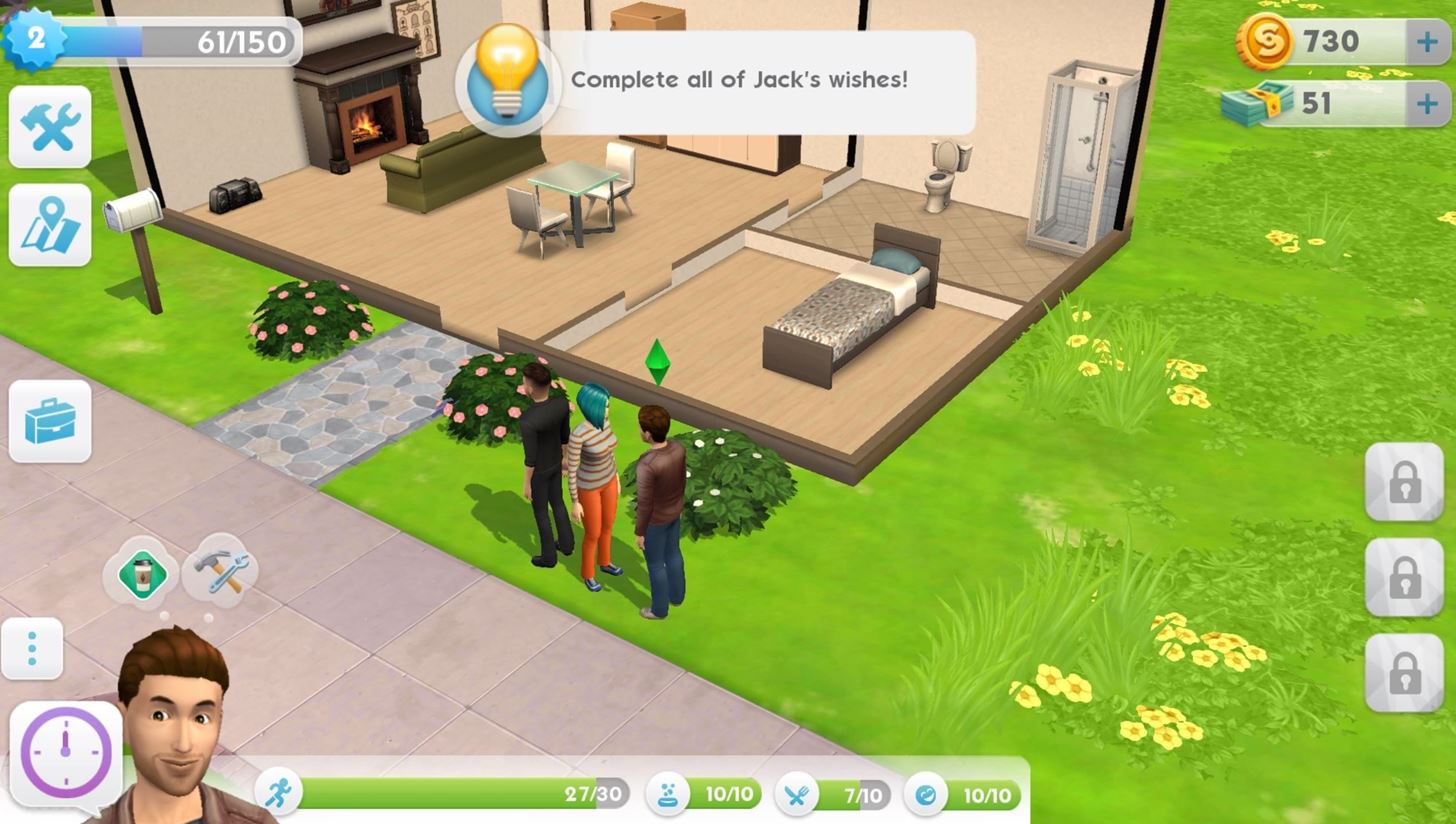
Maintaining relationships, whether real or virtual, is a key element in the game. Nurturing them, along with performing other tasks, gives your character the ability to level up and unlock features. The Sims Mobile even lets you build and maintain a family through several generations using its “Legacy Challenge.”

Unfortunately, regular users for both Android and iOS can’t officially play The Sims Mobile unless they live in Brazil. And since creating a Brazilian iTunes account requires payment information, the only way to get the game working on iOS is to sideload the IPA. Nonetheless, if you’d like to try out The Sims Mobile on your iOS or Android device right now to see if it’s got what it takes to get you hooked, read on to find out how.
Install The Sims Mobile on Android
The Sims Mobile requires Android 4.0 or higher to run, though Nougat is recommended. Aside from that, installing the game on Android is fairly simple. With “Unknown sources” enabled in Settings, tap on the following link to download the APK installer file. From there, tap the Download complete notification and select “Install” when prompted — you are now free to open and play The Sims!
- Download The Sims Mobile for Android (.apk)
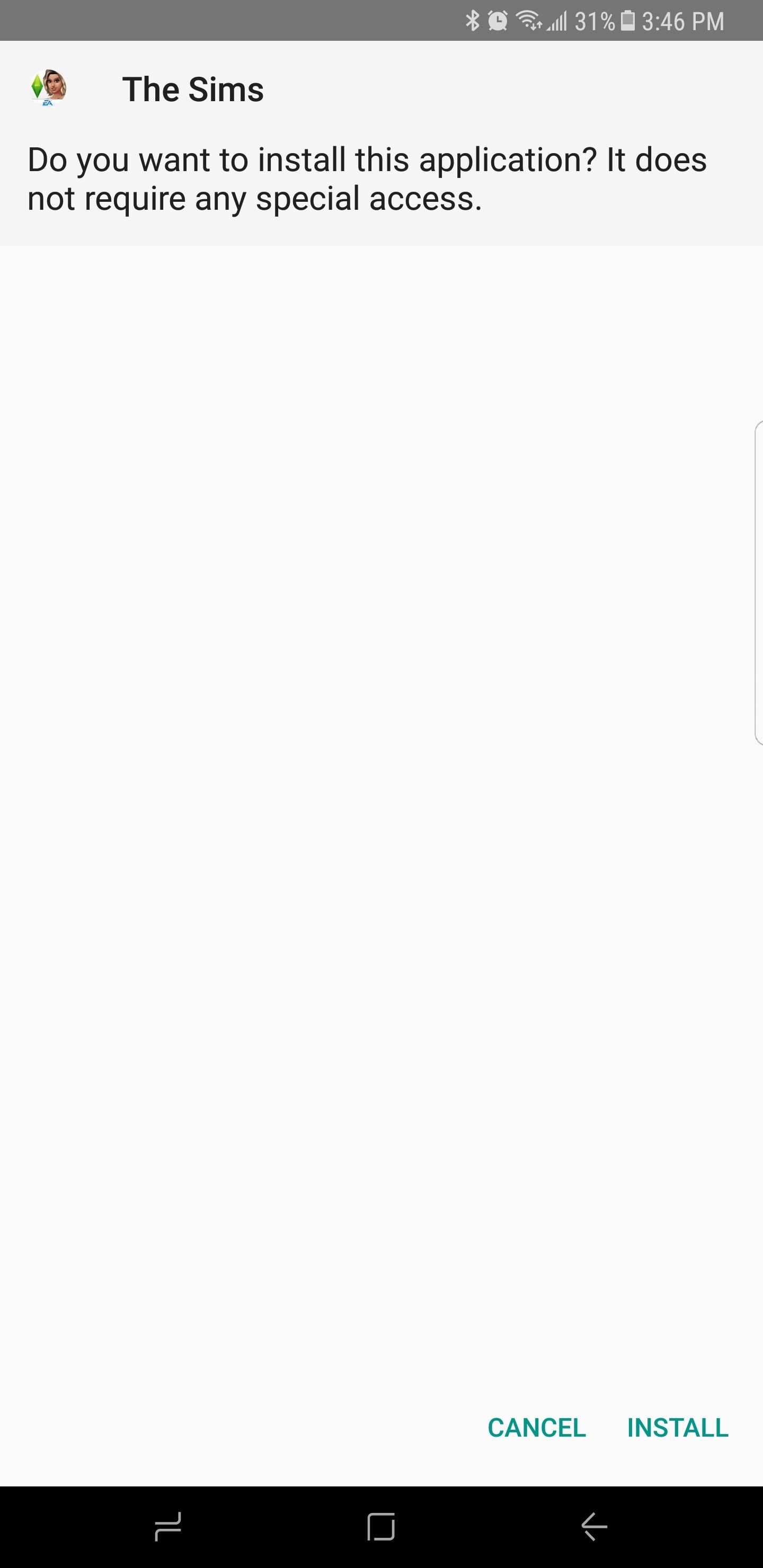

Install The Sims Mobile on iOS
Unfortunately, App Store location spoofing won’t work for this one, as the Brazilian App Store requires a valid, Brazil-based payment method before you can download The Sims Mobile. All is not lost, however, as you can still install The Sims Mobile by sideloading the app with Cydia Impactor. To start, simply click the following link from your computer to grab the IPA file
- Download The Sims Mobile for iOS (.ipa)
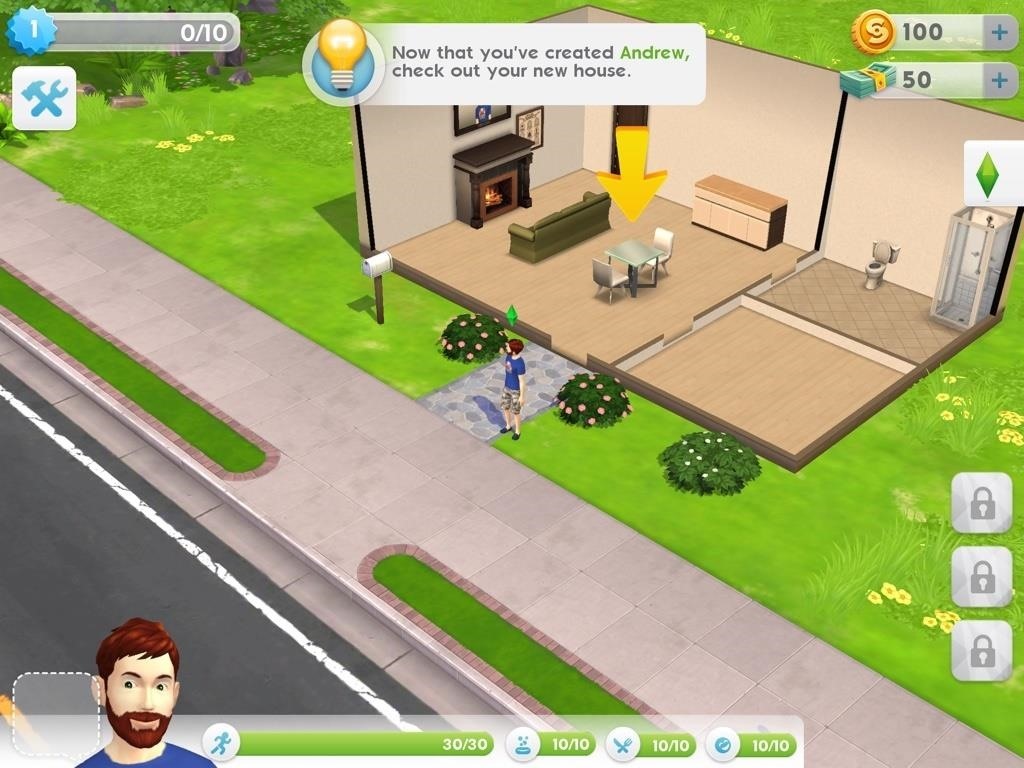
From there, you’ll simply need to install Cydia Impactor for Mac or Windows, then connect your iPhone to your computer and drag the IPA file into the Impactor window to install the app. After that, just trust yourself as a developer in your iPhone’s Settings under General -> Profiles, then you’ll be set to play the game. If you’d like more thorough instructions, just head to the following link for a full guide on sideloading with Cydia Impactor.
As with any sideloaded iOS app, this version of The Sims Mobile will likely have to re-enabled every 7 days, with the exception of Apple Developer account holders. That process is outlined at the above guide, and don’t worry about any save states you may have, as they’ll stay intact as long as you don’t delete your app before re-sideloading.
Please note that The Sims Mobile is still technically in development, so there’s a chance you may experience a few bugs when you play the game. For iOS, we tested the game on an iPad Pro on 10.3.1. The game was then tested for Android on a Lenovo Zuk Z2 Pro and Galaxy S6, both running Android Marshmallow, and on a Galaxy S8 running Nougat. We found that The Sims Mobile functioned very well with no noticeable bugs or other issues. How is the game running on your device? Let us know in the comment section below.
- Follow Gadget Hacks on Facebook, Twitter, Google+, and YouTube
- Follow Android Hacks on Facebook, Twitter, and Pinterest
- Follow WonderHowTo on Facebook, Twitter, Pinterest, and Google+
Just updated your iPhone to iOS 18? You’ll find a ton of hot new features for some of your most-used Apple apps. Dive in and see for yourself:
- Calculator
- Control Center
- Home Screen
- Lock Screen
- Maps
- Messages
- Music
- Notes
- Podcasts
- Reminders
- TV
- Weather
“Hey there, just a heads-up: We’re part of the Amazon affiliate program, so when you buy through links on our site, we may earn a small commission. But don’t worry, it doesn’t cost you anything extra and helps us keep the lights on. Thanks for your support!”











