On a PC, you can play sound from multiple apps at once. It’s great, but it can also be confusing — there’s a volume slider in each app, then the system-wide one, and probably another knob on your speakers. To avoid this dysfunction, Android only has one sound stream for media. But that has its own problems.
Let’s say you’re keeping an ear on your newborn with a baby monitor app, but you also want to listen to music. Nope, it’s one or the other. Or maybe you’re watching something visually oriented on Netflix or YouTube and you want to give it your own soundtrack with Spotify. Sorry, you’re SOL.
But hey, your Galaxy phone doesn’t just run Android, it runs an OEM skin called One UI that Samsung built on top of Android. Bottom line, what this means is you get extra features like the ability to change Android’s default audio behavior.
- Don’t Miss: How to Play Music on 2 Devices Using Your Samsung Galaxy Phone
Step 1: Install SoundAssistant
Samsung created a wonderful app that works as an extension of your phone’s audio-related settings menus. It’s called SoundAssistant, and among other things, it makes multi-stream audio possible.
So tap the following link from your Galaxy device, then press “Install” to get the app. Alternatively, open the Galaxy Store app from your app drawer, then search for “SoundAssistant” to find and install it.
- Galaxy Store Link: SoundAssistant by Samsung (free)
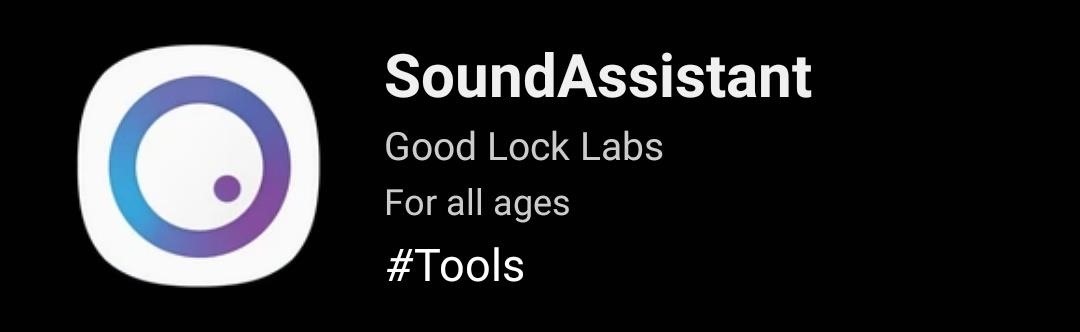
For those familiar, SoundAssistant is part of the Good Lock family of apps. But unlike some of its siblings, you don’t need the main Good Lock app to use it.
Step 2: Enable Multi-Stream Audio
Now, open SoundAssistant. Scroll down a bit on the main menu and select “MultiSound.” Make sure to tap the text itself rather than the the toggle next to it.
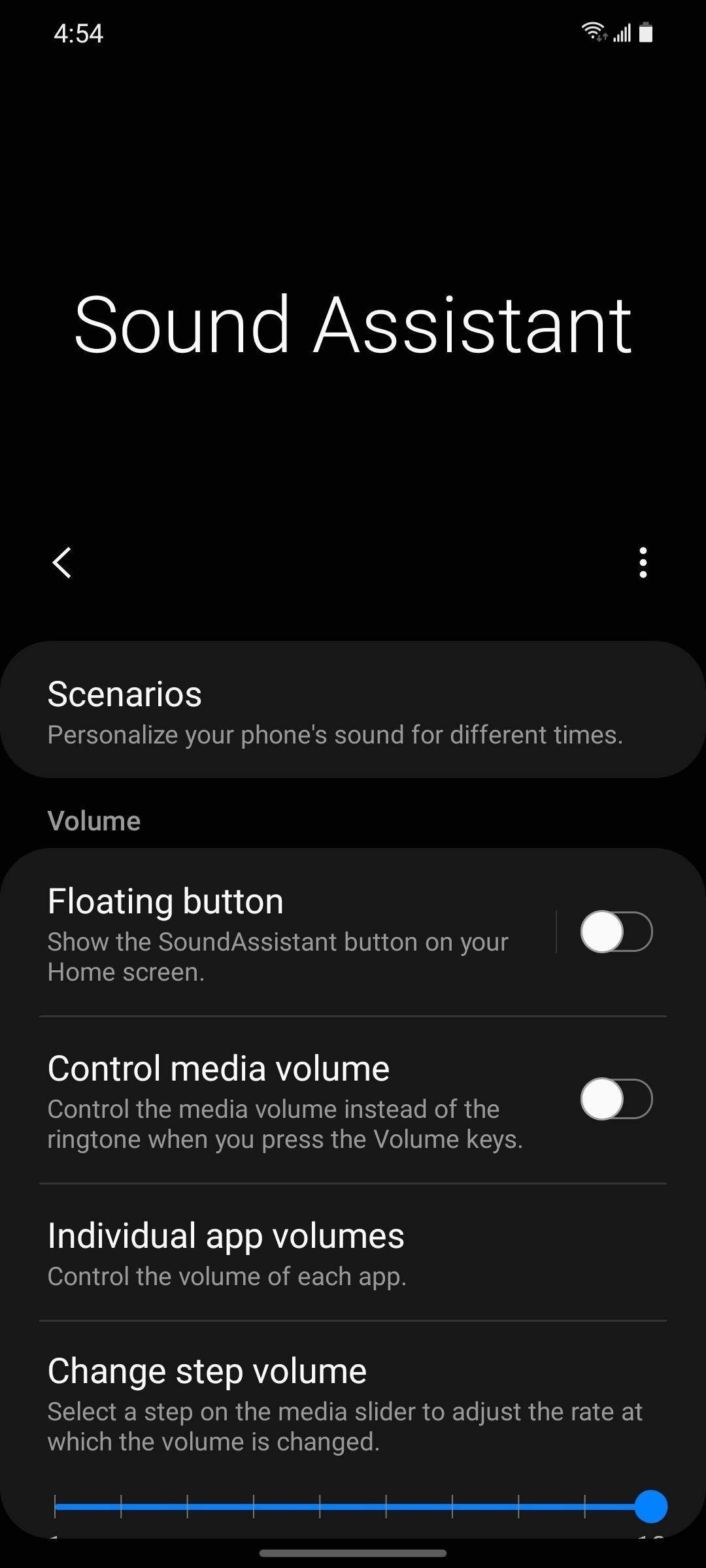
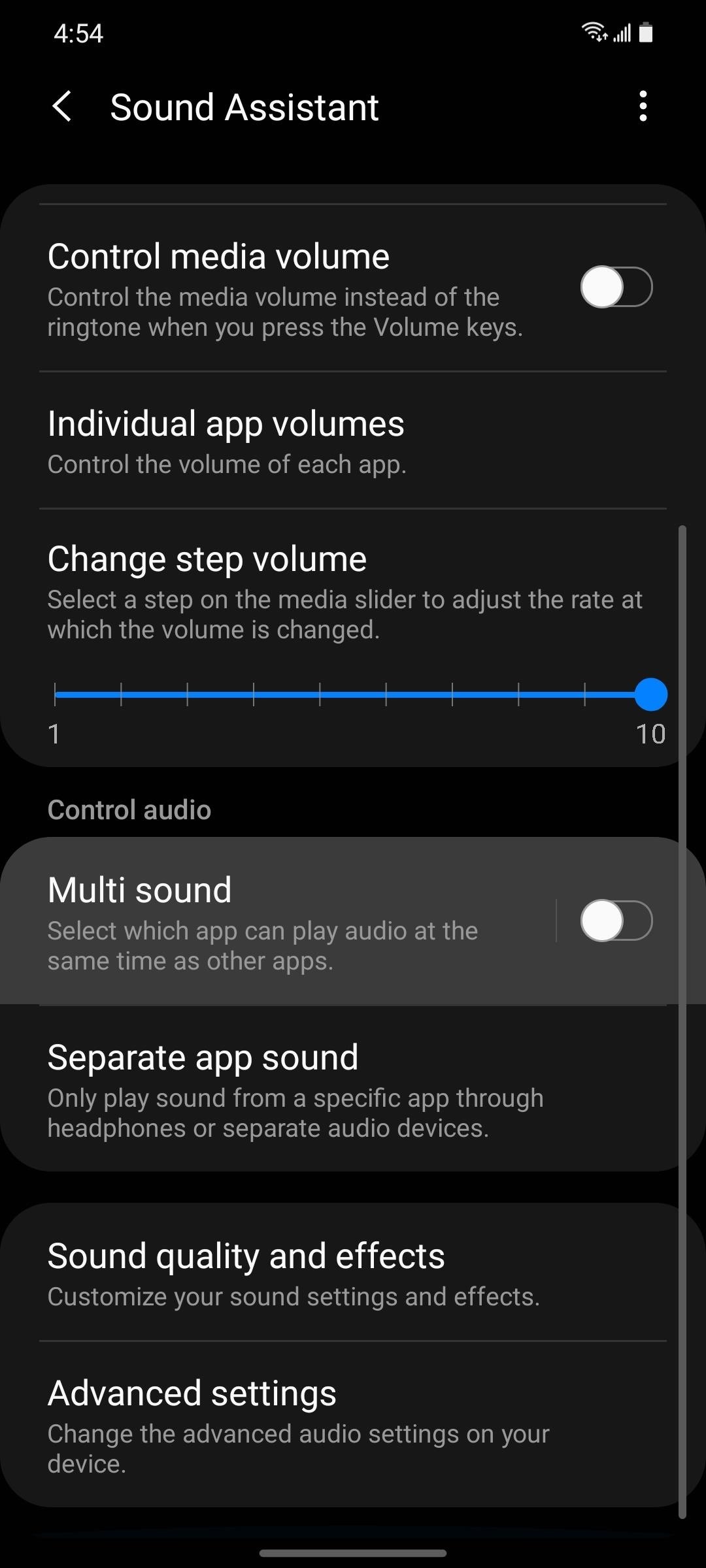
From here, you’ve got a couple of options. First, you could select a single app that will be allowed to continue playing audio in the background even if another app starts playing audio in the foreground. Alternatively, you can enable the toggle next to “All apps” at the top of the screen to turn on true multi-stream audio system-wide.
The first option is better if, for instance, you just want to be able to play songs from your music app while you’re doing other stuff, up to and including watching videos or playing music in other apps.
The second option is a lot more flexible since the feature will work with any combination of apps. Just remember where to find this option, because you may realize that you actually want most apps to stop playing sound automatically when you start playing sound elsewhere.
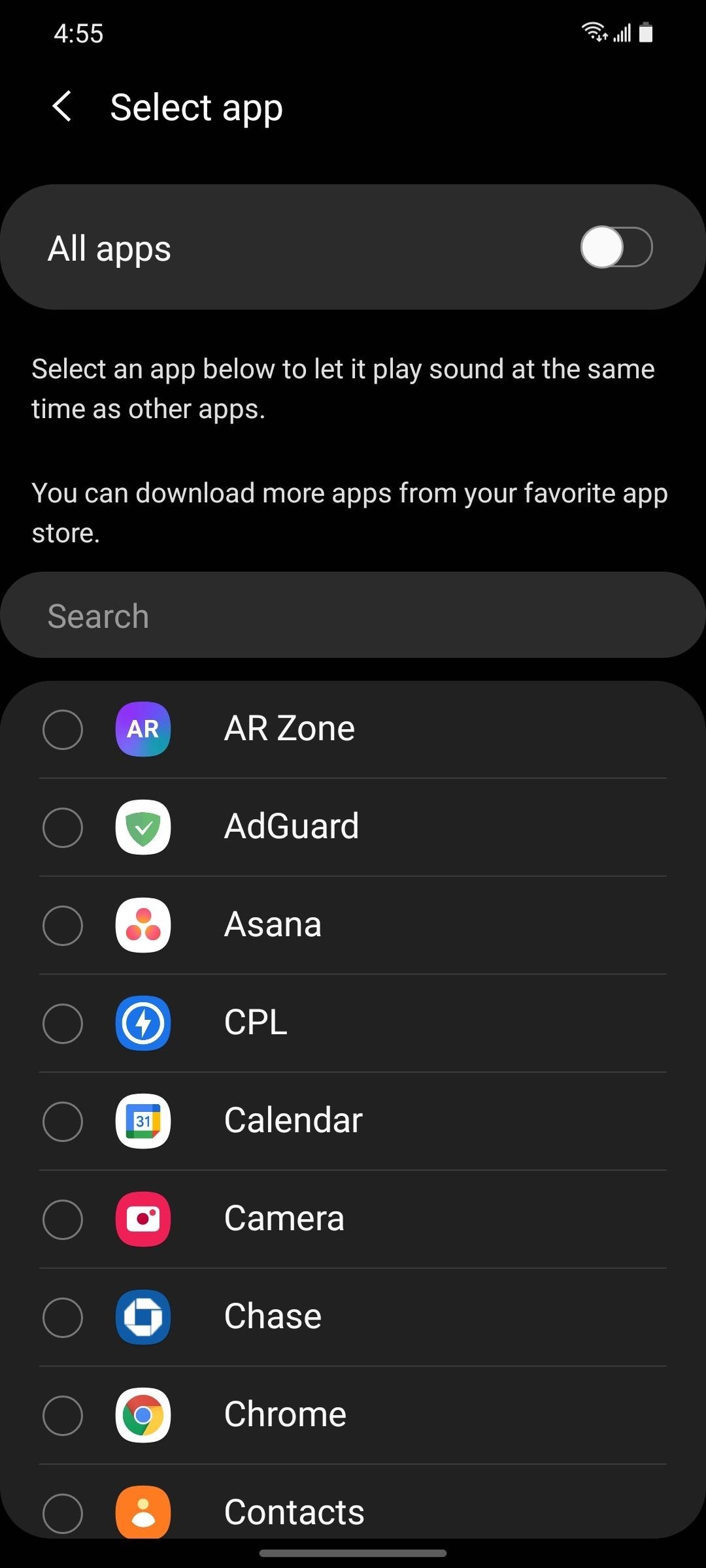
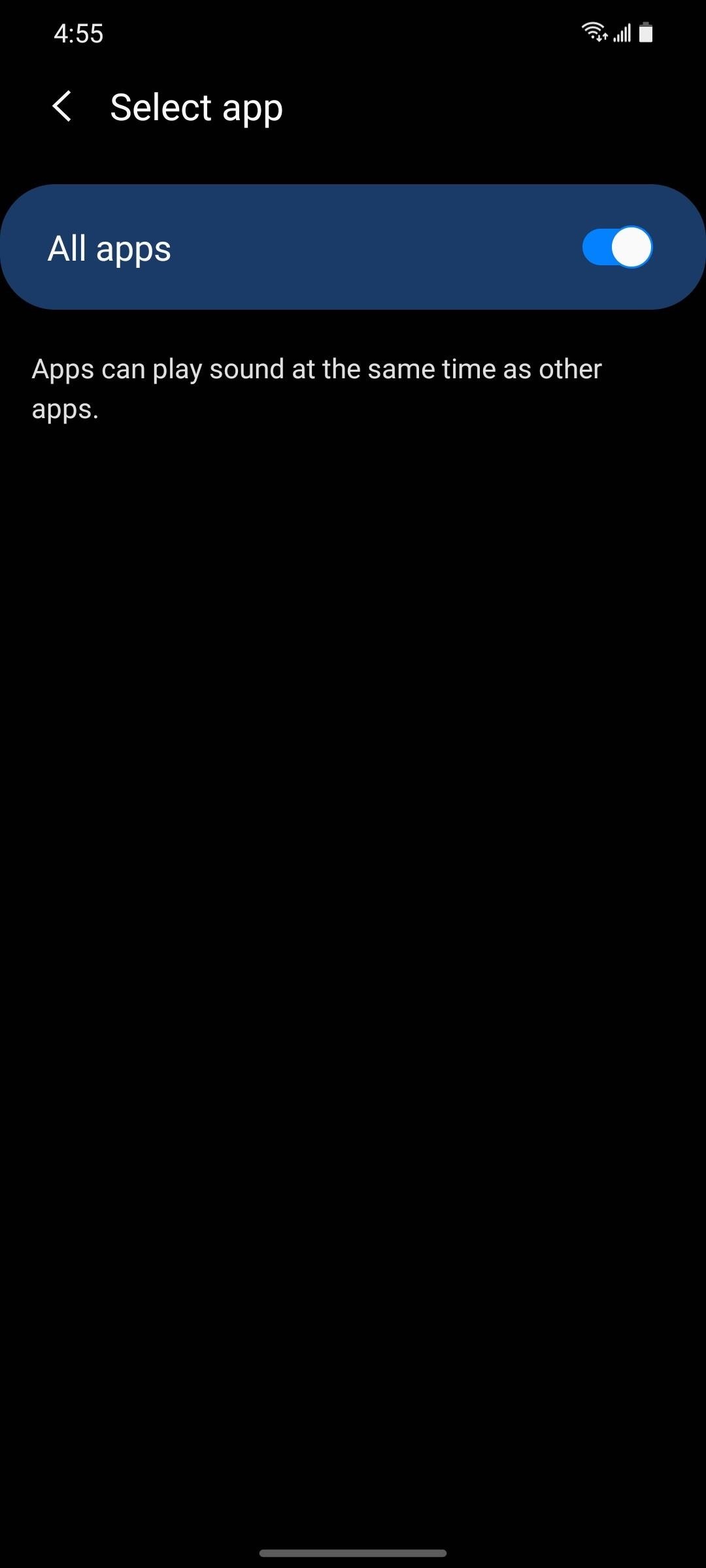
Hot Deal: Set up a secure second phone number and keep your real contact details hidden with a yearly subscription to Hushed Private Phone Line for Android/iOS, 83%–91% off. It’s a perfect second-line solution for making calls and sending texts related to work, dating, Craigslist sales, and other scenarios where you wouldn’t want to give out your primary phone number.
“Hey there, just a heads-up: We’re part of the Amazon affiliate program, so when you buy through links on our site, we may earn a small commission. But don’t worry, it doesn’t cost you anything extra and helps us keep the lights on. Thanks for your support!”











