The display on the Apple Watch is way too small to even attempt typing on it, which is why the Messages app only allows for responses using default replies or by speaking a message. But you won’t always be able to speak a message, and often the default replies will be too generic to want to use.
The Handoff feature may be the best option for creating long, detailed text messages, but for shorter ones, just create your own personalized canned responses and have them readily available when replying to messages. It sure beats using Apple’s own “Can I call you later?” generic response.
Enter the Apple Watch app on your iPhone and select Messages -> Default Replies. You can have up to six custom replies; just tap a line and begin composing your message.
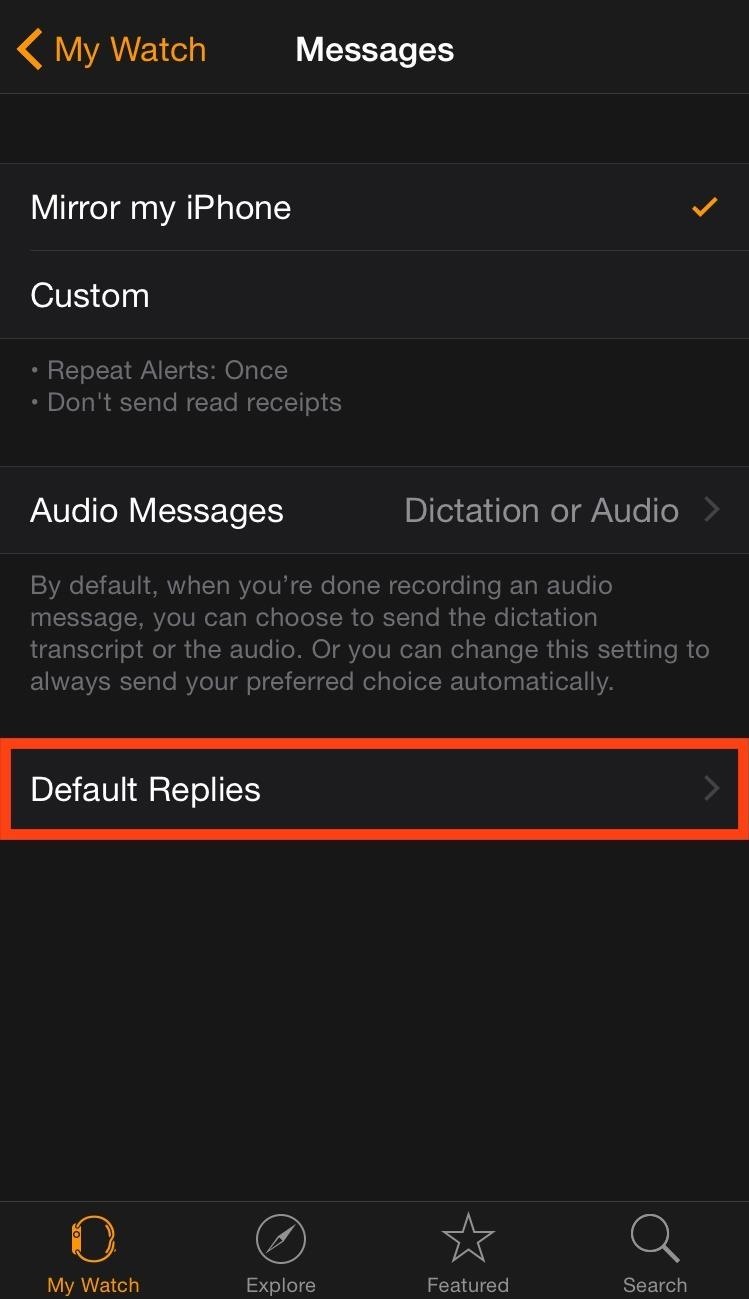
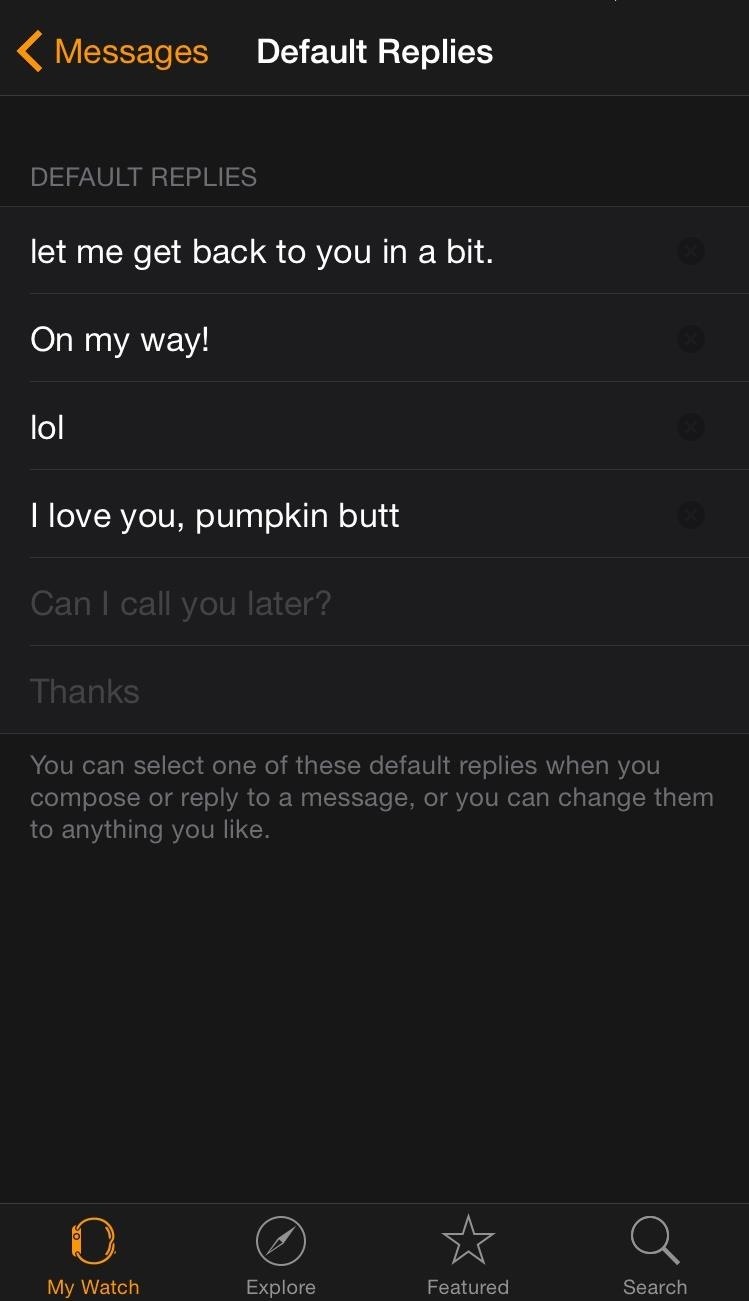
After setting up your replies in the Watch app, the next time you receive a text, you’ll be able to use your new custom messages. It’s as simple as that.
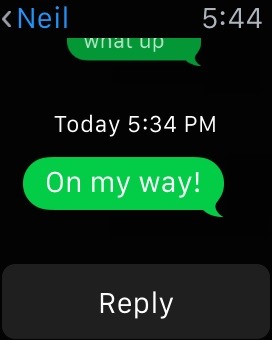

Click here for more Apple Watch tips! And be sure to follow Apple Hacks on Facebook and Twitter, or Gadget Hacks over on Facebook, Google+, and Twitter, for more Apple news, apps, and tricks.
Just updated your iPhone? You’ll find new emoji, enhanced security, podcast transcripts, Apple Cash virtual numbers, and other useful features. There are even new additions hidden within Safari. Find out what’s new and changed on your iPhone with the iOS 17.4 update.
“Hey there, just a heads-up: We’re part of the Amazon affiliate program, so when you buy through links on our site, we may earn a small commission. But don’t worry, it doesn’t cost you anything extra and helps us keep the lights on. Thanks for your support!”











