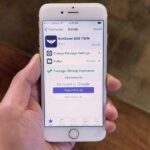When you delete a file, Android doesn’t actually remove it from your storage drive—instead, it simply marks that space as empty and pretends the file doesn’t exist anymore. But deep down inside, the file that you originally wrote to that location is still physically there, at least until you randomly happen to save another file on top of that same spot.
This is how apps like Undeleter are able to recover deleted files, and it’s how government agencies are able to pull data off of wiped hard drives. It’s an obvious security risk, so developer Giuseppe Romano stepped in with an app that will plug up this loophole.
The app works by overwriting empty space on your storage drive with random bits of data, then deleting the end product. As a result, any files you’ve previously deleted will be permanently erased, making it virtually impossible for anyone to recover the data.
Step 1: Install Secure Eraser
The app that lets you permanently erase deleted files is called Secure Eraser, and it’s available for free on the Google Play Store. To begin, search the app by name and get it installed, or head directly to the install page at the following link:
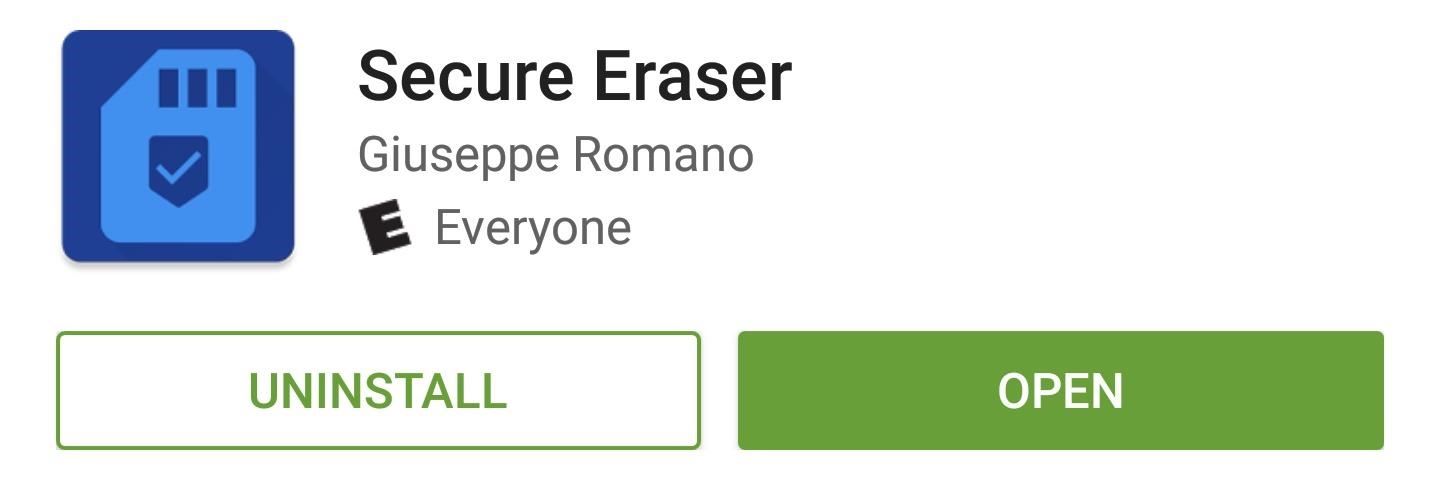
Step 2: Set Erasing Method
Before you can permanently erase your deleted files, there’s a bit of prep work you’ll need to do. For starters, tap the drop-down menu near the top-left corner of the screen and choose whether you’d like to erase deleted files on your internal storage or external storage. If you’re using an SD card, set this to “External”—otherwise, leave it set to “Internal.”
From here, the drop-down menu on the right allows you to choose what kind of random data will be written to the empty space on your storage drive. For best results, I’d recommend leaving this set to “Random.”
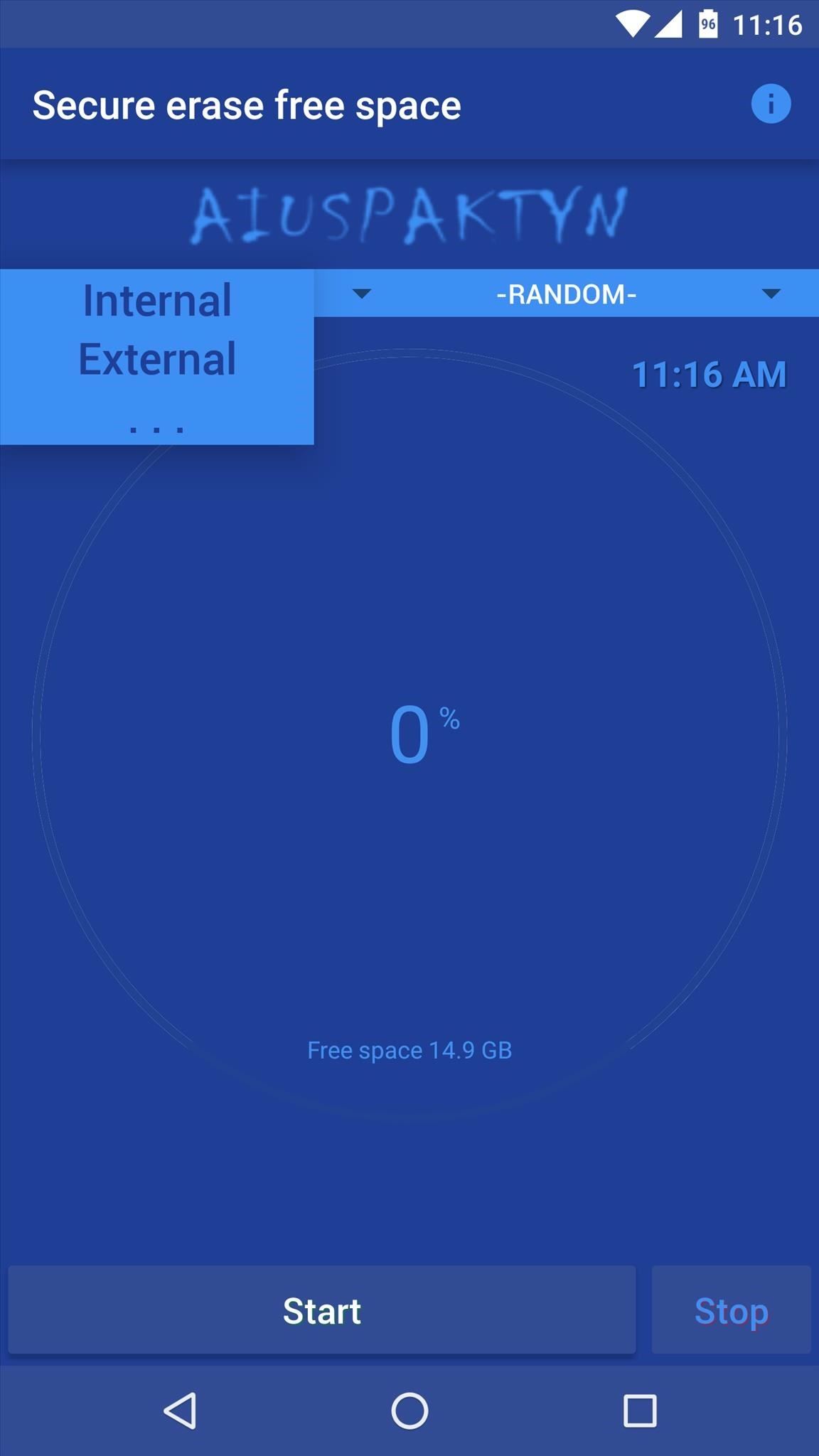
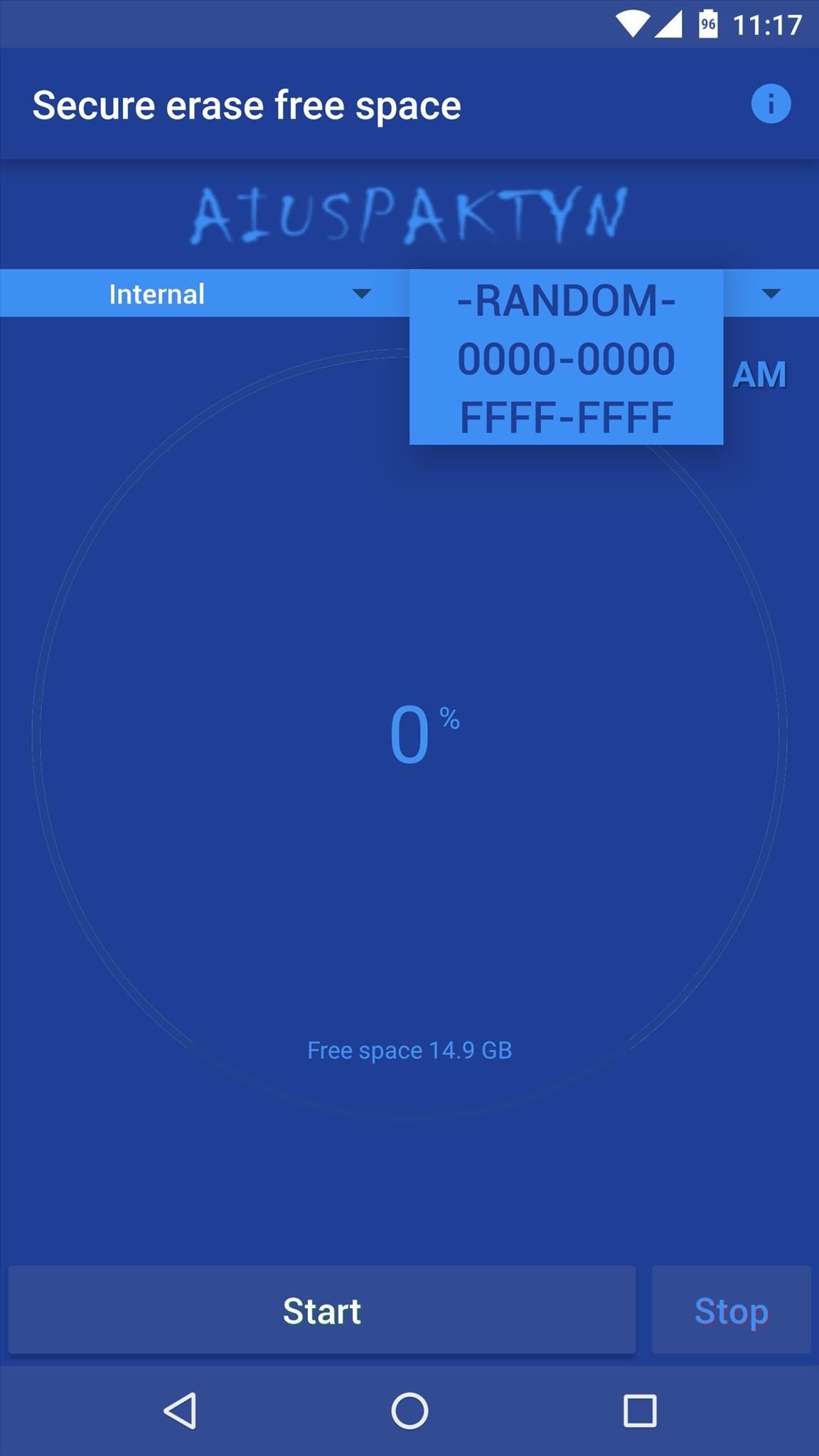
Step 3: Permanently Erase Deleted Files
When you’ve got that part taken care of, go ahead and tap the “Start” button near the bottom of the screen to begin erasing your deleted files. From here, Secure Eraser will overwrite any empty space with random data to get rid of your old deleted files.
As a result, you’ll notice that the available storage space being reported starts to shrink. But don’t worry—Secure Eraser will delete this random data when it’s done, and your available space will jump right back up.
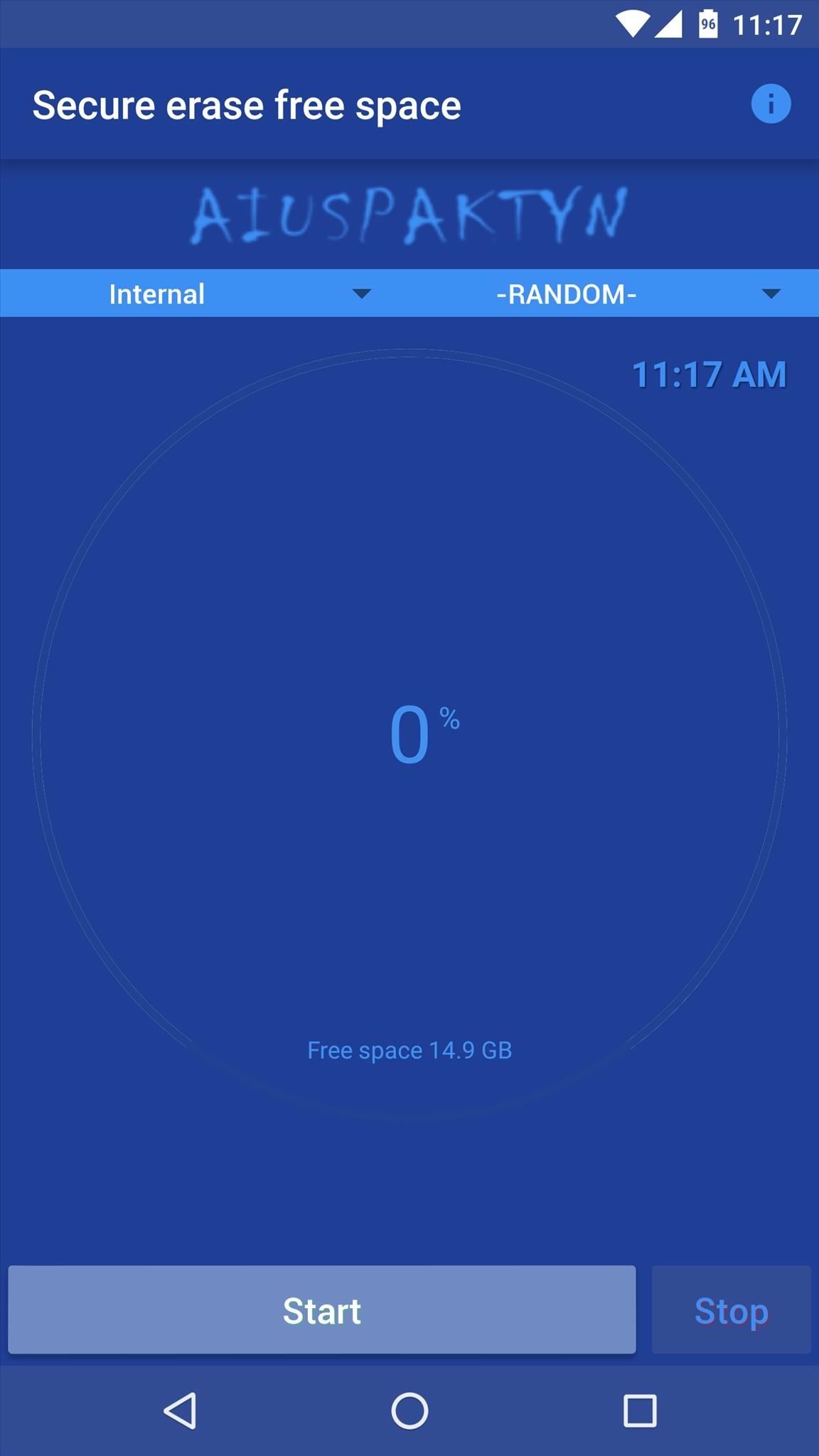

This process can take quite a while, so try doing this whenever you don’t need your phone/tablet for a bit. For instance, it took about thirty minutes to fully clean 15 GB of empty space on my test run. Total time will vary depending on the amount of available space on your device, but when it’s done, you can rest assured that all of your deleted files are gone for good.
Follow Android Hacks on Facebook or Twitter, or Gadget Hacks on Facebook, Google+, or Twitter, for more Android tips and tricks.
Hot Deal: Set up a secure second phone number and keep your real contact details hidden with a yearly subscription to Hushed Private Phone Line for Android/iOS, 83%–91% off. It’s a perfect second-line solution for making calls and sending texts related to work, dating, Craigslist sales, and other scenarios where you wouldn’t want to give out your primary phone number.
“Hey there, just a heads-up: We’re part of the Amazon affiliate program, so when you buy through links on our site, we may earn a small commission. But don’t worry, it doesn’t cost you anything extra and helps us keep the lights on. Thanks for your support!”