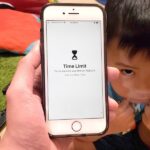Pasting on your iPhone has never been easier.
You’re familiar with the old way of doing things — long-press in the text field to bring up the “Paste” option, then tap that option to paste your text. It’s not necessarily hard, but trust me when I say there’s a better way.
With iOS 13, you can paste text with just a swipe. After copying text — maybe even with the new copy gesture — you can easily paste by swiping out with three fingers. It’s essentially like pinch to zoom, but with three fingers. When you do, you’ll see a “Paste” bubble appear at the top of the display, confirming you completed the gesture correctly. Check out the GIF below for the proper execution.
- Don’t Miss: 200+ Exciting New iOS 13 Features for iPhone


Just updated your iPhone? You’ll find new features for Podcasts, News, Books, and TV, as well as important security improvements and fresh wallpapers. Find out what’s new and changed on your iPhone with the iOS 17.5 update.
“Hey there, just a heads-up: We’re part of the Amazon affiliate program, so when you buy through links on our site, we may earn a small commission. But don’t worry, it doesn’t cost you anything extra and helps us keep the lights on. Thanks for your support!”