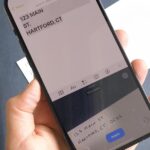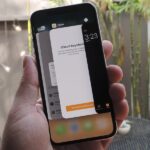I hate to break it to you, but you’re probably here because you were trolled. Thanks to a Photoshopped image making rounds across Twitter, Apple fans were tricked into believing that iOS 8 allowed them to lock individual apps, accessible only through a passcode or fingerprint ID. While that’s not technically true, we’ve got the solution for you.
Below is the image in question, which has been retweeted thousands of times across various Twitter accounts, proclaiming that the new “feature” is “about to save so many relationships.”
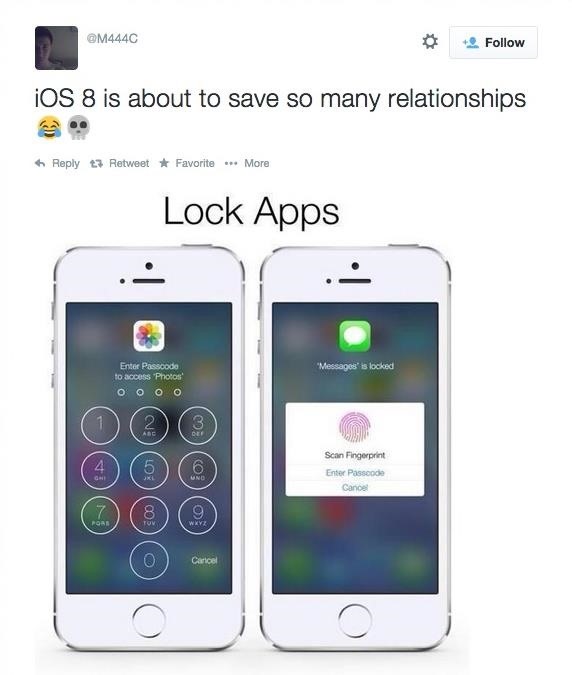
This rumor probably stemmed from the fact that iOS 8 lets app developers add TouchID fingerprint security to their own apps. Unfortunately, Apple hasn’t added this to their built-in Messaging or Photo Apps. The only option Apple provided to protect yourself from others snooping through your apps is by locking your iPhone, password-protecting it, and not giving others your PIN.
That said, there are some alternative ways to accomplish the same thing.
Don’t Miss: 14 iOS 8 Privacy Settings Everyone Needs to Change
If someone gets into your phone, they’ll be able to look through all your text messages without a problem on iOS 8. If you’re trying to hide something, the best thing to do is delete those text messages, photos, emails, or whatever else you don’t want others to see.
But don’t worry, just because you got trolled doesn’t mean you were wrong to make the assumption. There’s really no good reason why Apple didn’t include an “app locker” of sorts with iOS 8—but where Apple failed, we’re here to help…
Restrict Your Apps with Guided Access
There is one built-in feature that you can use to stop others from snooping around, but it isn’t the greatest thing in the world. In the Accessibility settings, you’ll find Guided Access, which will allow you to keep your iPhone in a single app and control which features are available to it.
Once Guided Access is enabled, use the triple-click home button feature to bring it up. Draw across the screen to block certain areas from being accessed, then tap Start. Once Guided Access is up and running, no one will be able to touch the parts of the screen you disabled unless they know your passcode.
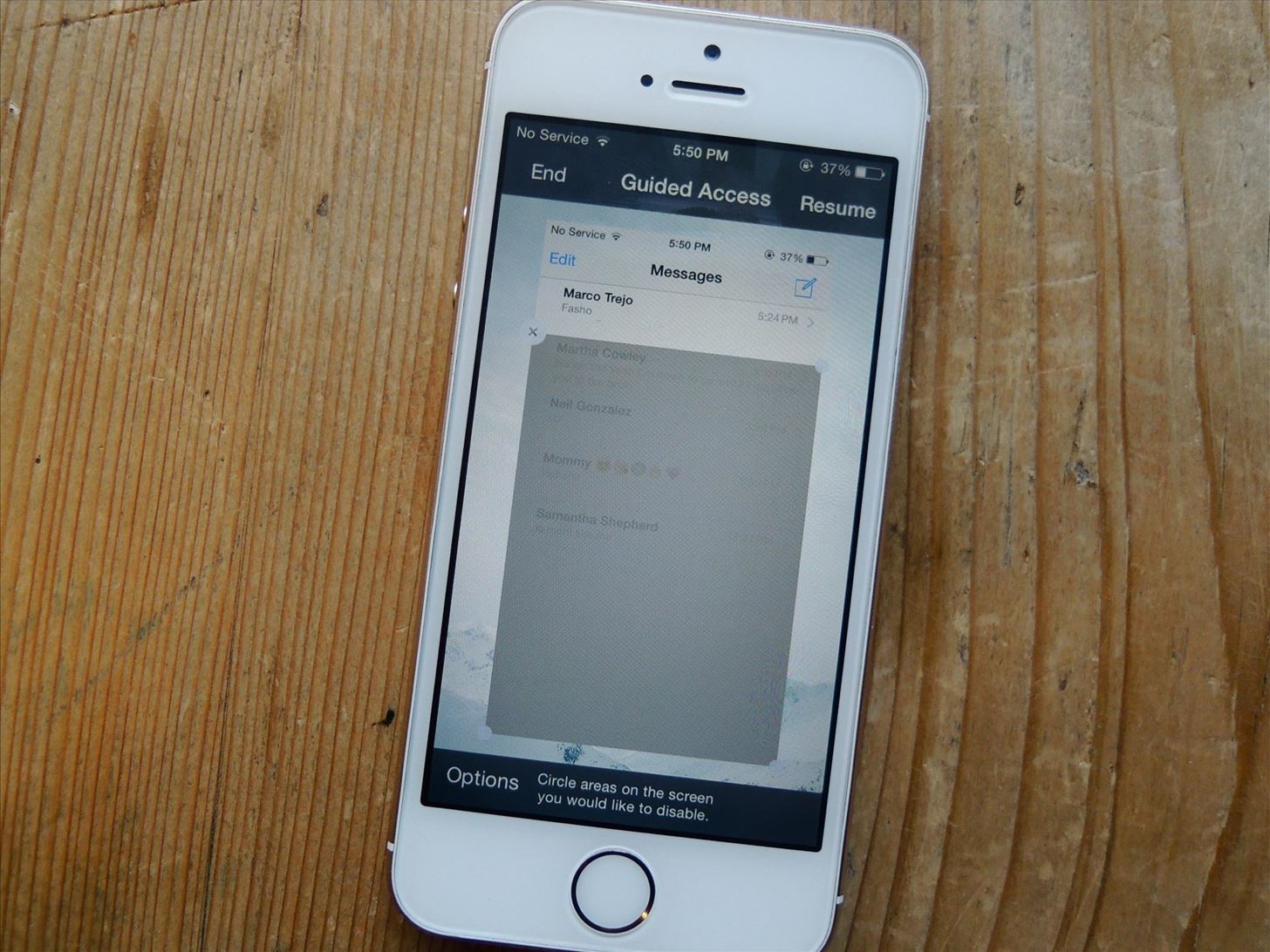
This nifty trick could prove useful to stop others from reading all of your text messages—as you can see in the picture above, I blocked all text messages (in the grey) but the one i wanted to show.
When you want Guided Access gone, just triple click the home button and enter your passcode to get rid of it.
We previously covered this feature to show how to keep friends from snooping through your pictures, so if you want more information about it, head over to that article for more info.
If this is too messy or cumbersome for you, there are applications out there that you can use to password-protect some of your stuff.
Folder Lock Is Your Digital Locker
Folder Lock, from NewSoftwares, is a relatively simple and password-protected app for your photos, music, documents, voice memos, notes, contacts, and more.
Every time you leave the Folder Lock app, you’ll have to re-enter the password in order to access your files, thus protecting you from would-be snoops. Just make sure that you delete the pictures or files you save in Folder Lock from their album on your phone, because Folder Lock is just a storage utility—it doesn’t have the necessary access to get rid of copies stored outside its secured folders.
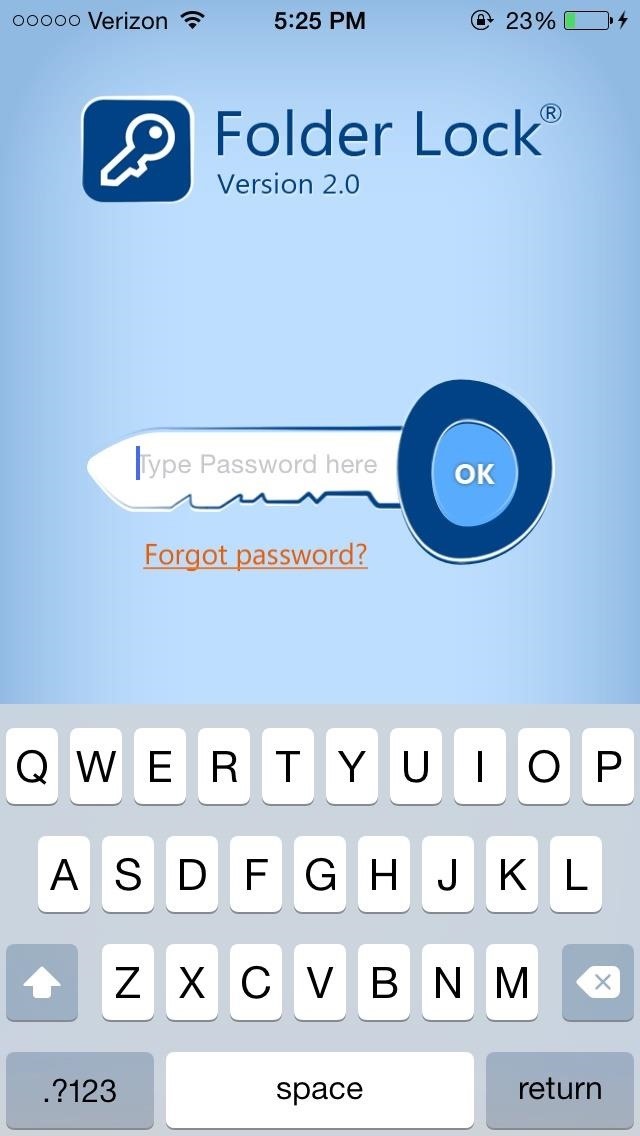
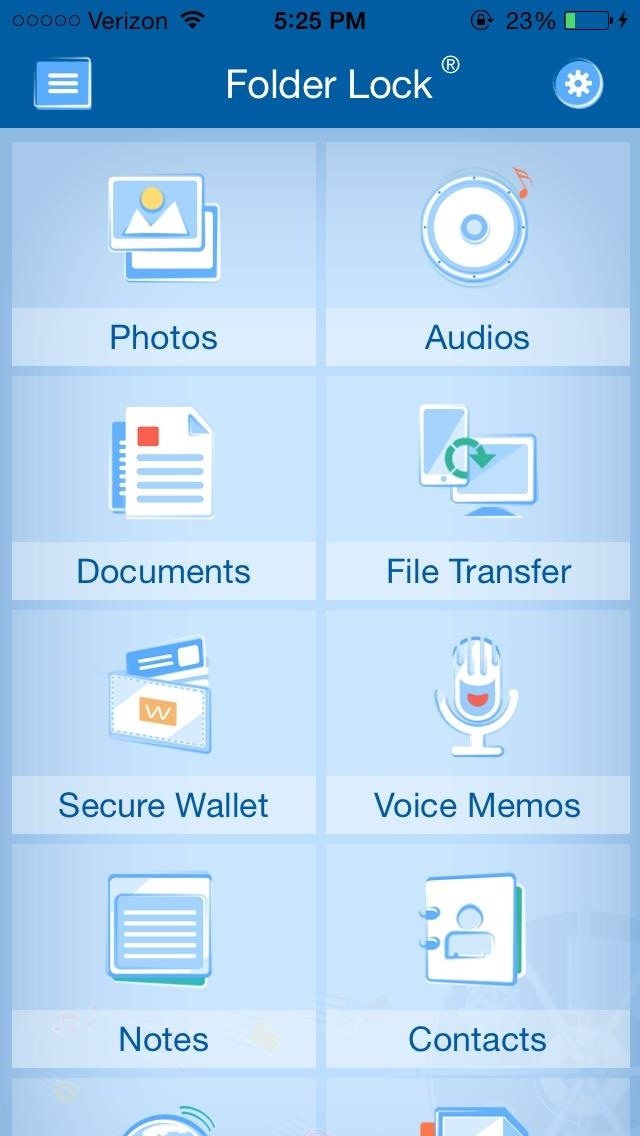
Other apps like Secret Folder Icon FREE and .folder do pretty much the same thing as Folder Lock, so there are plenty of options for you in the App Store.
Is That It?
Yeah, that’s it, and it’s no wonder this hoax spread like wildfire… we’re all clamoring for this type of security. And even if you’re not, an option would be nice.
And to reiterate, there’s no universal app-locking feature in iOS 8, so if you really want to “save that relationship”, you’re out of luck unless you download an app locker like one I mentioned above.
The best word of advice for you guys: just password-protect your phone. And if you really just have to protect all that shit you’re hiding, consider getting an Android instead.
More iOS 8 Tips…
To see what else you can do in Apple’s latest mobile operating system, check out the Coolest Hidden Features of iOS 8, as well as the Best Hidden Safari Features, Top Hidden Features in Messages, and our other iOS 8 tips.
Also, follow Gadget Hacks on Facebook and Twitter for more great tips.
Just updated your iPhone? You’ll find new features for Podcasts, News, Books, and TV, as well as important security improvements and fresh wallpapers. Find out what’s new and changed on your iPhone with the iOS 17.5 update.
“Hey there, just a heads-up: We’re part of the Amazon affiliate program, so when you buy through links on our site, we may earn a small commission. But don’t worry, it doesn’t cost you anything extra and helps us keep the lights on. Thanks for your support!”