When you’re going somewhere for the first time, it’s nice to know what the destination will look like. Street View in Google Maps is the perfect tool for that, though it’s always been a little awkward to access. But now, Google added a new overlay that will put Street View content literally one tap away at all times.
Instead of having to enter an address or drop a finicky pin in a specific location, then selecting the Street View preview just above the place card, you can now enable a Street View overlay. Not only does this make it easier to open Street View to a specific spot, but it also gives you a glanceable view of all of the roads that have Street View available to them.
- Don’t Miss: Add Music Controls to Google Maps for Easy Access While Driving
Step 1: Select the Street View Map Overlay
First, open the Google Maps app for Android. This feature is currently not available on iPhone, but we will update this guide when it is.
Towards the top-right corner below the search navigation is a map filter button. Press this button to choose the sort of map you would like to have displayed. When the popup appears, tap on the “Street View” option.
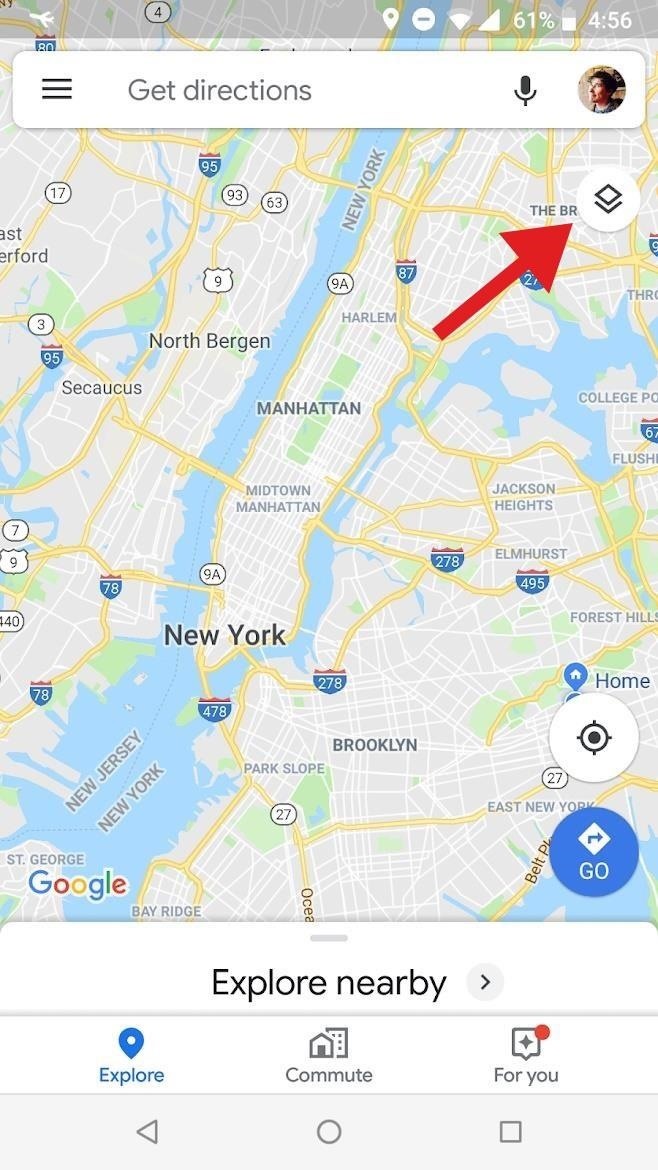
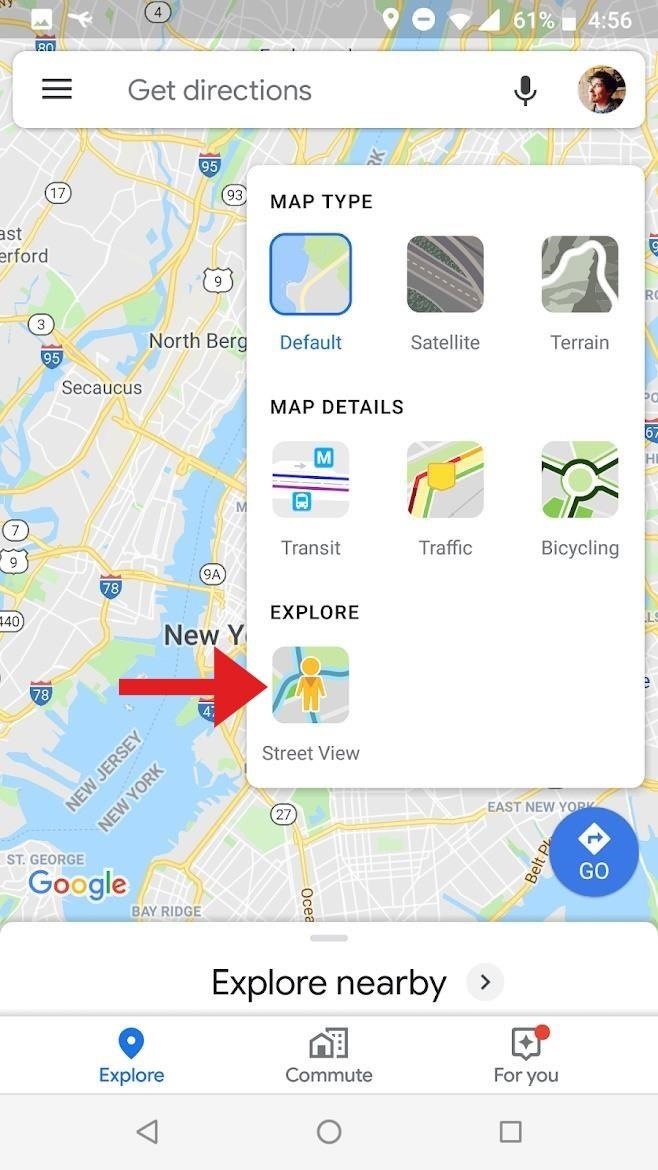
Step 2: Tap on Your Desired Location
All you need to do now is tap where you would like to see a view of the street. When you do, you’ll instantly be taken to the street view location of your choice. Press the back button to return to the overview map, then you can select somewhere else in a single tap to see a street view location. If you close and exit Google Maps, the map style will return to the default.
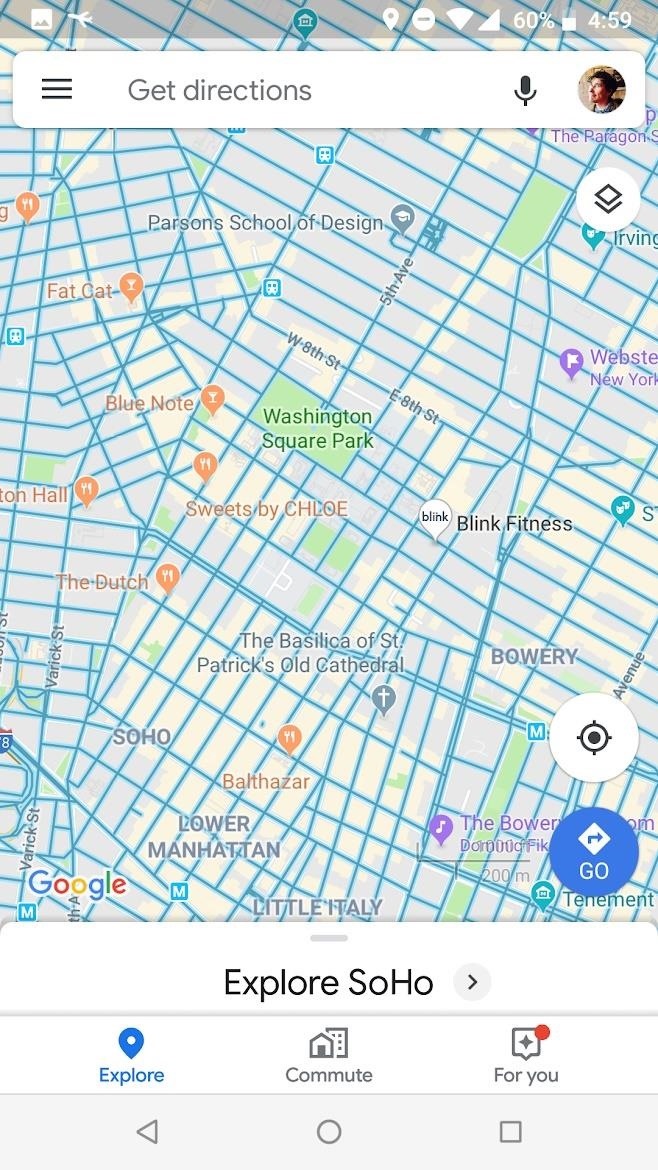
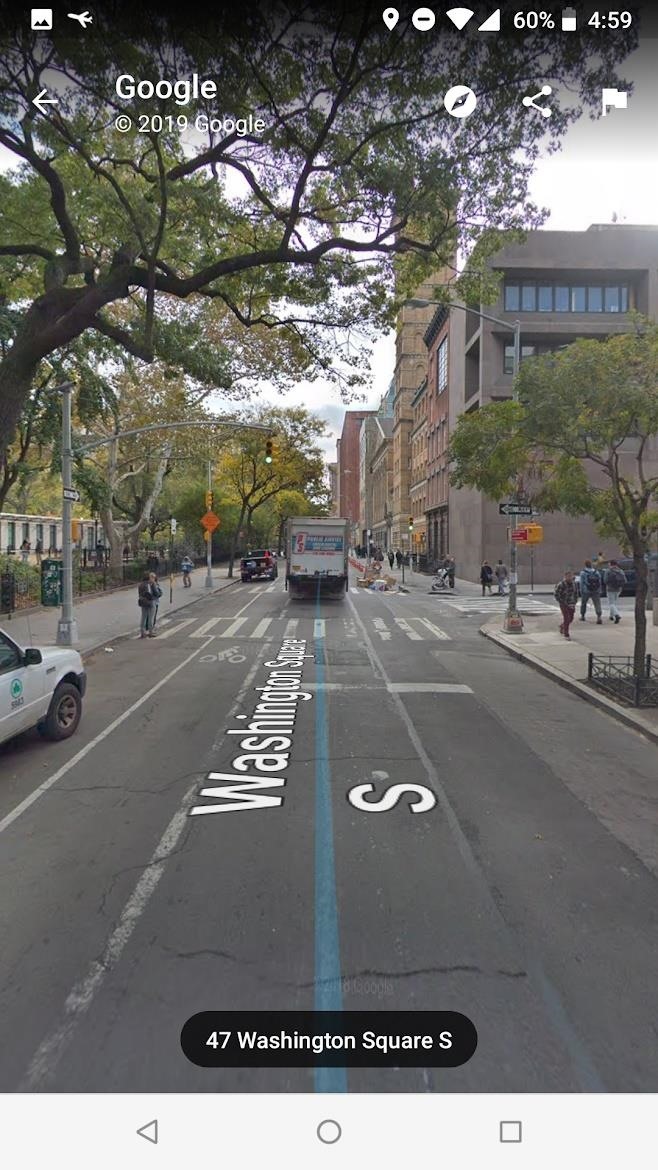
Just updated your iPhone? You’ll find new features for TV, Messages, News, and Shortcuts, as well as important bug fixes and security patches. Find out what’s new and changed on your iPhone with the iOS 17.6 update.
“Hey there, just a heads-up: We’re part of the Amazon affiliate program, so when you buy through links on our site, we may earn a small commission. But don’t worry, it doesn’t cost you anything extra and helps us keep the lights on. Thanks for your support!”









