While keeping your iPhone out of the bedroom might help to avoid unnecessary distractions before bedtime, it could be better served right by your side to help diagnose sleeping issues you may be experiencing each night.
With the Apple Health app, and all of the apps and devices that can sync data to it or provide helpful information on their own, your iPhone can really spill the beans about when you’re waking you up in the middle of the night, when you’re restless, and when you’re having nightmares or other bad dreams. You can see everything from sleep habits to quality of sleep.
The Importance of Sleep Analysis
Sleep analysis involves noting and recording movement during sleep, which helps you see exactly how many times you wake up in the middle of the night, how often you toss and turn, when snoring might be an issue, when you fall asleep and wake up, and when your heart is racing during a bad dream.
- Don’t Miss: How to Import Your Health Records onto Your iPhone
In general, when you sleep like a log, you’re having a good, restful night. However, when you’re tossing and turning or snoring uncontrollably, you’re not going to say you had the best sleep ever or anything. The more you move, the lower your quality of sleep. Not moving, and limiting other physical activity such as heavy breathing or snoring, is key to experiencing deeper, restorative sleep.
It is also important to stick to a consistent schedule. Going to bed and waking up at or around the same time daily (or for most days of the week) helps your body regulate the rest it requires. A relaxing nighttime ritual could help you fall asleep faster, which is part of good sleep hygiene. So skip the newsfeed and social media accounts on your iPhone and strictly use it to help you drift into slumber.
Just like sticking to a consistent exercise routine will keep you healthier and fit, practicing good sleep hygiene and being aware of your sleep habits can make you a better sleeper. You might be able to nod off sooner, remain in deep sleep longer, and have a reasonable number of hours of sleep per night (7 to 8 hours, ideally). Analyzing your sleep patterns can help you get there, and your iPhone is the perfect tool.
How Your iPhone Can Help with Your Sleep
Since the release of iOS 8, the Health app has included a section for this kind of sleep data. Think of the Health app as the hub through which things like fitness, diet, and sleep are collected and aggregated — where you can park this information and observe averages, trends, and patterns. Other apps (and sometimes equipment) gather these data points and send that to the Health app if allowed.
For instance, your Clock app has Bedtime feature to help you take control of your sleep, and the data it collects at during the night can be synced to Apple Health. However, this does not get into granular details about your sleep quality.
Third-party apps can provide much more detail about how you sleep. For instance, Sleep Cycle uses the iPhone itself as a sleep monitor device to measure different stages of sleep, quality sleep, snore times, and more. Apps like Sleep++ or Beddit work with other gear (such as an Apple Watch or Beddit mat, respectively) to detect movement or details like heart rate and room temperature.
- Don’t Miss: How to Keep Notifications from Distracting You at Night on iOS 12
Managing Your Sleep Data in Health App
When launching any third-party sleep tracking app, a prompt should automatically appear during setup at which you can grant the app access to information in the Health app as well as write permissions for sleep data collected. Tapping “Allow” and toggling on options in the prompt will link the app to Health.
If for some reason you don’t see this prompt or dismissed it, you can still get an app to sync with Health. Open up the Settings app, tap “Privacy,” and select “Health.” Next, just choose the app in question, then give it the right permissions.
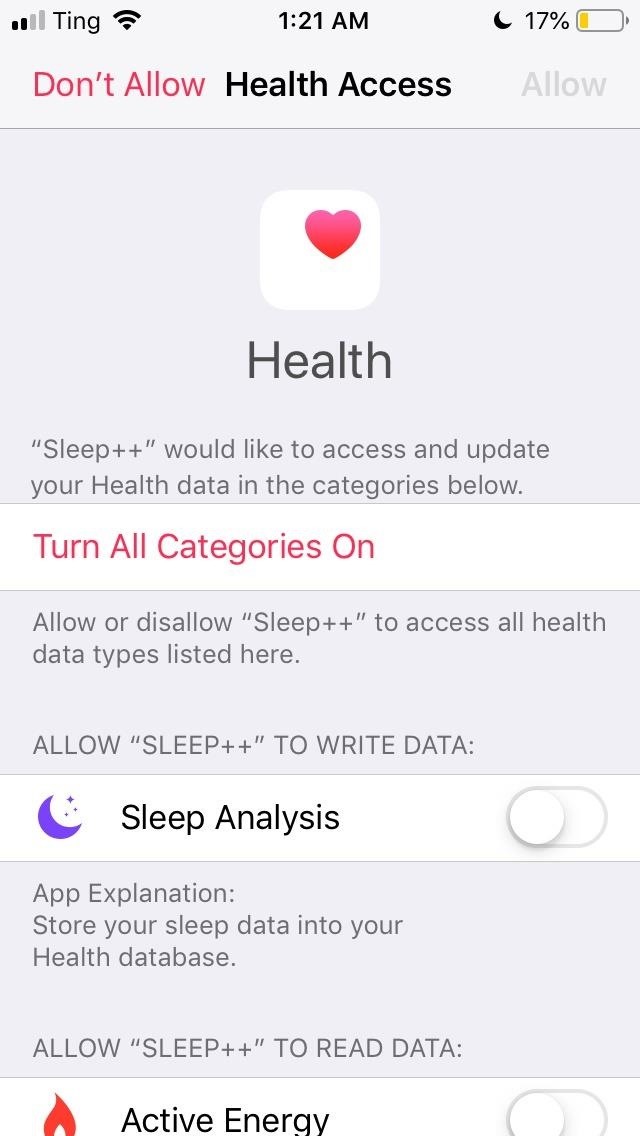
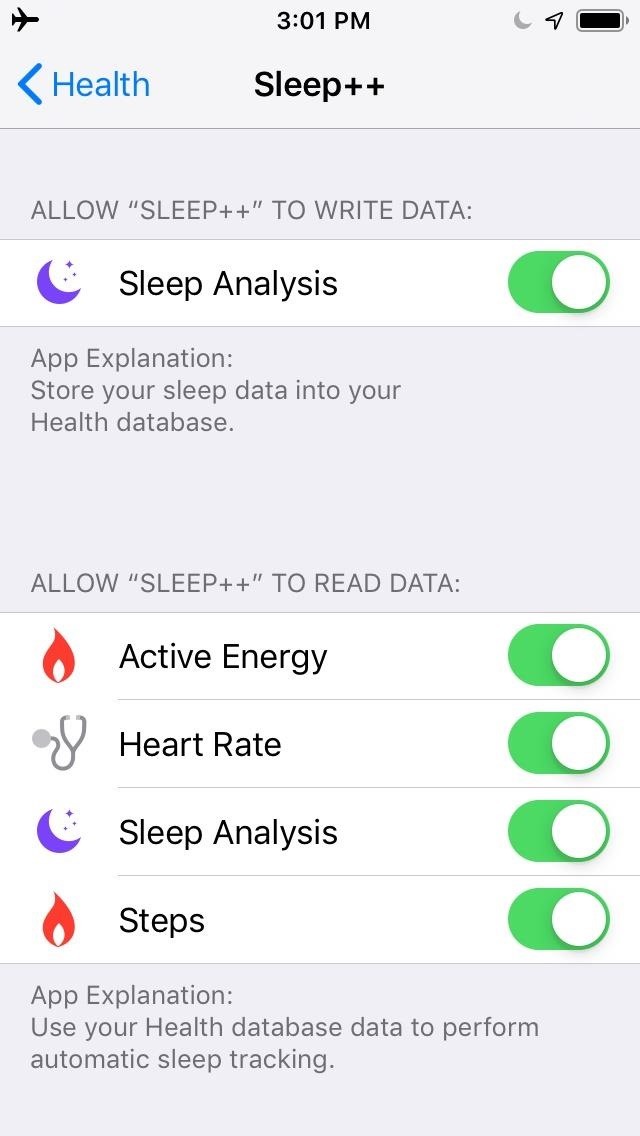
The Health app is able to take data from more than one sources (i.e., multiple apps), so if you want to use more than one sleep-tracking app, more power to you. Health will prioritize data in the following order:
- Health data entered manually.
- Data from your Apple Watch or iPhone.
- Data from third-party apps and other devices.
However, you can manually change the order of the sources. And if you end up using more than one method to track sleep, the Health app will log and average out the data points, or you can toggle off those other sources as you see fit. The data will not be a mess to view and study because the Health app will provide options to segregate information from each other.
Unfortunately, the sleep data imported into the Health app is rather simplified. The only metric Health is interested in is the length of sleep. As you will see, other apps dive into far more details about your sleep. So when you use Health, the focus points are when you sleep each night and what your average sleep length is.
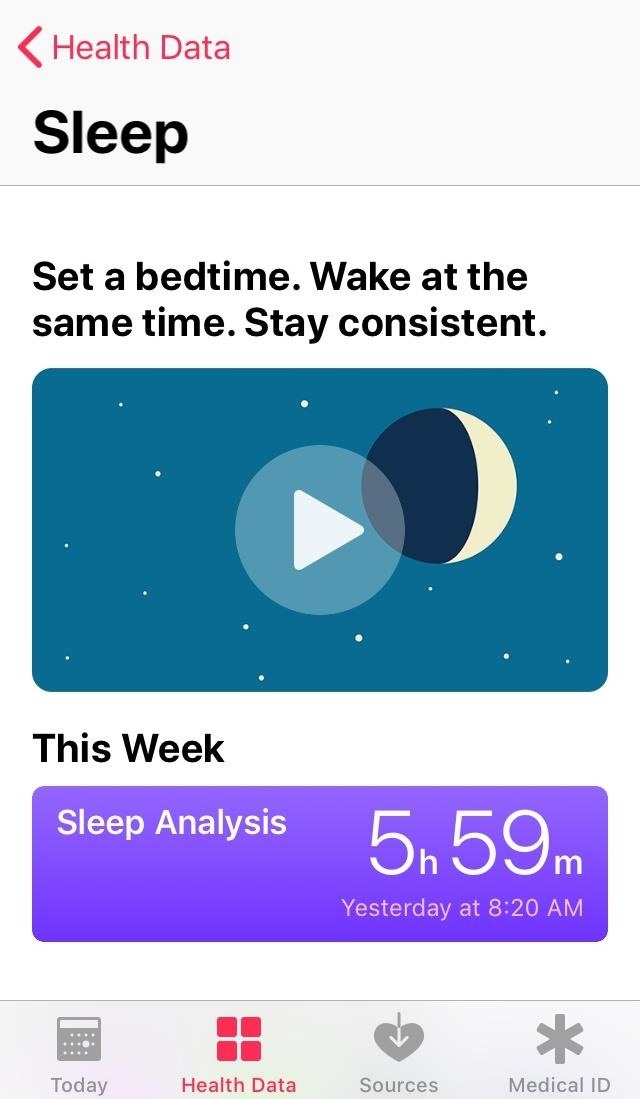
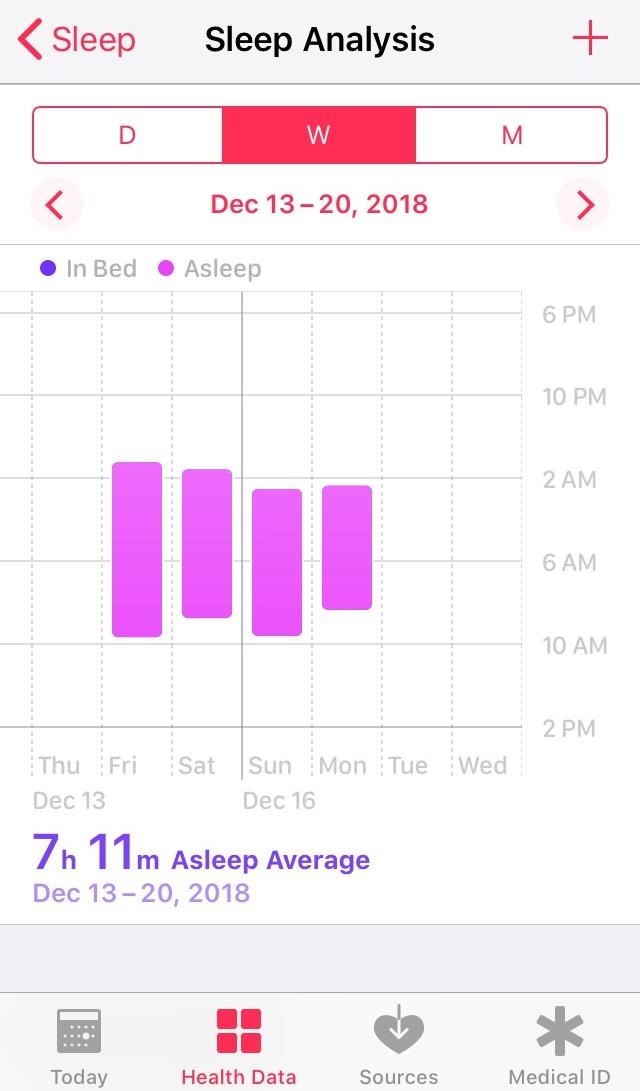
It is important to point out that, in the interest of cultivating a quiet environment in your bedroom, all of the apps detailed in this article can be used when the iPhone is in Silent and/or Do Not Disturb mode — even if you’re using it with a connected device such as an Apple Watch or Beddit.
Option 1: Use Your iPhone’s Clock App
You may already be aware that Apple’s Clock app contains a Bedtime tab. It’s like setting the alarm for the morning, except that it automatically triggers “Do Not Disturb” mode, records when you go to bed and when you wake up, and automatically logs that data into the Sleep section of the Health app (you can toggle off this data in the Health app).
- More Info: Use the Bedtime Clock to Make Sure You Always Get Enough Sleep
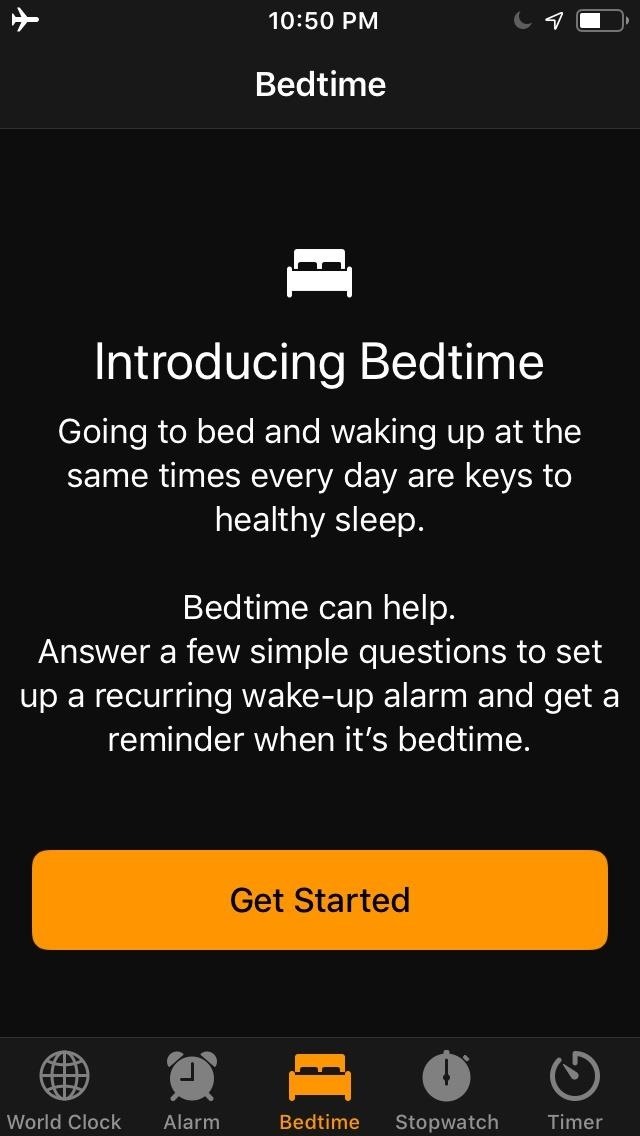
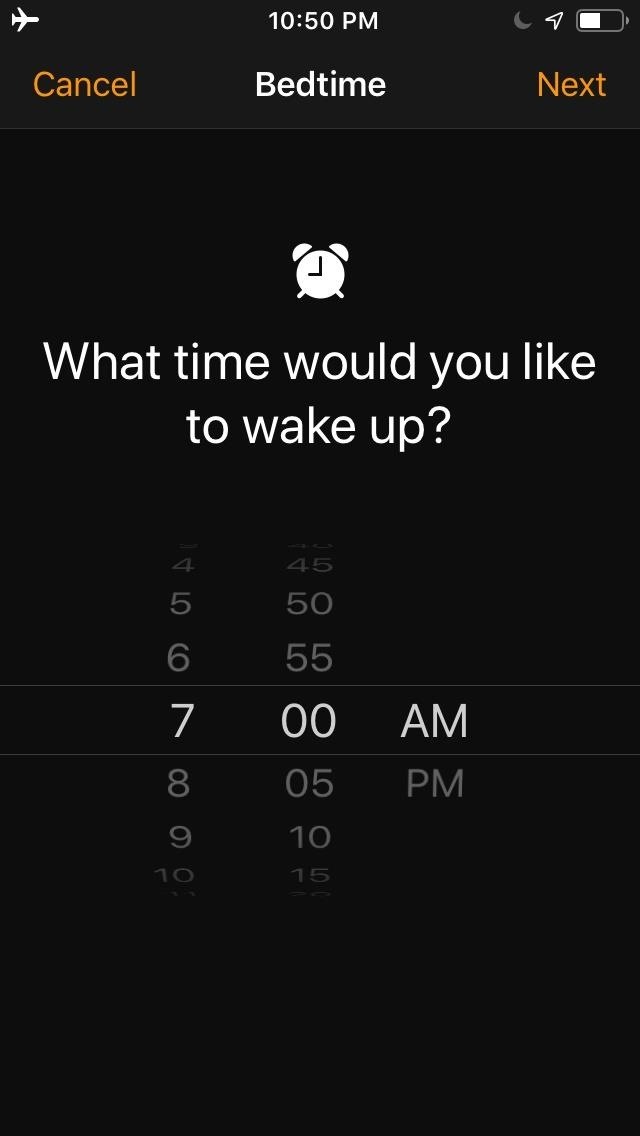
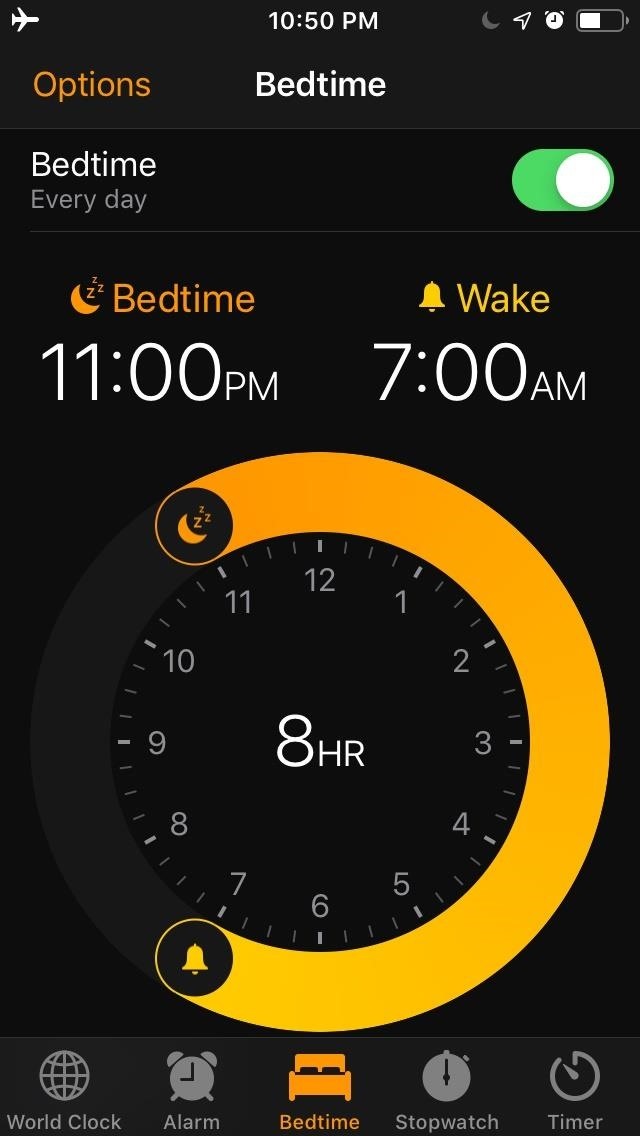
As it is a native option, using Bedtime is the most basic way to log sleep data on iPhone. Keep in mind that although the iPhone does log motion and device usage, it only does so for a specific reason, and that’s not to track sleep quality (e.g., tossing and turning, snoring, restlessness).
Instead, if the iPhone detects that you’re holding it or that the screen is on and being used, it knows you’re not sleeping. Hence, it’ll offset sleep time in the final tally come morning. It’s a way to prevent you from cheating the designated goal points. Likewise, if you hit snooze or sleep through your Bedtime alarm, it will add hours of sleep and adjust for the actual wake-up time (when you begin using your iPhone) in the morning tally.
As mentioned earlier, the Health app is solely focused on sleep times and lengths. Bedtime in Apple’s Clock app is directly aligned with these metrics.
Option 2: Use Your iPhone Itself
Much like third-party apps SleepBot and Sleep Time, our favorite iPhone-based sleep monitor, Sleep Cycle, uses the iPhone as the data gatherer, taking advantage of its microphones and accelerometer to hear when you’re snoring and know when you’re tossing and turning. Since its core function is an alarm clock, it uses the data it collects to help you wake up during the lightest stage of sleep near your target time.
- App Store Link: Sleep Cycle alarm clock (free)
For it to work, you’re iPhone must be on the bed with you or near it, since it’s the data collection device. In the default mode, where it collects movement data only from the microphones, you need to have your iPhone on a bedside table with its mics pointed toward you. However, you can also change the settings so Sleep Cycle uses the accelerometer instead, in which case you’d need to have the iPhone on the corner of your bed underneath the sheets.
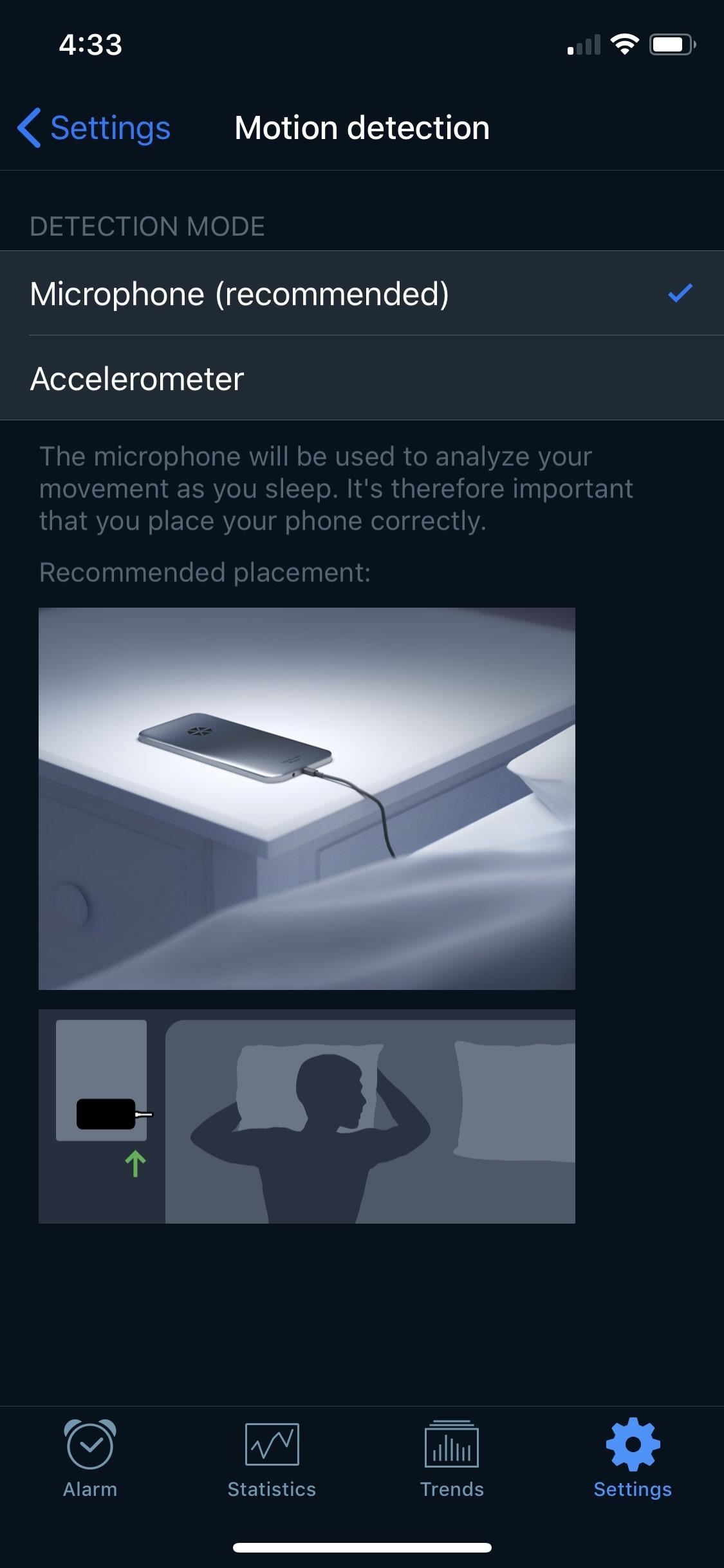
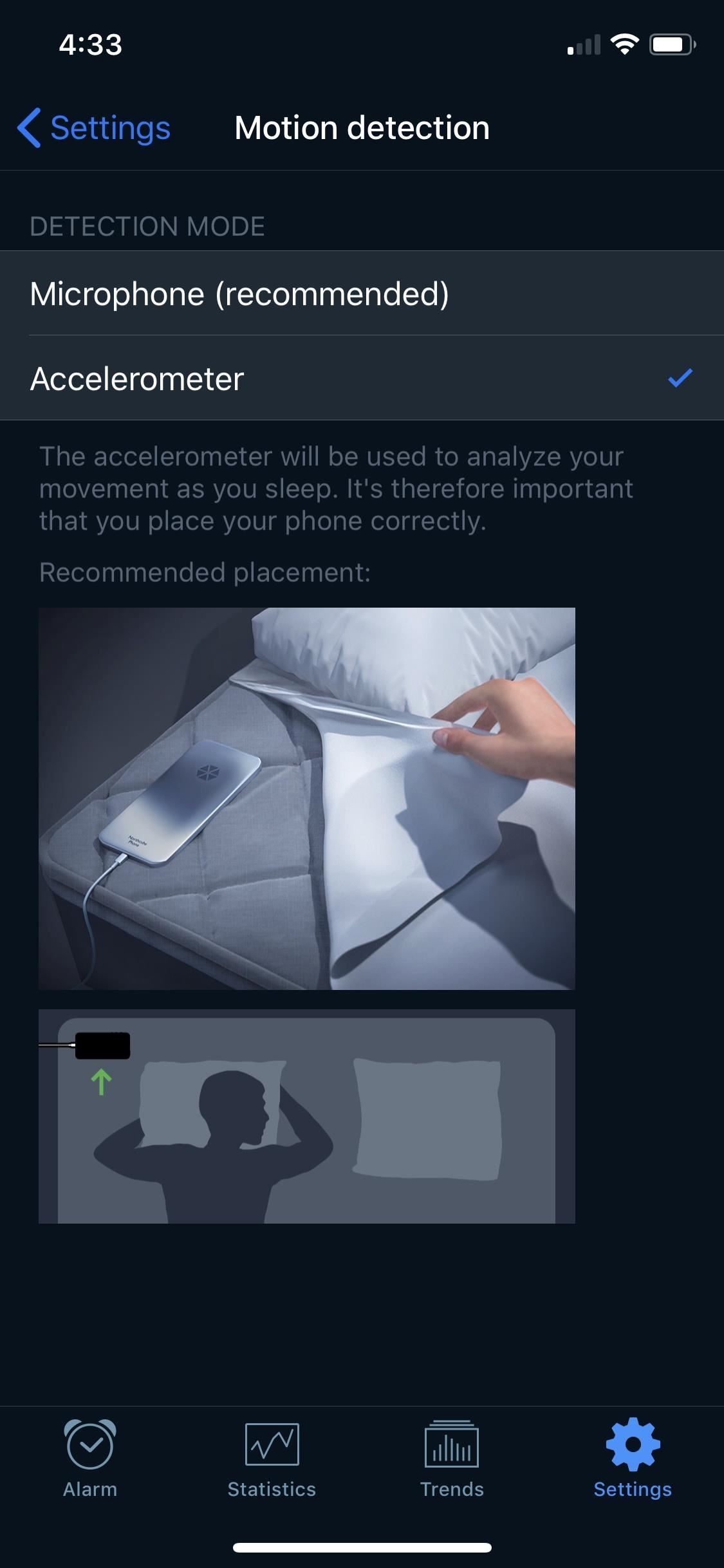
Aside from movement data that’s used to determine your quality of sleep and sleep stages, Sleep Cycle can also analyze your snoring habits. It’s automatically enabled and uses your microphone as well. Recordings will also be made of your snoring so you know just how bad it is, but you can adjust how many snore recordings are recorded, and you can disable it if you know you’re not a snorer.
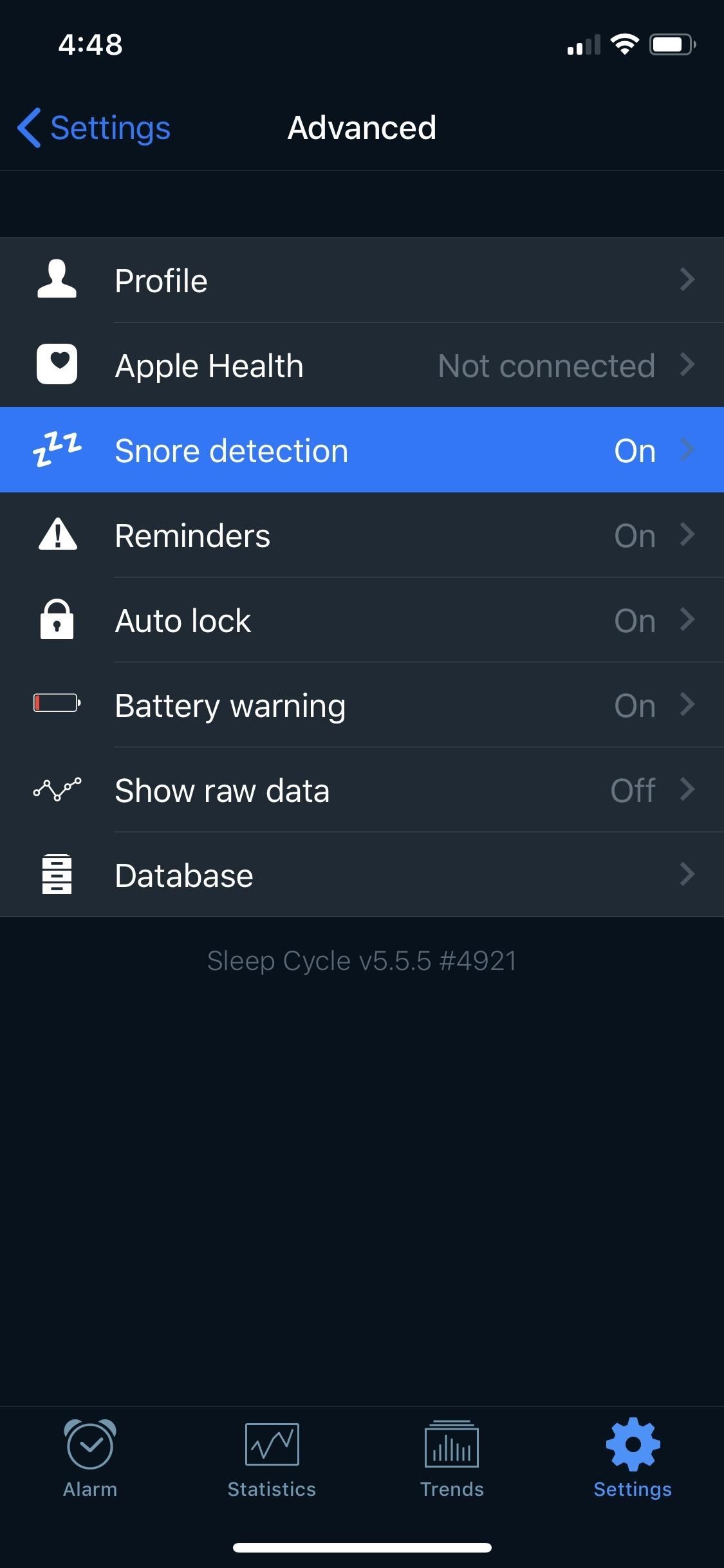
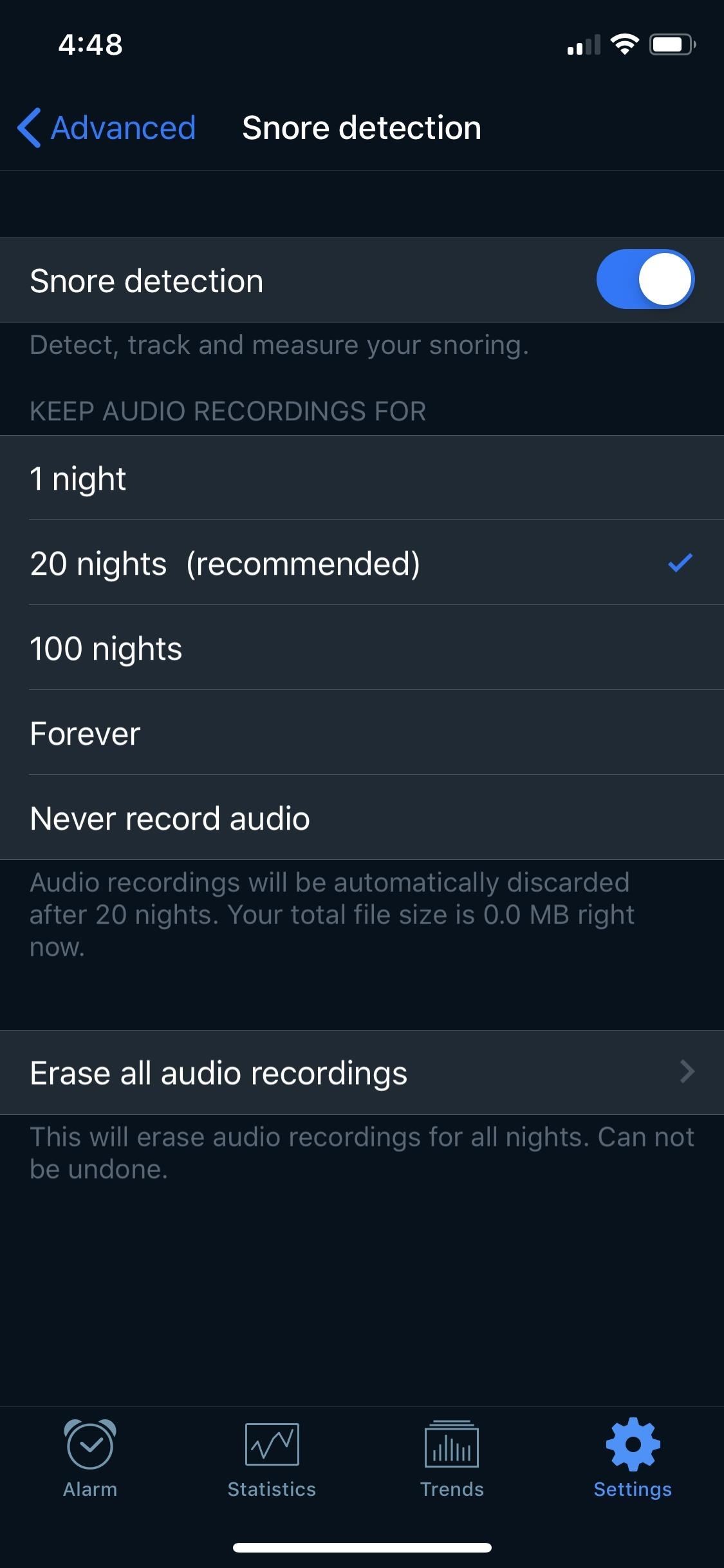
Either way you go, whether using the microphones or the accelerometer to measure your sleep habits, your iPhone will have to last the entire night. Sleep Cycle can use up some battery, so you’ll need a full battery before bedtime, or you’ll need to plug your iPhone in. If you’re worried about fire risk, as well as if you want to record snore data, using the mics as the movement detector is your best bet.
When using the mics instead of the accelerometer, if for whatever reason your bedroom is not perfectly quiet during the night, it may affect results. However, Sleep Cycle does state it will ignore fans, your significant other, and other distractions, but only first-hand experience will let you know if that’s true or not. If your sleep environment is that noisy, odds are your sleep quality is compromised anyway.
To set up Sleep Cycle, tap the “Alarm” tab to choose a wake-up time. As mentioned before, the app will wake you up when you’re in a light sleep stage, so the alarm will activate during a 30-minute window of the chosen time based on Sleep Cycle’s assessment of your sleep.
For example, if you choose 9:30 a.m., the alarm could trigger itself as early as 9:00 a.m or as late as 10 a.m. if the app thinks that’s when you’re at the end of a 90-minute sleep cycle. The result is less grogginess that could accompany an alarm going off when you’re in a deep sleep (the middle of a cycle).
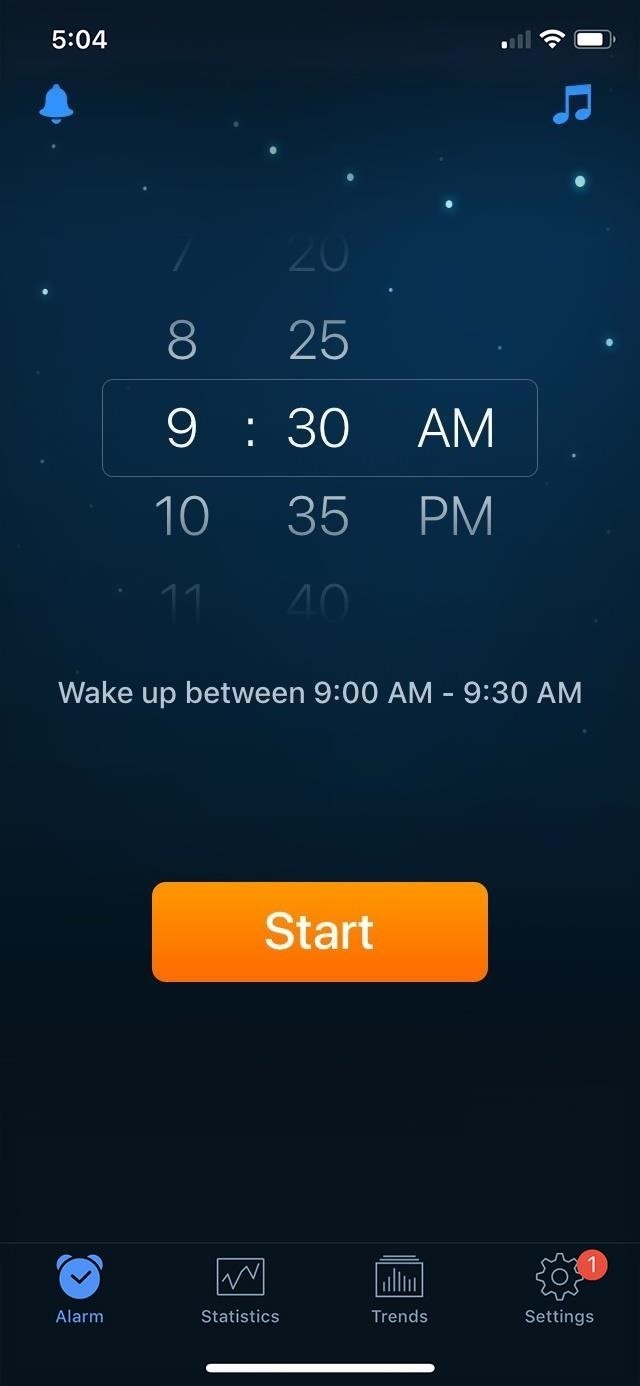
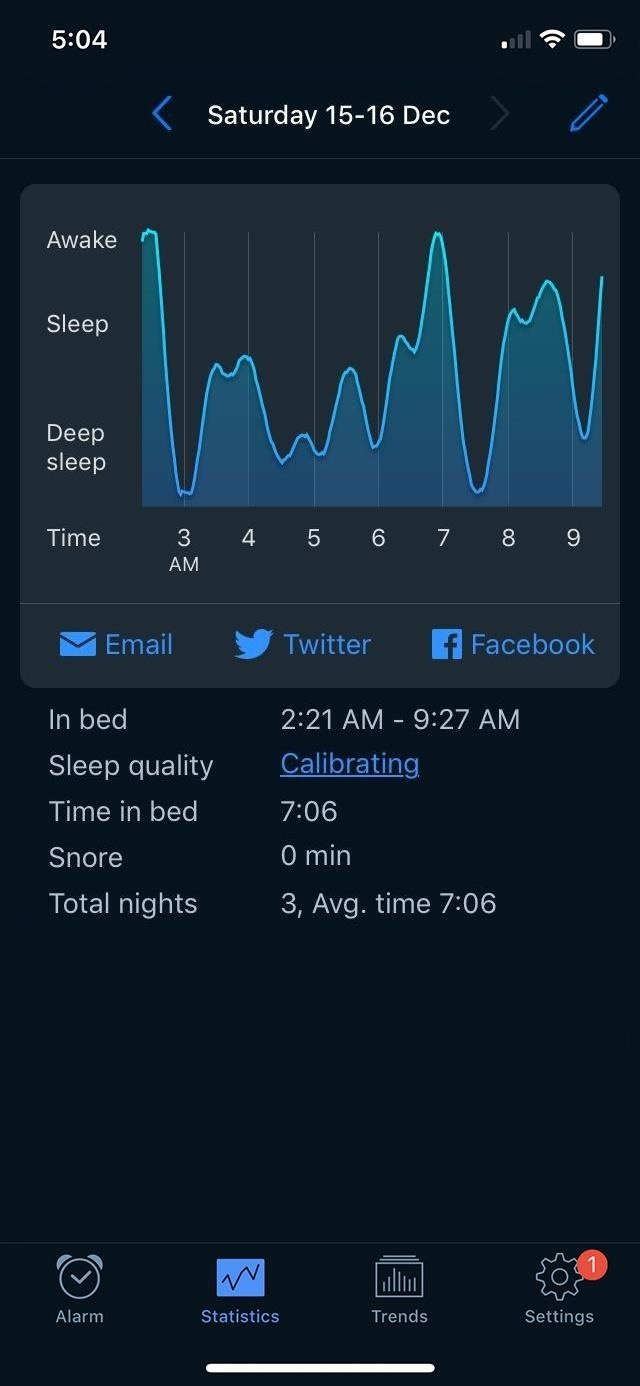
You won’t see any sleep stats right away. Sleep Cycle needs at least five nights of sleep data to generate sleep quality charts and trends. However, your snore recordings should be available right away. As for the sleep data, it will eventually chart out the times you were asleep, awake, and in a deep sleep, as well as give you “in bed” totals and averages for the week and month.
Sleep Cycle used to be a paid app, but it is currently in a freemium model. If you purchased Sleep Cycle when it was a paid app, you are grandfathered into all Premium subscription features except for online backup of sleep data.
To get online backups, or if you’re not grandfathered into the premium features, it costs $29.95/year to subscribe. Premium includes long-term sleep trends, weather data (for possible correlation), trend stats comparing sleep times and quality with user averages from around the world, Philips HUE support (for smart lights), and the ability to export the sleep data directly from the app to Excel.
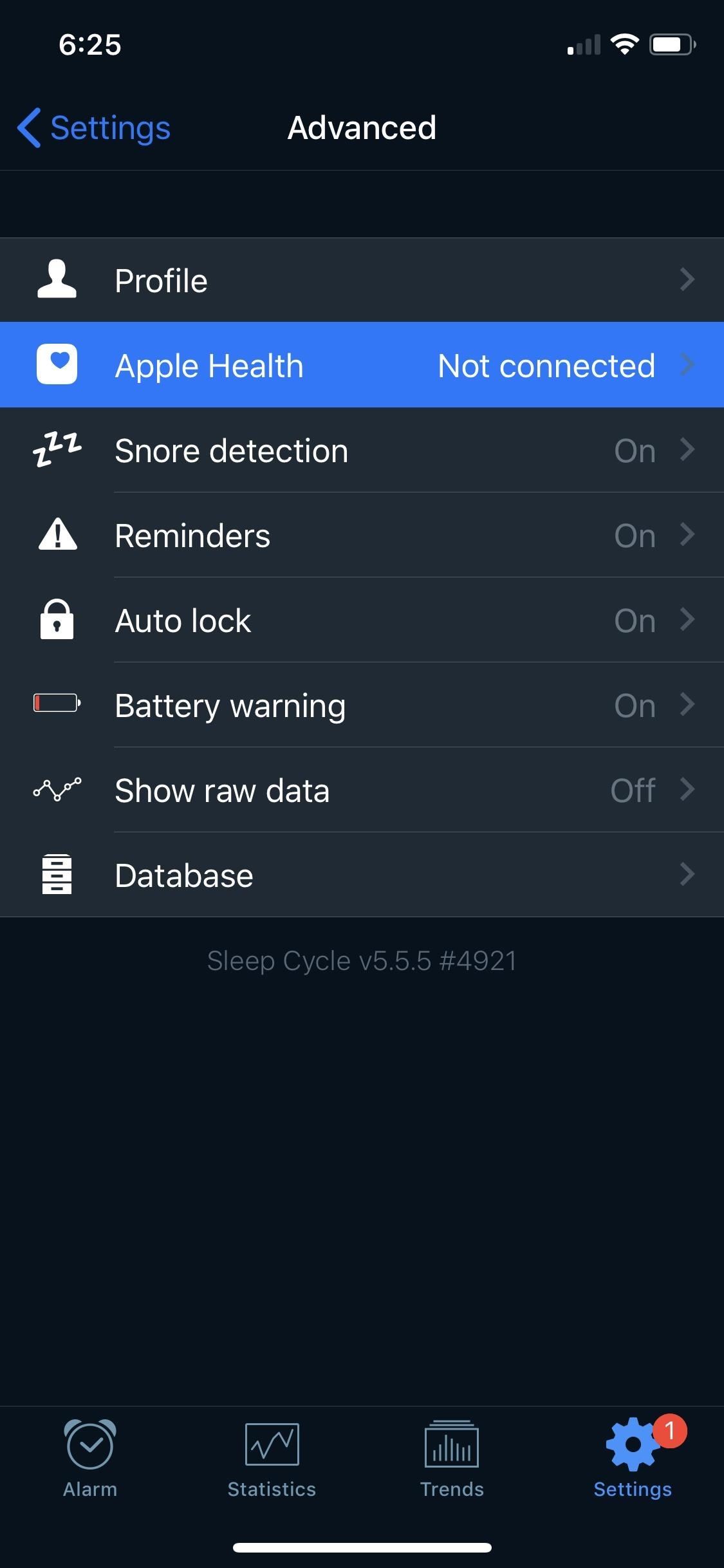
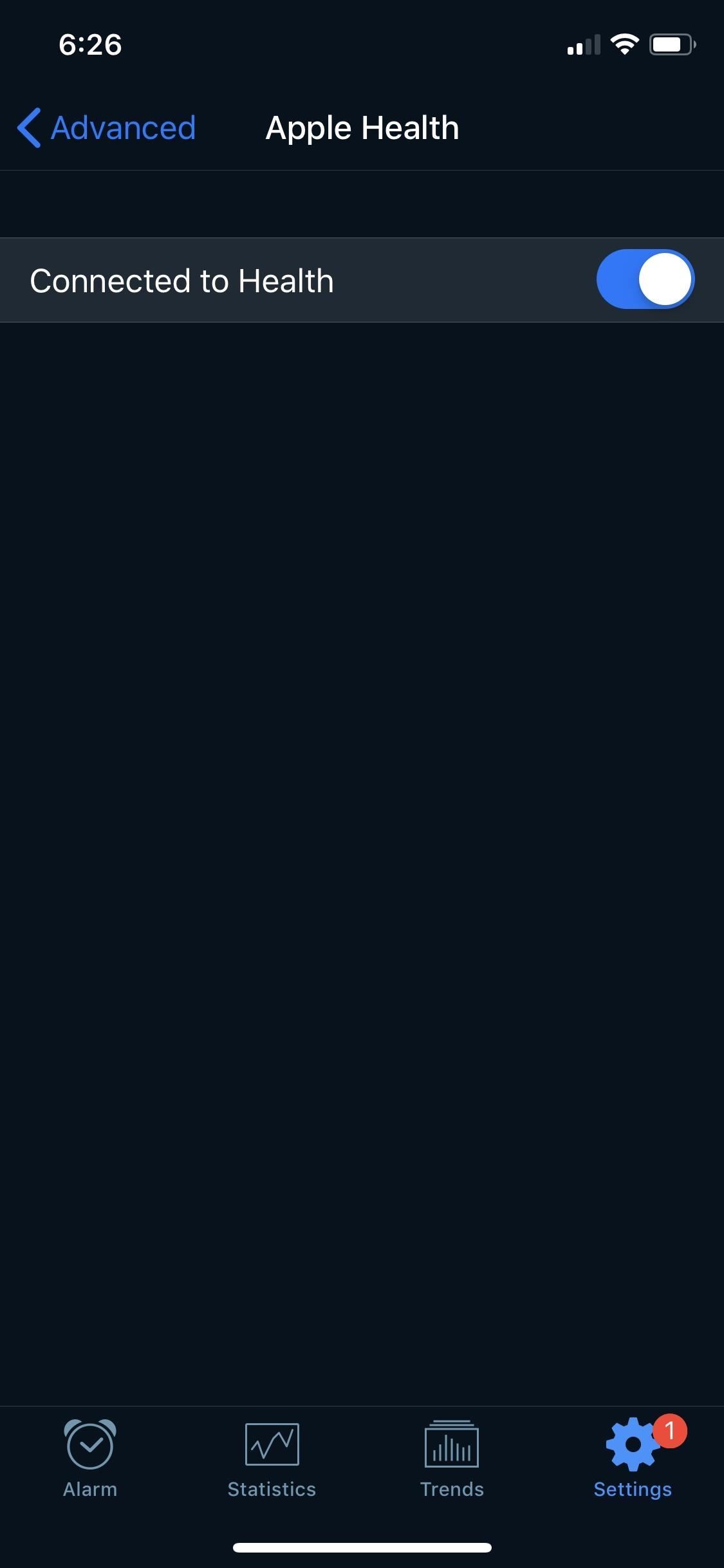
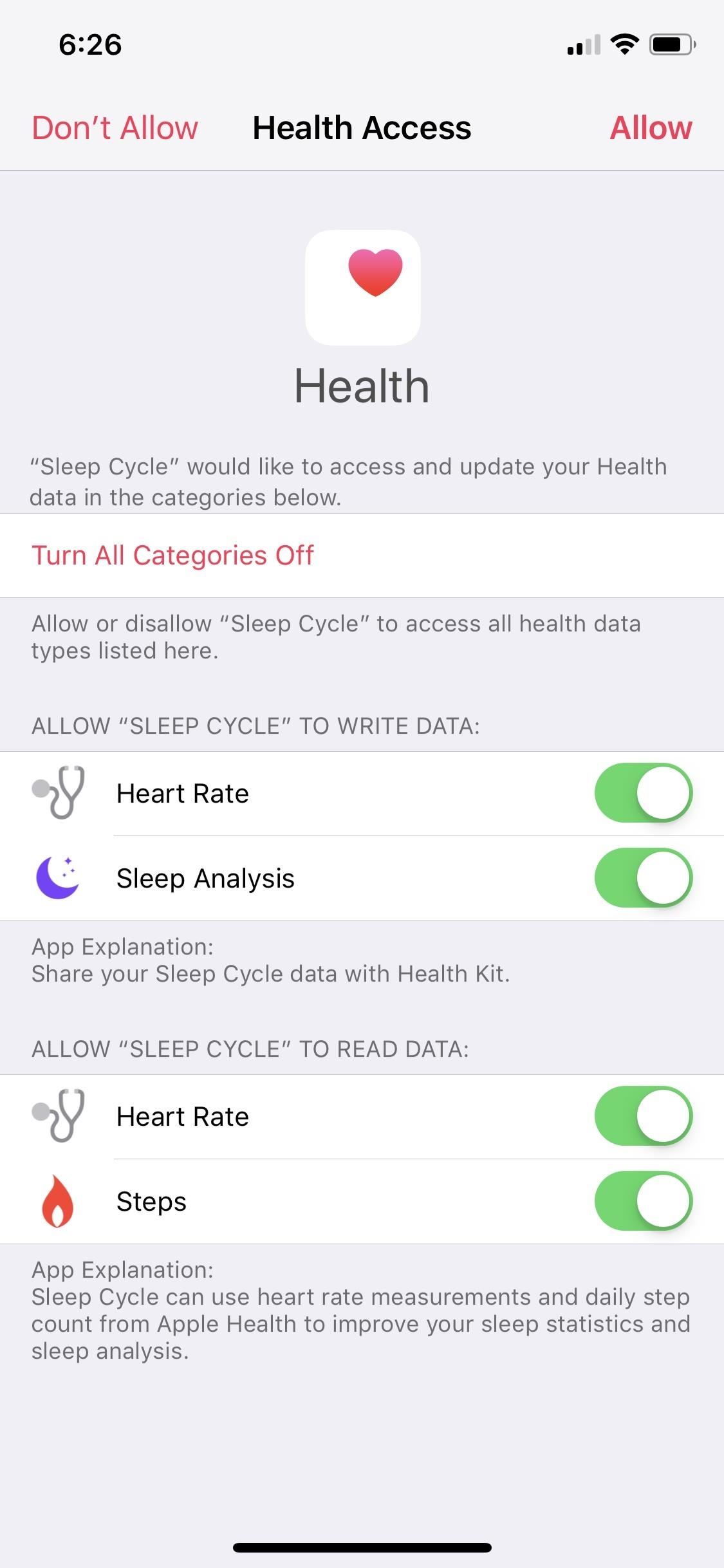
To connect to Apple Health within the app, just open up “Settings” in Sleep Cycle, tap “Apple Health,” toggle it on, then “Allow” the permissions you want.
Option 3: Use Your Apple Watch
Products such as the Fitbit, Motiv Ring, and Oura Ring have been touted for their ability to track activity metrics, including sleep, via their own apps. The Apple Watch, for all of its utility, does not (yet) feature a native way to track sleep.
Fortunately, third-party apps fill in for Apple’s oversight. Sleep trackers for the Apple Watch (all models) include AutoSleep, Pillow, HeartWatch, Sleep Watch, and Sleep Tracker, but our favorite out of the bunch is Sleep++. Once synced to your iPhone, the sleep data can be updated in both the Sleep++ app as well as the Health app (if you allow access).
- App Store Link: Sleep++ (free)
Using the Apple Watch as the sensor by way of its accelerometer, Sleep++ can detect movement and create a granular view of your sleep. The app is less focused on sleep cycles and alarms and more focused on showing you how long and well you slept.
Sleep++ will not trigger an alarm, nor does it need to be activated manually (although that option exists via the Apple Watch). When movement is not detected in the late evening, the app begins collecting data, assuming that you have fallen asleep (or are trying to). Upon rise, when movement resumes, the app will know to end the data collecting.
Your watch should be charged enough to last the night, which shouldn’t be a problem; I find that my Series 2 can last for an eight-hour slumber on Airplane Mode even at 30% battery when it’s bedtime. And unlike with Sleep Cycle above, your iPhone does not even need to be in the room, as data will from the Watch will automatically sync up with the iPhone the next time they connect via Bluetooth.
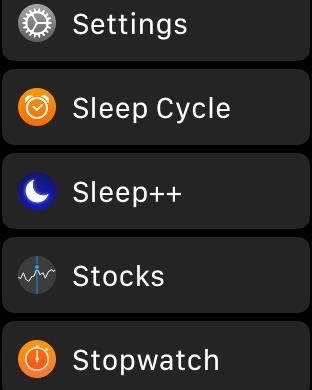
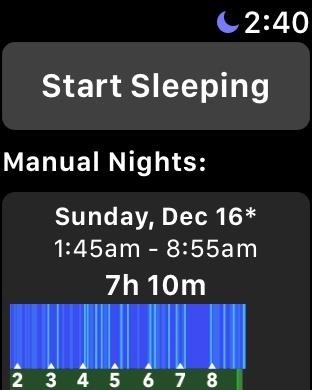
Whether you view the blue graph on your Apple Watch (presented horizontally) or on your iPhone, the visual is very clear: Dark blue indicates sleep whereas light blue strips indicate movement and disruption. Sleep++ will provide stats for restful and restless periods. Ideally, you will keep the restless percentage as a single digit.
A common issue is that start and end times may not be accurate. After all, the automatic setting is imperfect (you may be sitting for a long stretch and the app assumes you’re asleep). And the manual setting (when you tap on “Start Sleeping” via the Apple Watch) may result in you forgetting to end the sleep session.
Fortunately, once the data is synced to the iPhone, you can go into Sleep++ and toggle the start and end points for a particular night. Tapping on “Adjust Night” below the blue graph (vertical on the iPhone) will trigger toggle points along the right side of the screen. You can move the bedtime forward and the wake-up time back. The timeframe in the top-left corner (under the date) will adjust accordingly.
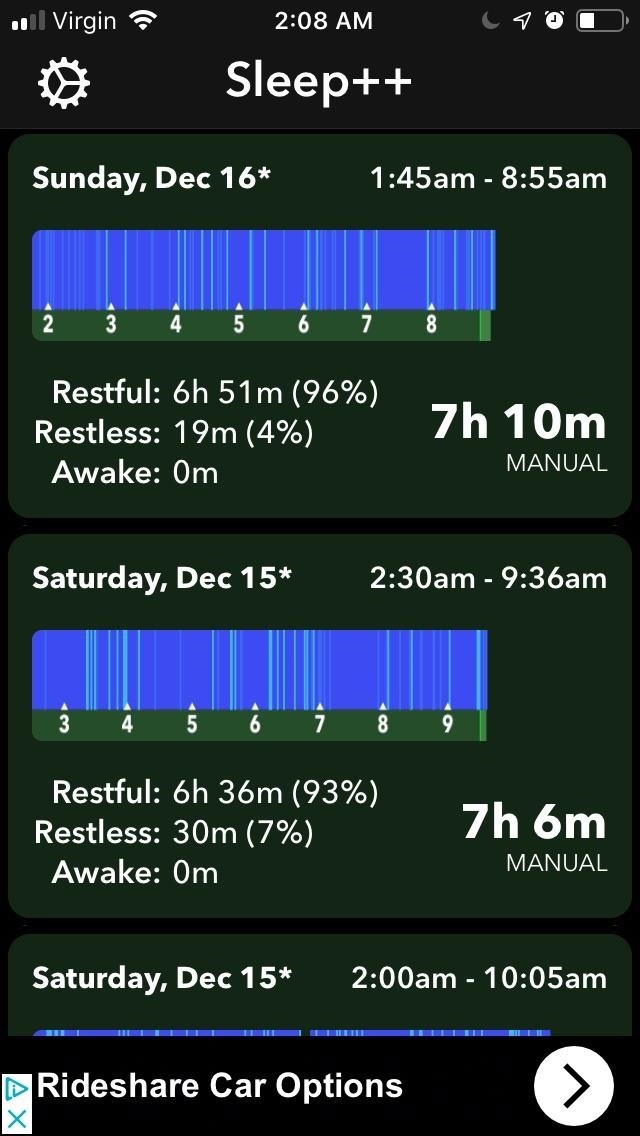
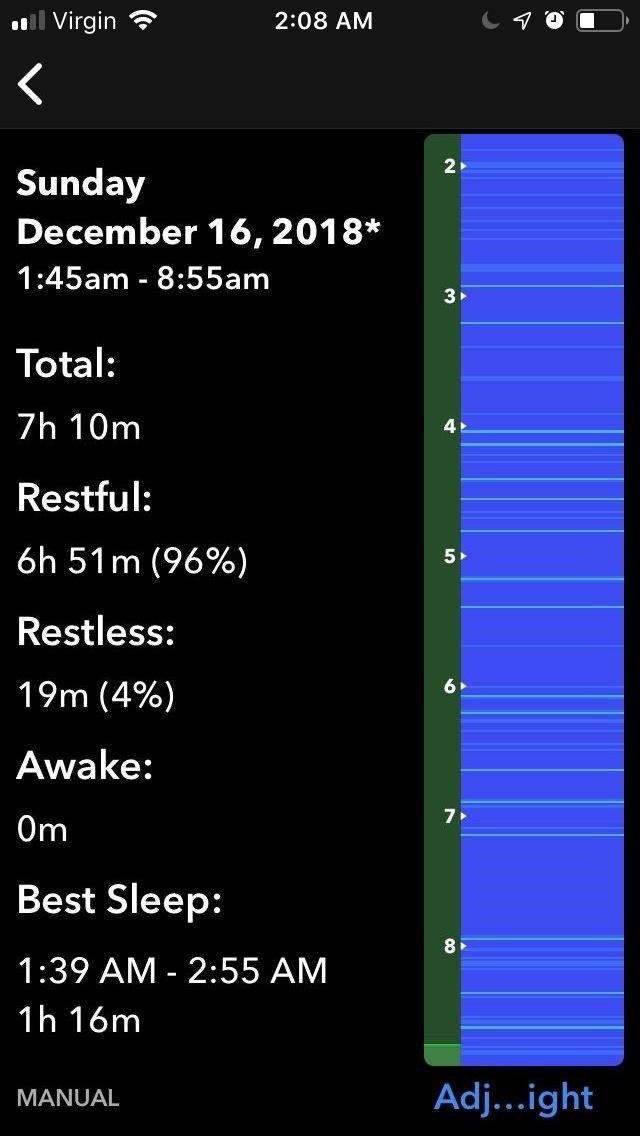
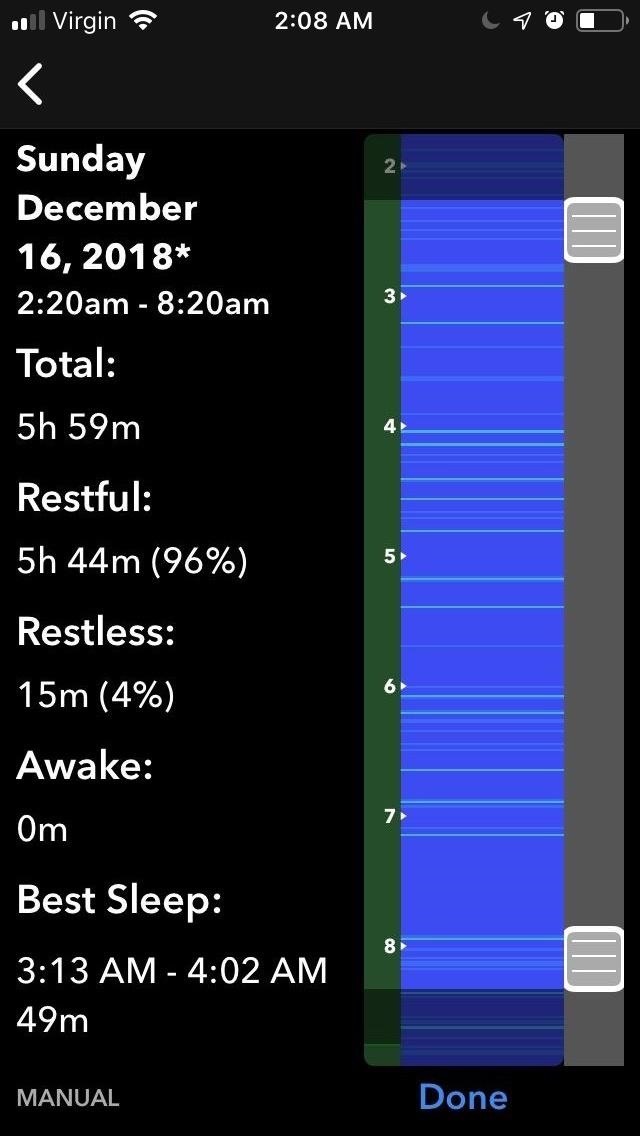
Paying $1.99 removes a banner ad at the bottom of the screen (only when using Sleep++ on the iPhone; no such ads appear on the Apple Watch). Otherwise, this is a free, simple way for Apple Watch users to log sleep data onto their iPhone.
You can connect Sleep++ to Apple Health via the Settings inside the Sleep++ app, similar to how it’s done with Sleep Cycle, or you can do from your iPhone’s Settings app directly.
Option 4: Use Another Sleep-Tracking Device
As mentioned before, a Fitbit, Motiv Ring, or Oura Ring are all capable of tracking sleep and letting you see the data on your iPhone. However, not all of them will sync with the Apple Health app. Aside from wearables, there are devices just for sleep-tracking that stay put on your mattress, including EMFIT QS and Juvo. The most popular one, Beddit, a USB-powered mat, was purchased by Apple in 2017 and, as a result, Apple is directly involved in its sales and functionality.
Before Apple acquired the company, the Beddit 3.0 was the latest version. In December 2018, Apple released Beddit 3.5 ($149.95) along with an accompanying Beddit 3.5 app. The Beddit 3.0 is still usable but requires the Beddit 3.0 app. Few differences exist between the 3.0 mat and the 3.5 version. The newer Beddit certainly has a modern, more Apple-like appearance.
- App Store Link: Beddit (for Model 3.0) (free)
- App Store Link: Beddit (for Model 3.5) (free)

The Bluetooth capability of the Beddit mat allows for data to be synced with your iPhone, through the Beddit app — and subsequently to the Health app. Given that the Beddit sells for $150 retail, it is among the pricier of sleep tracking options out there. The Apple Watch would technically cost more, but the Beddit is a dedicated sleep tracker, a single-purpose product.
At a higher cost, it can detect a range of sleep data with high accuracy, and there are some unique conveniences. The mat is always on, so the sensor is always collecting data. It detects weight, so there’s nothing to trigger or turn on in an app. The mat can detect details about the bedroom, such as temperature and humidity. Since the mat is 2mm thin, it’s unlikely this will be a noticeable addition to your mattress.
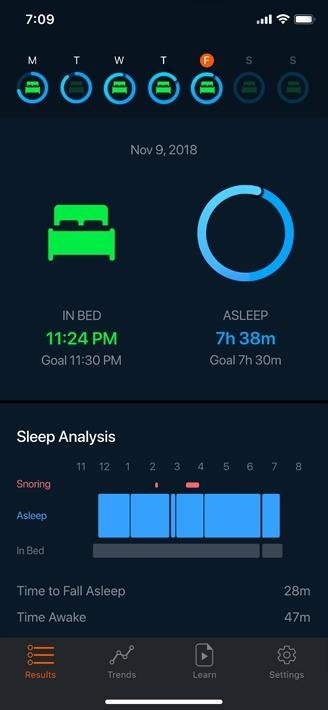

Much like the other sleep-tracking apps, the Beddit app presents data about your sleep in an attractive and detailed interface. You can choose to study your sleep data here, or you can lean on the Health app for the same information (which can be merged with other sleep data from other apps if you so choose).
If you are willing to pay a premium for the mat, the Beddit is a solid option which requires nothing more than lying down on your bed and trusting that it will sync with your iPhone in the morning (provided Bluetooth connecting occurs at least once upon waking). There’s also Apple Watch compatibility.
With sleep tracking and your iPhone, it’s worth diving into more than one option, trying each out for at least a week, and observing which of the apps are generating data that appears consistent with your experience of sleeping. Most important of all, pick the one that truly aligns with your sleep goals and is least frustrating to use every night. This way, you’ll stick to your bedtime routine and get a deeper understanding of your sleep health.
- Follow Gadget Hacks on Pinterest, Reddit, Twitter, YouTube, and Flipboard
- Sign up for Gadget Hacks’ daily newsletter or weekly Android and iOS updates
- Follow WonderHowTo on Facebook, Twitter, Pinterest, and Flipboard
Just updated your iPhone? You’ll find new emoji, enhanced security, podcast transcripts, Apple Cash virtual numbers, and other useful features. There are even new additions hidden within Safari. Find out what’s new and changed on your iPhone with the iOS 17.4 update.
“Hey there, just a heads-up: We’re part of the Amazon affiliate program, so when you buy through links on our site, we may earn a small commission. But don’t worry, it doesn’t cost you anything extra and helps us keep the lights on. Thanks for your support!”










