Depending on how many Watch-compatible apps you have, the Home screen on your Apple Watch is either insanely clean or absurdly messy. When I first synced my Watch with my iPhone, I was attacked with a huge honeycomb of apps, strewn across my Home screen in no particular order.
Thankfully, Apple has an easy way to tame this beehive, letting you place your favorite and most-used apps in the center of your Home screen, then adjusting the positioning of the rest of your apps.
How to Adjust the Apple Watch App Layout
Using the Apple Watch companion app on your iPhone, go to App Layout to change the way your apps appear on your Apple Watch.
Initially, your apps will appear in a sporadic honeycomb-type pattern. You can move an icon by holding down on it until it turns slightly transparent, then dragging it to the desired position. Unfortunately, you can’t separate icons, so they all need to be touching one another at all times.
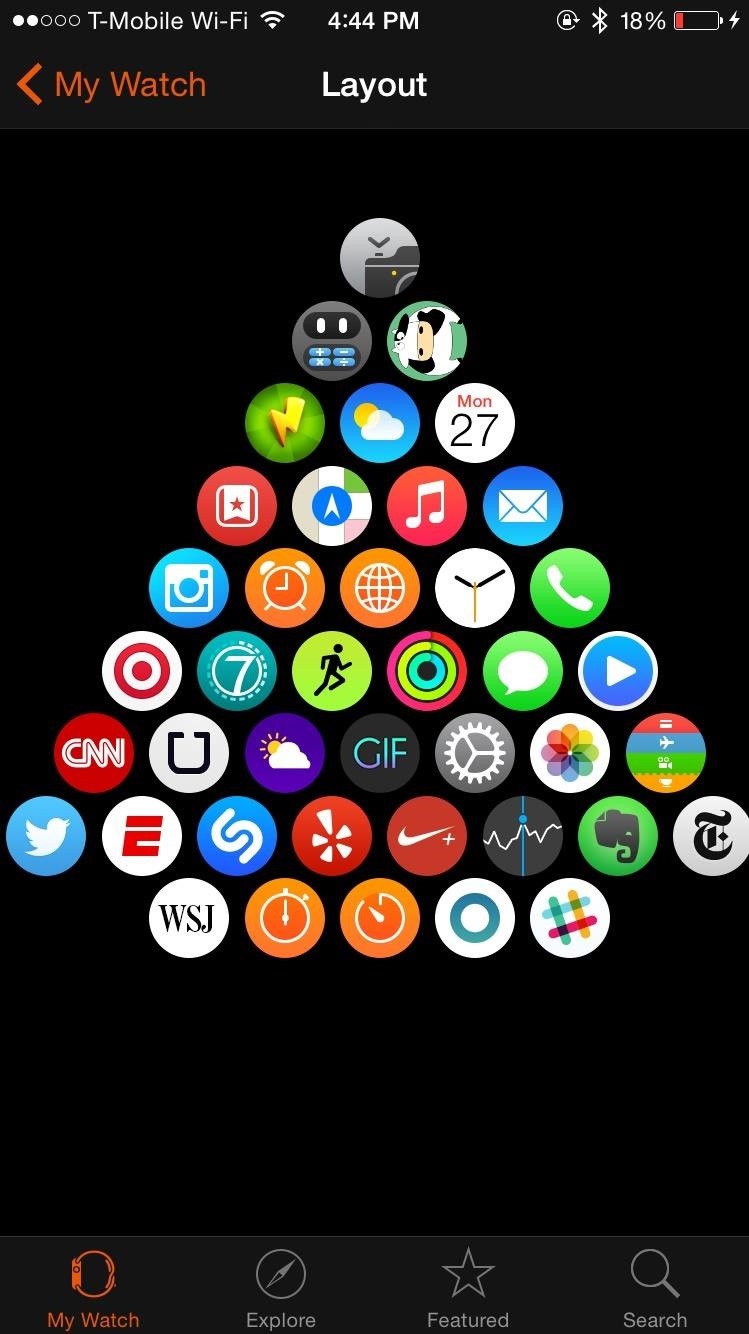
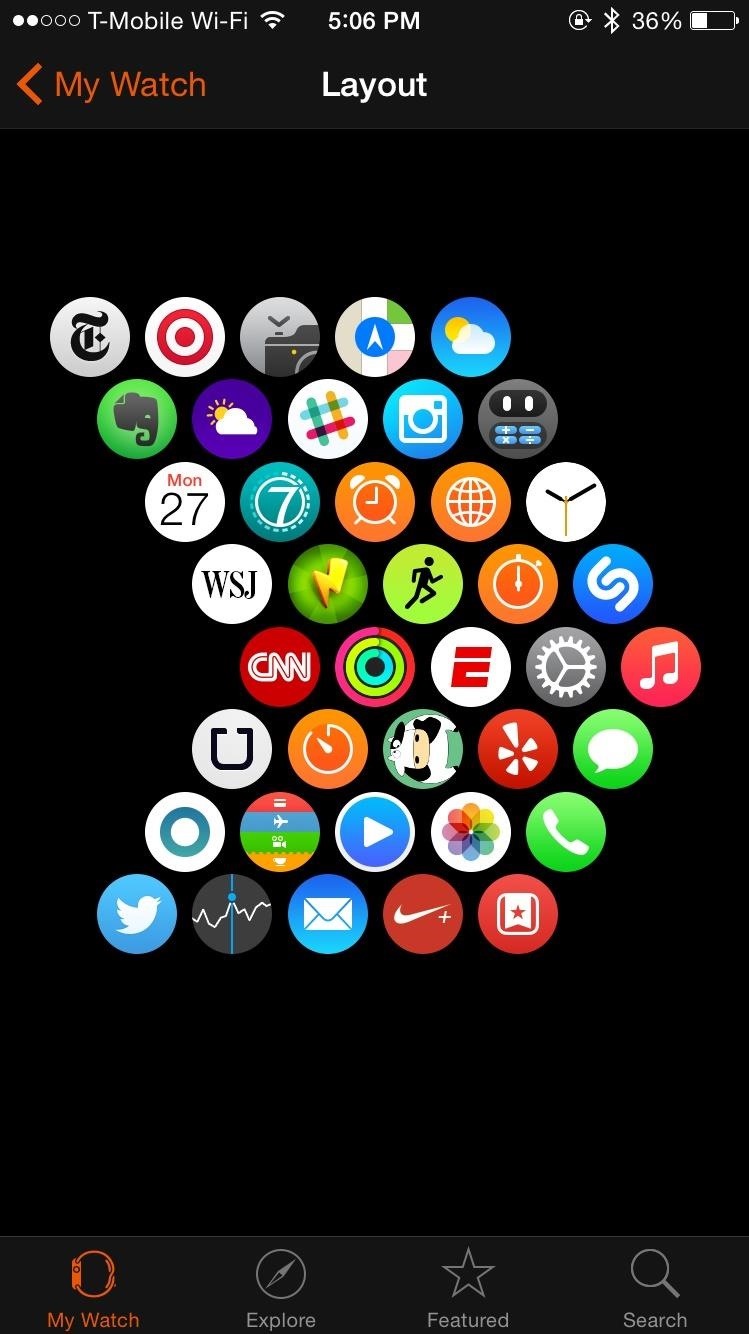
Also to note is that you can’t move the position of the clock app’s icon. When you unlock your Apple Watch, your Home screen will always appear with the clock app in the middle, no matter where the other apps are situated.
Below you can see what the Home screen looks like on the Apple Watch, with the way the apps are positioned mirroring the screenshots above.
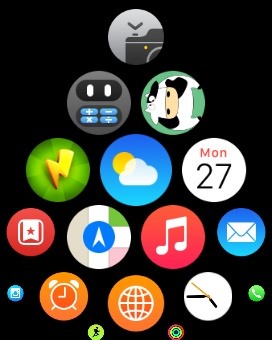
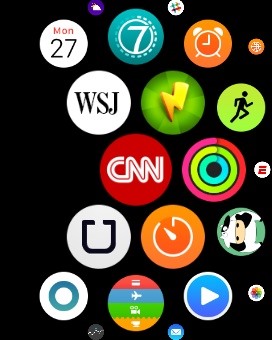
Play around to position apps to your liking. If you’ve got some creative talent (and some time), you can come up with some pretty unique configurations on your Home screen.
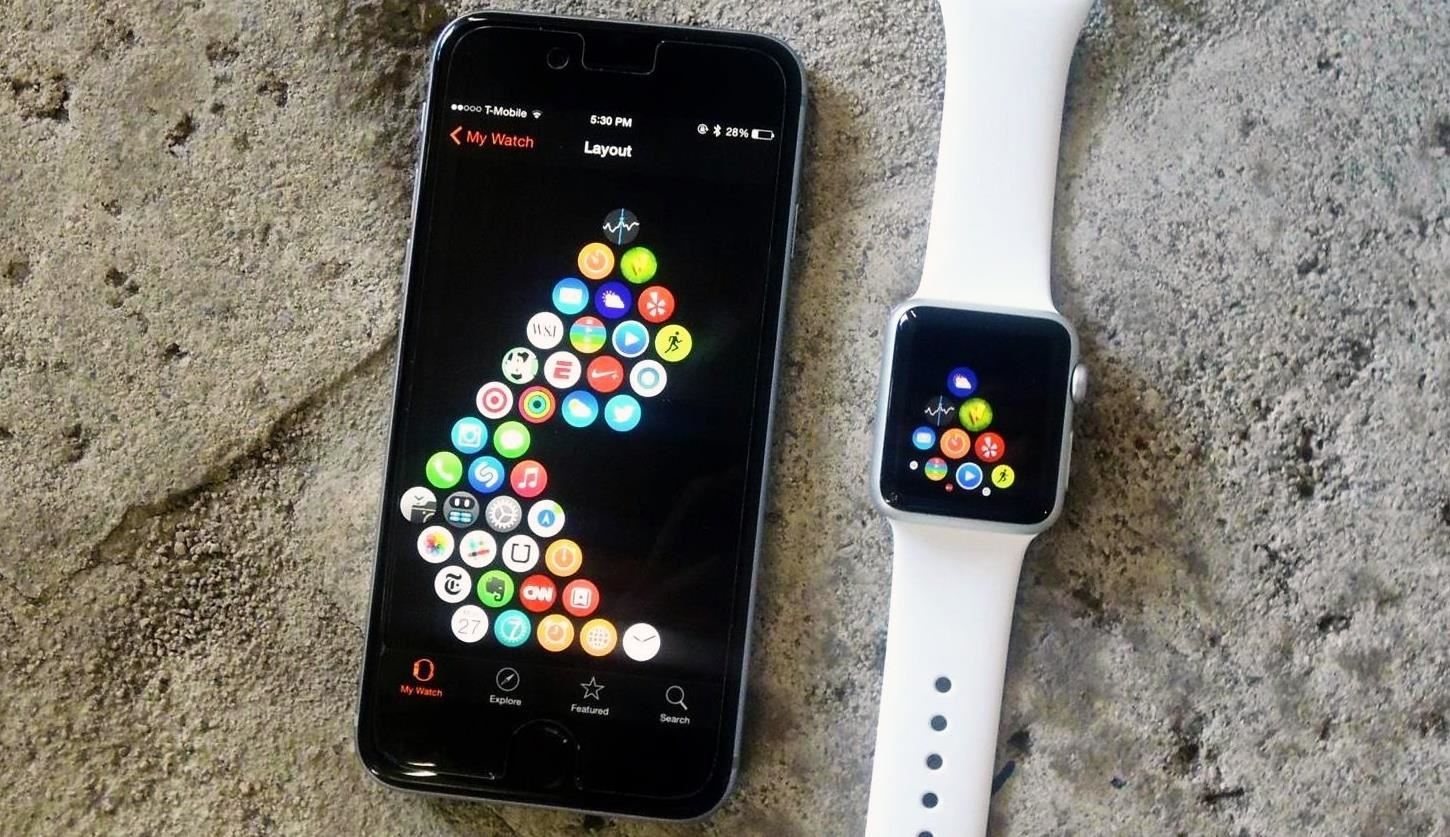
Stay tuned, as we’ll be updating Apple Hacks with guides on all the awesome features of the brand new Apple Watch. If you have any questions or issues you want answered, or want a walkthrough on something specific, be sure to let us know in the comments below.
Follow Apple Hacks on Facebook and Twitter, or Gadget Hacks over on Facebook, Google+, and Twitter for more Apple news, apps, and tips.
Just updated your iPhone? You’ll find new emoji, enhanced security, podcast transcripts, Apple Cash virtual numbers, and other useful features. There are even new additions hidden within Safari. Find out what’s new and changed on your iPhone with the iOS 17.4 update.
“Hey there, just a heads-up: We’re part of the Amazon affiliate program, so when you buy through links on our site, we may earn a small commission. But don’t worry, it doesn’t cost you anything extra and helps us keep the lights on. Thanks for your support!”











