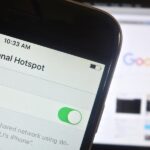Since the iPhone X has no Home button, the Side button has some heavy lifting to do. So not only is the Side button responsible for all of its usual duties, like sleeping and waking the device, it has to do everything the Home button did too. That’s a lot of work for one button, but we’ve got everything figured out for you.
To keep this as uncomplicated as possible, we’ll just add all of the Side buttons duties in a little list, along with links out to any guides available with more information about how they work. If you’re more interested in all the new non-button gestures, check out our cheat sheet for swipe gesture on the iPhone X.
- Lock or wake: Click the Side button once.
- Snooze an alarm: Click the Side button once. Alternatively, you can click either the Volume Up or Volume Down button.
- Open Apple Pay / Wallet: Double-click the Side button. You must have a debit or credit card associated with it first. Alternatively, an Apple Pay Cash card will also do the trick.
- Accessibility features: Triple-click the Side button. This is if you have the Magnifier, Guided Access, AssistiveTouch, or another Accessibility Shortcut set (or any combination thereof).
- Activate Emergency SOS immediately: Click the Side button five times rapidly. (You can disable this in its settings.)
- Activate the countdown for Emergency SOS: Long-press the Side and either the Volume Up or Down buttons together. You can even hold all three together. Keep holding them when you see the “slide to power off” screen.
- Activate Siri: Press and hold the Side button.
- Power off: Long-press the Side and either the Volume Up or Down buttons together, then “slide to power off” on the screen. You can even hold all three together to bring up this screen.
- Start back up: When powered down, just click the Side button.
- Force restart: Click the Volume Up button, then click the Volume Down button, then press and hold the Side button.
- Disable Face ID quickly: From the lock screen, click the Side button, then click Volume Up or Volume Down.
- Take screenshots: Quickly click the Side and Volume Up buttons together.
- Enter recovery mode in iTunes: Connect to your computer with its USB cable, open up iTunes, then click the Volume Up button, then click Volume Down, then press and hold the Side button until you see the iTunes logo on your screen.
- Enter DFU mode in iTunes: This is a little more complicated. Check out our full guide on instructions on doing this.
- Buy apps with Face ID: After hitting “Get” on a new app in the App Store, double-click the Side button to initiate Face ID scanning.
So, does this answer what 4 clicks of the Side button will do? No, apparently Apple is saving those 4 clicks for some future tool. Either that, or it’s just too easy to accidentally activate Emergency SOS since 4 clicks is so close to 5 clicks.
Just updated your iPhone? You’ll find new emoji, enhanced security, podcast transcripts, Apple Cash virtual numbers, and other useful features. There are even new additions hidden within Safari. Find out what’s new and changed on your iPhone with the iOS 17.4 update.
“Hey there, just a heads-up: We’re part of the Amazon affiliate program, so when you buy through links on our site, we may earn a small commission. But don’t worry, it doesn’t cost you anything extra and helps us keep the lights on. Thanks for your support!”