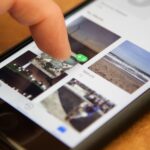The iPhone X is Apple at its most classic — they take away a key feature that seems odd at first, but usually, the change pans out in the end. So is the case for the long-lived Home button, whose last appearance may be on the iPhone 8 and 8 Plus. That begs the question — how do you use an iPhone without a Home button?
Apple, of course, has come up with many ways, including turning the Sleep/Wake button into an industrious Side button that won’t just lock or wake the screen anymore but do a lot of what the Home button was responsible for.
However, the Side button can’t do everything that the Home button once did. There are also a wealth of on-screen gestures that fill the void, and some of them aren’t very obvious at first. We’ve compiled a list of the most fundamental iPhone X swipe gestures you’ll need to know to multitask, get to the home screen, open up the Control Center, and more. Browse the list below to get on your way.
- Access the home screen: Swipe up from the gray bar at the bottom of the display.
- Exit the lock screen: Swipe up from the gray bar at the bottom of the display. You will need either your Face ID or passcode to continue, if enabled.
- Open the Control Center: Swipe down from the top-right corner of the display.
- View notifications on the lock screen: Swipe up on the display (works best around the middle).
- View notifications everywhere else: Swipe down from the top-left corner or middle of the display.
- Switch between recent apps: Swipe left to right along the bottom of the display for the previous app, or right to left for the next app.
- Open the app switcher: Slowly swipe up from the gray bar at the bottom of the display, then hold until all other open apps appear.
- Force-close running apps: Open up the app switcher, then swipe up on each app you want to close. You can also tap and hold on any app card, then tap the red minus on apps you want to close.
- Trigger Reachability: Swipe down on the gray bar at the bottom of the display (see link for instructions on activating the feature).
- Wake without pressing a button: Tap the display or raise the iPhone X to wake it.
- View widgets: Swipe left to right on the first page of the home screen, the lock screen, or when viewing notifications.
- Search with Spotlight: Swipe down from the middle of the display on your home screen.
What do you think of the iPhone X’s reliance on multitasking gestures? Let us know in the comments below!
Just updated your iPhone? You’ll find new features for Podcasts, News, Books, and TV, as well as important security improvements and fresh wallpapers. Find out what’s new and changed on your iPhone with the iOS 17.5 update.
“Hey there, just a heads-up: We’re part of the Amazon affiliate program, so when you buy through links on our site, we may earn a small commission. But don’t worry, it doesn’t cost you anything extra and helps us keep the lights on. Thanks for your support!”