On most Android devices, the various volume levels are comprised of either 7 or 15 steps between minimum and maximum. For voice-call volume, alarms, and notifications alike, 7 presses of a volume button will bring you all the way from silent to full-blast. With media controls, you get 15 steps between mute and max.
The trouble here is these two ranges can end up being either insufficient or cumbersome. While listening to music on a set of headphones, volume level 14 might not be loud enough, but raising it to 15 could result in a maxed-out, distorted sound. At the same time, having too many increments for something that requires less fine-tuning like alarm volume is just inconvenient.
So developer Kuba Kalamarz created an Xposed module to put an end to these issues. Unlike past volume-increment adjustment mods like XVolume (which we’ve covered in the past for the Nexus 7), VolumeSteps+ allows you to adjust the amount of steps for every system volume function.
Prerequisites
Step 1: Install VolumeSteps+
To be clear, this module does not boost or increase the overall volume of your phone. It simply allows you to fine-tune the existing range of volume a bit more.
From your Xposed Installer app, head to the Download section and search VolumeSteps+, then tap the top result.
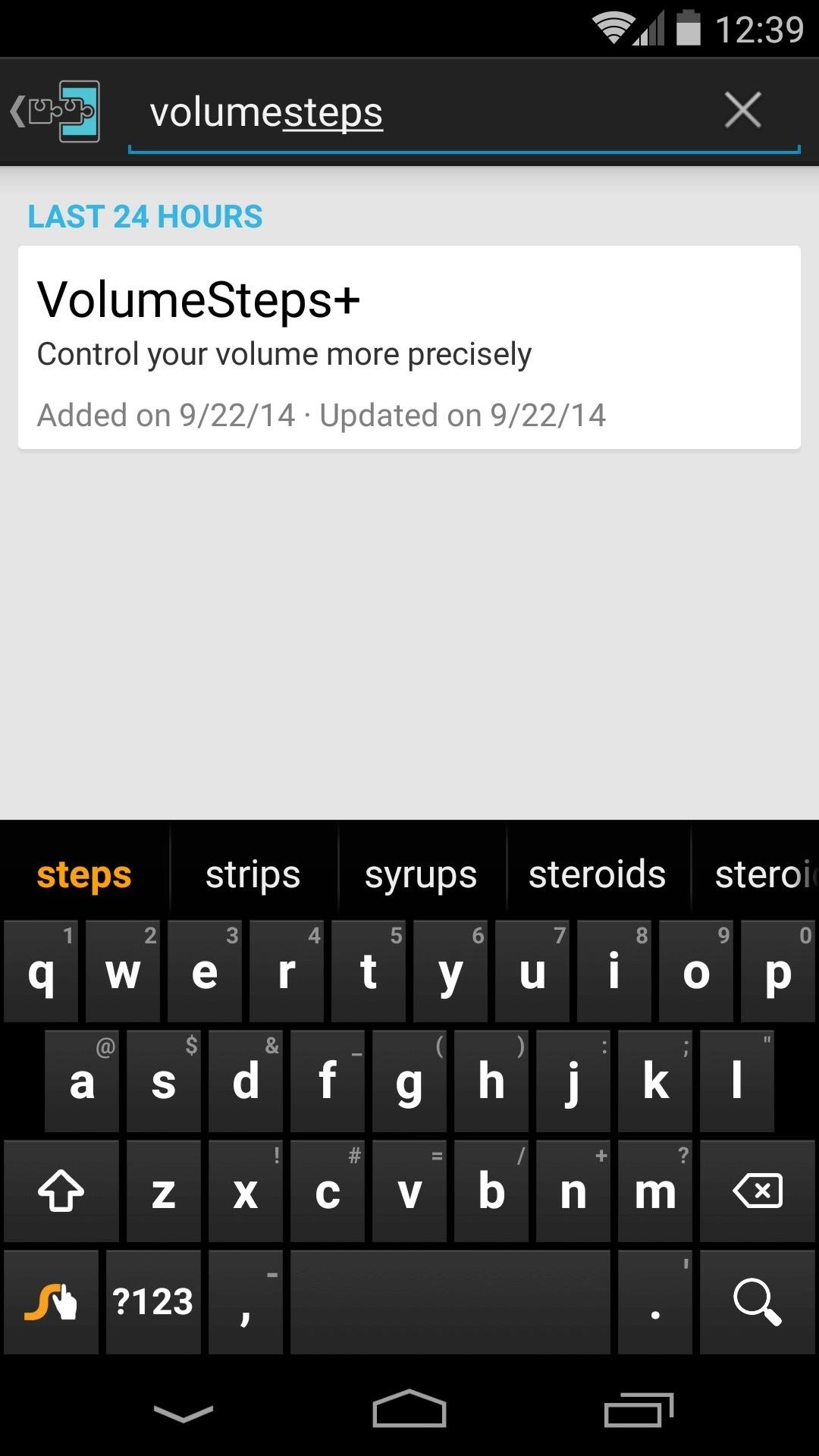
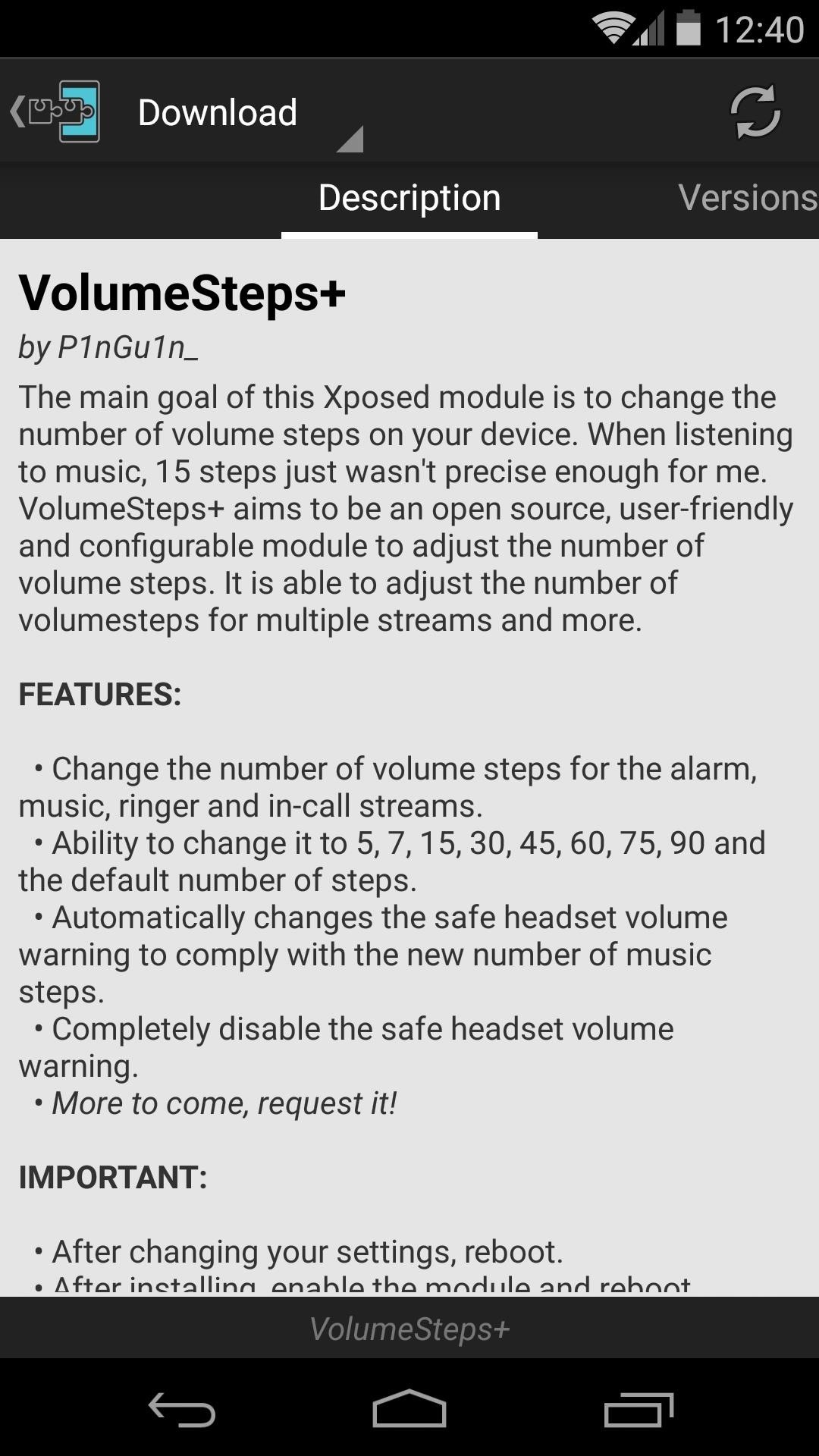
From here, swipe over to the Versions tab and hit the Download button next to the most recent entry.
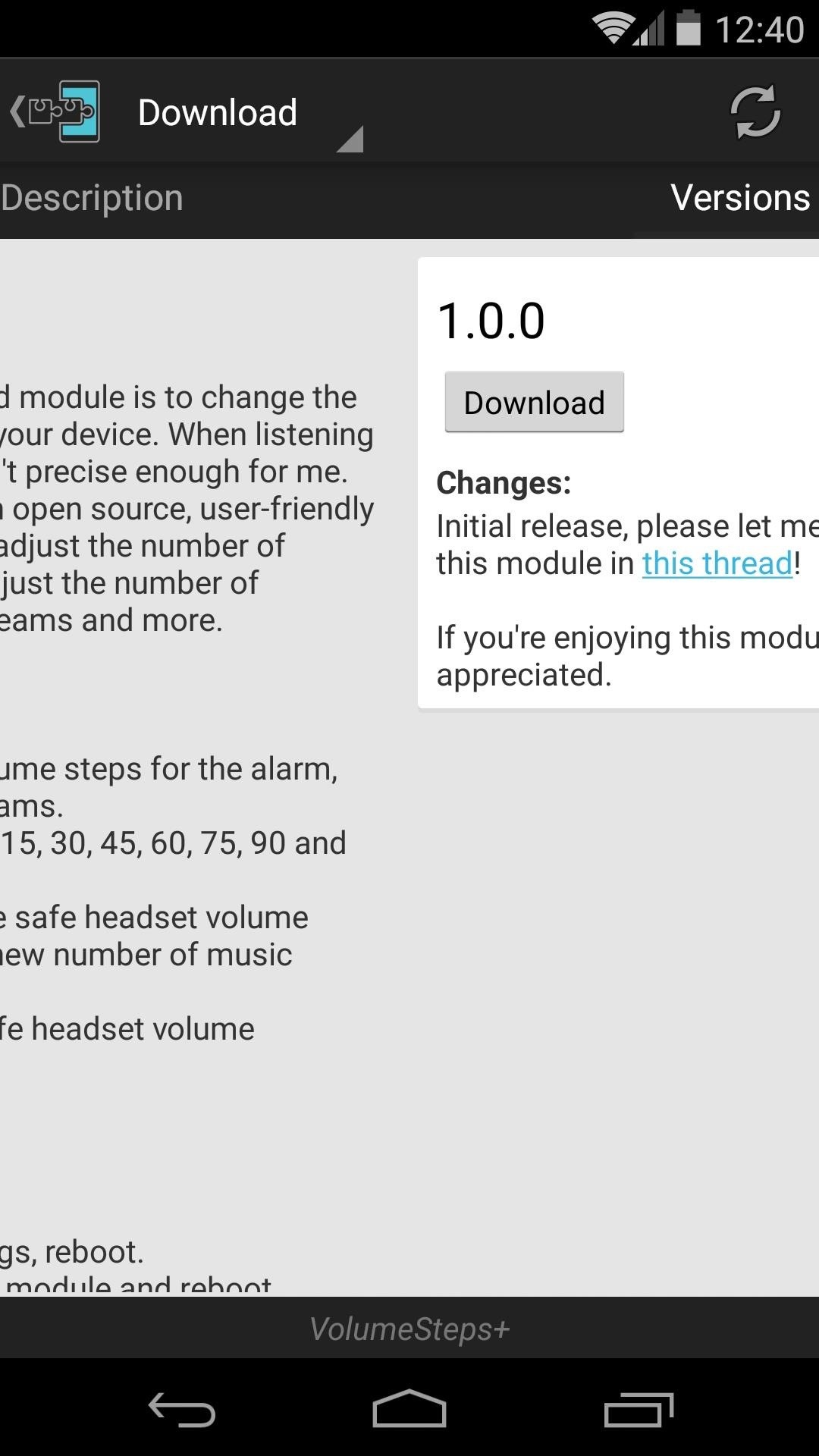
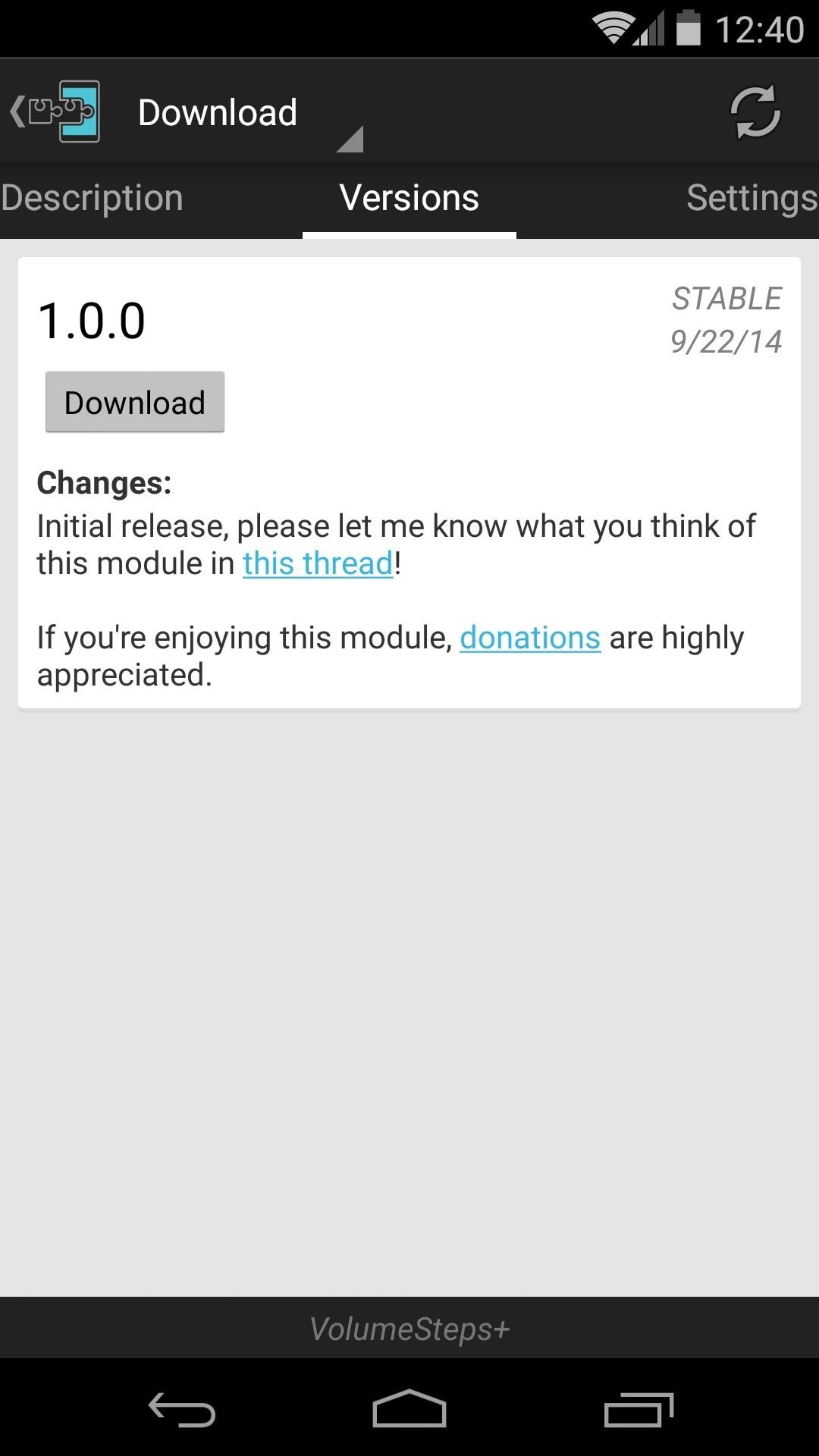
Android’s installer interface should automatically come up at this point, so tap Install on the next screen.
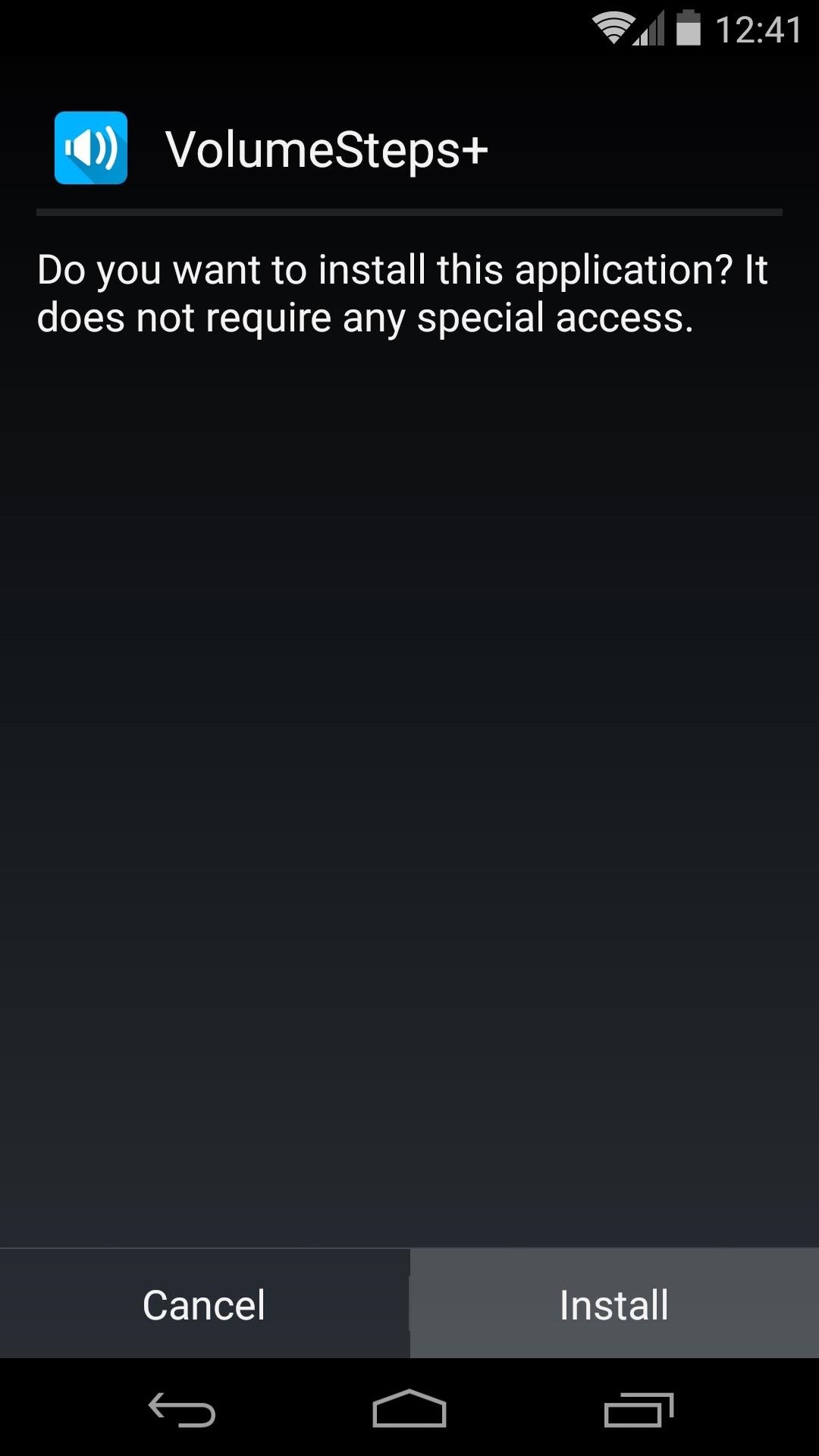
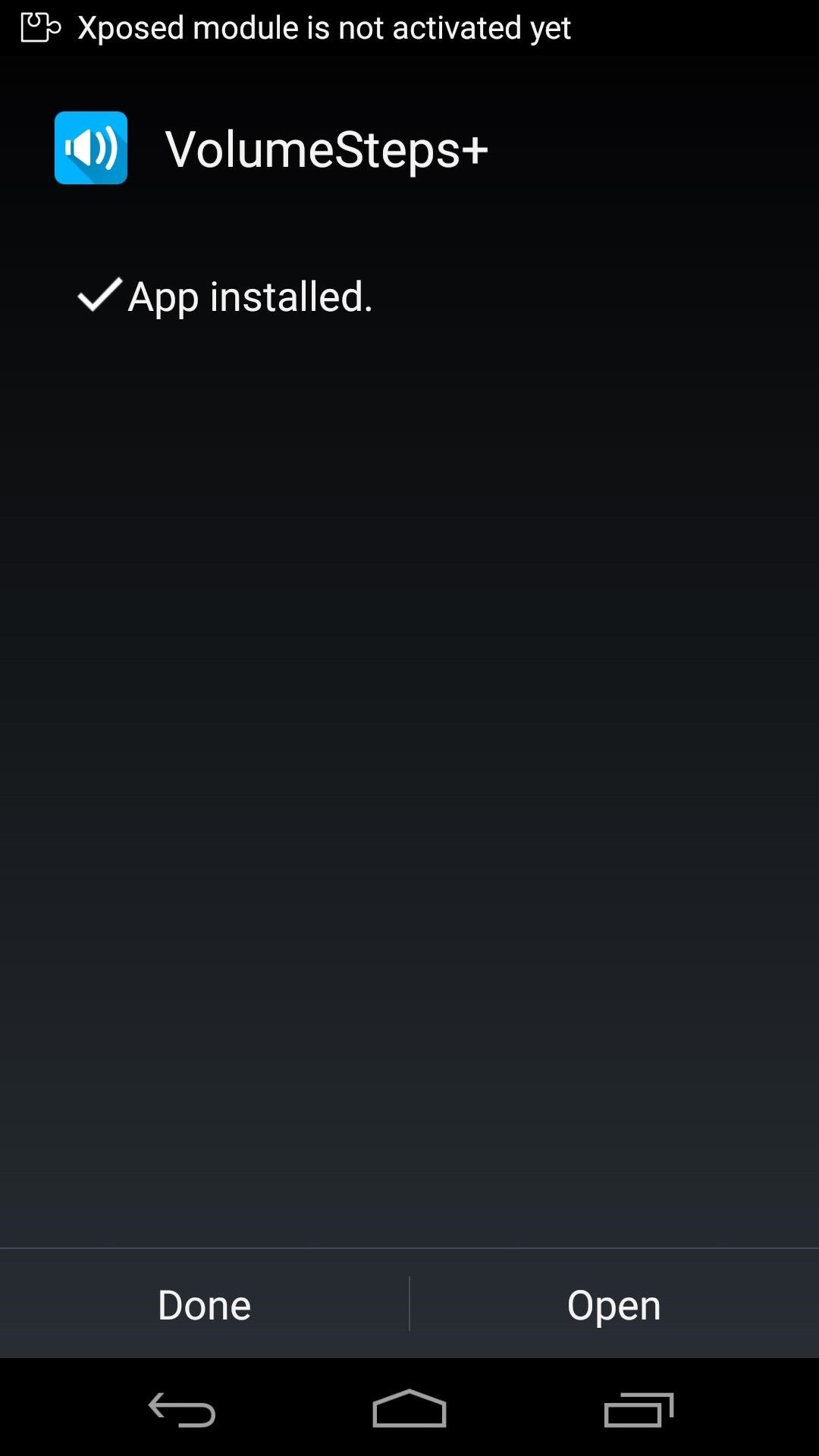
When that process has finished, you’ll get a notification from Xposed telling you that the module hasn’t been activated yet and that a reboot is needed. Tap the Activate and reboot button on this notification to take care of both requirements at one time.
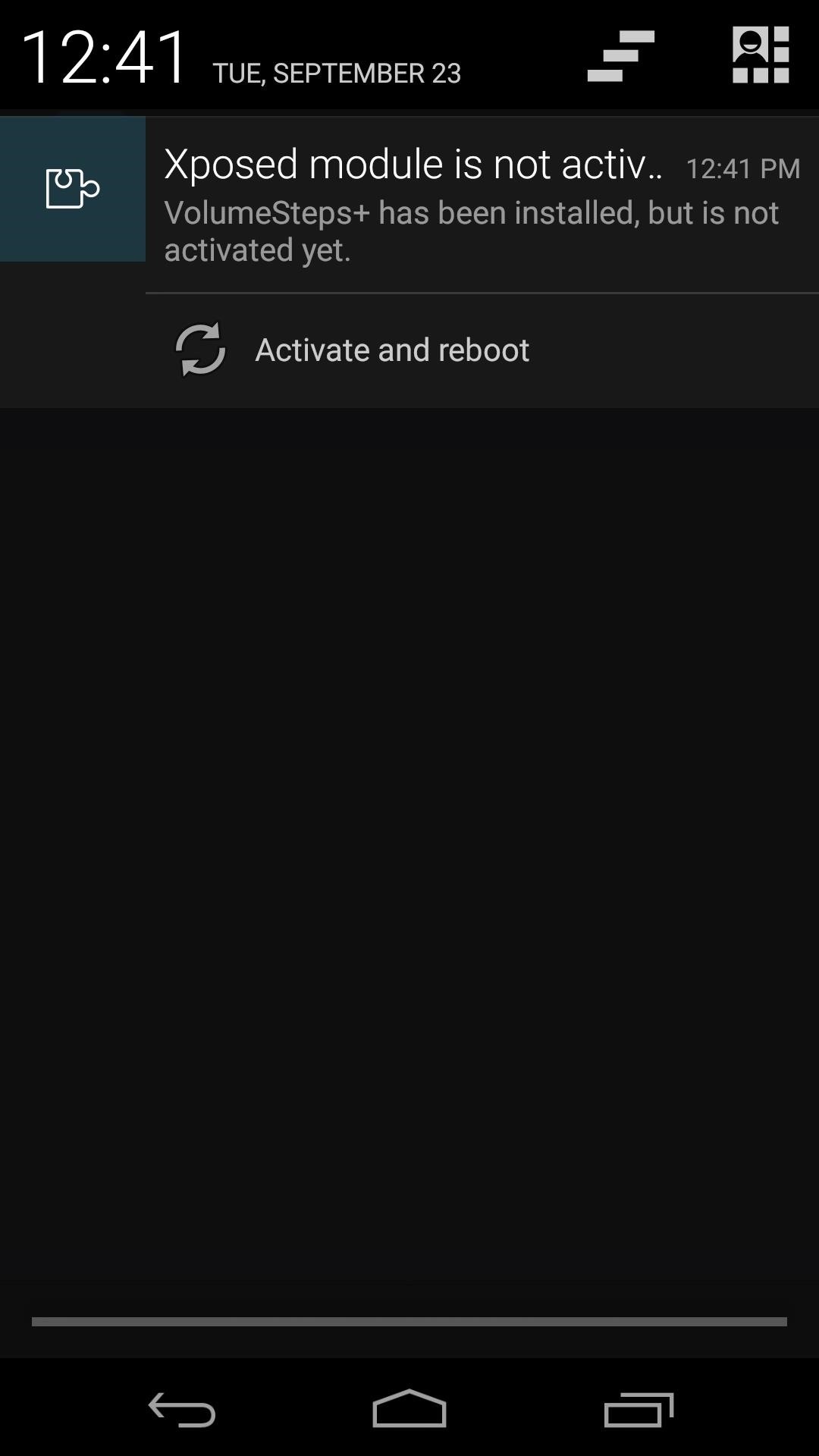
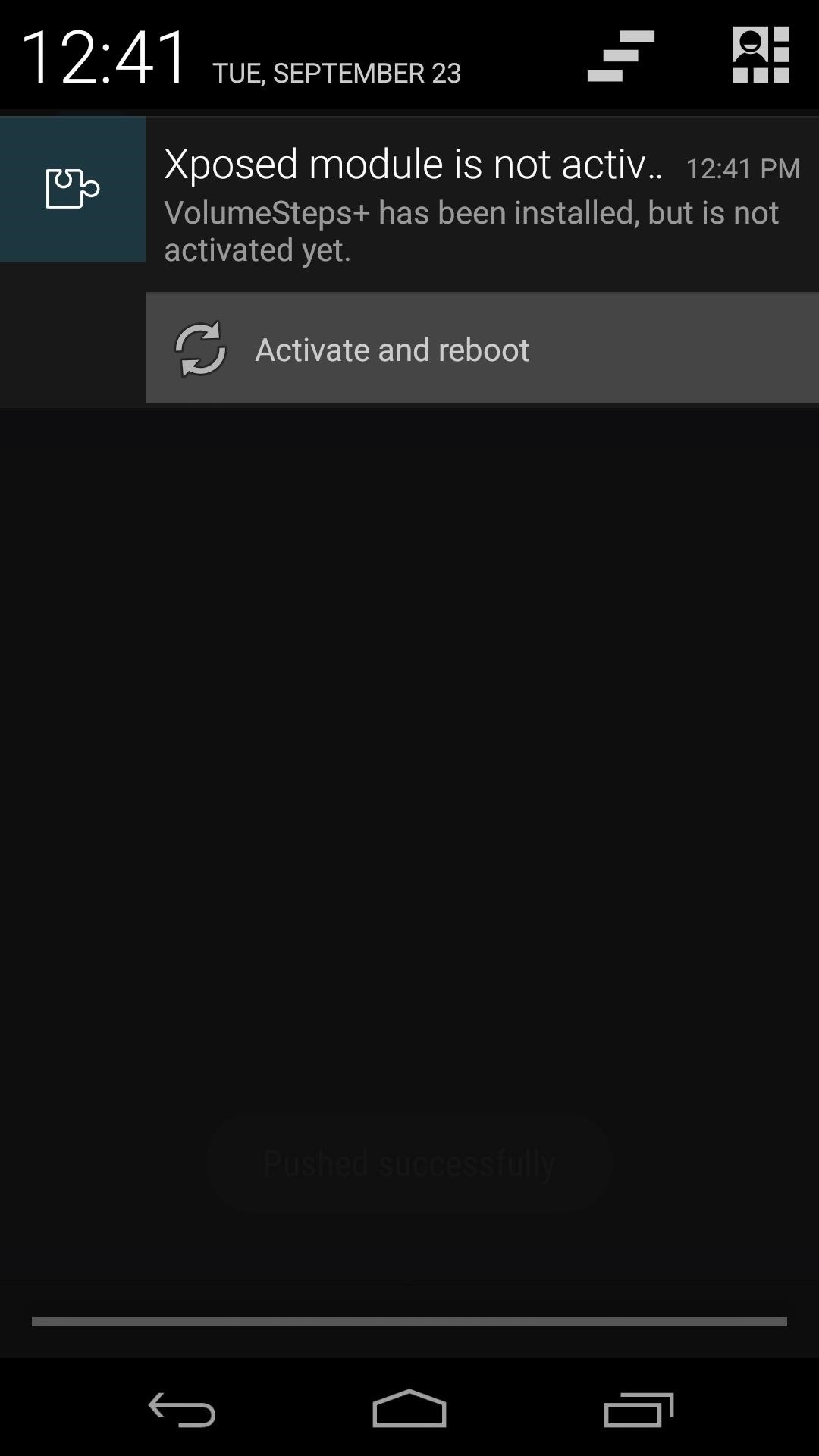
Step 2: Adjust Your Volume Steps
When you get back up, open VolumeSteps+ from your app drawer. The module will inform you that any changes you make to your volume increments will require a reboot before they take effect.
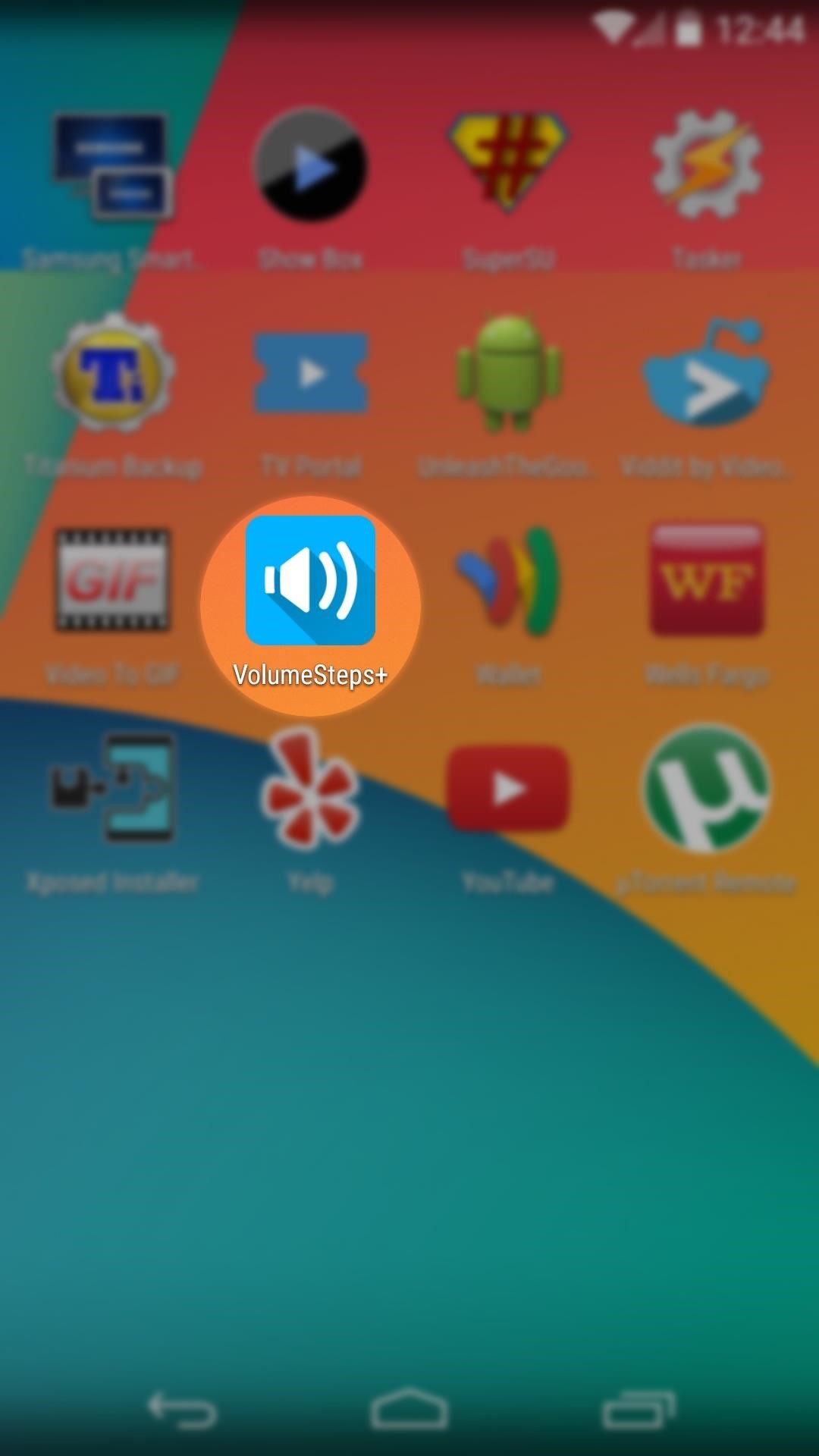
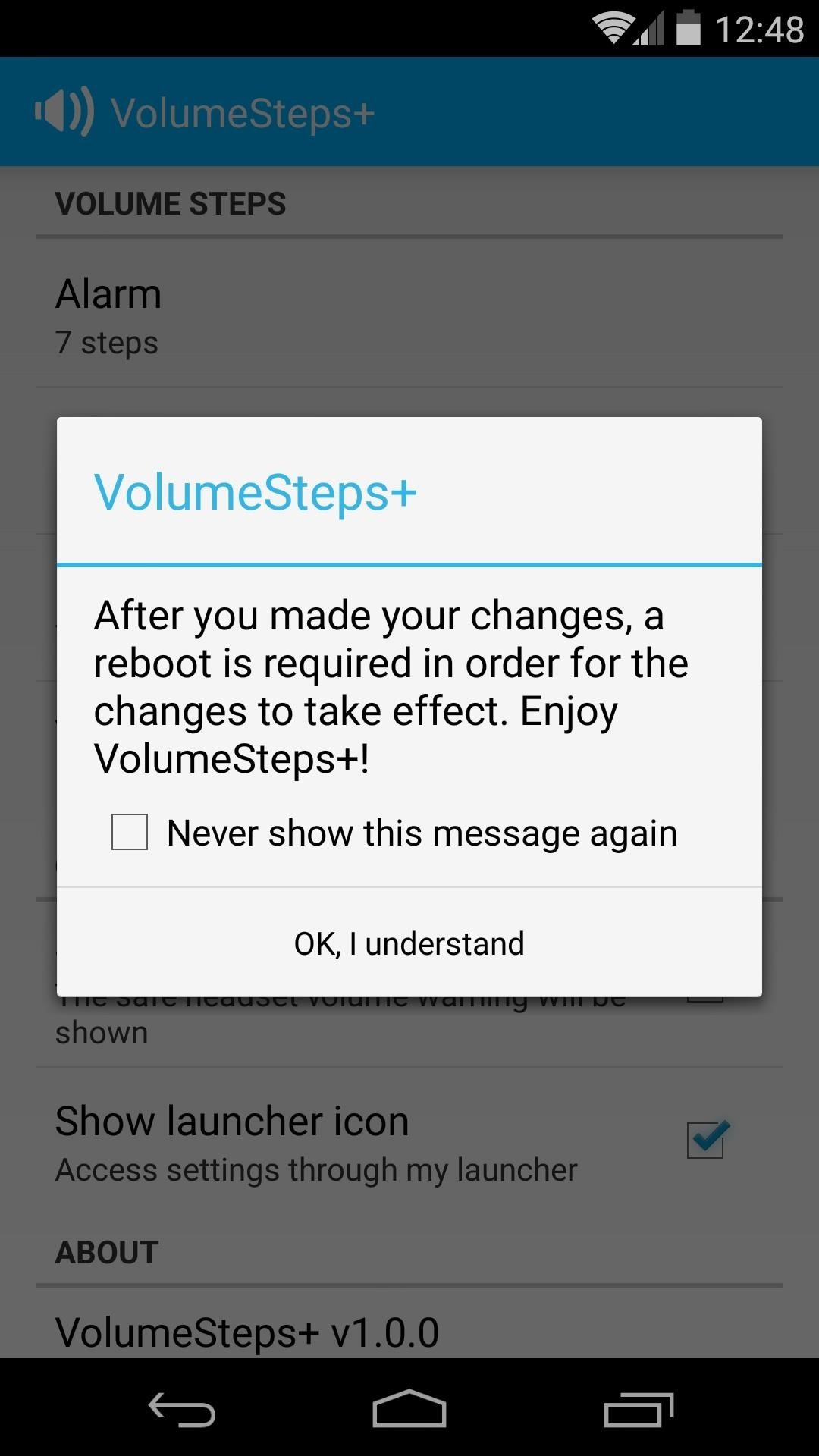
Each volume category has its own menu entry. Tap one that you want to adjust, then use the slider that appears to fine-tune your volume steps. When you’re satisfied with your changes, press OK.
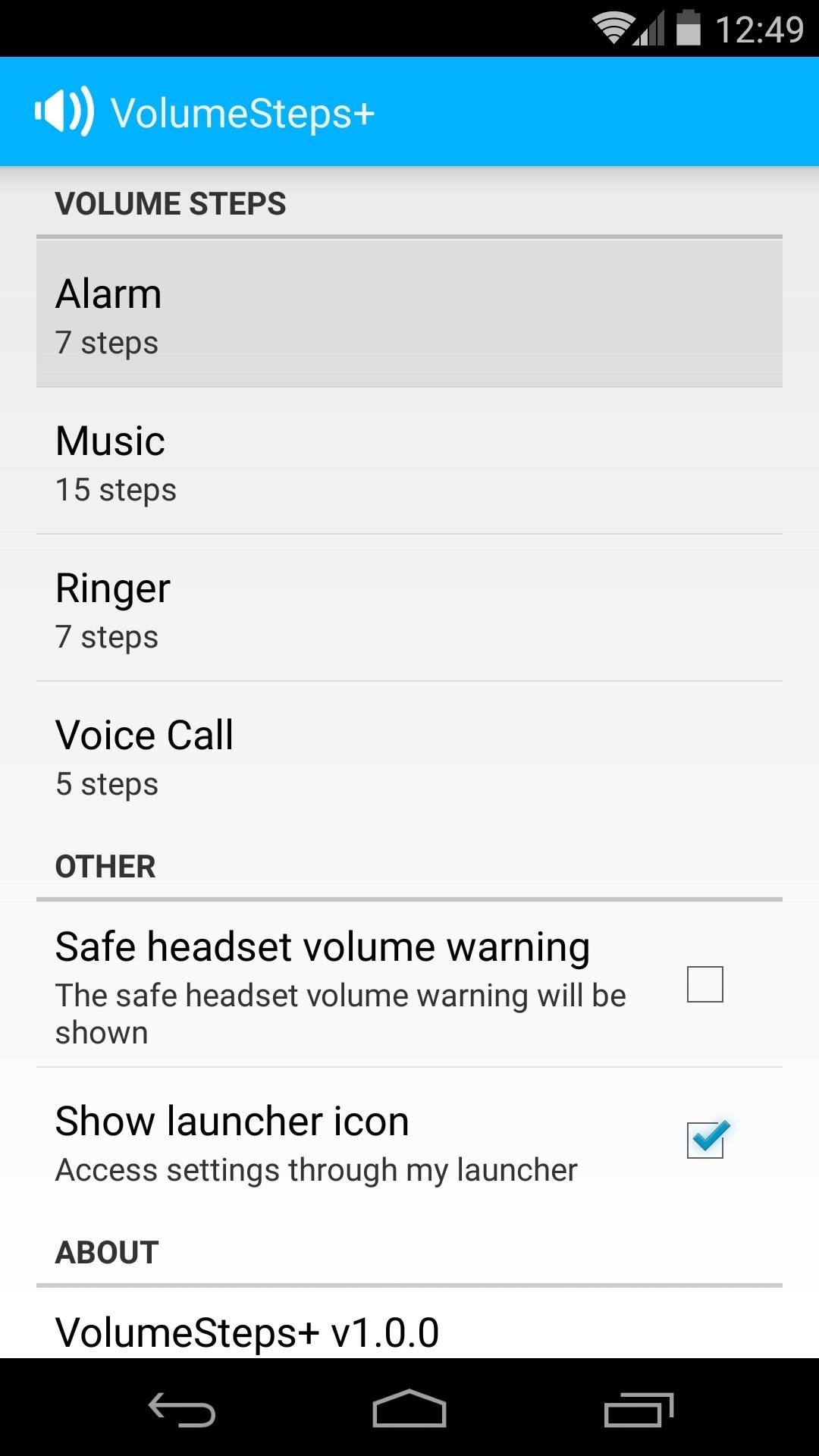
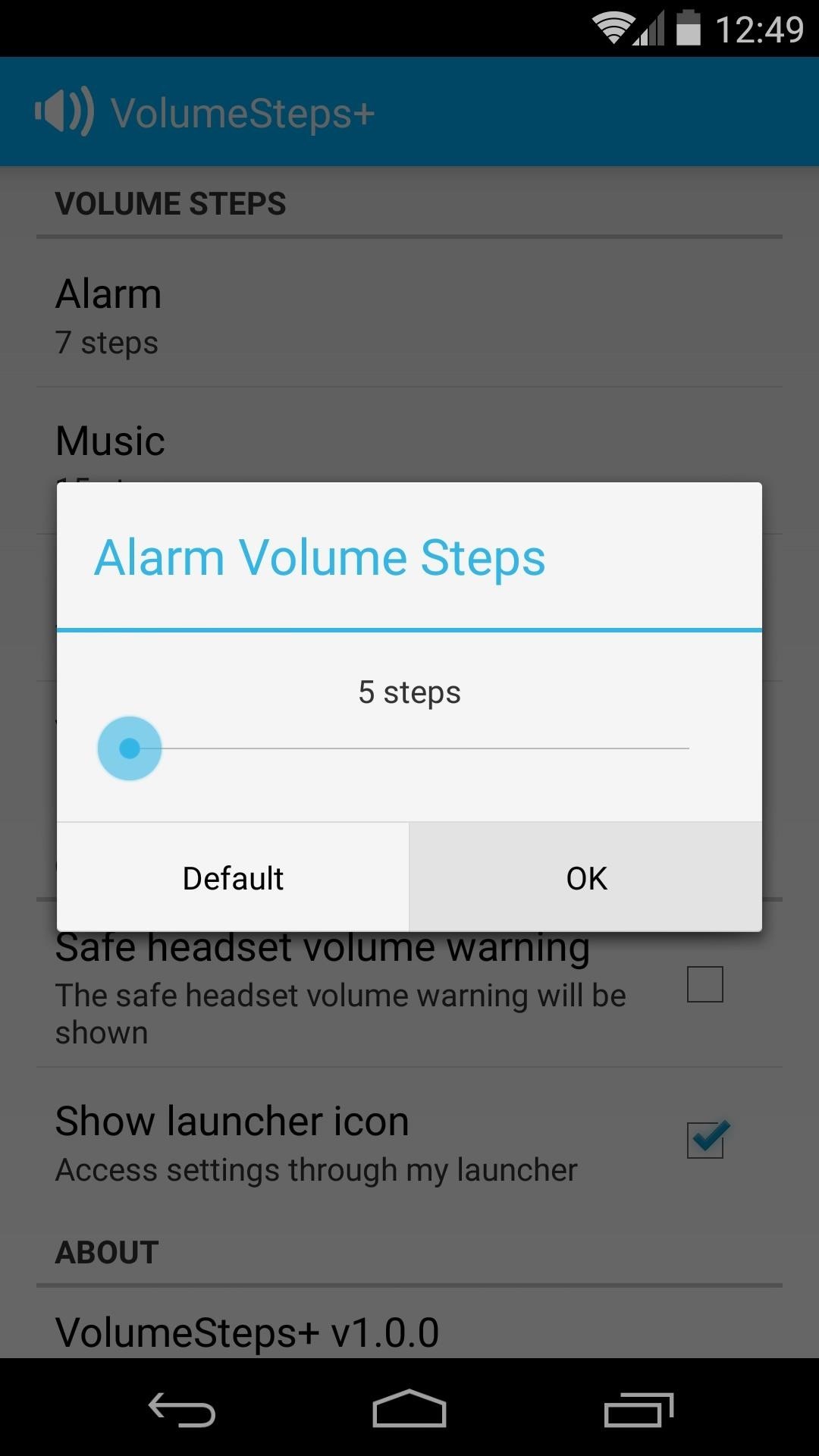
The process is the same for any other volume category that you’d like to adjust. The slider ranges from 5 steps to 90, so you’ll surely find an increment that’s right for each category.
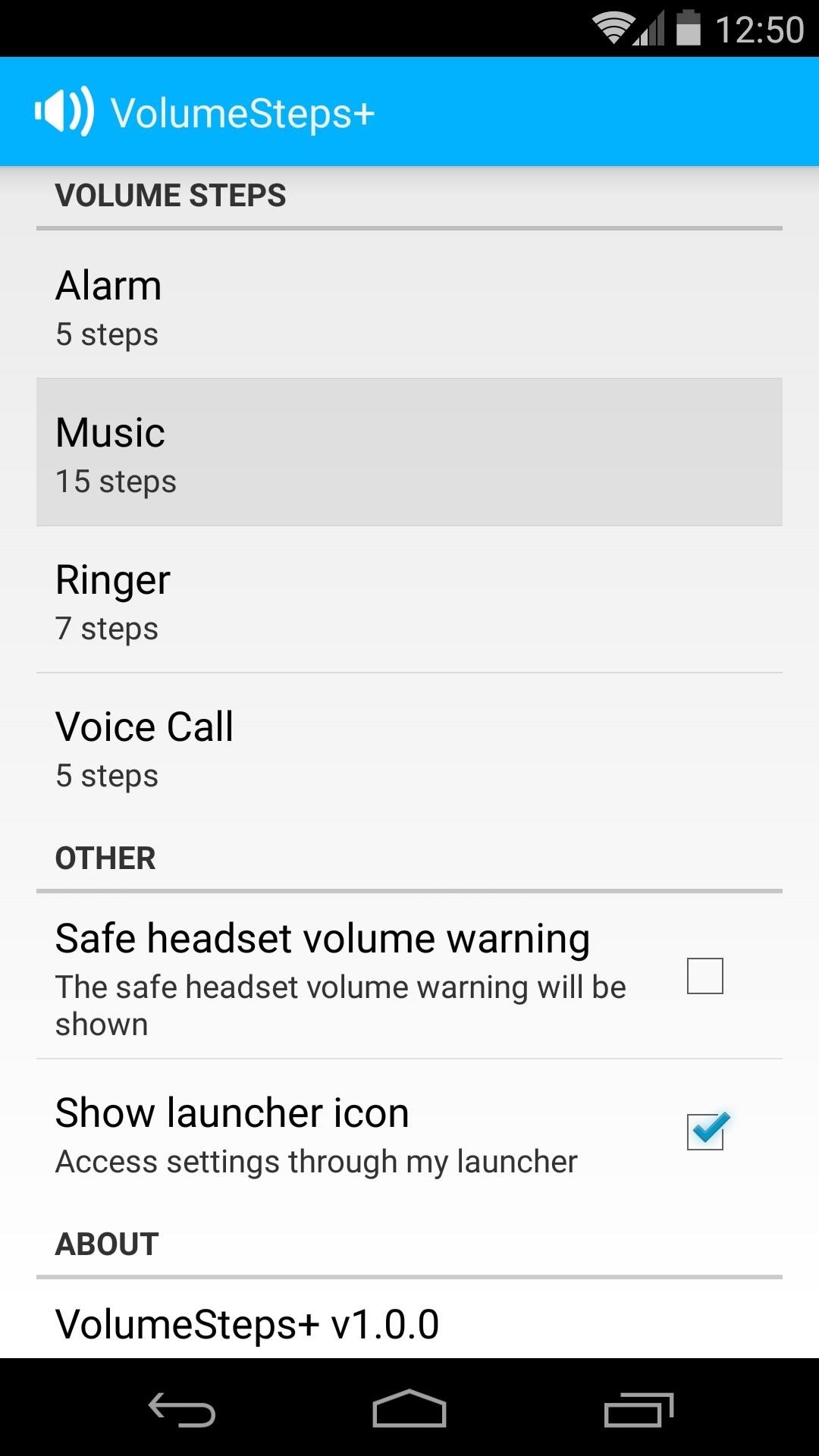
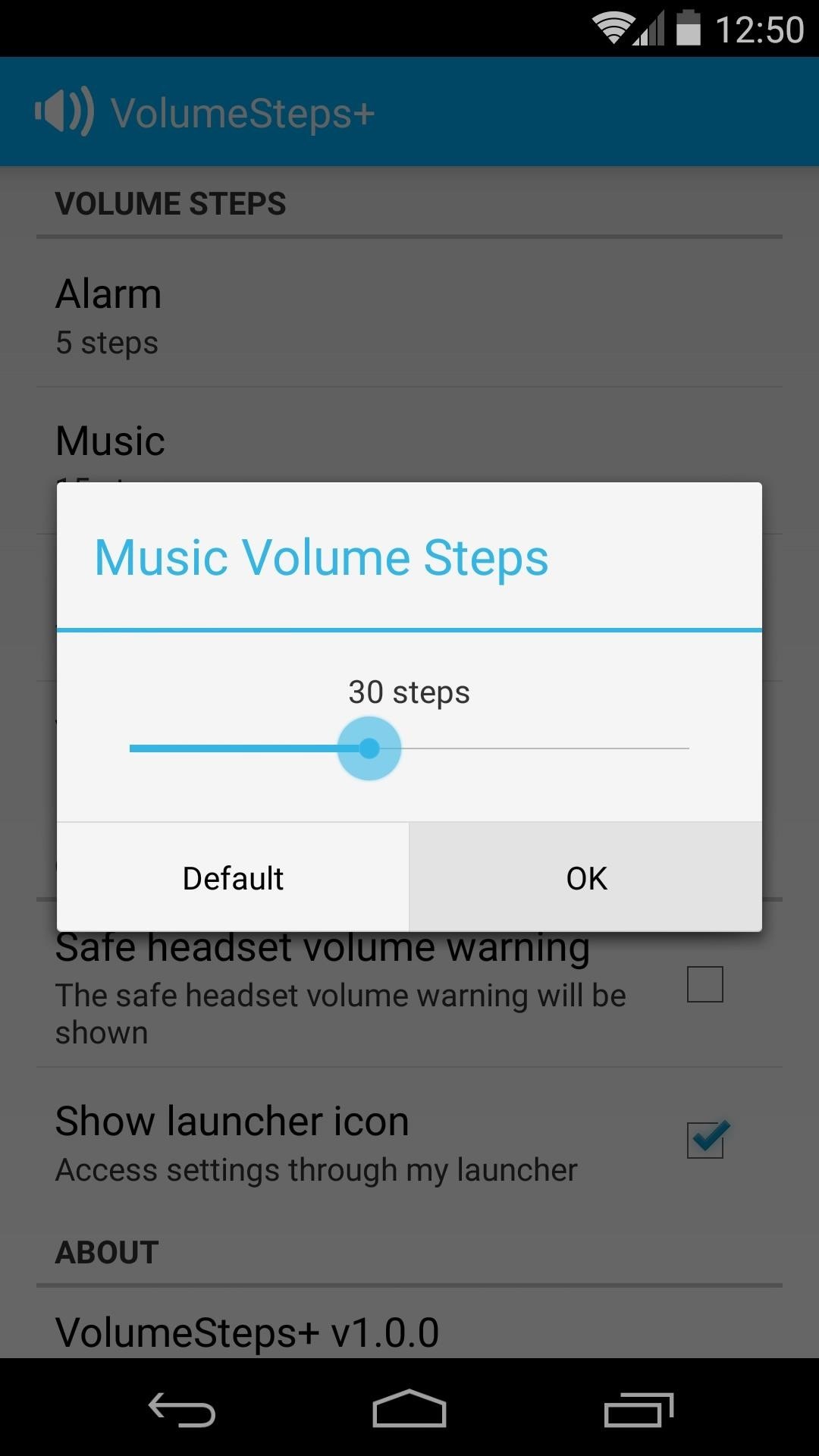
Step 3: Configure Additional Options & Reboot
As an added bonus, VolumeSteps+ also allows you to disable the Safe Headset Volume warning message that appears after you’ve plugged in a pair of headphones on some devices.
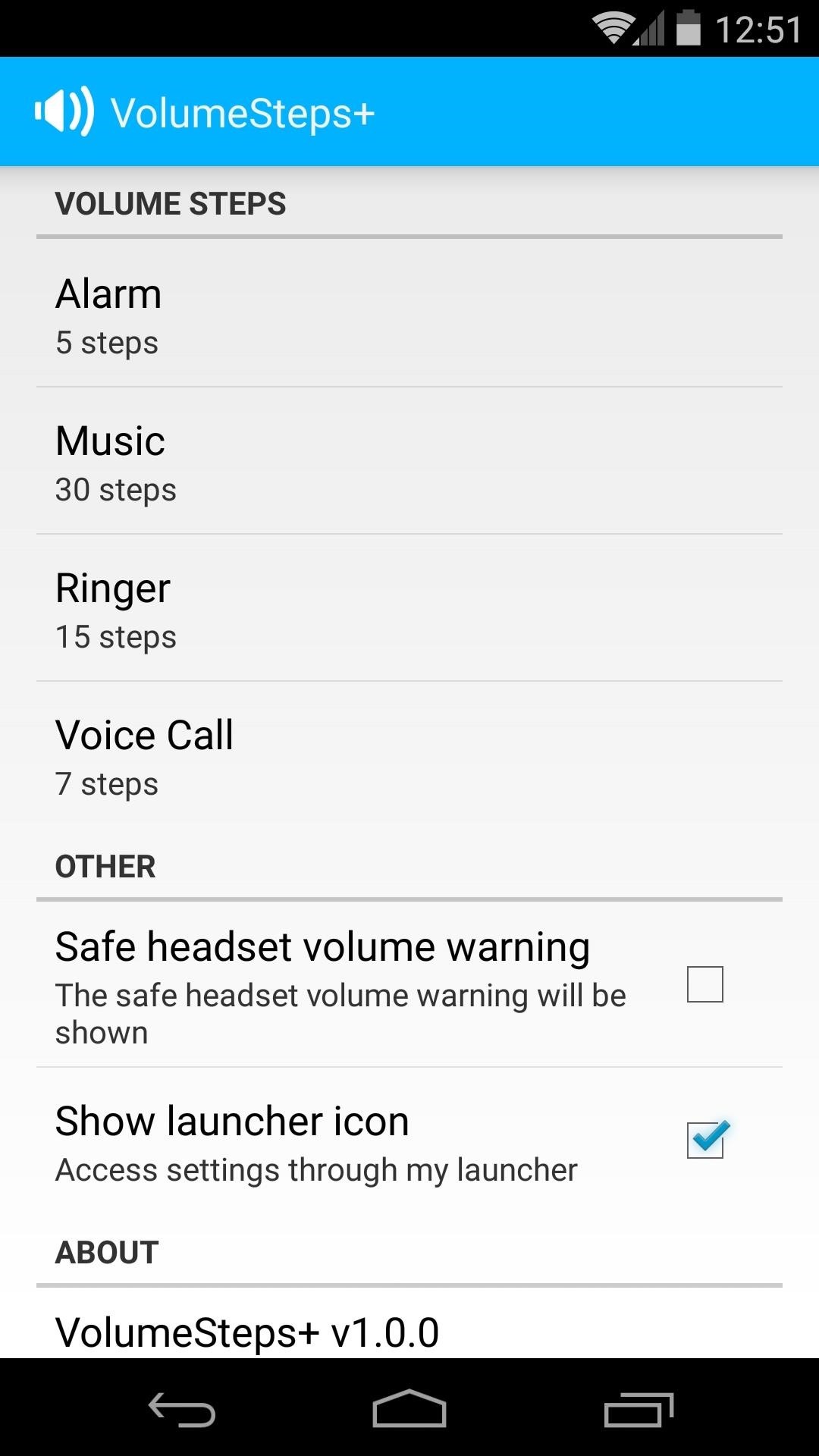
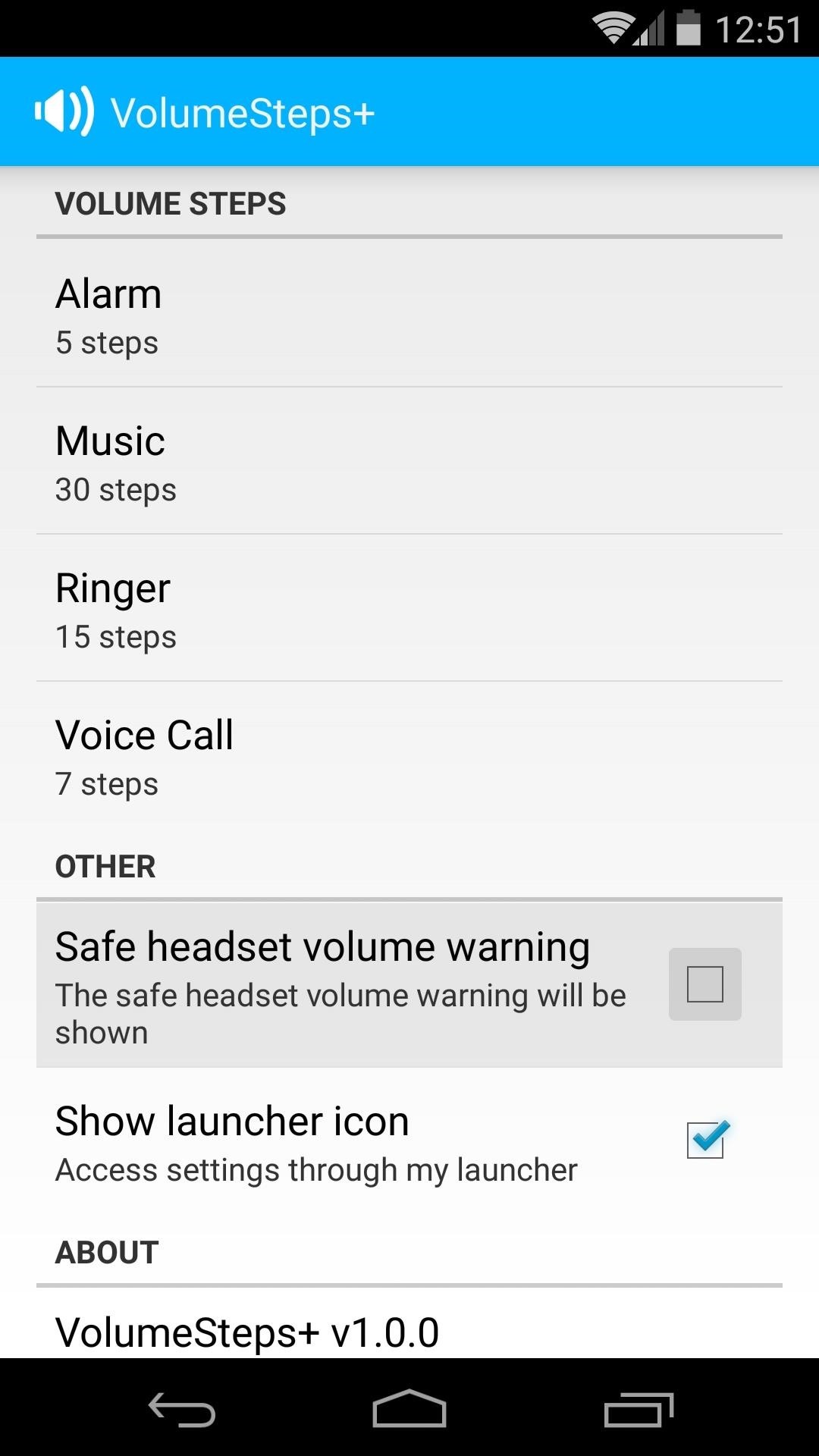
If you don’t think that you’ll need to make volume increment adjustments in the future, you can hide the VolumeSteps+ icon from your app drawer. Just untick the box next to Show Launcher icon, and the icon will disappear the next time you restart your launcher (but will still be accessible through the Xposed Installer app).
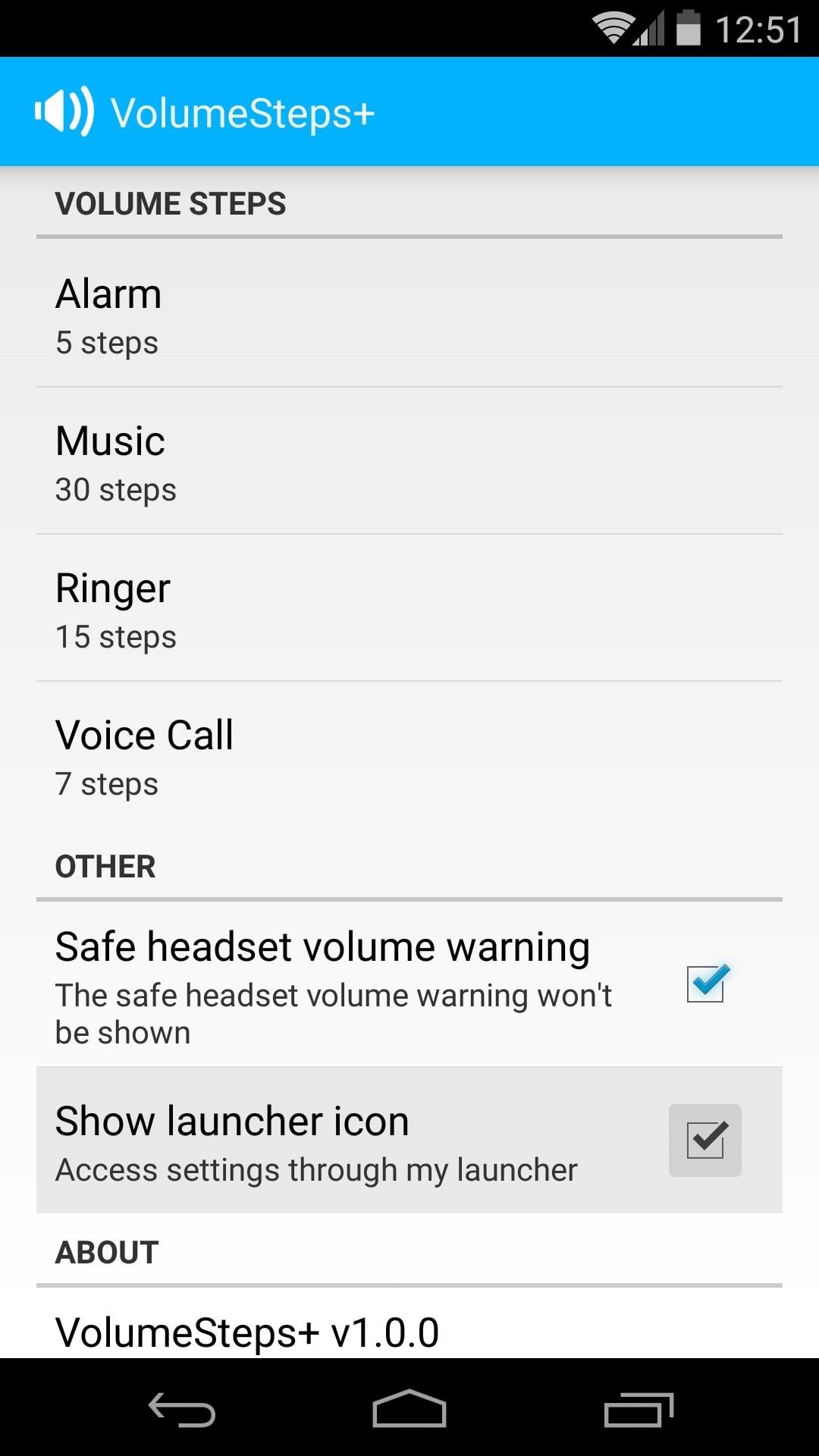
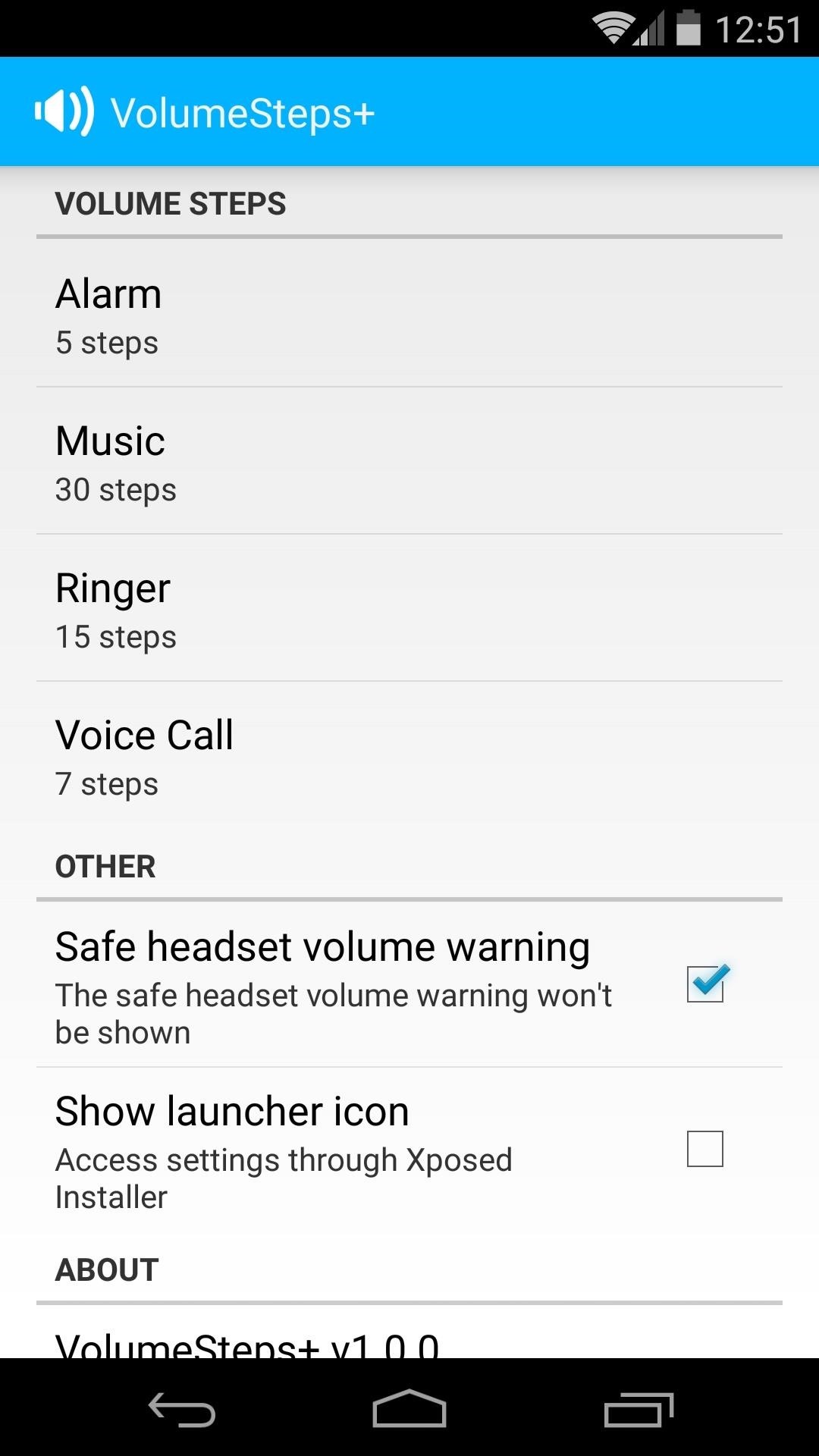
When you’re satisfied with your selections, simply reboot your phone and your new volume steps will be in place.
How many volume steps did you choose for your various volume modes? Let us know in the comments section below, as well as on Facebook and Twitter.
Just updated your iPhone? You’ll find new emoji, enhanced security, podcast transcripts, Apple Cash virtual numbers, and other useful features. There are even new additions hidden within Safari. Find out what’s new and changed on your iPhone with the iOS 17.4 update.
“Hey there, just a heads-up: We’re part of the Amazon affiliate program, so when you buy through links on our site, we may earn a small commission. But don’t worry, it doesn’t cost you anything extra and helps us keep the lights on. Thanks for your support!”











