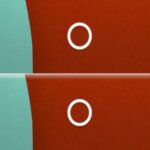There’s no shortage of cool customizations for my Samsung Galaxy S3, except when it comes to the launcher. Sure, there a ton of Android launchers out there, like Nova Launcher or Apex Launcher, that allow you to customize app placement, app grouping, infinite scrolling, etc. There’s even Facebook Home for those who are Facebook addicts.
But, to be honest, none of them really appeal to my interests. Moving my apps and creating custom icons for them is great, but ultimately, the apps themselves will always remain the same. Why get a custom launcher if you can’t customize how you launch your apps?
Now, there’s a new launcher on the market called Everything Home that’s built around the individual interests of the phone’s user, not just a cool new look, and it focuses on what you’re into at any given moment, not just in general.
What Makes Everything Home Different
Everything Home is a fairly new app by Everything.me that sets out to make the most dynamic Android launcher on Google Play. It uses a combination of web-based apps as well as the apps already installed on your phone to give you the most relevant information for your most recent query.
All you need to do is type or speak a topic or question in the “Everything” search menu. You will then be shown a large list of suggested apps that have content that has to do with your desired subject. Even the background image changes to reflect your search.


So, when I search for Need for Speed and select the GameStop application, everything in the GameStop related to Need for Speed is already preloaded and ready to go. The same goes for any app.



Installation & Setup
After downloading Everything Home from the Play Store (it’s free), press Open and select Always when prompted if you want Everything Home to be the default. You can change this later under Settings -> Applications Manager -> All.


Next, you will have the option to watch the introduction video before getting started. After watching (or not), tap on Get Started. Your home screen should now change to include the Everything Home search bar (before and after below).


Now that your new home screen is installed, you can try your first query and begin using Everything Home.
Smartly Organized
Everything Home will automatically create smart folders and sort your apps accordingly. It will add newly downloaded apps into the proper smart folders as well. You can also create your own smart folders if you want to sort them into your own categories.


Customization
When you first start using Everything Home, you can import any old icons and apps that you want back onto your home screen. You can also tap and hold to bring up the menu list where you can add widgets and apps and search through a massive gallery of wallpapers.



What Do You Think?
Overall, Everything Home is a very nice app that has received a lot of kudos from the Android community—including me. It’s simple to use and offers a great custom experience that can be tailored to fit any user’s needs.
What do you think of Everything Home? Let us know in the comments section.
Just updated your iPhone? You’ll find new emoji, enhanced security, podcast transcripts, Apple Cash virtual numbers, and other useful features. There are even new additions hidden within Safari. Find out what’s new and changed on your iPhone with the iOS 17.4 update.
“Hey there, just a heads-up: We’re part of the Amazon affiliate program, so when you buy through links on our site, we may earn a small commission. But don’t worry, it doesn’t cost you anything extra and helps us keep the lights on. Thanks for your support!”