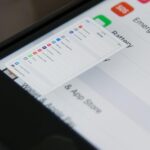Here we go again, softModders, it’s time for another awesome tweak for your iPod, iPhone, or iPod running iOS 7. Have you ever felt like changing your lock screen with a custom text instead of it saying “slide to unlock”? Why shouldn’t we be able to edit this? We’re not given much freedom as it stands with our Apple devices.
I’ve previously showed you how to make your dock background transparent and how to edit your carrier name with a logo or text. This time, I’ll show you how to easily edit the lock screen text to say whatever you want.
Lock Screen Tool
Not much is needed, only a jailbroken iOS 7 device. Open your preinstalled Cydia app, search, and install Lock Screen Tool.

Enable the Tweak
Once you have successfully installed the tweak, open your Settings application and scroll down until you see the Lock Screen Tool option.
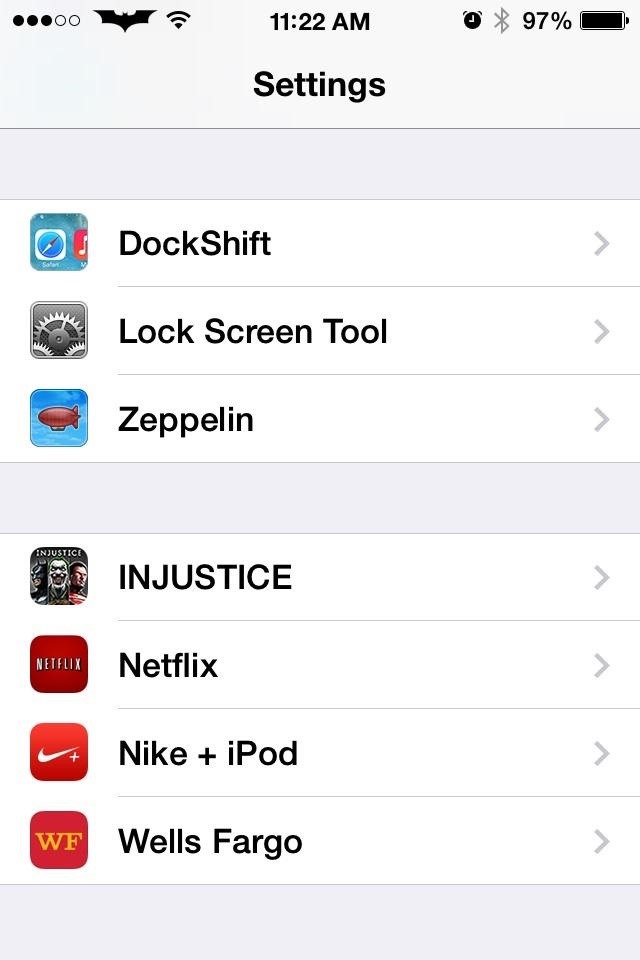

Insert your custom text, then enable. There are also a few other options you can toggle, like removing the camera shortcut, hide date/time, and removing the slide text completely.
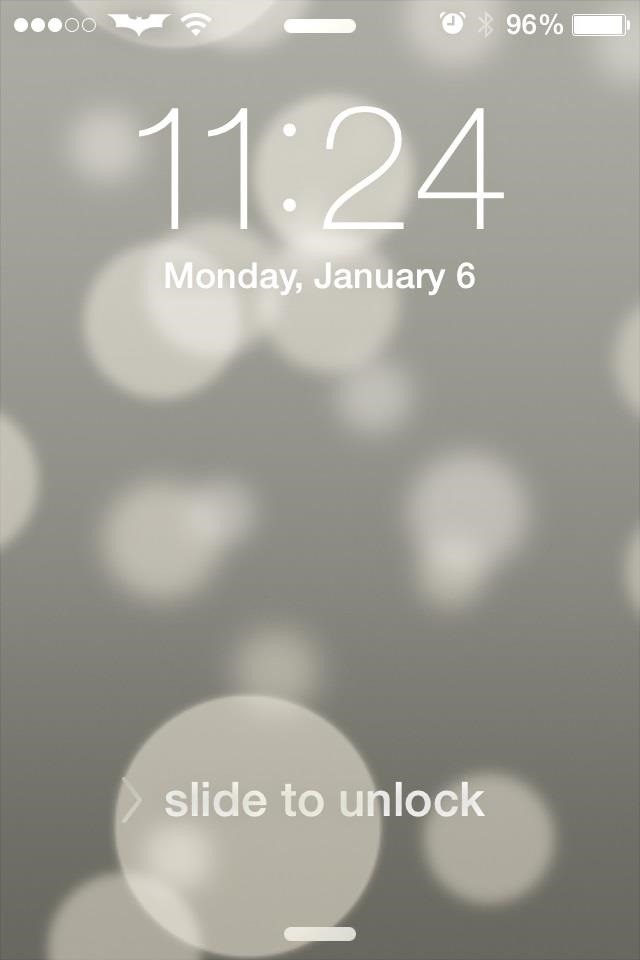
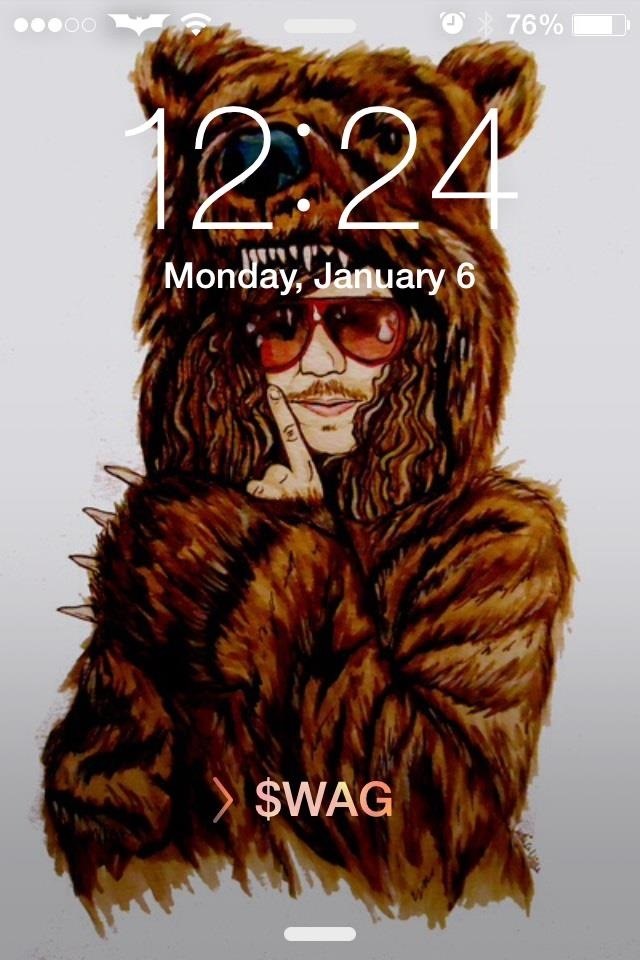
Don’t have a basic looking lock screen anymore, get creative and enjoy. Also, if you’re interested in more tweaks, checkout the iOS tweaks page.
Just updated your iPhone? You’ll find new emoji, enhanced security, podcast transcripts, Apple Cash virtual numbers, and other useful features. There are even new additions hidden within Safari. Find out what’s new and changed on your iPhone with the iOS 17.4 update.
“Hey there, just a heads-up: We’re part of the Amazon affiliate program, so when you buy through links on our site, we may earn a small commission. But don’t worry, it doesn’t cost you anything extra and helps us keep the lights on. Thanks for your support!”