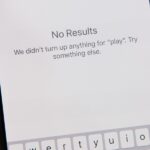Excited about experiencing blazing-fast 5G speeds on your iPhone 12, 12 mini, 12 Pro, or 12 Pro Max? Well, that brand new iPhone you just bought might not actually be using 5G, even when you see that 5G symbol in the top right. Unless you follow these instructions, your iPhone will use regular old 4G LTE more often.
You might be a bit surprised to learn about the issue. After all, 5G is one of Apple’s biggest selling points with the late-2020 iPhone lineup. Whether you spend $1,099 or more on a 12 Pro Max or $729 or more for the 12 mini, your new iPhone is future-proofed with 5G capability. So, why would Apple do anything to compromise that?
It All Comes Down to Battery Life
5G might be one of this year’s big-ticket features, but battery life is always a huge aspect on most consumers’ minds. Everyone wants an iPhone that lasts all day, so you’re not left in a situation where you need to call or message someone. It’s no fun scrambling to find a charger out in the world because somehow you ran your iPhone all the way down to 1% power.
Here’s the thing: it takes a lot of battery power to manage 5G connections. The faster 5G connections, such as mid-band or mmWave, eat up even more juice faster. For his mmWave explainer, MKBHD’s Samsung Galaxy S10 5G dropped from a 75% to a 21% battery charge in four to five hours. That device has a battery that’s supposed to last all day with typical use. Now imagine if an iPhone 11 Pro Max with up to 12 hours of streaming video playback on a full charge was equipped with 5G; you’d be lucky to get 6 hours of streaming video in.
- More Info: Why 5G Is Demanding On Your iPhone’s Battery
To mitigate a potential battery life PR nightmare, Apple chose only to utilize the 5G connection when most beneficial. That means you’ll notice greater speeds when trying to download a whole TV season, but not when your iPhone is handling updates in the background, a task that LTE handles perfectly fine.
To add to the confusion, Apple doesn’t adjust the connection symbol that appears in the top right of your iPhone, depending on which connection it’s actually using. Instead, it will always display the fastest network available to you at the moment. If you’re within range of 5G, you’ll see “5G,” and if you’re in range of Verizon’s 5G UWB (ultra-wideband), you’ll see “5G UWB.” In both cases, however, your iPhone will likely be using LTE for many tasks.
What Can You Do About It?
If you’re someone who values battery life above all else, you might want to leave the issue alone. Apple’s plan will probably work pretty well, meaning the times where you would want your iPhone to take advantage of the benefits of 5G, it would.
Still, maybe you’d rather your 5G-equipped iPhone actually stays on a 5G network when available, no matter what. Luckily, Apple hasn’t left you out to dry. There’s a simple setting to change to make sure that your iPhone uses a little extra battery life to stay on the 5G connection wherever available.
To start, open Settings –> Cellular –> Cellular Data Options –> Voice & Data. If you have two lines on your iPhone, tap the plan you want to change in “Cellular” to see “Cellular Data Options.” From here, just tap “5G On” instead of the default “5G Auto.” From now on, your iPhone will keep connected to 5G when available, instead of dropping down to an LTE connection to save battery life.
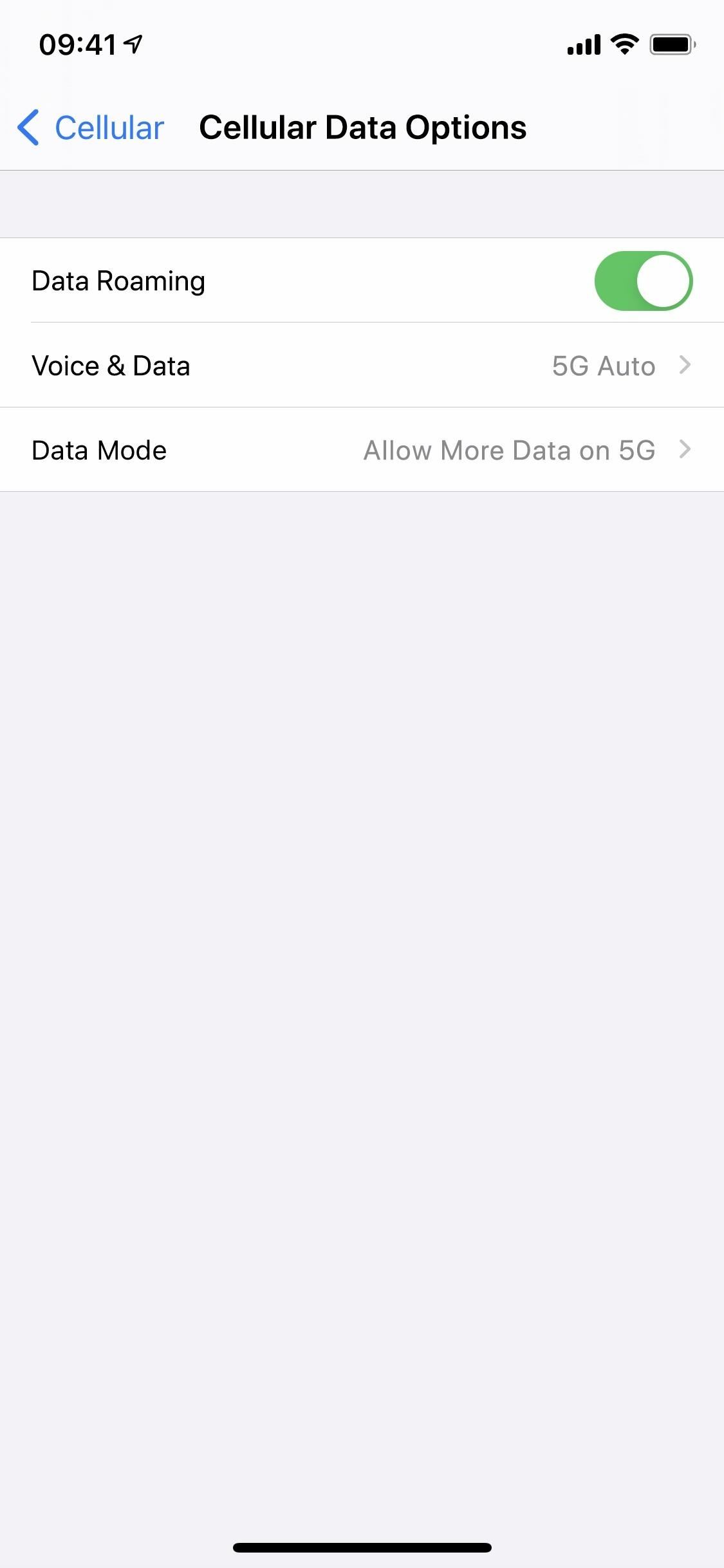
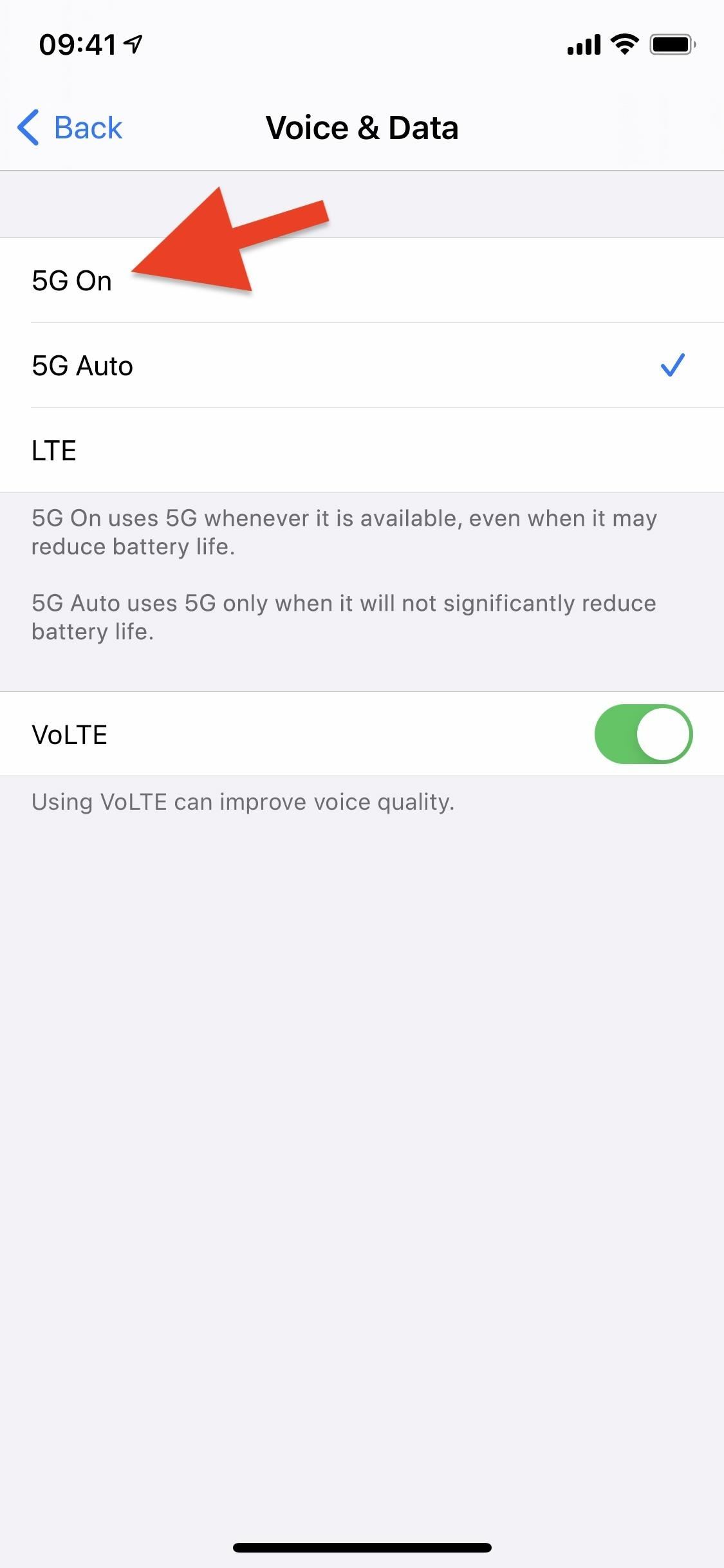
It’s interesting to note the difference in descriptions for these two settings. “5G On” keeps it on all of the time, while “5G Auto uses 5G only when it will not significantly reduce battery life.” The latter seems like a much more aggressive policy than switching when 5G wouldn’t make much a difference for battery life over LTE anyway.
Apple makes it sound like it will only connect to 5G when it feels like your battery won’t really suffer, even if you’re trying to do something that 5G would make a whole lot better. Seeing as Apple advertises the iPhone 12, 12 mini, 12 Pro, and 12 Pro Max as using 5G for the biggest and best tasks, it probably isn’t the problem this description makes it out to be.
Just updated your iPhone? You’ll find new emoji, enhanced security, podcast transcripts, Apple Cash virtual numbers, and other useful features. There are even new additions hidden within Safari. Find out what’s new and changed on your iPhone with the iOS 17.4 update.
“Hey there, just a heads-up: We’re part of the Amazon affiliate program, so when you buy through links on our site, we may earn a small commission. But don’t worry, it doesn’t cost you anything extra and helps us keep the lights on. Thanks for your support!”