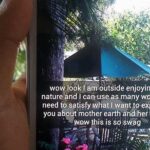Not having internet sucks! We do a ton online these days, from working, shopping, studying, and collaborating, to watching fail videos and endlessly clicking through memes.
But sometimes your mobile screen is just not big enough! So, wouldn’t it be cool if you could use your cell connection to get internet on your laptop, office computer, or tablet?
With our Samsung Galaxy S3s, we can share our data connection, and best of all—we can do it for free.
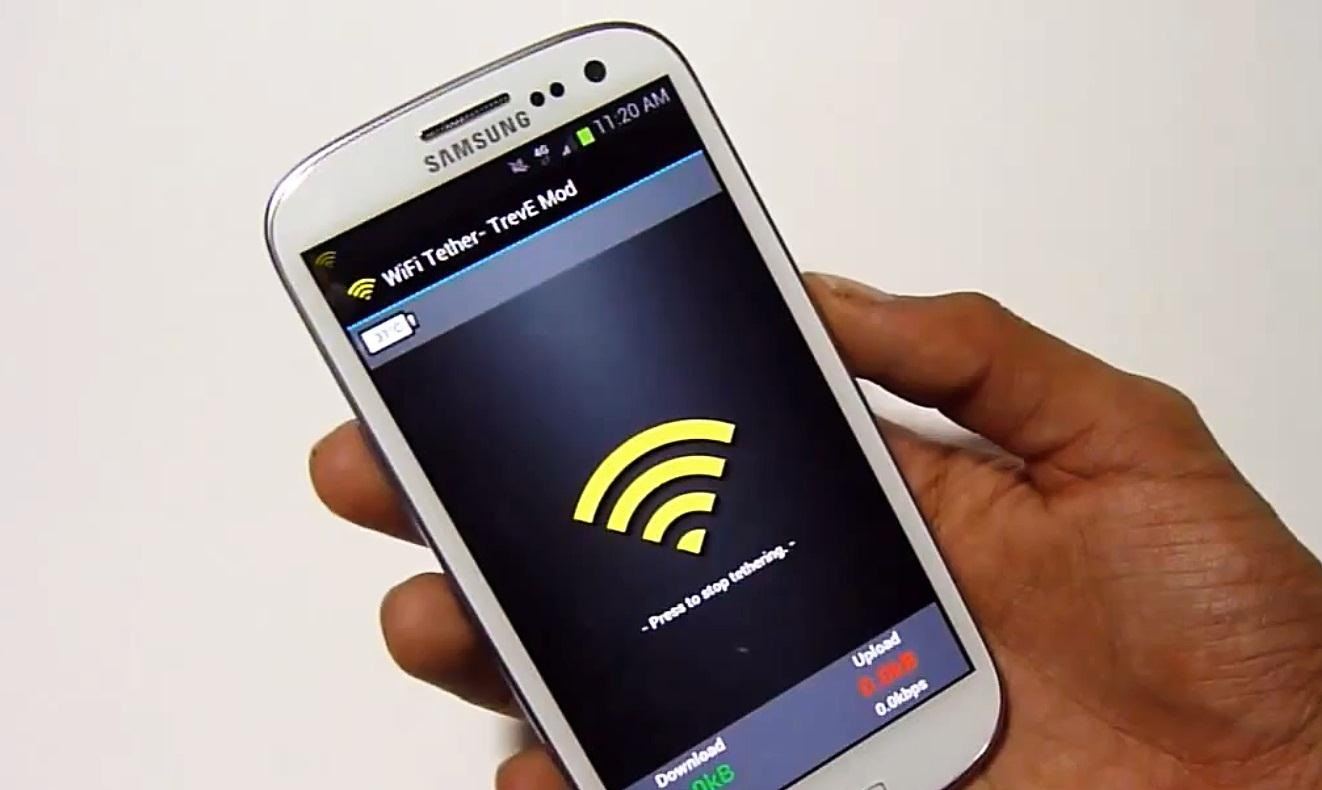
Up until very recently, it was common practice for U.S. carriers to charge monthly fees for this service. Imagine that, an extra charge for using data that we already pay for! We were able to get around this with various tethering apps, but then carriers would come back with updates that prevented those apps from working, and on and on the game went.
Late last summer, Verizon decided it was going to block ALL tethering and hotspot apps from Google’s Play Store for its customers. This didn’t sit well with the FCC, and they took action. Because Verizon was using a spectrum for its data service that was supposed to allow open access to its network, the FCC ruled it was in violation. They issued a nominal fine and ordered Verizon to not only allow the blocked apps, but to allow tethering/hotspot access at no additional cost.
To turn on the mobile hotspot for Verizon devices, go to Settings -> More Settings -> Slide the Mobile Hotspot to ON -> Press OK if prompted.
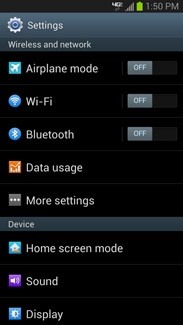
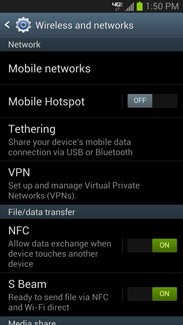
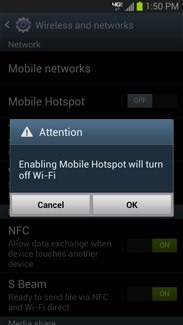
Unfortunately, because this ruling only applied to that particular block of airwaves, Verizon was the only carrier required to carry out the FCC mandate (this only applies to newer, i.e. tiered, plans that utilize the spectrum in question). AT&T decided to follow suit by offering free access on their tiered plans. This makes sense; users get to use their data as they see fit, and carriers still charge for data overages if customers are going over their limits.
To turn on the mobile hotspot for AT&T devices, go to Settings -> More Settings -> Tethering and Portable Hotspot -> Slide the Portable Wi-Fi Hotspot to ON -> Press OK if prompted.
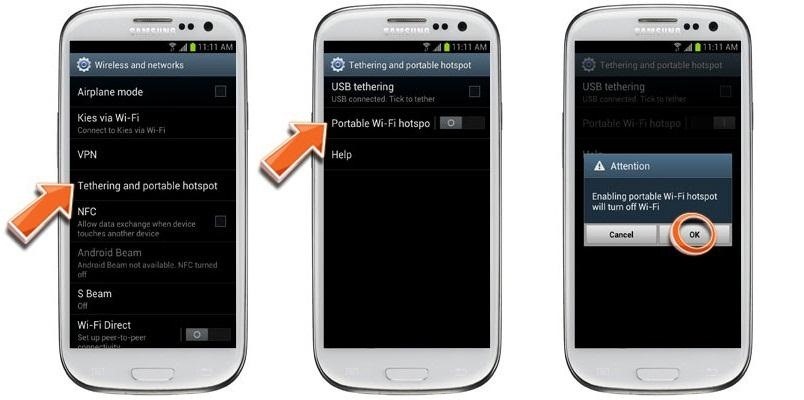
Sprint and T-Mobile still charge a monthly fee for tethering. My guess would be that T-Mobile will fall in line with Verizon and AT&T, but the case is a little different with Sprint. While their network has been historically terrible, they are the only carrier to offer truly unlimited data. So if you are feeling sympathetic, you could see why it would make sense for them to charge a monthly fee, especially with its decent LTE network rolling out in full swing.
But still, free is better. Even if you have Verizon or AT&T, you may have a reason for not wanting to use their “official” built-in tethering apps. Forum member Sandy was curious about how to set up tethering on her GS3, and this how-to will walk you through everything you need to get it, if you don’t have it already.
How to Set Up Wireless Hotspot (Root)
A wireless hotspot will turn your GS3 into a mobile internet connection that you can use anywhere you get service. Developer TrevE thrilled GS3 users when after months of waiting, a usable wireless tether app was created.
What You Will Need
Step 1: Install and Open the App on Your Phone
Make sure you have “Unknown Sources” checked in Settings -> Security.
Step 2: Set Up Tethering
Once in the app…
- Press “Menu” and select “Settings”
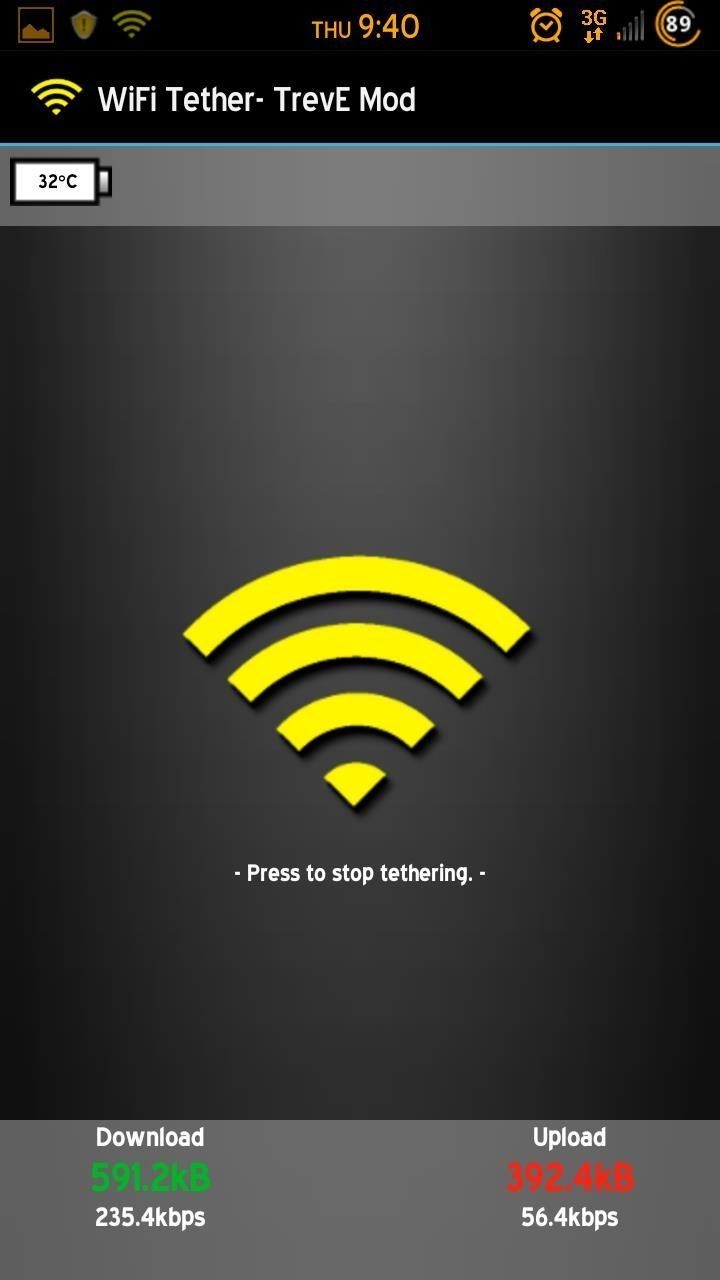
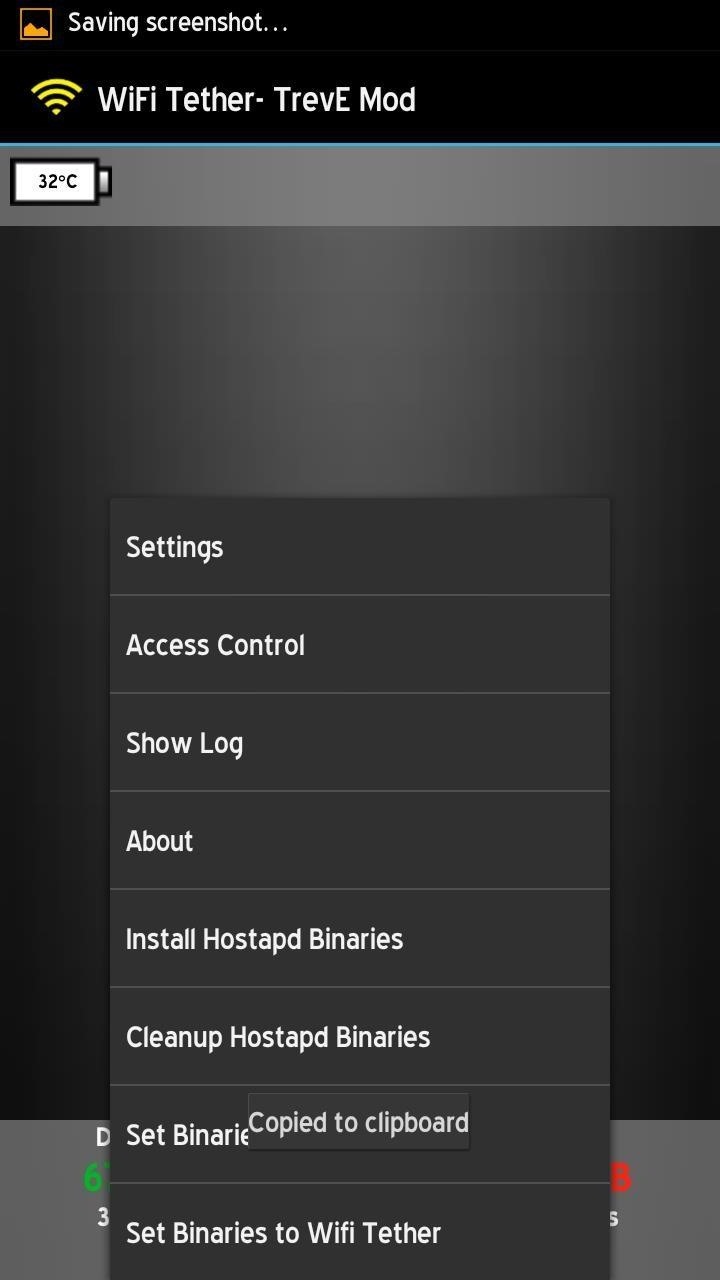
- Select “Change Device Profile”
- Select “Samsung Galaxy S3”

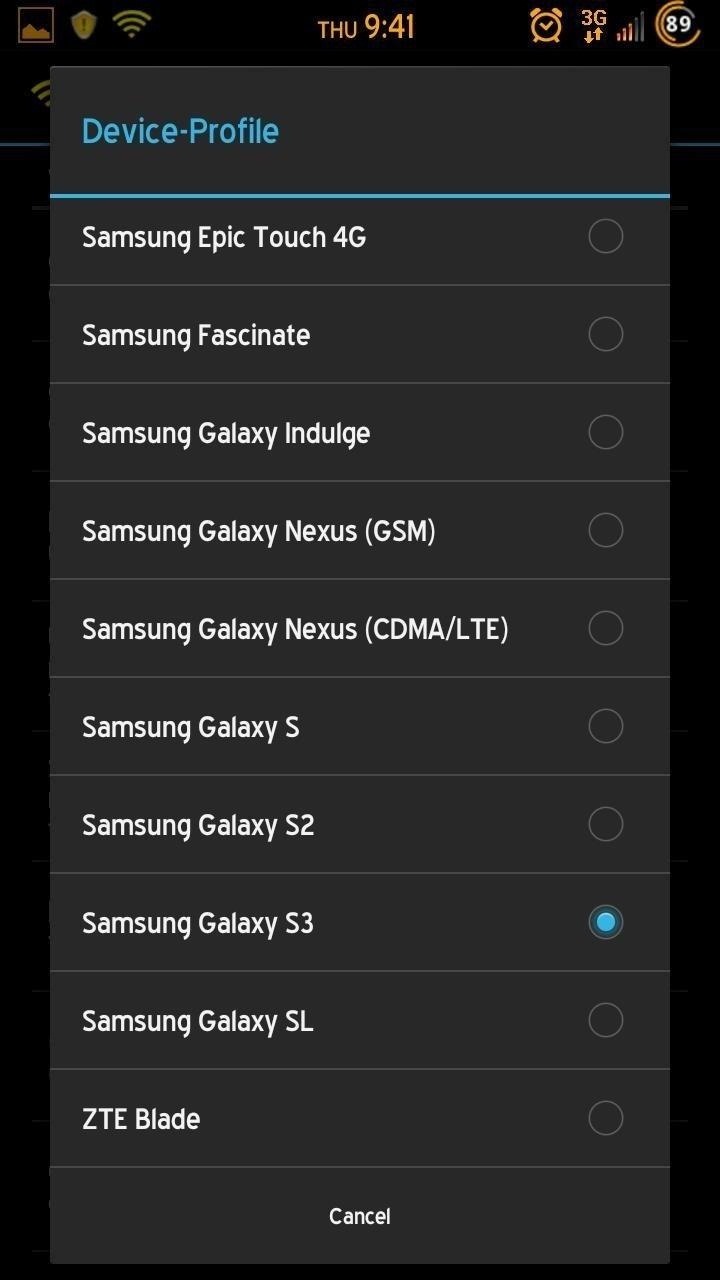
Step 3: Start Tethering
Now, simply hit the signal button and you will start tethering.
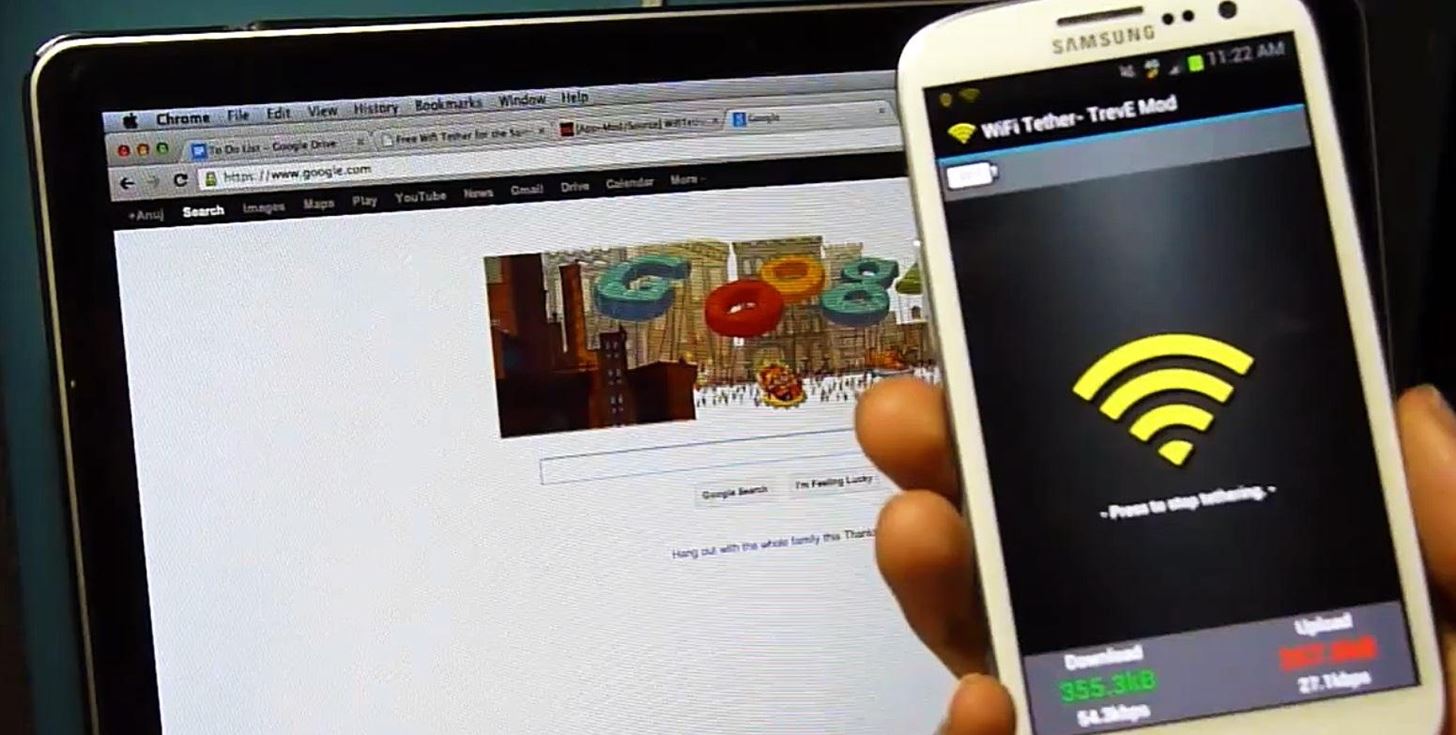
- If you want to change the name of your network, go to Settings and select “Change SSID”.
- If you want to set a password, go to Settings and select “Enable WiFi Encryption”.
- If you want to limit who can use your hotspot, go to Settings and select “Enable Access Control”.
That’s it!
Remember, unless you have Sprint, you need to be aware of the amount of data you are using so you don’t get hit with massive overages. You can check your data use natively on your S3, just go to the main Settings and go to “Data Usage”.
Options for Non Rooted Users
- AT&T and Verizon customers can use the built-in apps.
- ClockWorkMod Tether is the most stable non-root app option for wireless tethering, brought to you by the awesome devs from CWM Recovery.
- FoxFi is similar to TrevE’s app, but not as stable.
- Easy Tether Lite – While not wireless, it works very well.
If you have any issues, questions or comments, hit us up in the forum, or comment below. Happy tethering!
GS3 images courtesy of Androidrootz
Just updated your iPhone? You’ll find new emoji, enhanced security, podcast transcripts, Apple Cash virtual numbers, and other useful features. There are even new additions hidden within Safari. Find out what’s new and changed on your iPhone with the iOS 17.4 update.
“Hey there, just a heads-up: We’re part of the Amazon affiliate program, so when you buy through links on our site, we may earn a small commission. But don’t worry, it doesn’t cost you anything extra and helps us keep the lights on. Thanks for your support!”