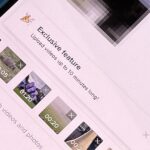Everybody loves AirPods, right? Well, maybe everybody whose ears fit AirPods. That was the issue with the first two generations — one size doesn’t fit all. But the new AirPods Pro come with three rubber ear tips of different sizes. While you can experiment on your own to figure out which fits best, Apple programmed your AirPods Pro to make that determination itself.
How does this work? According to Apple, “advanced algorithms,” together with the mics in both AirPods Pro, analyze how sound behaves in each ear with the current rubber tips. The results of that test determine whether iOS thinks one or both of the ear tips are a good fit, or whether one or both need to be changed. It’s a neat feature, one that appears unique to AirPods Pro at this time.
- Don’t Miss: 200+ Exciting New iOS 13 Features for iPhone
To get started, make sure your AirPods Pro are connected to your iPhone running iOS 13.2. Open up the Settings app, tap “Bluetooth,” then tap the “i” next to your pair of AirPods Pro from the list of devices. Here, you’ll find “Ear Tip Fit Test.” Tap this button, then tap “Continue” on the following page. Finally, with both AirPods Pro in your ears, tap the “Play” button to start the test.
- Don’t Miss: 22 New iOS 13.2 Features & Changes You Need to Know About
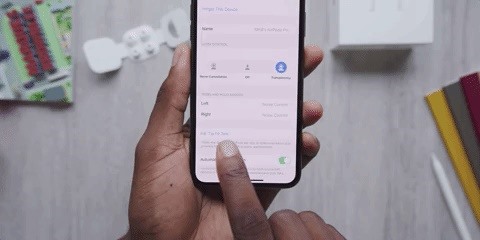
If one or both of your rubber ear tips are the wrong size, you’ll see that reflected by this message in yellow: “Adjust or Try a Different Ear Tip.”
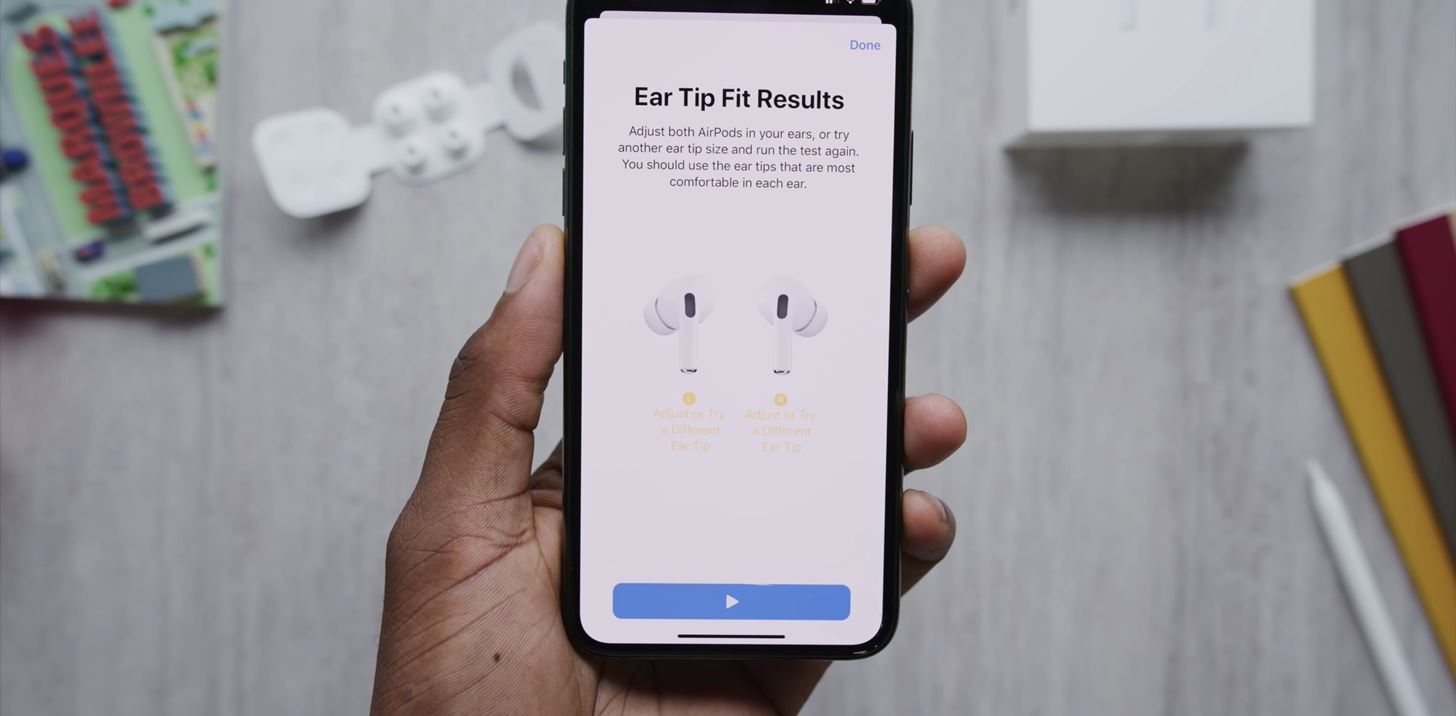
If one or both of your rubber ear tips are a match, you’ll see that reflected with a message in green: “Good Seal.”
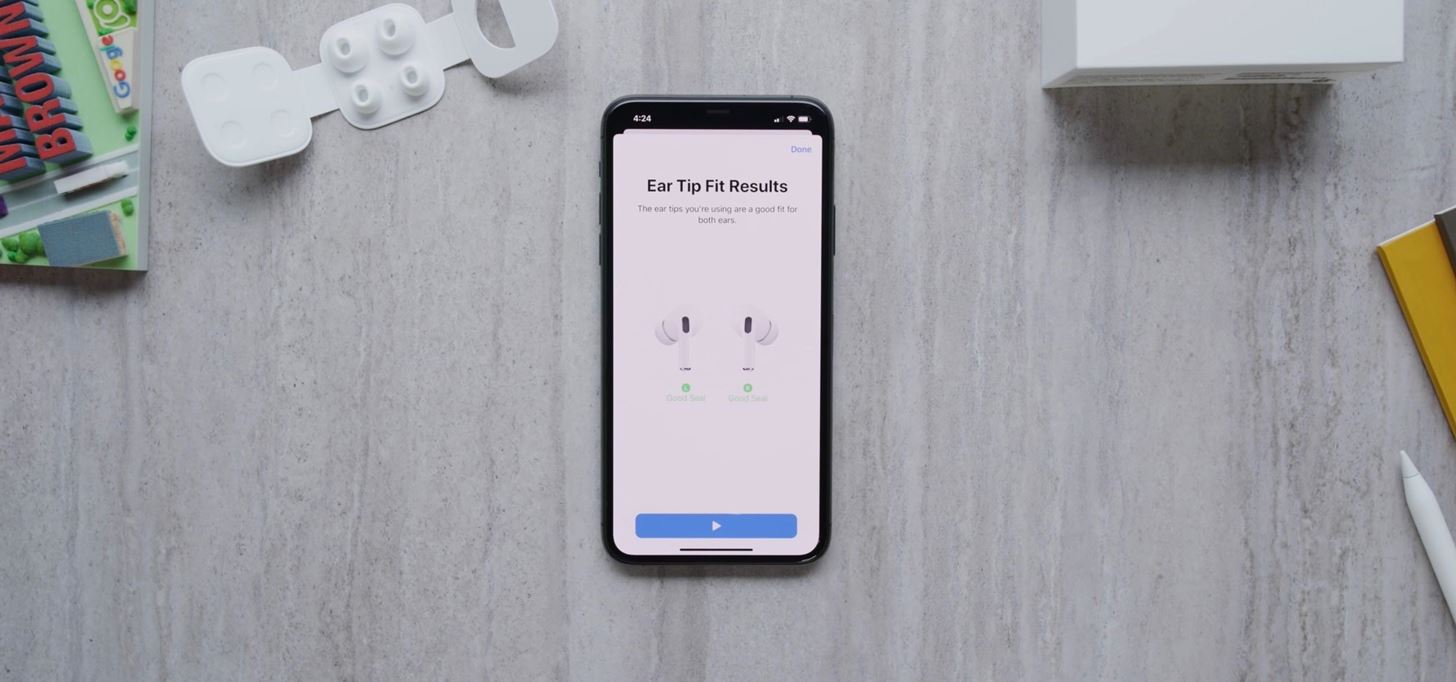
That’s all there is to it! Work through the test until you receive this green message for both the left and right AirPods Pro. Don’t worry if you use one ear tip for the left AirPod and a different one for the right — it’s all about what works best for you.
Just updated your iPhone? You’ll find new emoji, enhanced security, podcast transcripts, Apple Cash virtual numbers, and other useful features. There are even new additions hidden within Safari. Find out what’s new and changed on your iPhone with the iOS 17.4 update.
“Hey there, just a heads-up: We’re part of the Amazon affiliate program, so when you buy through links on our site, we may earn a small commission. But don’t worry, it doesn’t cost you anything extra and helps us keep the lights on. Thanks for your support!”