So, I’m playing Injustice: Gods Among Us and whooping some serious superhero ass when out of nowhere I receive a stupid notification that ruins my game and subsides my thunder!
Maybe you don’t play games, but I know we’ve all been rudely interrupted by those overbearing notification banners in one way or another.
There is a way in iOS 7 to disable banners (the default alert style) completely in the Notification Center, but you have to set it to “None” for each app individually.
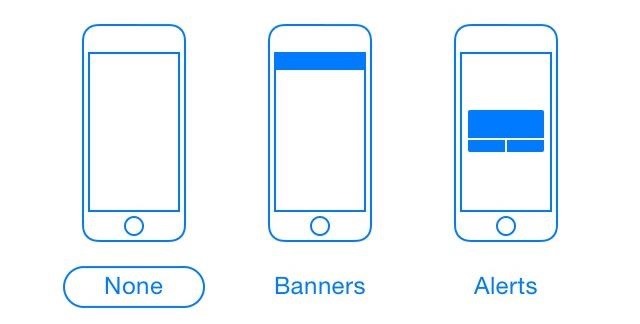
If you still want to get alerts, just not obtrusive ones, I’ll show you a way to setup slim banners about the size of the status bar for every app on your iPhone. You will need to jailbreak iOS 7 for this tweak.
On your jailbroken iPhone, search for and install TinyBar from Cydia.
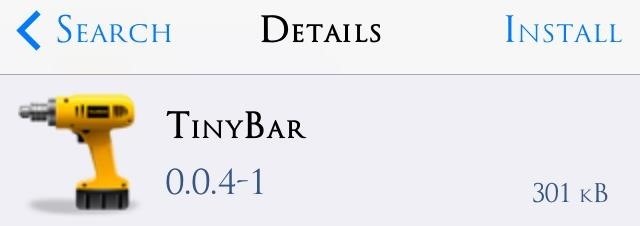
Now go into TinyBar in your Settings app to begin configuring your banner preferences. After every adjustment, a preview notification will pop up to let you see how it’s going to look.
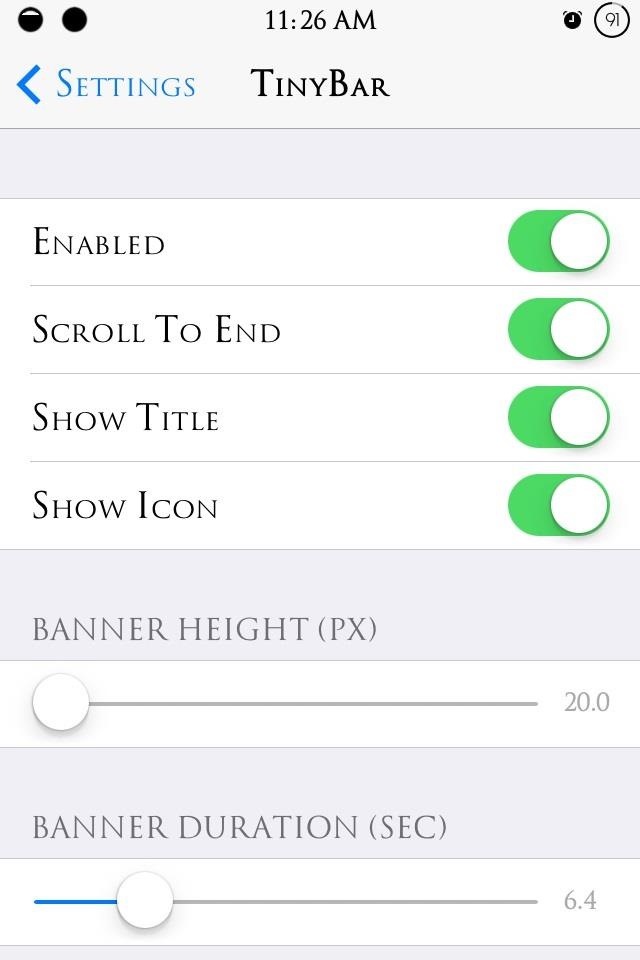
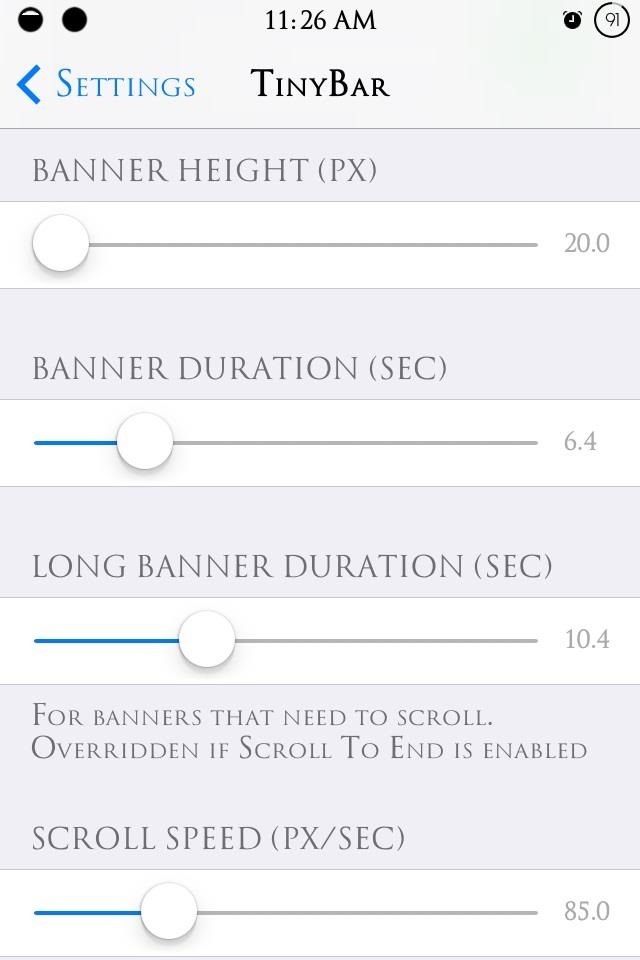
The options are self-explanatory and easy to adjust, but if you want the slimmest banner, place the Banner Height to 20.0. And one of the coolest features is the Scroll To End, which actually scrolls through the entire message. It’s much better than Apple’s stock ellipsis cutoff.
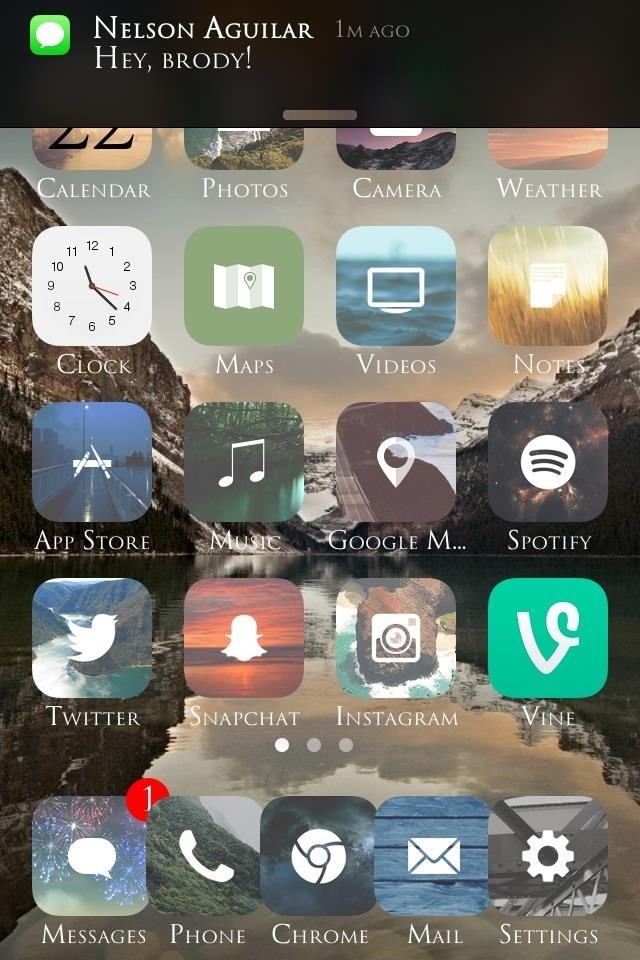
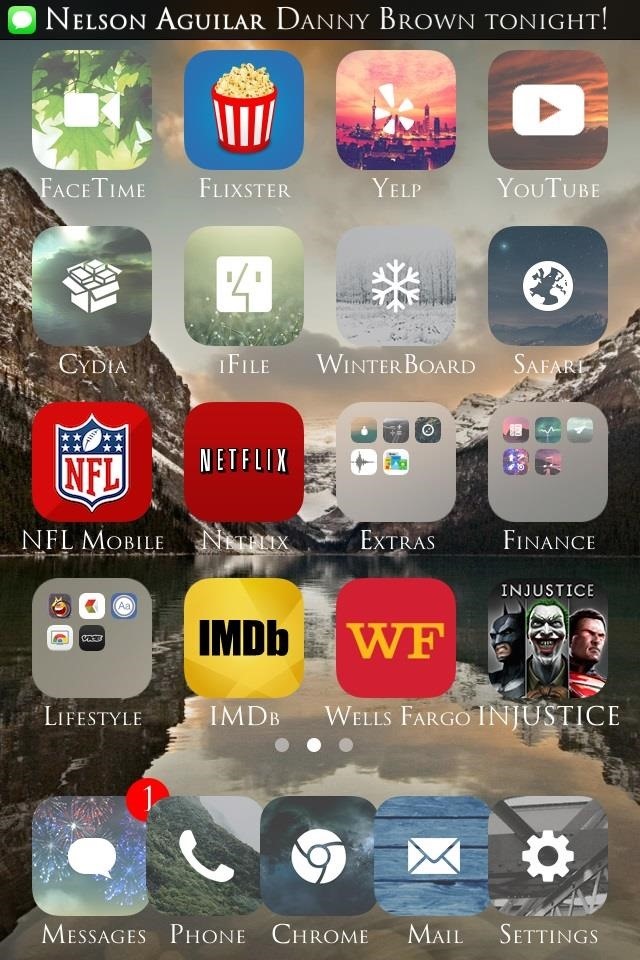
Don’t let a pointless text get in your way. Your notifications should now be less conspicuous and even less annoying. Let me know what you think, and if you want some other kickass tweaks, checkout out our other Cydia Hacks for iOS devices.
Just updated your iPhone? You’ll find new features for Podcasts, News, Books, and TV, as well as important security improvements and fresh wallpapers. Find out what’s new and changed on your iPhone with the iOS 17.5 update.
“Hey there, just a heads-up: We’re part of the Amazon affiliate program, so when you buy through links on our site, we may earn a small commission. But don’t worry, it doesn’t cost you anything extra and helps us keep the lights on. Thanks for your support!”










