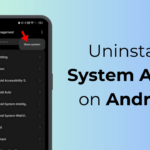Apple Safari is one of the many apps offered with macOS. Since Apple develops both Safari and macOS, it’s only natural for Apple to set Safari as the default web browser on Macs.
In fact, a large number of Mac users use Apple Safari instead of third-party web browsers like Google Chrome, Microsoft Edge, and Mozilla Firefox.
Safari browser, no doubt, is one of the finest web browsers available for Macs. It’s safe, offers good privacy protection, and is fast. That said, there are users who prefer Google Chrome over not only Chrome but also other browsers.
If you are one of Chrome lovers and want to make Chrome the default web browser on your Mac, this guide is for you.
Follow the directions below to make Google Chrome the default web browser on your Mac.
NOTE: To be able to set Chrome as default, you need to install the Chrome browser on your Mac first if not installed already. Please install the latest version of Chrome from the official source for the best experience.
Set Chrome as the default web browser in macOS
Here is how to make Google Chrome the default web browser on a Mac.
Step 1: Open System Settings either by clicking on its icon in the dock, using search, or clicking the Apple menu and then clicking System Settings.
Step 2: On the left side of the System Settings window, click Desktop & Dock.
Step 3: Now, on the right side, scroll down to see the Default web browser section. With default installation settings, Safari is selected as the default web browser. To change it to Chrome or any other web browser of your choice, select your web browser entry from the drop-down menu next to it. That’s it!


From now onwards, Google Chrome will be the default web browser on your Mac.
Just a heads up, if you buy something through our links, we may get a small share of the sale. It’s one of the ways we keep the lights on here. Click here for more.