Chrome’s Incognito Mode gives you a layer of privacy when browsing. While it’s enabled, your browsing history, cookies, site data, and information entered in forms is not saved, making it perfect for, cough, more private web usage. With an Android smartphone, you can jump right into this mode.
The default way to open incognito mode takes a few steps. First, you need to open the browser, choose the three vertical dots in the upper right corner, then select”New incognito tab.”
Want a faster way? Long press the Chrome icon (either in the app drawer or on the home screen) until you see its app shortcuts appear in a popup menu. Long press the “New incognito tab” option in this menu and drag it to the home screen. That’s it! From now on, just select this icon to open Chrome in incognito Mode.
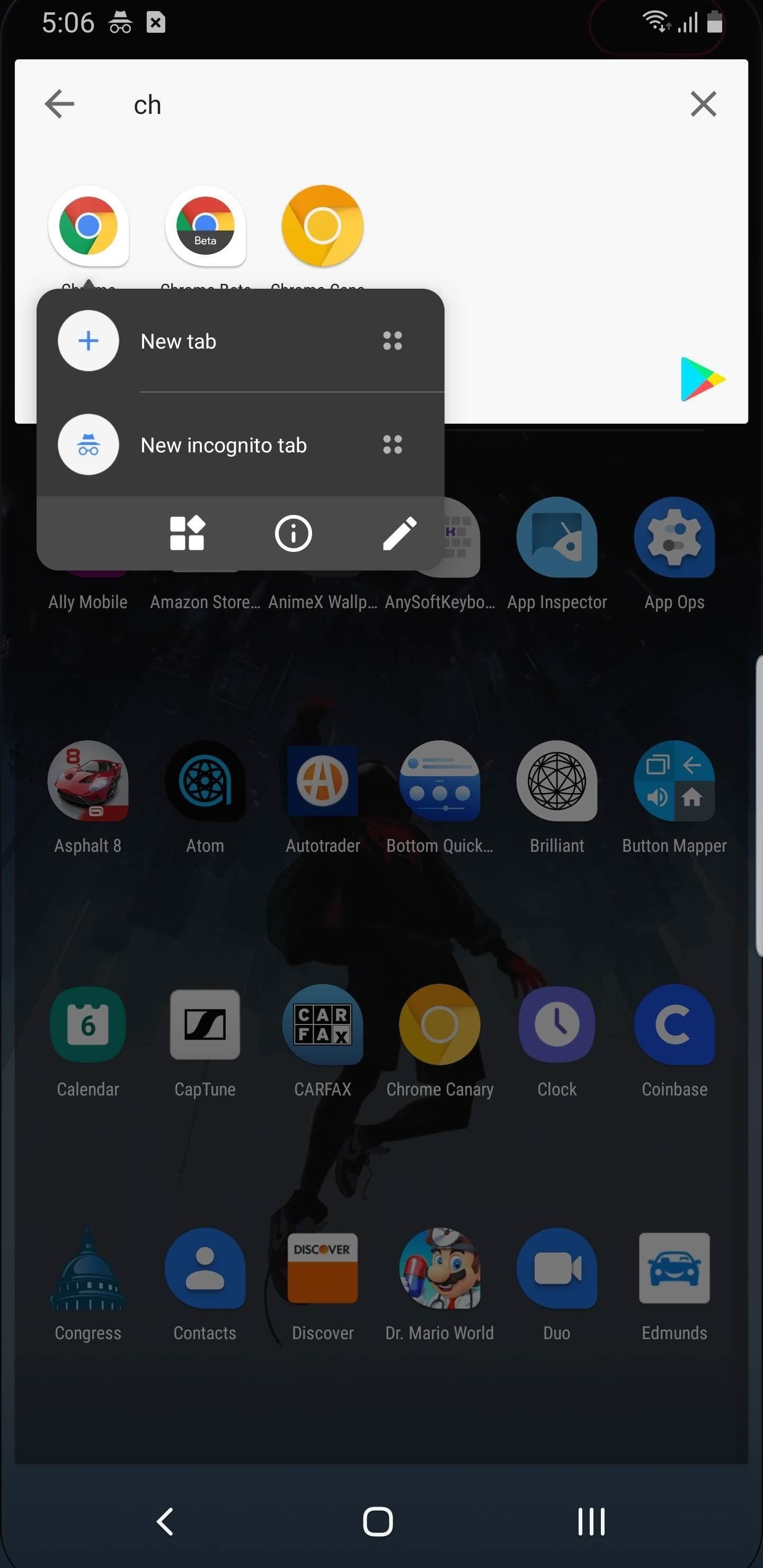
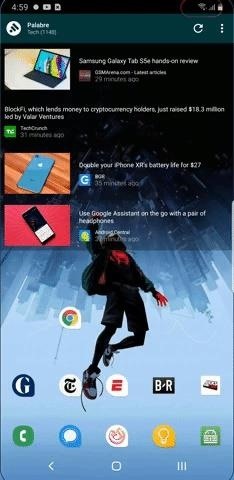
Note that this does require Android 7.0 Nougat or higher. But now that Android 10 is out, most phones should at least be running Android 7.
Hot Deal: Set up a secure second phone number and keep your real contact details hidden with a yearly subscription to Hushed Private Phone Line for Android/iOS, 83%–91% off. It’s a perfect second-line solution for making calls and sending texts related to work, dating, Craigslist sales, and other scenarios where you wouldn’t want to give out your primary phone number.
“Hey there, just a heads-up: We’re part of the Amazon affiliate program, so when you buy through links on our site, we may earn a small commission. But don’t worry, it doesn’t cost you anything extra and helps us keep the lights on. Thanks for your support!”









