In Android 10, Google is letting you adjust the accent colors to give your phone a bit of flair. When combined with the new system-wide dark mode, you are looking at eight different color combinations. That is seven more than we had in the previous version and seven additional ways to help your phone stand out.
This feature is very similar to Oxygen OS’s accent colors. It lets you adjust the secondary color (which by default is blue) wherever it appears in Settings and Quick Settings. This is different from the system-wide dark mode which reverses the primary color from white to black. Instead, this will alter the color of active Quick Settings tiles, toggles, and much more.
Step 1: Turn on Developer Options
The first thing you need is to turn on Developer Options. To do so, open Settings and choose “About phone.” Locate “Build number” (which is the last option) and tap it seven times rapidly until you are taken to a new page prompting you for your lock screen password, gesture, or PIN. After successfully entering the requested information, a toast message will appear stating “you are now a developer” and you will be returned to the previous page.
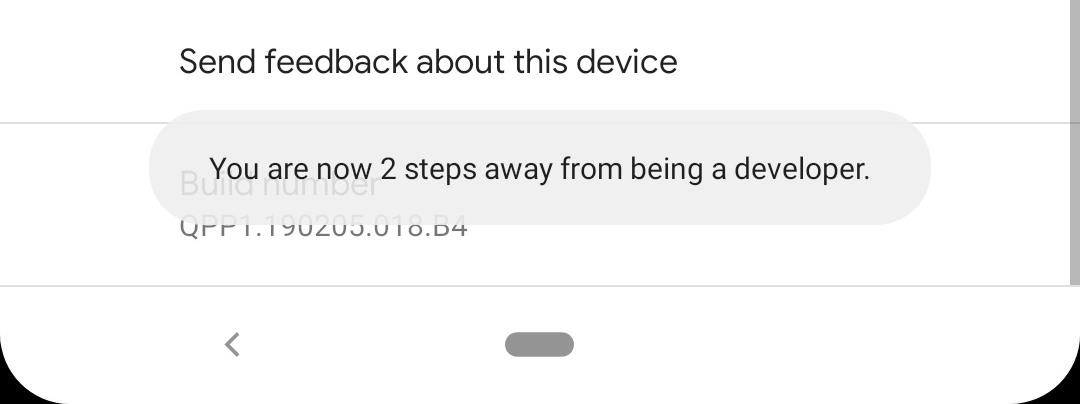
Return to Settings and choose “System.” Select “Advanced,” and a new option will appear above “System update” called “Developer options.” Choose this option.


Step 2: Switch Themes
With Developer Options open, scroll to the bottom of the page until you see a grouping titled “Theming.” Choose the first option, “Accent color,” and a popup will appear with four options: “Device default, Black, Green, and Purple. These are the accent colors you can choose to change to, with blue being the default.

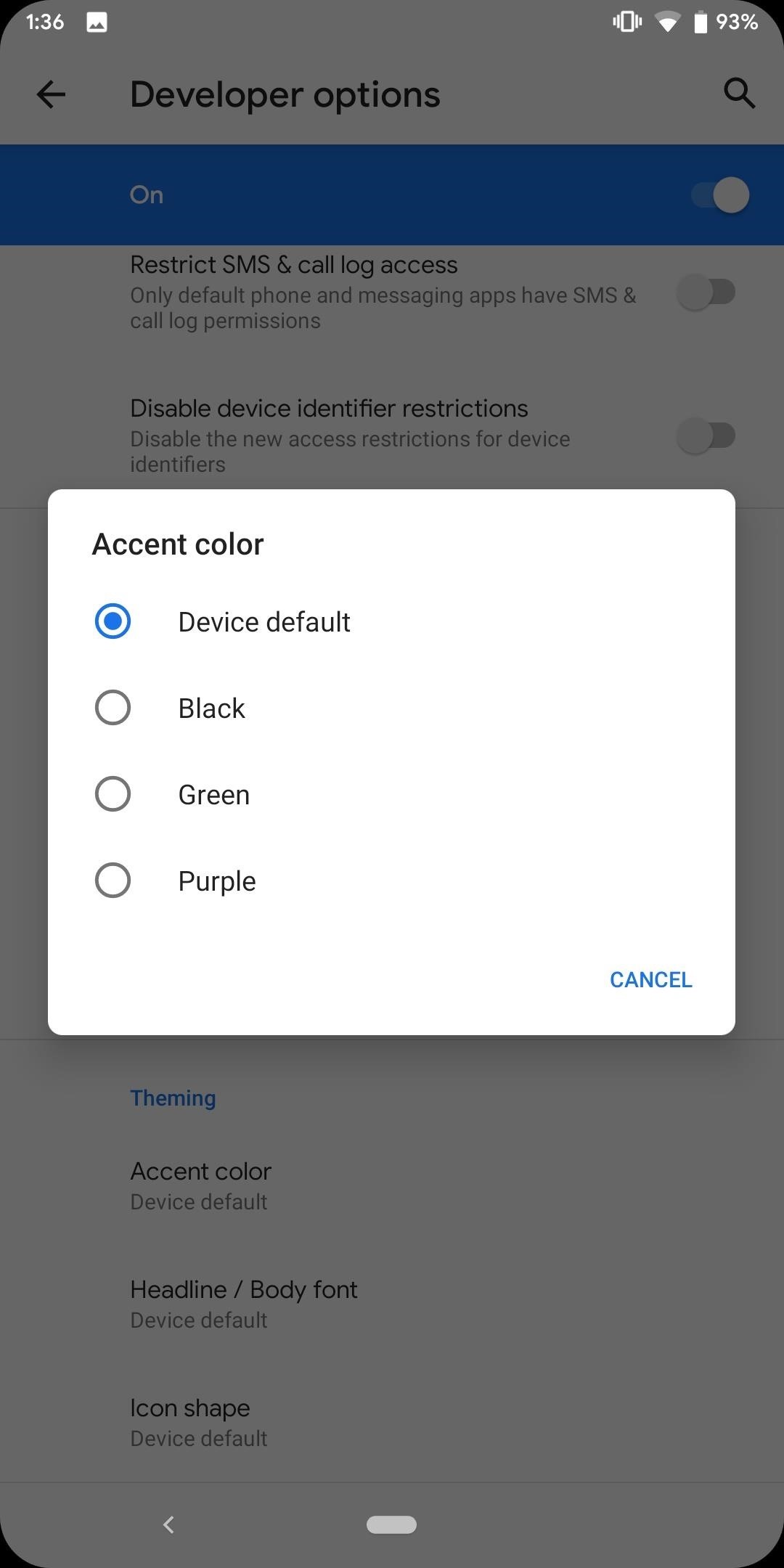
Select any option and the color of active Quick Setting tiles, the brightness bar, the volume rocker, the icons in the power menu (except for emergency), the text cursor, radios, the battery icon in the “Battery” menu and more will change. Virtually any place which was blue before within the system UI will now be the new accent color. If you ever want to go back to blue, just return to this menu and select “Device default.”
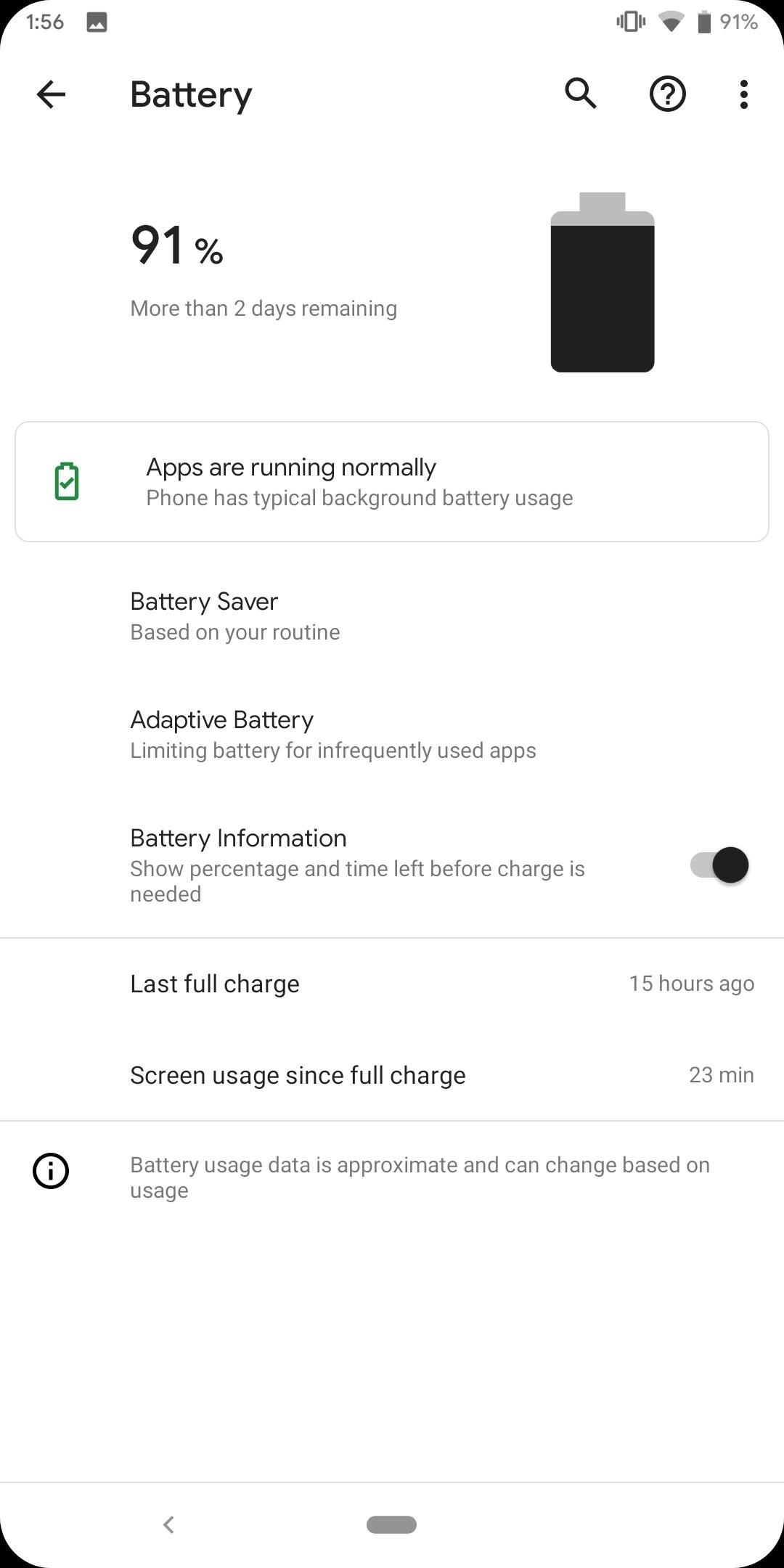
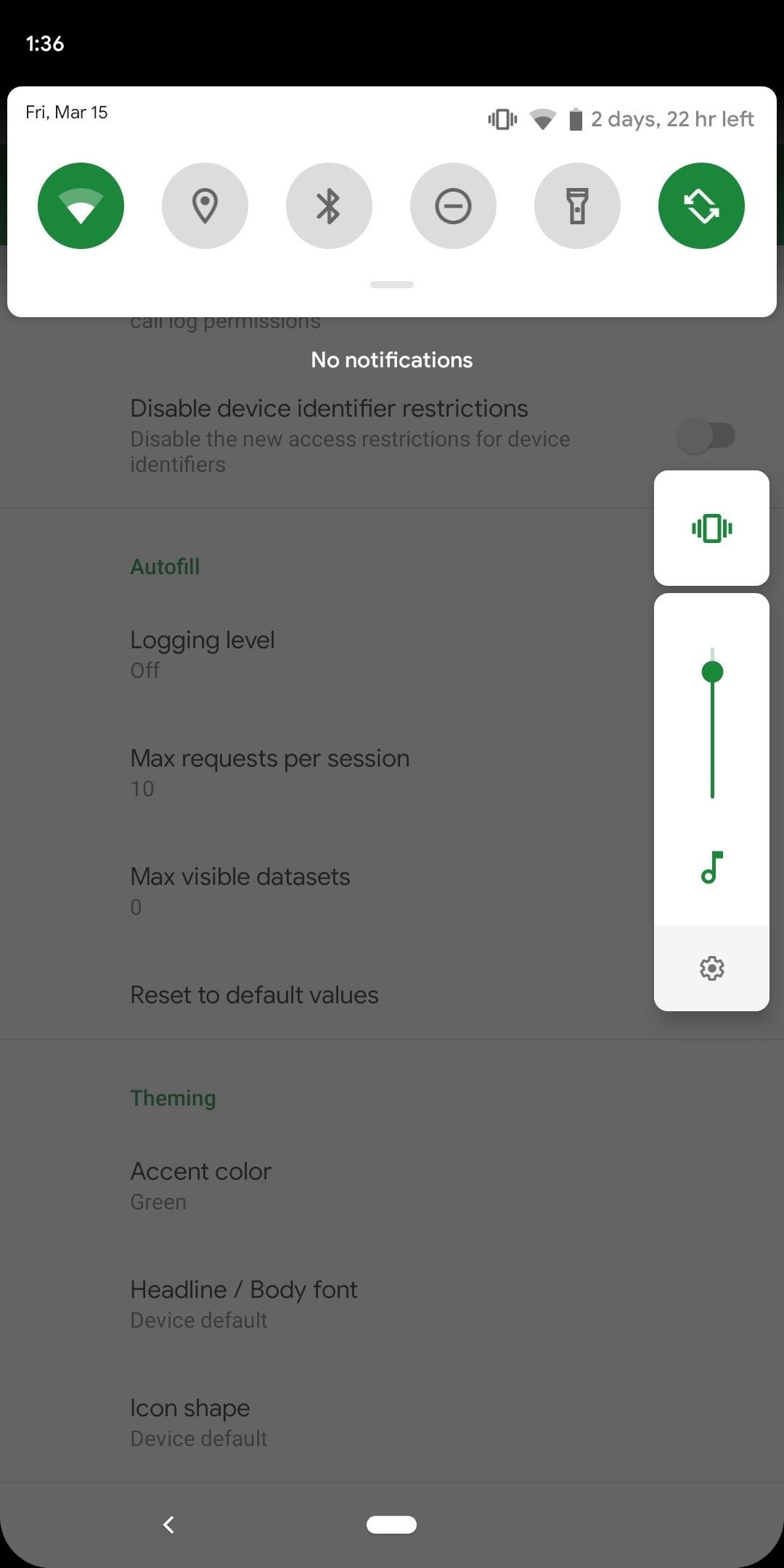
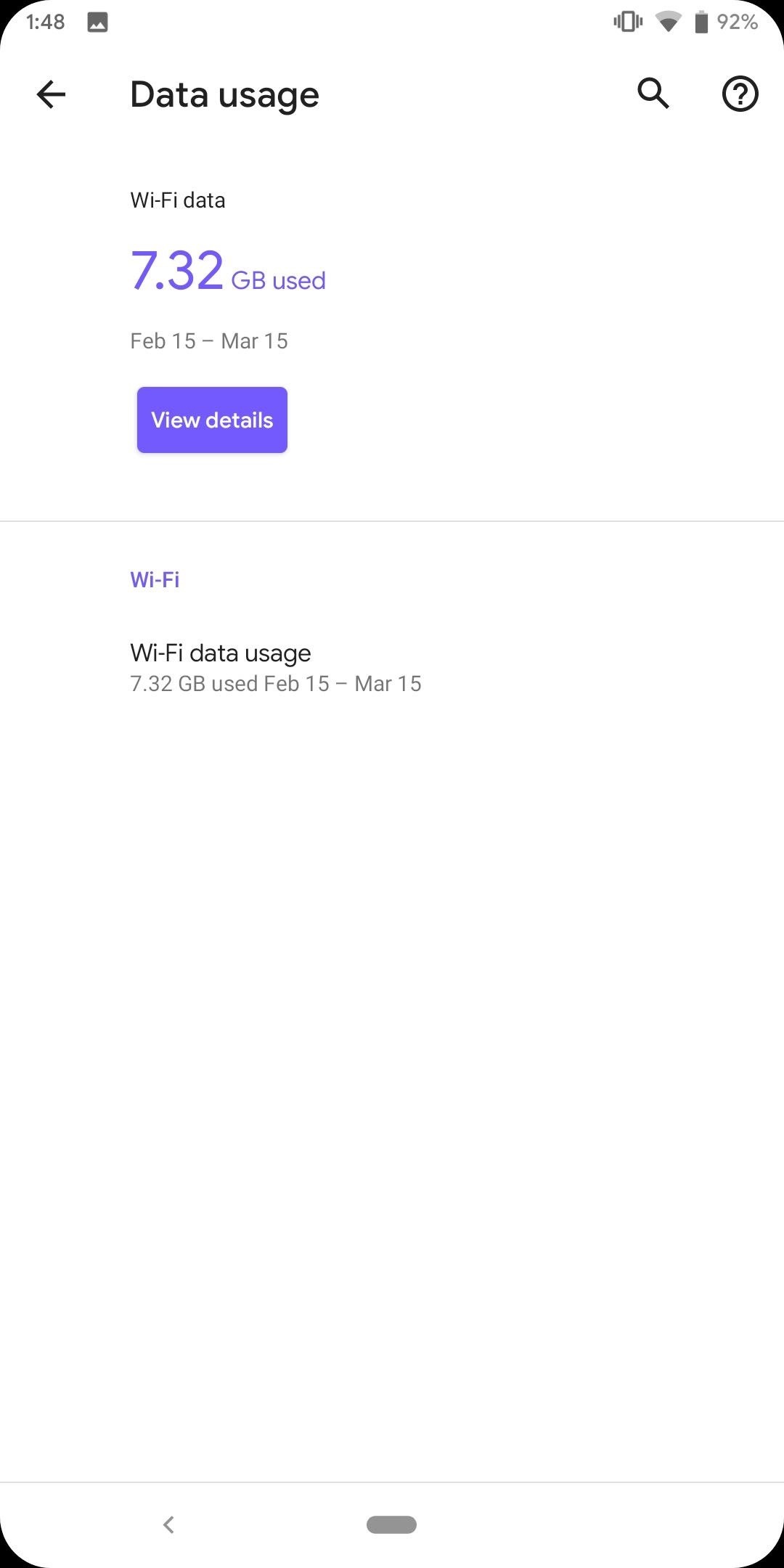
- Follow Gadget Hacks on Pinterest, Reddit, Twitter, YouTube, and Flipboard
- Sign up for Gadget Hacks’ daily newsletter or weekly Android and iOS updates
- Follow WonderHowTo on Facebook, Twitter, Pinterest, and Flipboard
Hot Deal: Set up a secure second phone number and keep your real contact details hidden with a yearly subscription to Hushed Private Phone Line for Android/iOS, 83%–91% off. It’s a perfect second-line solution for making calls and sending texts related to work, dating, Craigslist sales, and other scenarios where you wouldn’t want to give out your primary phone number.
“Hey there, just a heads-up: We’re part of the Amazon affiliate program, so when you buy through links on our site, we may earn a small commission. But don’t worry, it doesn’t cost you anything extra and helps us keep the lights on. Thanks for your support!”











