This past year, Facebook spent $19 billion purchasing the popular messaging app WhatsApp, and for good reason. Mark Zuckerberg isn’t going to spend that type of money on just any application. WhatsApp is widely popular and frequently used by more than 500 million users worldwide, which is almost twenty percent of the Earth’s population.
Unfortunately, this great app isn’t available on your Android tablets. Wait, let me correct myself real quick—this app isn’t available for your Android tablet by conventional methods.
I’ve already shown you how to get it up and running on a Nexus 7, and luckily that method will apply for getting WhatsApp installed and running on your Amazon Kindle Fire HDX, or pretty much any other Android-based tablet.
Step 1: Enable Unknown Sources
WhatsApp will not show up in the Amazon Appstore or Google Play Store, so to get the app, you’ll need to enable installation from unknown sources.
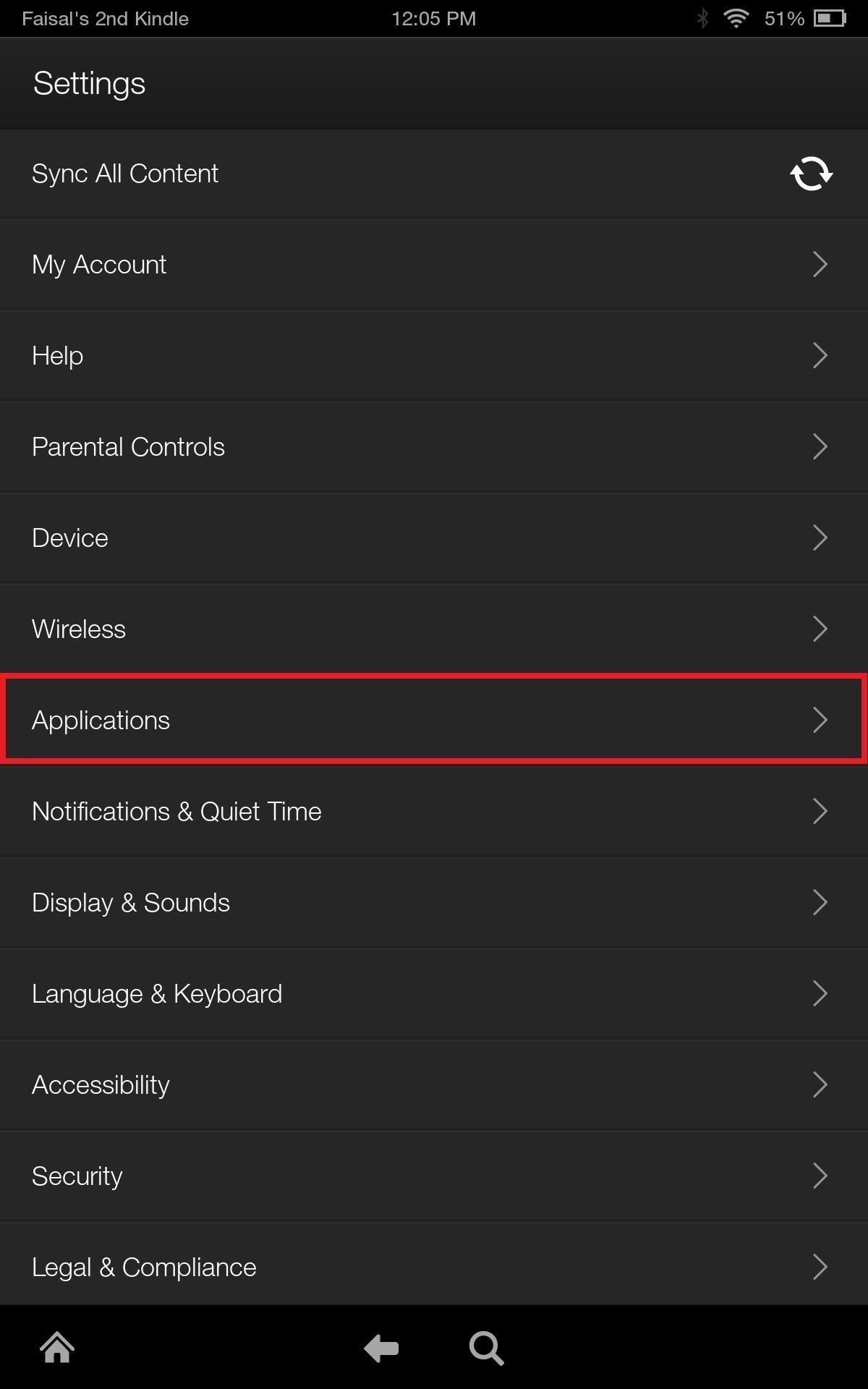
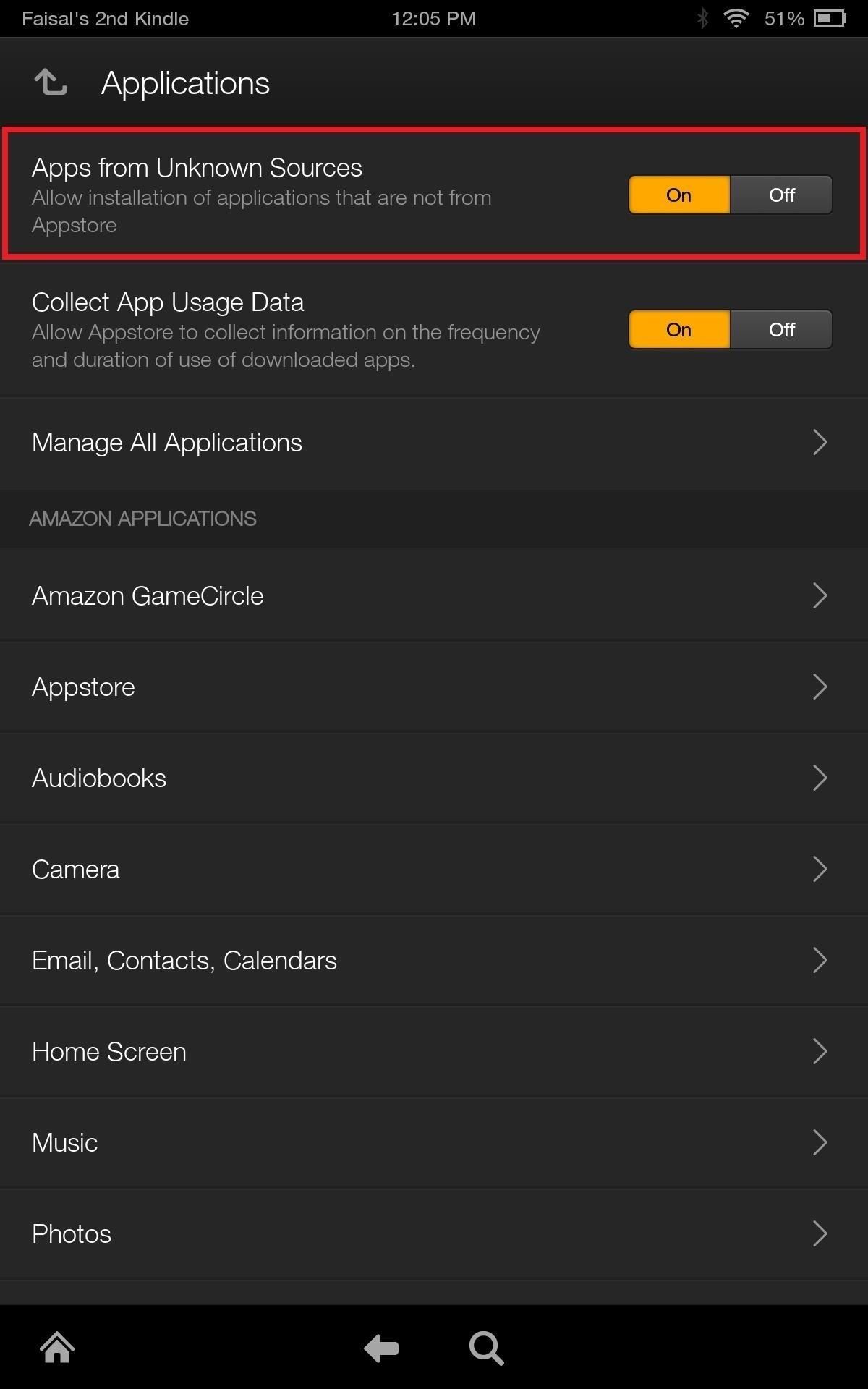
Step 2: Download & Install WhatsApp
Now, grab the app directly from the WhatsApp site using this link, then tap the notification or the file from your Downloads folder to install it.
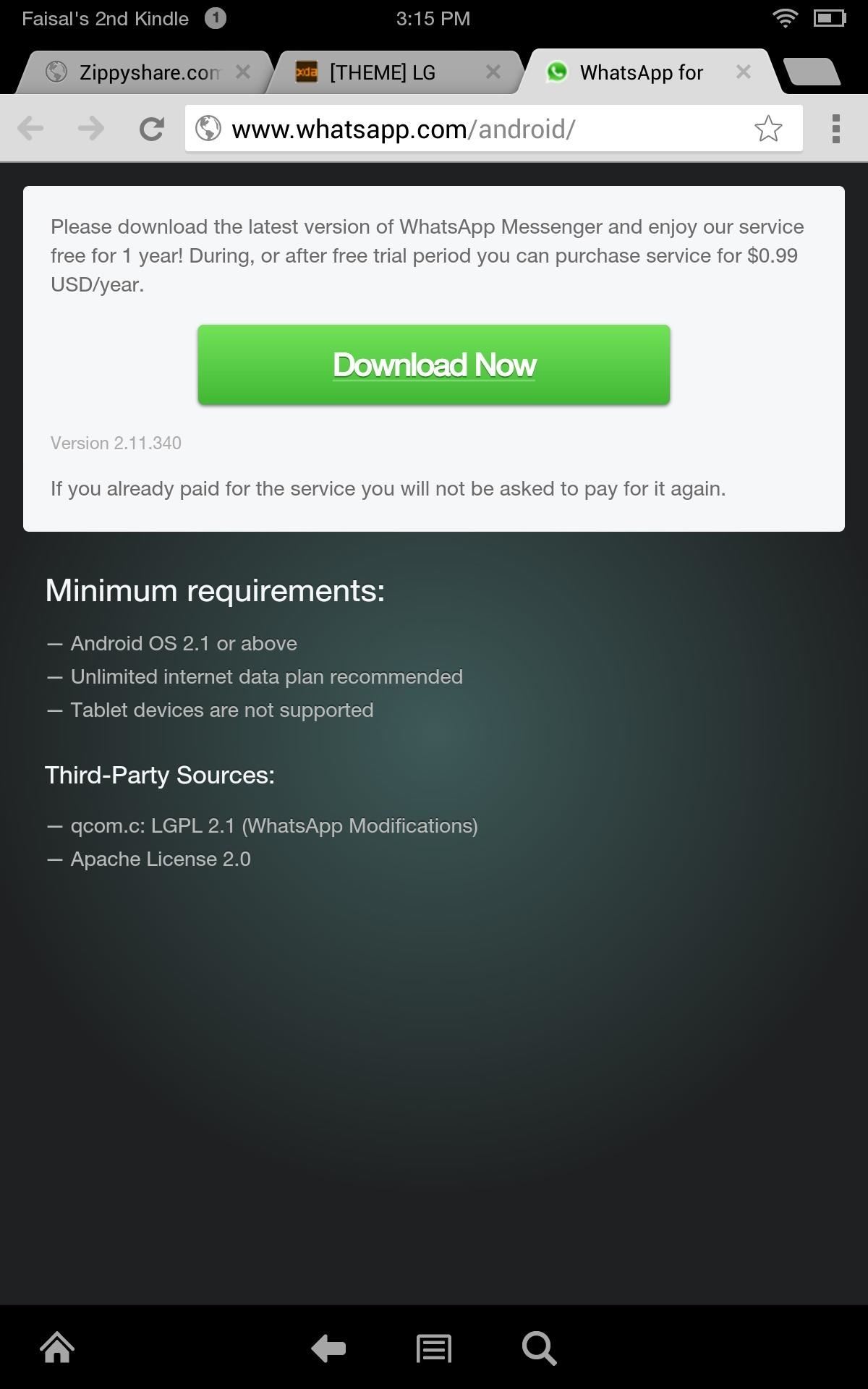
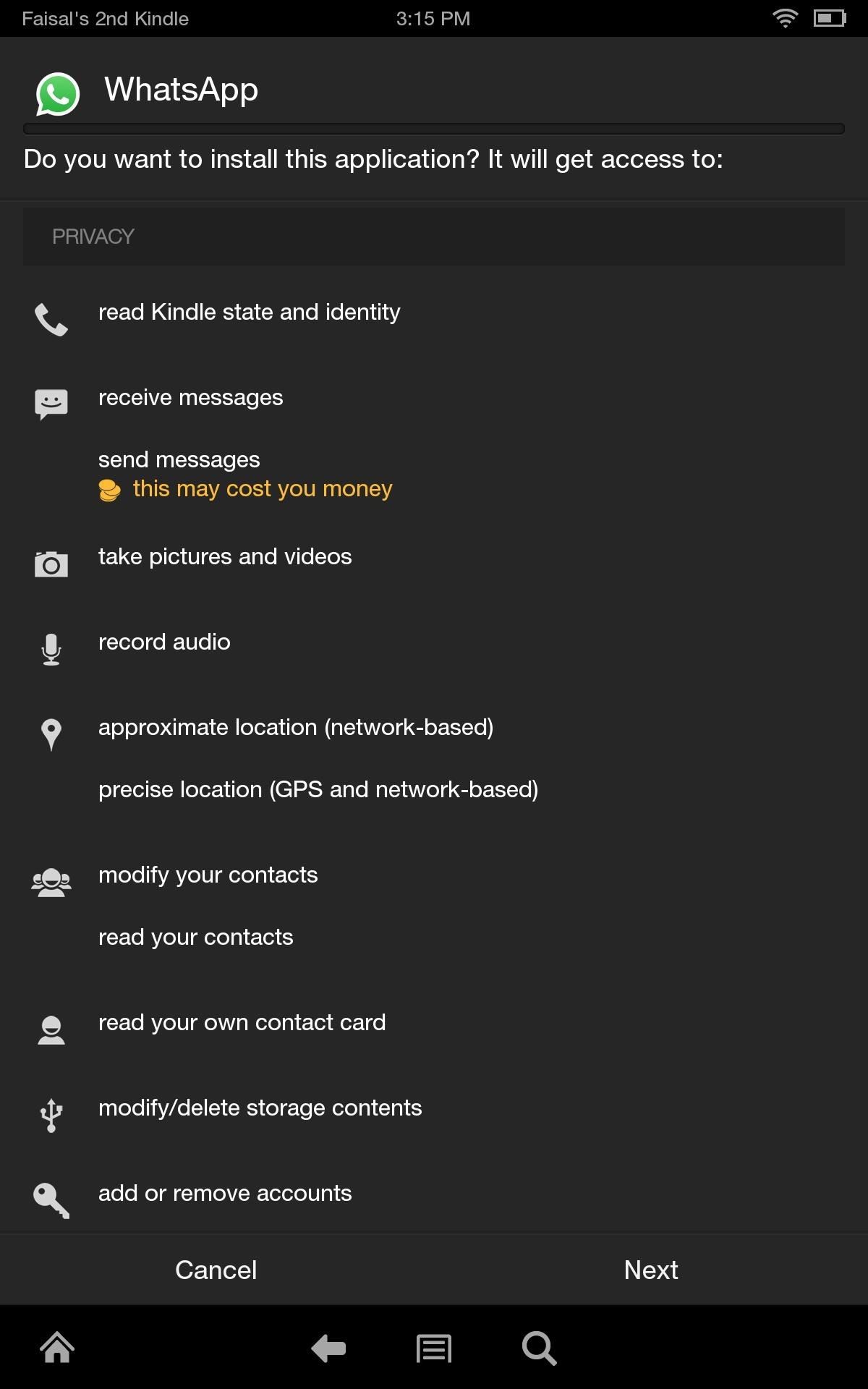
Step 3: Verification & Activation
WhatsApp requires a phone number for activation, so enter your working cell phone number to begin. You will receive an SMS with a verification code, but if that doesn’t work, you can always get the code via phone call. Once received, enter it as directed.
Note: you will not be able to use WhatsApp from both your tablet and phone, as only one device can be active at a time.
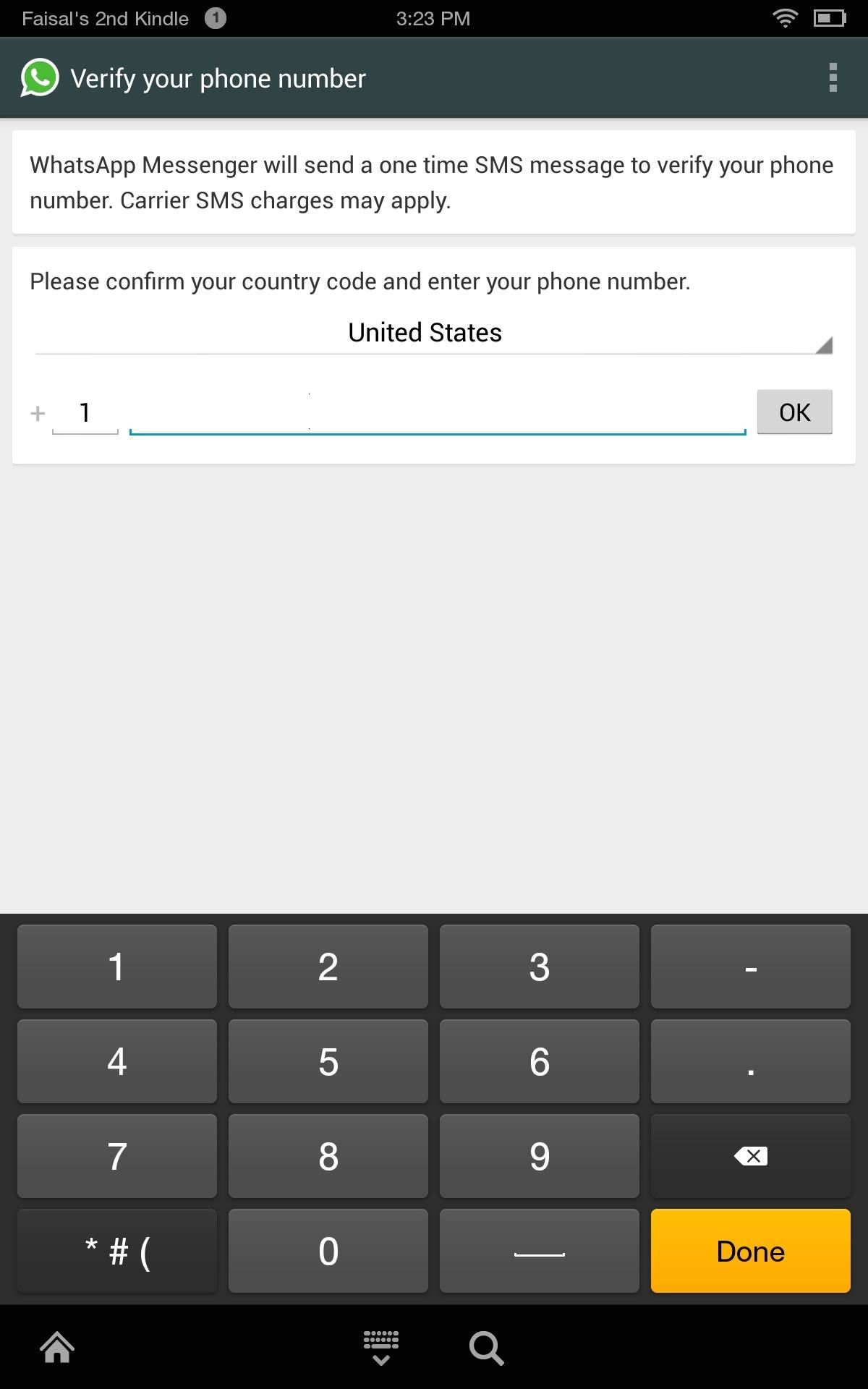
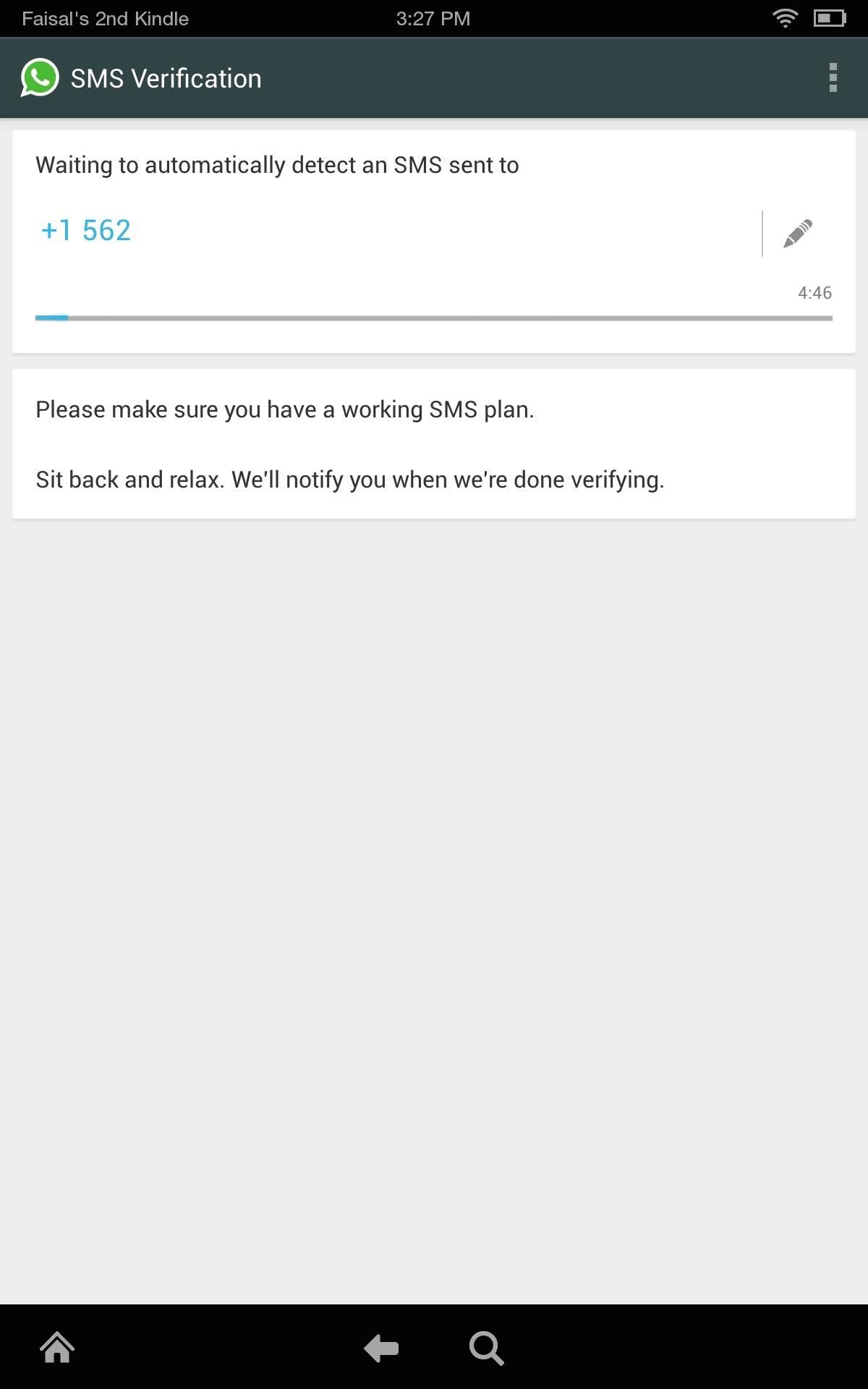
Alternative methods available include using free services like TextPlus to generate a new number that can then be used for the verification process. I have had some success with this method in the past, but recently, this method did not work for me.
Step 4: Message Your Heart Out
Once verified, simply agree to the terms, wait for the app to initialize, then you’re all set and ready to message.
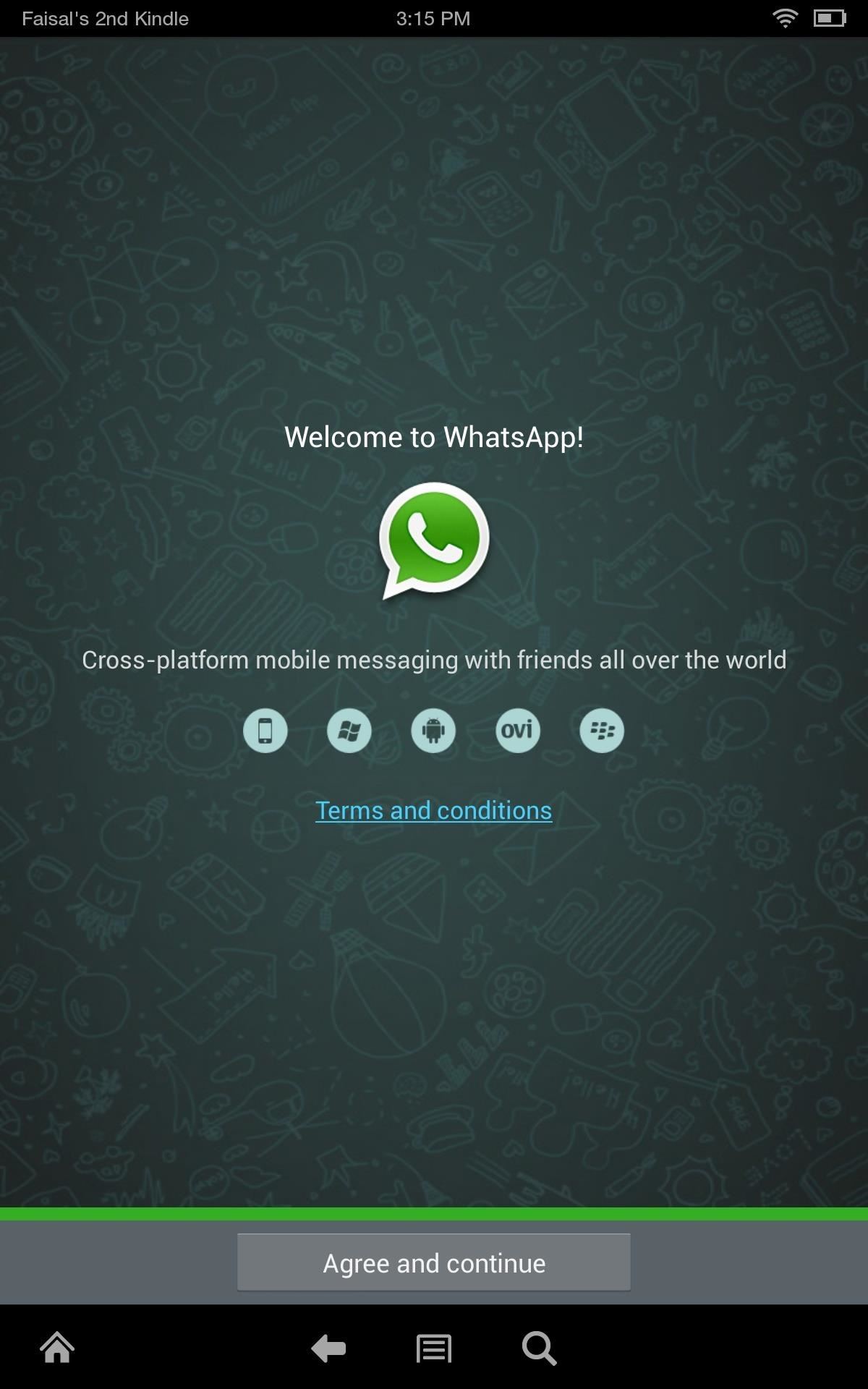
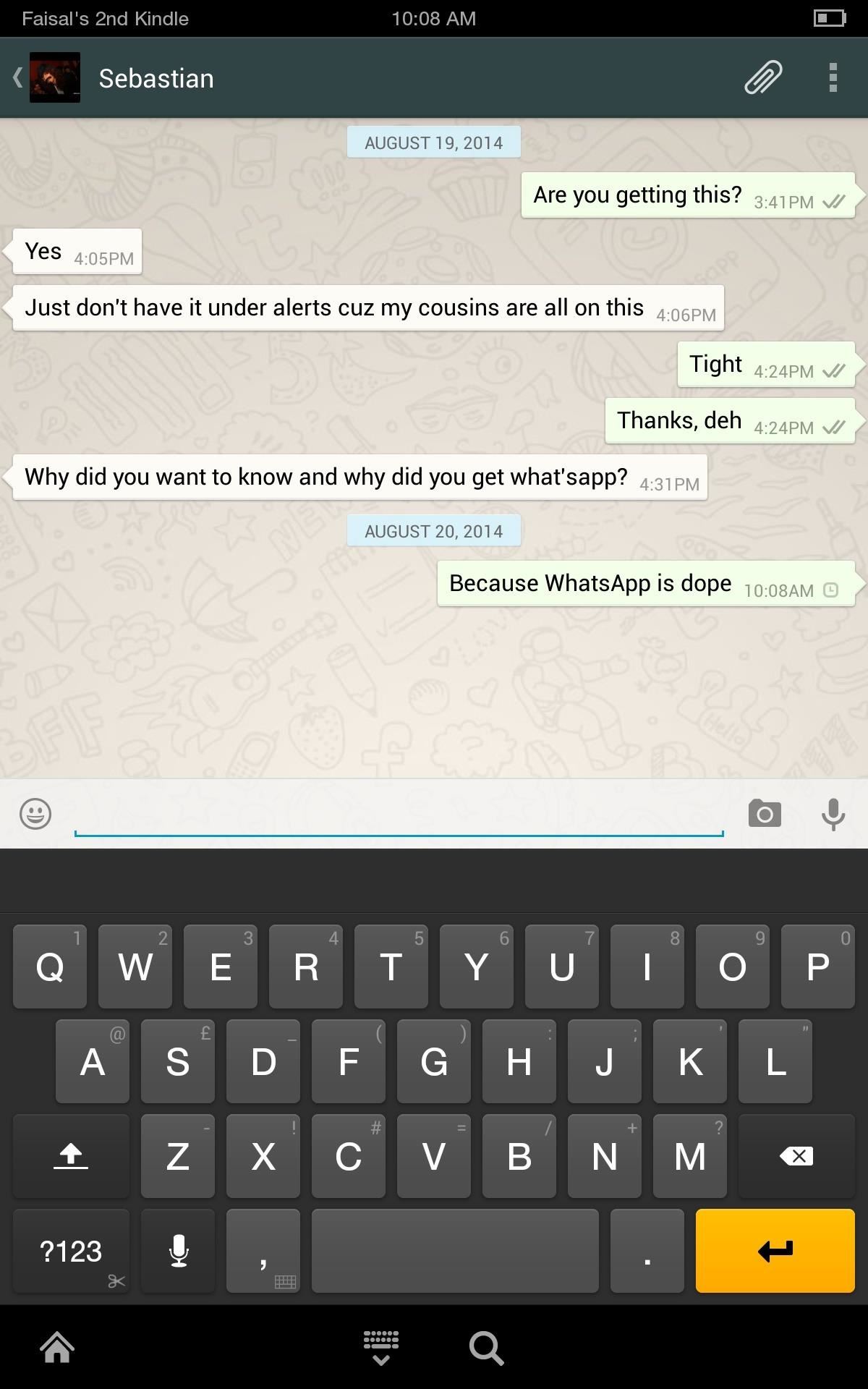
It’s a simple process, but don’t hesitate to comment below with any issues you may run in to.
Just updated your iPhone? You’ll find new features for Podcasts, News, Books, and TV, as well as important security improvements and fresh wallpapers. Find out what’s new and changed on your iPhone with the iOS 17.5 update.
“Hey there, just a heads-up: We’re part of the Amazon affiliate program, so when you buy through links on our site, we may earn a small commission. But don’t worry, it doesn’t cost you anything extra and helps us keep the lights on. Thanks for your support!”











